KeyedIn Mobile App – My Projects
Please note the mobile app does not allow editing of any project information, the mobile app will only show a list of projects available to the user.
1. From the Menu Select ‘My Projects’

2. This will show the ‘My Projects’ screen and give a list of projects available to the resource, depending on their Project permissions.

If a Resource has Project restrictions enabled, they are able to add to add the restricted project from the Mobile Application by entering the project name in the search field at the bottom of the screen where it states ‘Find Project to add’:
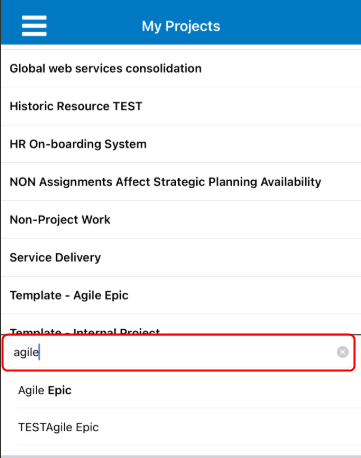
Select the project name and this will be added to the project list. There will be a notification message at the bottom of the screen to show the project has been added.
Once this has been added it will update the restrictions on the project within the KeyedIn web application:

If the project is no longer required in resources list of Projects restrictions, then it is possible to delete the Project from the mobile application by swiping to the left.

**Please note this is only possible if the project has ‘Restrictions’ enabled’
When the resource deletes the project there will be a confirmation message to confirm if the project can be deleted from the list.

Select ‘OK’ and this will delete the project from the restrictions for the resource.
The resource will no longer be in the Project restrictions both on the Mobile application and the web application.

