KeyedIn Mobile App – Tasks
User guide to explain how view and edit tasks in the mobile application
**To view tasks the login must have the correct permissions set within the ‘Login’ planning permissions.
Select ‘Tasks’ from the menu

This will bring up the ‘Tasks’ Screen which will show the tasks for the current week being viewed:

Selecting one of the tasks will show the ‘Task Details’ screen:
Icons at the bottom will allow sending an email to the client, call the client and view the client on a map

It is possible to update progress of the task from the application by selecting ‘Update Progress’
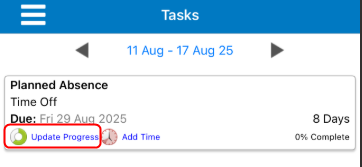
This will bring the following screen, which will allow adding a post to the task and update the % Complete for the task.

Making the change will reflect on the ‘Tasks’ screen.
It is also possible to add time from this task by selecting the ‘Add Time’ option

This will bring up the ‘Add Timesheet’ screen where it will allow time to be added as normal:


