Exporting a task plan to excel
Click 'Export Plan to MS Project' icon on the task plan > Select the options required to export > Click on export and download


The file will be saved in an XML format.

Now open 'MS Project' > Click on File > Open > Search for the XML file we exported from KeyedIn Application
[Please note XML document type will need selected the drop-down list]

Once the XML file has been located click on 'Open' which will then show the following Screen:
Make sure the option selected is 'As a new project' and then click 'Finish'

This will then open the plan in MS Project

In 'MS Project' Click on File > Save As
On the 'Save As' screen change the 'Save As Type' to Excel Workbook
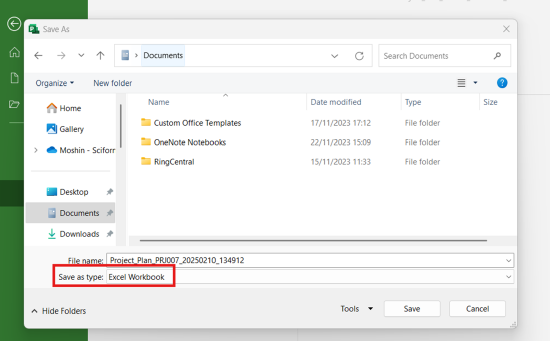
Click on Save which will then bring the following screen, please click on 'Next'

Click on 'Selected Data' and then click on 'Next'

Choose the option 'Use Existing Map' and then click on 'Next'

On the following screen select 'Compare to Baseline' and then click on 'Finish'

This will now save the file in the location you have selected.
The task plan will now be displayed in Excel format.


