KeyedIn Mobile App – Notifications
If the user has notifications enabled in the web application then the notifications can be seen in the mobile application.
The mobile application does not allow configuration of notifications, the configuration of notifications is all done within the web application by a KeyedIn Administrator.
The user will only receive the notifications they have been given access to.
When a notification is received this can be seen in the web application by checking the notifications icon:

In the mobile application new notifications will be shown in the ‘Notifications’ section as shown below

Selecting an individual notification will show further details and give options to delete or edit the timesheet if required by selecting relevant option.
Notifications which are unread can be marked as ‘Read’ all at once by selecting the icon at the top right-hand side:
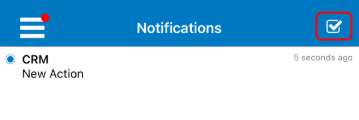
Selecting ‘Yes’ will mark all notifications as read


