How to use the Code Converter
Codes within KeyedIn are generated on all entity types. Once they are saved they become read only.
To enable the Code Converter, navigate to the Login Profile, General tab. Under the Features section you will see the option of “Use Code Converter”.

For the change to take effect you will need to log out of the system and then back in.
When enabled, you will be able to use the code converter in either of two ways.
Method one, is from the Administration Menu:
1. Select the code converter from the Admin Menu under the Tools section.

2. A slide out screen will open, where you will first select the Entity Type you want for the existing code change.

3. Once the Entity Type has been chosen, you will now select the Old Code from the dropdown list. The list will display all options which come under the Entity you have selected.

4. Once the Old Code has been chosen, it will display the name alongside the Code. A new box will appear for you to enter the New Code you would like to change to.
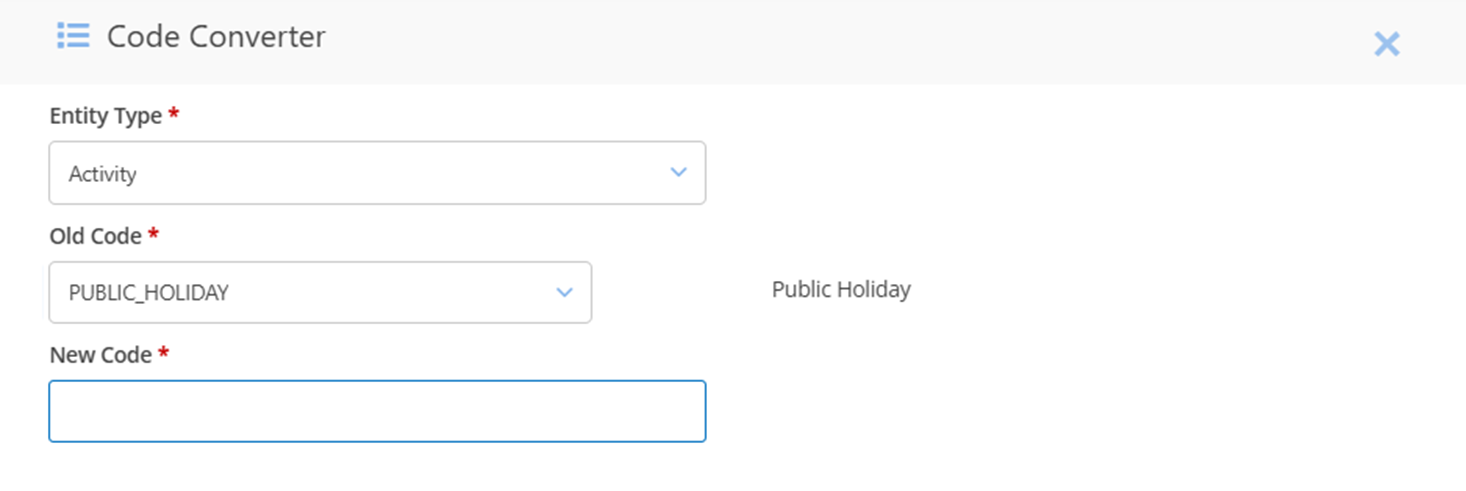
Enter the New Code and click 'Convert'

Please note that converting the code will change that code everywhere in the system.
The second method is to change the code directly in a filter search view.
Code Converter via sub menu:
1. Either Go to Administration > Click on any Entity such as Activities or open the chosen entity via the Search screen.
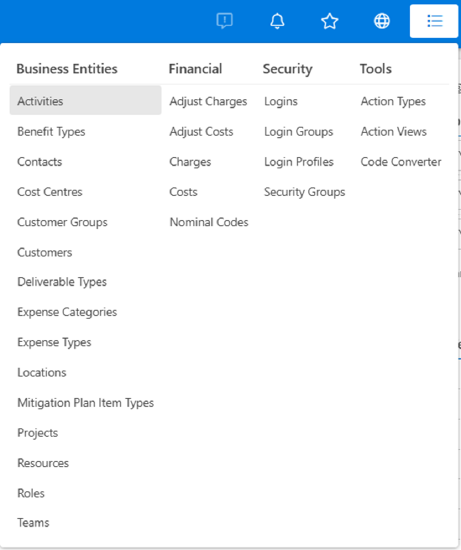
2. Once the list of the Activities is visible, click on the three dots alongside the Activity you wish to amend the code for and click 'Code Converter' from the options.

3. The slide out screen will appear showing the selected Entity Type and the Old Code. The New Code box will show where you can enter the new code and before clicking ‘Convert’ button to make the change. The new code must be unique.


