KeyedIn Mobile App – Timesheet Submissions
Please note ‘Time Submissions’ feature will only show if you have timesheet submissions enabled in the web application.
Using the main menu Select ‘Time Submissions’

This will load the ‘Time Submissions’ screen and list any time that has been submitted.
If any timesheets are Accepted, Rejected or Unlocked then it would show those timesheets under the appropriate section.
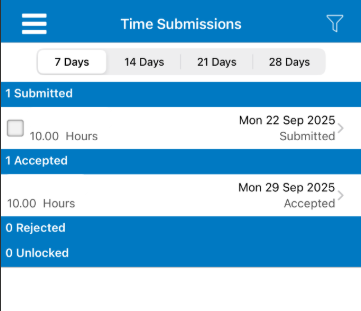
It is possible to filter out the submitted timesheets so there is a breakdown of which timesheets have been accepted, rejected or unlocked.
To view these please select the filter icon on the top right of the screen and this will show the following:

Select the filter option required

Selecting the timesheet from the list shows a breakdown of what timesheets have been submitted for the resource as shown below.
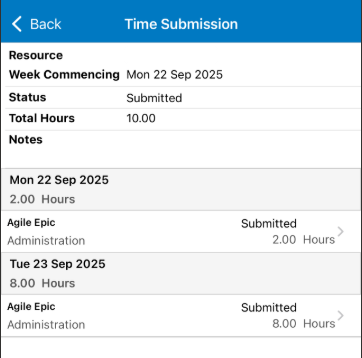
On this screen it is possible to then perform the following Operations, they are found at the bottom of the screen:
- Accept Submission
- Reject Submission
- Unlock Submission

**Please note these options will only appear if the Login Profile has the following permission enabled in KeyedIn Web application:

It is also possible to drill down further into the timesheet by selecting an individual timesheet submission, this will show the following screen:

From this screen it is possible to ‘Edit’ or ‘Delete’ the timesheet submission depending on the Login permissions and the timesheet status for example if the timesheet has been approved and submitted then it is not possible to delete this submission until the timesheet has been unapproved and also unlocked from submission.

