KeyedIn Mobile App – Adding A Timesheet
This user guide will explain the steps in how to enter timesheets using the mobile application.
From the main menu select ‘Timesheets’

This will bring up the timesheet screen for the current week
To add time select the ‘+’ icon for the day required:
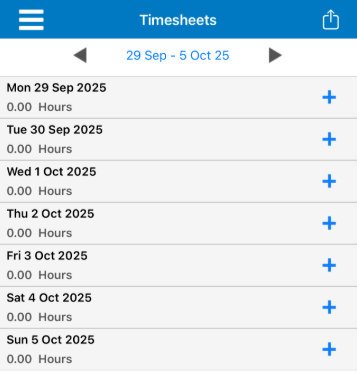
This will show the ‘Add Timesheet’ screen. Fill in the required details and select ‘Save’ once the timesheet has been completed.

The timesheet will now be added. It is possible to add multiple entries for the same day by selecting the + icon again for the day required.

