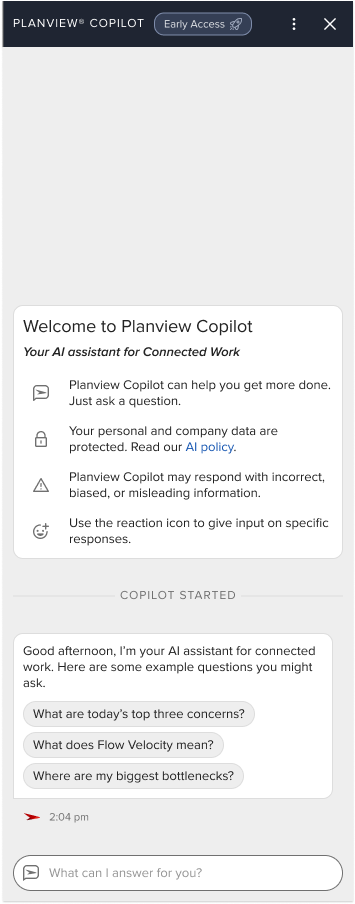Planview Anvi in Viz
What is Planview Anvi™?
Planview Anvi is a generative AI assistant designed to access, connect, and provide visibility into your organization’s unique data intelligence. Easily converse with Anvi to ask questions about your enterprise data using natural language. Gain insight, receive recommendations, and take action. Think of Planview Anvi like your personal data analytics expert ensuring you make confident, informed, and fast strategic decisions.
Why Planview Anvi?
Planview Anvi empowers everyone from the team room to the Boardroom by helping to:
- Accelerate Delivery Speed
- Boost Productivity
- Reduce Business Risk
It does this in Planview Viz by:
- Interpreting Flow Metrics and providing actionable insights for a team to mitigate risks and friction.
- Interpreting data across multiple value
sstreams within a single portfolio, which will help project managers and engineering directors identify key areas to focus their attention on. - Providing access to all the Success Center content, Flow Methodology, Project to Product concepts, and resources Planview has to offer.
NOTE
For more information regarding Planview Anvi, visit planview.com/ai.
Additionally, customers can join a Planview Anvi Inner Circle if they would like to learn more about what we are building!
Current capabilities
| Capability | Extension / Assistant | Sample of supported prompts | Limitations |
|---|---|---|---|
| Insights based on a single product's flow metrics time series | Viz Metrics Assistant |
“What should I worry about from my metrics?” “Summarize my flow metrics and next steps to mitigate issues.” |
|
| Insights based on flow metrics time series of multiple products in the selected portfolio | Viz Metrics Assistant |
“What value stream has the lowest flow efficiency?” “What product should be of most concern based on flow load?” “What product has delivered the most in the past 30 days?” “How does Value Stream A's flow time compare to Value Stream B's?” |
|
| Query Viz flow items based on status, summary, flow time (ms), age (days), type, and priority. Can be done at both the Value Stream and the Portfolio level. | Viz Flow Item Analyzer (FIA) Assistant |
“What work has been completed/closed within the last week?” “What product has the most work items still left in progress?” “What is the oldest unfinished epic?” “What product/value stream has the most aged work?” |
|
| Answer based on content from the Viz customer documentation | Viz CSC Help Assistant |
“What does flow velocity mean?” "How do I authenticate a user in Viz? |
|
| Answer based on content from Mik Kersten's Project to Product book | P2P Content | “What are some key takeaways from Project to Product?” | |
| Answer based on content from the Scrum Guide | Scrum Guide | “What are the benefits of the Scrum process?” | |
| Answer based on documentation of how best to use Viz for daily scrum | Viz Daily Scrum |
“Show me how to use Viz for daily scrum syncs?” “How do I use Viz for sprint planning?” |
Sample queries
Interpreting Flow Metrics
- What should I worry about from my metrics?
- What are action items I can take to reduce flow time to market?
Anomaly discovery across value streams
- What value stream should I worry about?
- What product needs my attention?
- What value stream has the lowest flow velocity? How does it compare to the others?
Known limitations:
-
Portfolio-level queries are limited to portfolios with five or fewer products.
Getting started
- In Viz, find the Planview Anvi icon in the top-right of the navigation bar.

- Click on the icon to display the Anvi chat window.
- Click the three-dot icon in the top-right to switch between light and dark mode and adjust the font size.

- In the text box at the bottom of the Anvi chat window, write your message to Anvi.
- To provide feedback on a response:
- Click the Like or Dislike icon in the bottom-right corner of the response.
- To provide additional details, click Tell us more.
- In the dialog that appears, enter the reason for your response and/or select all of the feedback options that apply, and then click Send.
- To close the Planview Anvi chat window, click
 .
.