Roadmaps for Enterprise Use Case Examples
- Last updated
- Save as PDF
These examples explain how Planview Roadmaps for Enterprise supports and streamlines agile and product-centric approach operating models.
Building a roadmap: Translate strategy into action
In Planview Roadmaps for Enterprise, you can visualize planned strategic programs, project work, and outcome deliverables over the timeline..
You can add items such as major milestones, deliverables, and show the dependencies between them. The combined view of strategic plans and work across delivery groups and the resulting deliverables creates a shared understanding between the stakeholders. Executive decision makers can see the high level strategic priorities and timelines related to the deliverables and the teams that are performing the work can see how their work is related to the organizational priorities.
You can connect strategic priorities from Portfolios to projects or epics from Portfolios or AgilePlace and link them to the outcome deliverables from Portfolios.
You can also keep a backlog of unplanned work, such as a list of strategic programs or placeholders for programs for planning purposes. Simply drag the work items to the timeline to visualize scenarios for planning purposes.
-
You can quickly build your roadmap bringing in work that has been started or is being planned by importing the following items from Planview Portfolios:
-
strategic programs
-
work items
-
outcome deliverables
TIP
To find the items to be added to the roadmap, you can search by portfolio and add all items from a given portfolio at once.
-
- To add items for future planned work or as placeholders, click
 Add item. These items remain in the left pane until you add dates or drag them to the timeline.
Add item. These items remain in the left pane until you add dates or drag them to the timeline. - When you have finished adding items, you can organize them into high-level strategic themes such as Innovation, Growth, and Operational Efficiency or goals such as priority, status, project, initiative and so on by using color codes and grouping and by adding milestones.
- You can color code and group the items based on an existing item attribute, such as priority or status. Or you can create a custom item attribute for this purpose, with values such as Innovation, Growth and Operational Efficiency.
- You can display milestones from Portfolios items by accessing the item and then in the details pane, selecting the milestones to be displayed on the roadmap.
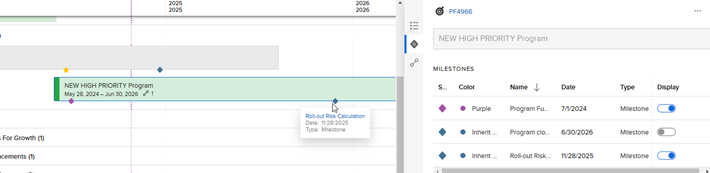
Set direction and expectations
A roadmap is a tangible artifact for setting direction and expectations:
- Roadmap milestones provide information about critical dates. The different types of milestones can be color coded, for example by release dates, significant project dates and so on for easy identification.
- Initiative to outcome mappings can be visualized by importing strategy, work, and outcome items from Portfolios and organizing them into various groupings. You can create swim lanes based on themes by:
- Creating custom attributes with values such as: Innovation, Growth, and Operational Efficiency.
- Assigning the custom attributes to roadmap items.
- Grouping the items by the custom attribute.
- You can organize your roadmap by the outcomes to be delivered by grouping roadmap items by the objectives and key results associated with them.
Highlight upcoming dates
- Use milestones to highlight key upcoming dates.
- View when items are expected to be completed in order to meet those dates.

Example: Review existing strategic program roadmap
In this example, you translate strategy into action on a roadmap by importing Portfolios strategy, work, and outcome entity items and then color coding and grouping the items on the roadmap based on the entity type.
To highlight roadmap for each strategy area:
Group roadmap items by Strategy parent.
To highlight status of the strategic programs:
Color roadmap items by Strategy status.

Example: Organize roadmap by OKRs (objectives and key results)
If you are managing OKRs in Planview products and have linked Portfolios work entities or AgilePlace cards to key results, then you can group your roadmap by objectives. The roadmap in the following image communicates both the progress of your objectives and the work status of the objective’s underlying projects or initiatives.
In the image, you can see that the Focus on local responsiveness & expansion objective is behind at 29% progress and that one initiative is currently underway. You can use this visual to decide if more work needs to be focused on this objective or if the finish date needs to postponed.
To organize a roadmap by OKRs:
,Group the roadmap items by OKRs.
To highlight status of the work:
Color the roadmap items by Work status.

Evaluate roadmap progress
Planview Roadmaps for Enterprise provides a living roadmap and not just a snapshot. You can evaluate high level progress of roadmap items at a glance when connected AgilePlace or Portfolios items are color coded and grouped by status.
For example:
- Agile work items can be color coded by status of lanes in a board such as Started, Not started, Finished and so on.
- Portfolio items can be color coded by status of strategies, work, and outcomes.
When the connected item is updated either manually or by workflow in AgilePlace or Portfolios, the status of the corresponding roadmap item is updated automatically. If the dates of any of the connected items shift, the roadmap items that are affected by the changed dates are immediately highlighted with orange lines.
You can investigate the changes by viewing the details pane of the roadmap items. If you require more information, you can link directly to the connected item in AgilePlace or Portfolios.
With access to this information from roadmaps, you can make more informed choices in real time.
Highlight impacts in the roadmap
Roadmaps provide a high-level view of “just enough” visibility into planning and delivery in case you need to adjust priorities or plans. Access to real time information helps to identify risks or problems as they become apparent.
The orange lines in the roadmap provide a visual cue that dates on the source product have shifted from what they were originally, due to dependencies. One item with a date shift can affect items that are dependent on it. You can access the card to view its details and if necessary, access the source item for more information.
To view the impacts of date changes, click Date difference.
In this example, NHP Security layers has shifted to the right, which means it has been delayed since your last review. You can see what the potential impacts are by viewing the dependencies.

Use filters to focus on specific roadmap areas
While you are reviewing a roadmap, you can use filters to focus on certain areas. For example, the following roadmap is focused on roadmap items that have a date difference and are aligned to specific areas: Product Expansions, Improve Products, and Mergers & Acquisition Initiative.
You can save sets of filter criteria that you use regularly for your own use or share them with all users of the same roadmap.

Quickly respond to changes
With a connected roadmap, you can better respond to shifting priorities and delivery changes without losing sight of the overall vision.
A roadmap provides a centralized and consistent framework for regularly assessing and progress. The system of record for the connected items on the roadmap is AgilePlace and Portfolios, which is where the quarterly planning and investment approvals occur.
Connected items are updated with changes from the source product. You can link from the roadmap items to the source items to investigate the situation, and then change the roadmap items accordingly.
Get more information about a Portfolios item
With a connected roadmap, you can better respond to shifting priorities and delivery changes without losing sight of the overall vision.
For potentially impacted items, you can click the item to open its details.
In this example, you could click the outgoing dependency item, Mobile Access in the timeline.
For more information, you could click the link at the top of the details pane to view everything in more detail in Portfolios. For example, you could look up the Outcome Manager to mitigate any dependency risk

Keep roadmap current
After you have reviewed the date changes, you can update the roadmap to display the current Portfolio dates.

Keep stakeholders aligned on the roadmap
Using Planview Roadmaps for Enterprise you can keep leadership and delivery teams aligned and updated about the objectives or goals that you’re working toward. Roadmaps provide sequencing and clear insight into priorities from ideation, to assessment, to build, to delivery process. You can directly focus and realign groups where necessary.
Add users to a roadmap
You define whether individual stakeholders have view access only or edit access to make changes to the roadmap. Stakeholders can use a direct link to a roadmap or view a list of all roadmaps they have access to.
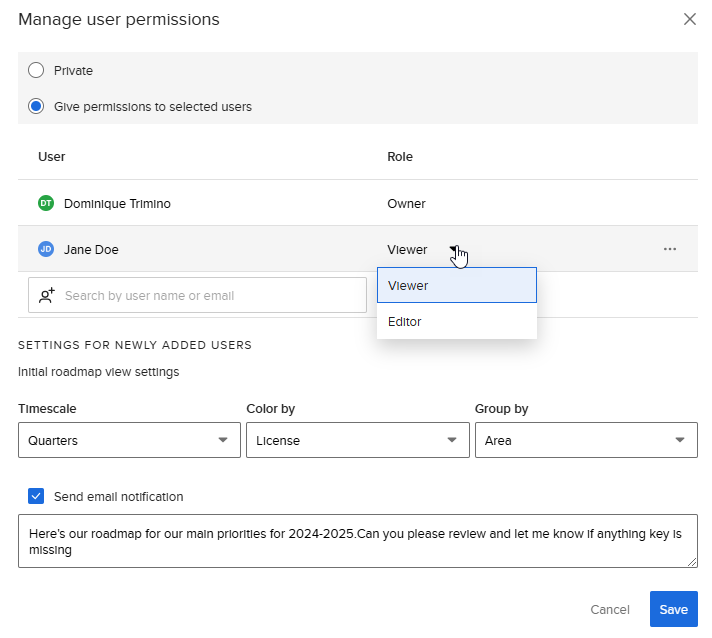
Export roadmap for sharing externally
You can export a snapshot of the roadmap, with the option to specify the time range to be exported.
The exported snapshot includes the information exactly as it is currently displayed on the roadmap. That is, groups that are collapsed in the roadmap are also collapsed in the snapshot.

Export example


