Strategy Load
- Last updated
- Save as PDF
Sign in to access this product help article.
Understanding the Strategy Financial Load
The objective of a strategy financial load is to create or update the work financial plans for work allocated to strategies, so that it can then be rolled up or summarized into the related strategy financial plans for continued analysis. Loading a strategy portfolio on the strategy Portfolio Manager will populate the financial plan with resource assignments and expenditures entered for the associated work.
Information captured on the project is automatically loaded to the Enterprise financial model to the selected version. Non-labor and non-expenditure financial data that are entered directly on the financial plan for the work will automatically be displayed on the strategy Portfolio Manager.
Because work is allocated to strategies by percentage, this screen displays the allocated percentage value for all work rows.
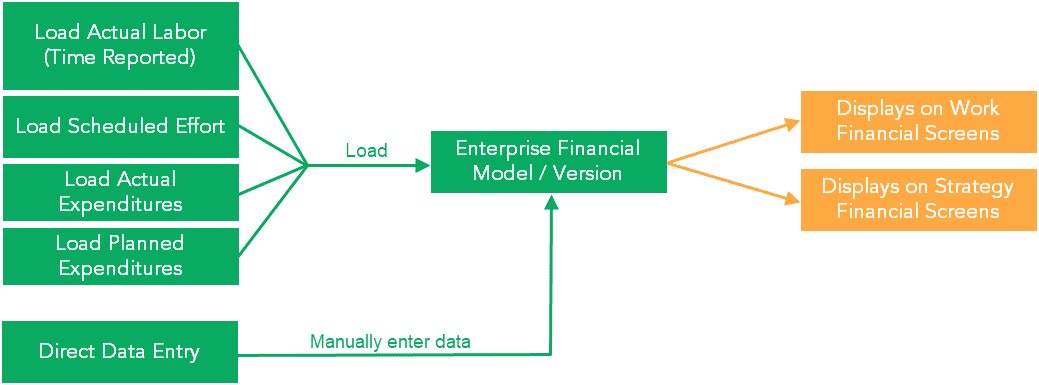
Strategy load – Enterprise model
Load Financial Plan – Single Enterprise Model
When one enterprise financial model is used, data is loaded from the underlying work data into the work financial plan, and that same data may also be displayed on other screens such as within the strategy portfolio view, the outcome portfolio view, or within investment and capacity planning. Once the load into the work financial plans is complete, data may then be rolled up or summarized into the higher levels of other structures, based on how work and other entities such as programs or outcomes are associated. When the load is initiated from a strategy, it still loads the work data into the work financial plans, but it loads a subset of them based on what is included in the strategy portfolio. This loaded data is visible both from the Strategies and Work menus, in the version that was loaded.
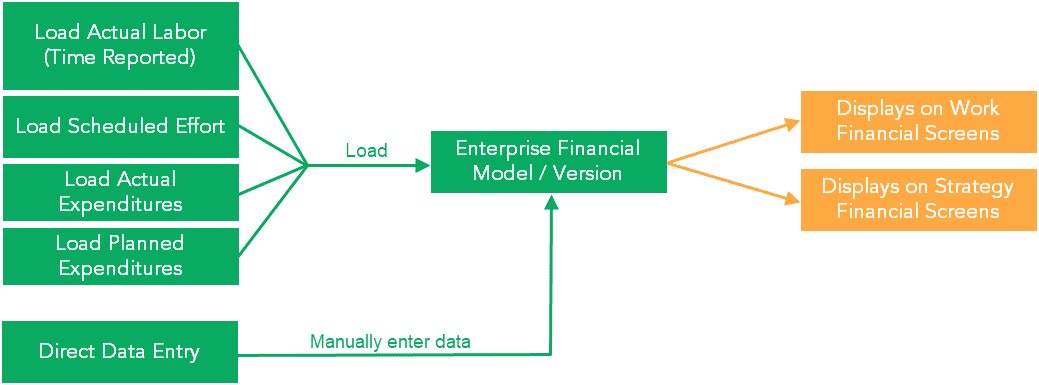
Load – Enterprise model
The load is performed:
-
On each work financial plan specified
-
Within a selected period range
-
For a given strategy financial-planning model and version
-
For all strategy financial-planning model/accounts that allow loading
The work strategy load can be executed for:
-
A single project
-
A Strategy portfolio or projects
-
All projects allocated to at least one strategy
The strategy load process occurs between a start and finish period as defined by the user:
-
The start and finish period for the load will be restricted by the horizon periods of the strategy financial model.
-
The start period will be further restricted based on the first loadable period indicated on the version of the enterprise model that will be loaded.
NOTE
The Configure Accounts screen for the strategy Financial Model has an Allow Loads flag for each account. This flag must be set for at least one account for data to be loaded.
-
Take the appropriate action:
-
If you want to load data for a portfolio, navigate to the Strategy Portfolio View screen.
-
If you want to load data for a specific item, navigate to the Financials screen.
-
-
Take the appropriate action:
-
On a Portfolio View screen's secondary navigation bar, click the version icon (
_dk_gray_PF.png?revision=1) ), then click Load Portfolio.
), then click Load Portfolio. -
On the Financials screen's secondary navigation bar, click the version icon (
_dk_gray_PF.png?revision=1) ), then click Load.
), then click Load.
-
-
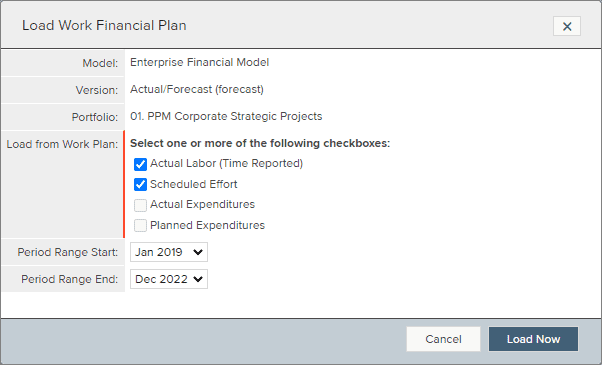
Strategy load from the strategy Portfolio Manager – single enterprise model
For information regarding what data you can load for the different types of financial plans, see About the Data Loaded into Financial Plans.
TIP
If the Load Portfolio button or Load button is displayed but disabled, hovering next to it displays an explanation of why you cannot select it.
-
If you are loading work financial-planning data, designate the type of data you want to load.
NOTE
You can load non-labor actual and planned expenditures in addition to labor, actual, and forecast. To do so, select the Actual Expenditures and Planned Expenditures check boxes as appropriate.
The loading of an actual expenditure into a financial plan is based on the expenditure’s date. If the amount of an actual expenditure for a task is less than the planned expenditure, the planned expenditure’s value is spread across the task’s schedule dates. If the amount of the actual expenditure for a task is greater than the planned expenditure, the planned expenditure’s value is zero and no value for that expenditure is loaded into the financial plan.
-
From the Period Range Start and Period Range End lists, select the first and last month and year of the date range for which you want to load data.
-
You may have the option to check the box to recalculate labor rates prior to the work load. Typically the administrator updates labor rates on a regular basis, either monthly or quarterly. If you are aware that changes have recently occurred and want to ensure you are using the updated labor rates in the load, select this option. Note that the load will take longer, because rates must be recalculated first.
-
Click Load Now.
-
You may be prompted to mark the lifecycle step as complete. To complete the lifecycle step, click OK.
WARNING
Loading information into a financial plan, deletes all data of the plan's relevant accounts for the specified time periods. Suppose you load labor or expenditures into a work financial plan that contains manually entered data. In that case, those entries are overwritten by any labor or expenditures that exist in the project between the specified time periods if the accounts are marked as allowing loads.
-
After you load a financial plan, you can make additional changes to the plan through any of the methods that let you define a financial plan. That is, you can load additional information into the plan, edit the financial plan, copy financial-planning information between entities for the same version or between different versions of a financial-planning model, and export data to work with it in Microsoft Excel and then import your changes back to Financial Planning. You may also want to roll up or summarize the financial data from the work level to higher levels within the strategy structure.
Single Enterprise Model vs. Multiple Model Configurations
The financial load from within the strategies context is different depending on your product's configuration. To find out if your product has a single enterprise model or multiple financial models, navigate to the Portfolio View or the Financials screen, click the version control (_dk_gray_PF.png?revision=1) ) on the secondary navigation bar. You will see if you have a single model or multiple models.
) on the secondary navigation bar. You will see if you have a single model or multiple models.
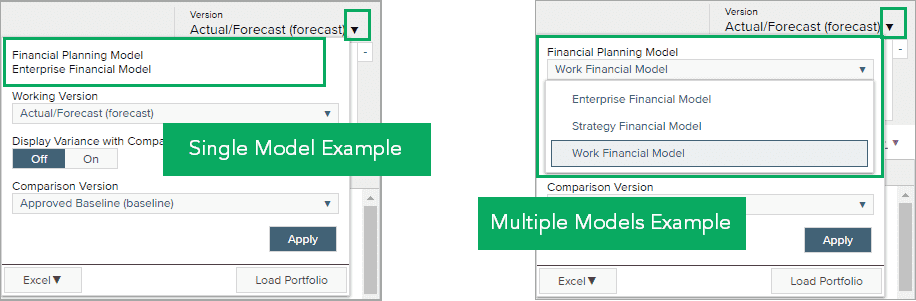
Example of a single financial model and multiple financial models
| Single Enterprise Financial Model | Multiple Financial Models |
|---|---|
|
When a single enterprise financial model is in use for strategy and work, the Load Portfolio action on the strategy Portfolio Manager will populate the financial plan with resource assignments and expenditures entered for the associated work. Information captured on the project is automatically loaded to the Enterprise financial model to the selected version. Non-labor and non-expenditure financial data that are entered directly on the financial plan for the work will automatically be displayed on the strategy Portfolio Manager. Because work is allocated to strategies by percentage, this screen displays the allocated percentage value for all work rows. See the diagram below showing how data is loaded when using a single shared model as well as instructions on how to perform the strategy load when using a single shared model. |
If a work financial model is associated to a strategy financial model, this means that multiple financial models are in use. In this scenario, resource assignments and expenditures captured for work are first loaded into the work financial plan. For the associated work financial data to display on the strategy Portfolio Manager tile, a second financial load must be performed to populate the strategy financial plan with the data from the work financial plan, based on the allocated percentages. See the diagram below showing how data is loaded when using multiple models as well as instructions on how to perform the strategy load when using multiple models. |
Single Enterprise Model Example
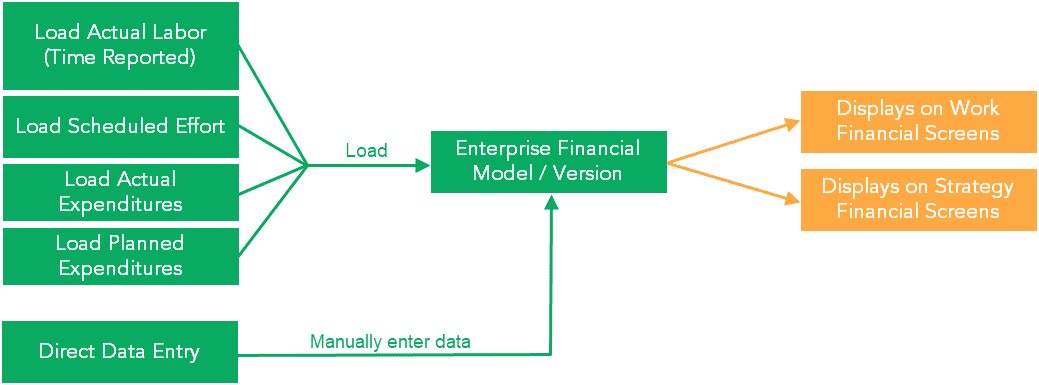
Multiple Model Example
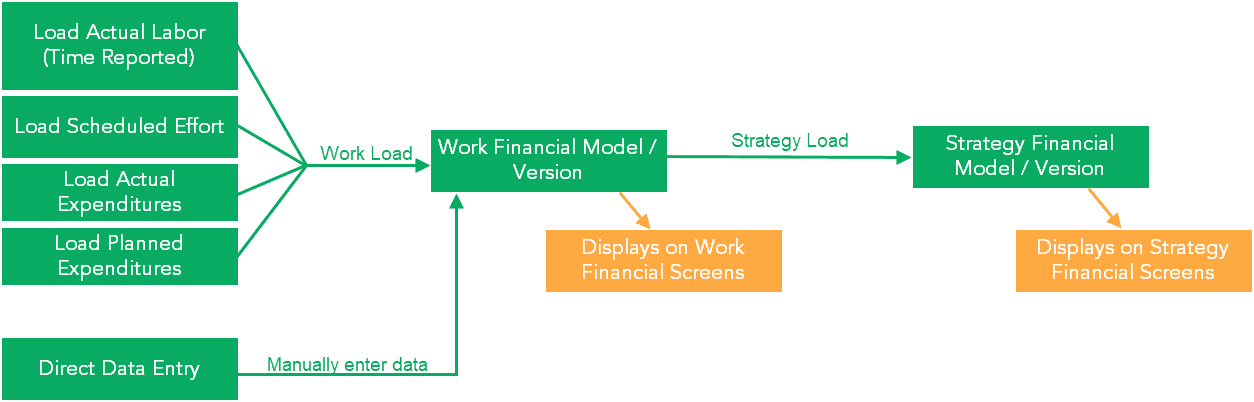
Load Financial Plan – Multiple Models
The objective of a strategy financial load is to create or update summarized strategy financial plans for work from the more detailed, execution-level financial plans of those work entities. Where the execution level financial plans in the Work model contain detailed information about the costs and benefits of the work, the strategy financial plan for that work is more akin to a business case containing high-level costs and benefits. In the case of multiple models, the strategy load copies data from the work financial plans (from the work model) into the work level of the strategy financial plans (the strategy/work model).
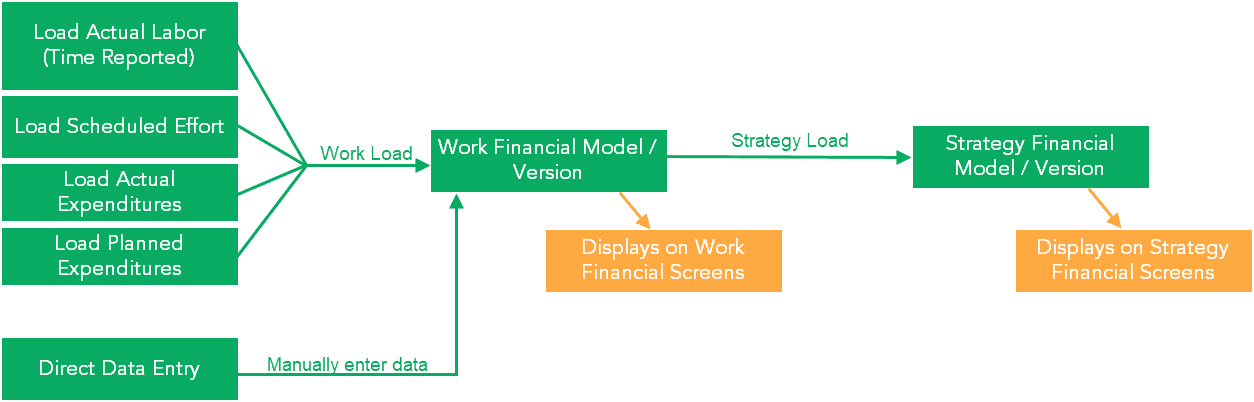
Loading financial plans – Multiple model example
The load is performed:
-
On each work financial plan specified
-
Within a selected period range
-
For a given strategy financial-planning model and version
-
For all strategy financial-planning model/accounts that allow loading
-
Along with any line attributes that correspond between the work financial-planning model/account and the strategy financial-planning model/account
The work strategy load can be executed for:
-
A single project
-
A strategy portfolio or projects
-
All projects allocated to at least one strategy
In order for a strategy financial plan to be loaded from a work financial plan, the work must be allocated to a strategy.
The work financial-planning model used to load the strategy financial-planning model is defined by an administrator through the Edit Model and Version screens for the version of the selected strategy financial-planning model. Users choose to load either the baseline, forecast, or a specific version.
If the strategy financial plan for the work already exists, it is re-populated from the work financial plan. If the strategy financial plan does not exist for the work, it is created and populated.
The strategy load process occurs between a start and finish period as defined by the user:
-
The start and finish period for the load will be restricted by the horizon periods of the strategy financial model.
-
The start period will be further restricted based on the first loadable period indicated on the version of the strategy model that will be loaded.
In order for cost or effort to be loaded into a strategy financial plan from a work financial plan, the strategy model must have the same account or accounts assigned to it as the work model. If an account is used on the work model but not on the strategy model, the cost or effort against the work model's account will not be loaded into the strategy financial plan.
NOTE
The Configure Accounts screen for the strategy financial model has an Allow Loads flag for each account. This flag must be set for at least one account for data to be loaded from the work financial model into the strategy financial model.
-
Take the appropriate action:
-
If you want to load data for a portfolio, navigate to the Strategy Portfolio View screen.
-
If you want to load data for a specific item, navigate to the Financials screen.
-
-
Take the appropriate action:
-
On a Portfolio View screen's secondary navigation bar, click the version icon (
_dk_gray_PF.png?revision=1) ), then click Load Portfolio.
), then click Load Portfolio. -
On the Financials screen's secondary navigation bar, click the version icon (
_dk_gray_PF.png?revision=1) ), then click Load.
), then click Load.
-
-
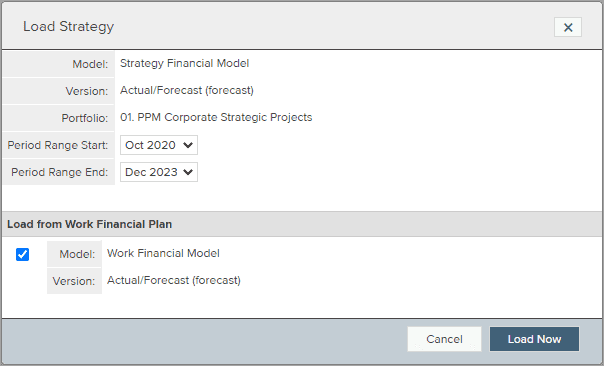
Strategy load from the strategy Portfolio Manager – Multiple models
For information regarding what data you can load for the different types of financial plans, see About the Data Loaded into Financial Plans.
TIP
If the Load Portfolio button or Load button is displayed but disabled, hovering next to it displays an explanation of why you cannot select it.
-
If you are loading work financial-planning data, designate the type of data you want to load.
NOTE
You can load non-labor actual and planned expenditures in addition to labor, actual, and forecast. To do so, select the Actual Expenditures and Planned Expenditures check boxes as appropriate.
The loading of an actual expenditure into a financial plan is based on the expenditure’s date. If the amount of an actual expenditure for a task is less than the planned expenditure, the planned expenditure’s value is spread across the task’s schedule dates. If the amount of the actual expenditure for a task is greater than the planned expenditure, the planned expenditure’s value is zero and no value for that expenditure is loaded into the financial plan.
-
From the Period Range Start and Period Range End lists, select the first and last month and year of the date range for which you want to load data.
-
You may have the option to check the box to recalculate labor rates prior to the work load. Typically the administrator updates labor rates on a regular basis, either monthly or quarterly. If you are aware that changes have recently occurred and want to ensure you are using the updated labor rates in the load, select this option. Note that the load will take longer, because rates must be recalculated first.
-
Click Load Now.
-
You may be prompted to mark the lifecycle step as complete. To complete the lifecycle step, click OK.
WARNING
Loading information into a financial plan, deletes all data of the plan's relevant accounts for the specified time periods. Suppose you load labor or expenditures into a work financial plan that contains manually entered data. In that case, those entries are overwritten by any labor or expenditures that exist in the project between the specified time periods if the accounts are marked as allowing loads.
-
After you load a financial plan, you can make additional changes to the plan through any of the methods that let you define a financial plan. That is, you can load additional information into the plan, edit the financial plan, copy financial-planning information between entities for the same version or between different versions of a financial-planning model, and export data to work with it in Microsoft Excel and then import your changes back to Financial Planning. You may also want to roll up or summarize the financial data from the work level to higher levels within the strategy structure.
Line Attributes and the Strategy Financial Load – Multiple Models
Cost and effort are loaded from the work financial plan into a strategy financial plan depending on how the line attributes defined on the work model/account correspond to the line attributes of the strategy model/account.
In general, the following scenarios apply:
-
The strategy financial-planning model/account and the work model/account have the same set of line attributes defined. In this case each work financial plan line along with its set of line attributes is copied to the strategy financial plan.
-
The strategy financial-planning model/account has a subset of the line attributes which are defined on the work model/account. In this case, the line on the account of the strategy financial plan is created with the attributes as designated on the strategy financial plan's account. This can result in the data from the work financial plan being summarized into fewer lines.
-
The strategy financial-planning model/account has no line attribute code definitions and the work model/account has line attribute code definitions. In this case, all cost and effort from the lines on the work financial plan account are summed together into a single amount and entered for the financial account on the strategy.
-
Neither the strategy financial-planning model/account nor the work model/account has line attributes. This case is a one-to-one copy of an account from a work financial plan to an account on a strategy financial plan.
Understanding the Strategy Financial Load
The objective of a strategy financial load is to create or update the work financial plans for work allocated to strategies, so that it can then be rolled up or summarized into the related strategic financial plans for continued analysis. Loading a strategic portfolio on the Strategic Portfolio Manager will populate the financial plan with resource assignments and expenditures entered for the associated work.
Information captured on the project is automatically loaded to the Enterprise financial model to the selected version. Non-labor and non-expenditure financial data that are entered directly on the financial plan for the work will automatically be displayed on the Strategic Portfolio Manager.
Because work is allocated to strategies by percentage, this screen displays the allocated percentage value for all work rows.
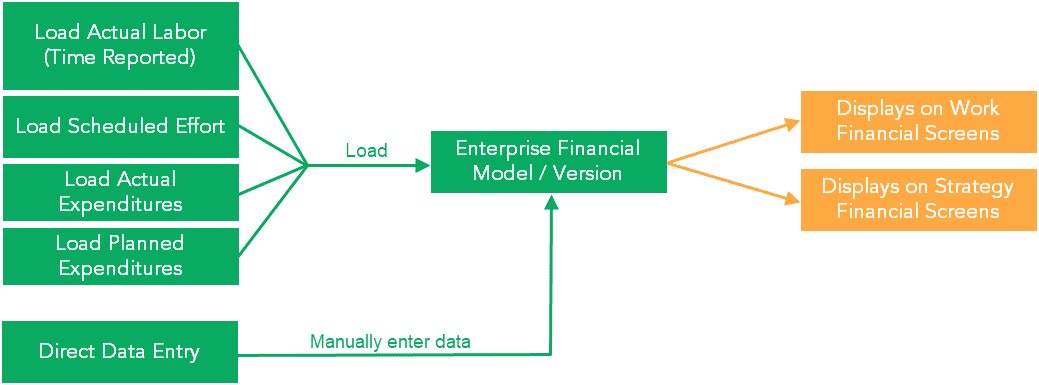
Strategic Load - Enterprise Model
Load Financial Plan - Single Enterprise Model
When one enterprise financial model is used, data is loaded from the underlying work data into the work financial plan, and that same data may also be displayed on other screens such as within the strategy Portfolio View, the outcome Portfolio View, or within investment and capacity planning. Once the load into the work financial plans is complete, data may then be rolled up or summarized into the higher levels of other structures, based on how work and other entities such as programs or outcomes are associated. When the load is initiated from the Strategies menu, it still loads the work data into the work financial plans, but it loads a subset of them based on what is included in the strategic portfolio. This loaded data is visible both on the Strategy and Work menus, in the version that was loaded.
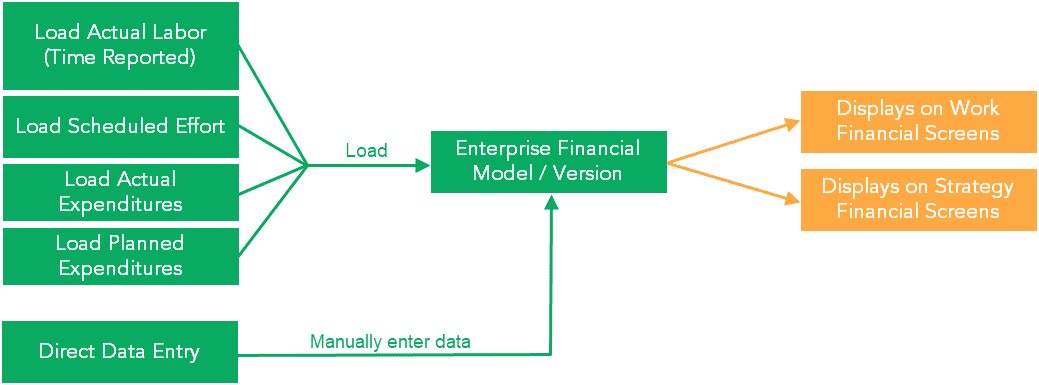
Load - Enterprise model
The load is performed:
-
On each work financial plan specified
-
Within a selected period range
-
For a given strategy financial-planning model and version
-
For all strategy financial-planning model/accounts that allow loading
The work strategy load can be executed for:
-
A single project
-
A Strategy portfolio or projects
-
All projects allocated to at least one strategy
The strategy load process occurs between a start and finish period as defined by the user:
-
The start and finish period for the load will be restricted by the horizon periods of the strategy financial model.
-
The start period will be further restricted based on the first loadable period indicated on the version of the enterprise model that will be loaded.
NOTE
The Configure Accounts screen for the Strategy Financial Model has an Allow Loads flag for each account. This flag must be set for at least one account for data to be loaded.
-
Take the appropriate action:
-
If you want to load data for a portfolio, navigate to the Strategies Portfolio View screen.
-
If you want to load data for a specific item, navigate to the Financial Planning Detail screen.
-
-
Take the appropriate action:
-
On a Portfolio View screen, click Load Portfolio.
-
On the Financial Planning Detail screen's context bar, click Version. Then click Load.
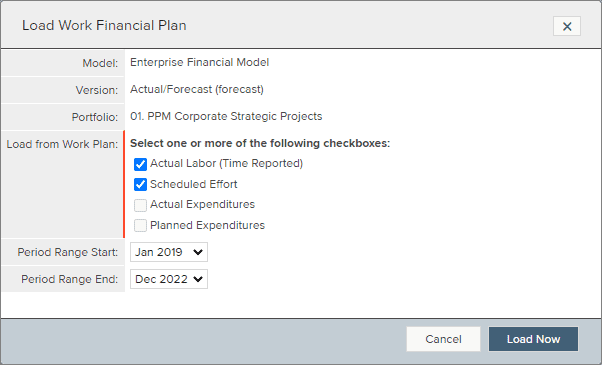
Strategy Load from the Strategy Portfolio Manager - Single Enterprise Model
For information regarding what data you can load for the different types of financial plans, see About the Data Loaded into Financial Plans.
TIP
If the Load Portfolio button or Load button is displayed but disabled, hovering next to it displays an explanation of why you cannot select it.
-
If you are loading work financial-planning data, designate the type of data you want to load.
NOTE
You can load non-labor actual and planned expenditures in addition to labor, actual, and forecast. To do so, select the Actual Expenditures and Planned Expenditures check boxes as appropriate.
The loading of an actual expenditure into a financial plan is based on the expenditure’s date. If the amount of an actual expenditure for a task is less than the planned expenditure, the planned expenditure’s value is spread across the task’s schedule dates. If the amount of the actual expenditure for a task is greater than the planned expenditure, the planned expenditure’s value is zero and no value for that expenditure is loaded into the financial plan.
-
From the Period Range Start and Period Range End lists, select the first and last month and year of the date range for which you want to load data.
-
You may have the option to check the box to recalculate labor rates prior to the work load. Typically the administrator updates labor rates on a regular basis, either monthly or quarterly. If you are aware that changes have recently occurred and want to ensure you are using the updated labor rates in the load, select this option. Note that the load will take longer, because rates must be recalculated first.
-
Click Load Now.
-
You may be prompted to mark the lifecycle step as complete. To complete the lifecycle step, click OK.
WARNING
Loading information into a financial plan, deletes all data of the plan's relevant accounts for the specified time periods. Suppose you load labor or expenditures into a work financial plan that contains manually entered data. In that case, those entries are overwritten by any labor or expenditures that exist in the project between the specified time periods if the accounts are marked as allowing loads.
-
After you load a financial plan, you can make additional changes to the plan through any of the methods that let you define a financial plan. That is, you can load additional information into the plan, edit the financial plan, copy financial-planning information between entities for the same version or between different versions of a financial-planning model, and export data to work with it in Microsoft Excel and then import your changes back to Financial Planning. You may also want to roll up or summarize the financial data from the work level to higher levels within the strategy structure.
Single Enterprise Model vs. Multiple Model Configurations
The financial load from within the strategy menu is different depending on your configuration. To find out if your system has a single enterprise model or multiple financial models navigate to the Portfolio View or the Financial Planning Detail, then select the dropdown on the version control in the top right corner of the screen. You will see if you have a single model or multiple models.
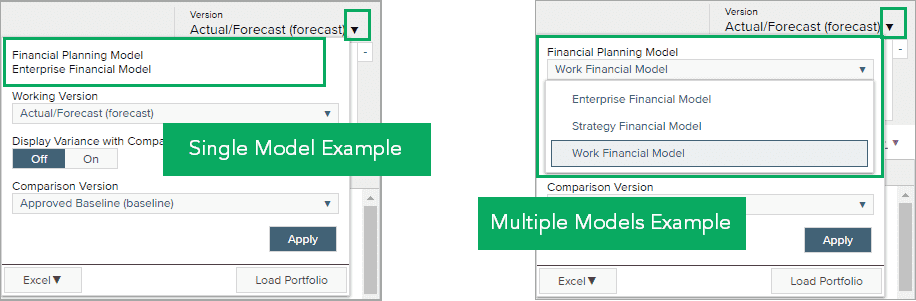
Example of Single Models and Multiple Models
| Single Enterprise Financial Model | Multiple Financial Models |
|---|---|
|
When a single enterprise financial model is in use for strategy and work, the Load Portfolio action on the Strategic Portfolio Manager will populate the financial plan with resource assignments and expenditures entered for the associated work. Information captured on the project is automatically loaded to the Enterprise financial model to the selected version. Non-labor and non-expenditure financial data that are entered directly on the financial plan for the work will automatically be displayed on the Strategic Portfolio Manager. Because work is allocated to strategies by percentage, this screen displays the allocated percentage value for all work rows. See a diagram below showing how data is loaded when using a single shared model as well as instructions on how to perform the strategy load when using a single shared model. |
If a work financial model is associated to a strategic financial model, this means that multiple financial models are in use. In this scenario, resource assignments and expenditures captured for work are first loaded into the work financial plan. For the associated work financial data to display on the strategic portfolio manager tile, a second financial load must be performed to populate the strategic financial plan with the data from the work financial plan, based on the allocated percentages. See a diagram below showing how data is loaded when using multiple models as well as instructions on how to perform the strategy load when using multiple models. |
Single Enterprise Model Example
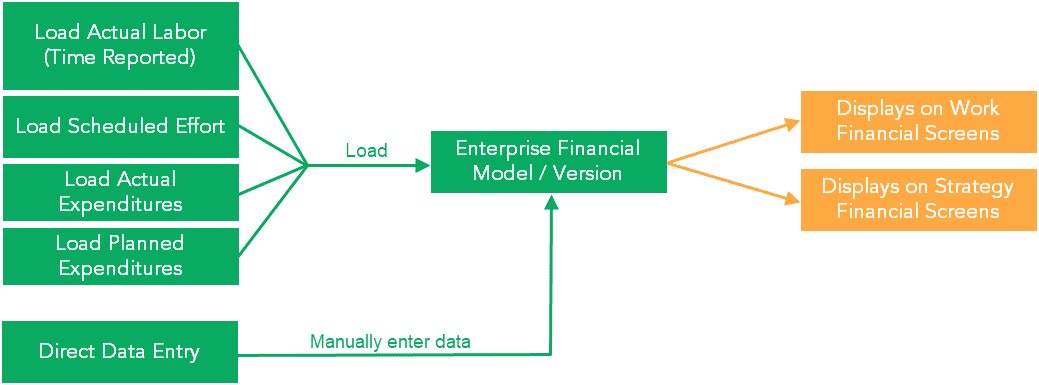
Multiple Model Example
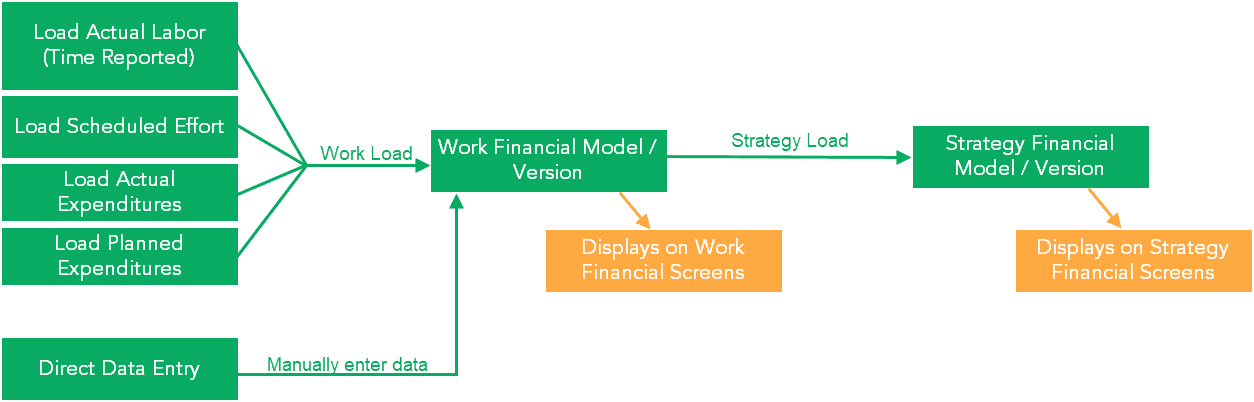
Load Financial Plan - Multiple Models
The objective of a strategy financial load is to create or update summarized strategic financial plans for work from the more detailed, execution-level financial plans of those work entities. Where the execution level financial plans in the Work model contain detailed information about the costs and benefits of the work, the strategic financial plan for that work is more akin to a business case containing high-level costs and benefits. In the case of multiple models, the strategy load copies data from the work financial plans (from the work model) into the work level of the strategy financial plans (the strategy/work model).
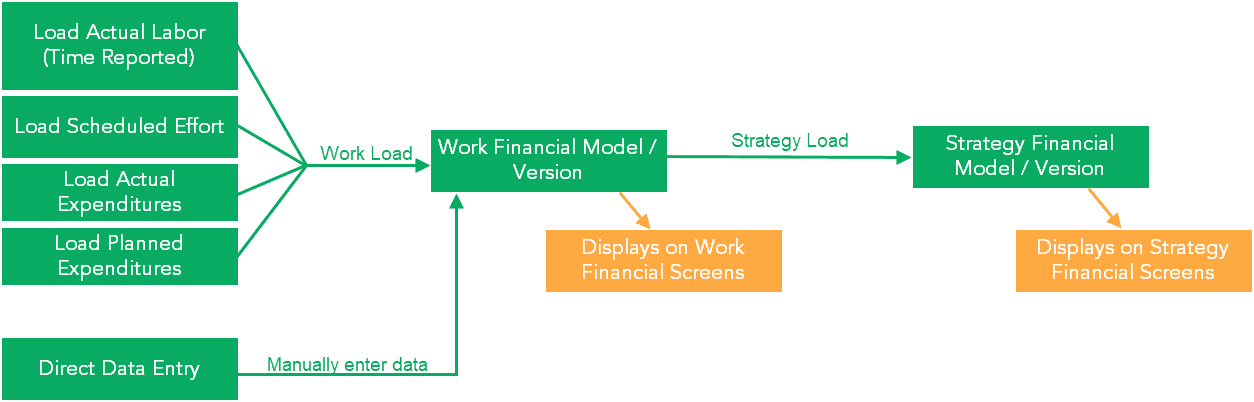
Loading Financial Plans - Multiple Model Example
The load is performed:
-
On each work financial plan specified
-
Within a selected period range
-
For a given strategy financial-planning model and version
-
For all strategy financial-planning model/accounts that allow loading
-
Along with any line attributes that correspond between the work financial-planning model/account and the strategy financial-planning model/account
The work strategy load can be executed for:
-
A single project
-
A Strategy portfolio or projects
-
All projects allocated to at least one strategy
In order for a strategic financial plan to be loaded from a work financial plan, the work must be allocated to a strategy.
The work financial-planning model used to load the strategy financial-planning model is defined by an administrator through the Edit Model and Version screens for the version of the selected strategy financial-planning model. Users choose to load either the baseline, forecast, or a specific version.
If the strategic financial plan for the work already exists, it is re-populated from the work financial plan. If the strategic financial plan does not exist for the work, it is created and populated.
The strategy load process occurs between a start and finish period as defined by the user:
-
The start and finish period for the load will be restricted by the horizon periods of the strategy financial model.
-
The start period will be further restricted based on the first loadable period indicated on the version of the strategy model that will be loaded.
In order for cost or effort to be loaded into a strategic financial plan from a work financial plan, the strategy model must have the same account or accounts assigned to it as the work model. If an account is used on the work model but not on the strategy model, the cost or effort against the work model's account will not be loaded into the strategic financial plan.
NOTE
The Configure Accounts screen for the Strategy Financial Model has an Allow Loads flag for each account. This flag must be set for at least one account for data to be loaded from the work financial model into the strategy financial model.
-
Take the appropriate action:
-
If you want to load data for a portfolio, navigate to the Strategies Portfolio View screen.
-
If you want to load data for a specific item, navigate to the Financial Planning Detail screen.
-
-
Take the appropriate action:
-
On a Portfolio View screen, click Load Portfolio.
-
On the Financial Planning Detail screen's context bar, click Version. Then click Load.
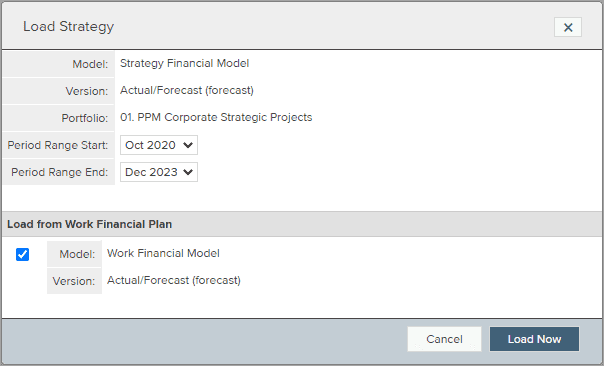
Strategy Load from the Strategy Portfolio Manager - Multiple Models
For information regarding what data you can load for the different types of financial plans, see About the Data Loaded into Financial Plans.
TIP
If the Load Portfolio button or Load button is displayed but disabled, hovering next to it displays an explanation of why you cannot select it.
-
If you are loading work financial-planning data, designate the type of data you want to load.
NOTE
You can load non-labor actual and planned expenditures in addition to labor, actual, and forecast. To do so, select the Actual Expenditures and Planned Expenditures check boxes as appropriate.
The loading of an actual expenditure into a financial plan is based on the expenditure’s date. If the amount of an actual expenditure for a task is less than the planned expenditure, the planned expenditure’s value is spread across the task’s schedule dates. If the amount of the actual expenditure for a task is greater than the planned expenditure, the planned expenditure’s value is zero and no value for that expenditure is loaded into the financial plan.
-
From the Period Range Start and Period Range End lists, select the first and last month and year of the date range for which you want to load data.
-
You may have the option to check the box to recalculate labor rates prior to the work load. Typically the administrator updates labor rates on a regular basis, either monthly or quarterly. If you are aware that changes have recently occurred and want to ensure you are using the updated labor rates in the load, select this option. Note that the load will take longer, because rates must be recalculated first.
-
Click Load Now.
-
You may be prompted to mark the lifecycle step as complete. To complete the lifecycle step, click OK.
WARNING
Loading information into a financial plan, deletes all data of the plan's relevant accounts for the specified time periods. Suppose you load labor or expenditures into a work financial plan that contains manually entered data. In that case, those entries are overwritten by any labor or expenditures that exist in the project between the specified time periods if the accounts are marked as allowing loads.
-
After you load a financial plan, you can make additional changes to the plan through any of the methods that let you define a financial plan. That is, you can load additional information into the plan, edit the financial plan, copy financial-planning information between entities for the same version or between different versions of a financial-planning model, and export data to work with it in Microsoft Excel and then import your changes back to Financial Planning. You may also want to roll up or summarize the financial data from the work level to higher levels within the strategy structure.
Line Attributes and the Strategic Financial Load - Multiple Models
Cost and effort are loaded from the work financial plan into a strategic financial plan depending on how the line attributes defined on the work model/account correspond to the line attributes of the strategy model/account.
In general, the following scenarios apply:
-
The strategy financial-planning model/account and the work model/account have the same set of line attributes defined. In this case each work financial plan line along with its set of line attributes is copied to the strategic financial plan.
-
The strategy financial-planning model/account has a subset of the line attributes which are defined on the work model/account. In this case, the line on the account of the strategic financial plan is created with the attributes as designated on the strategic financial plan's account. This can result in the data from the work financial plan being summarized into fewer lines.
-
The strategy financial-planning model/account has no line attribute code definitions and the work model/account has line attribute code definitions. In this case, all cost and effort from the lines on the work financial plan account are summed together into a single amount and entered for the financial account on the strategy.
-
Neither the strategy financial-planning model/account nor the work model/account has line attributes. This case is a one-to-one copy of an account from a work financial plan to an account on a strategic financial plan.

