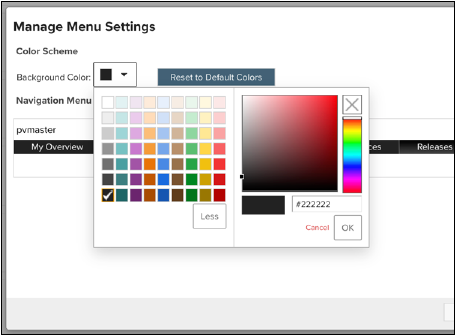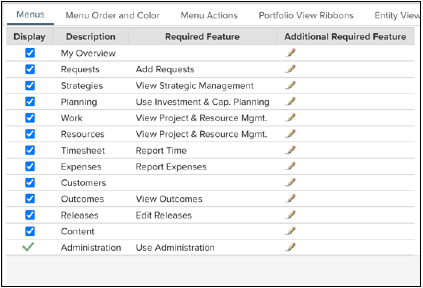Planview Portfolios Quick Reference: Updates to Menus and Navigation Administration Reference – October 2023
This quick reference guide is intended as concise documentation for the updates to menus and navigation in Planview Portfolios released in October 2023, with numerous before and after screenshots. For more thorough documentation, refer to the Planview Portfolios product help beginning October 5, 2023.
When Is This Changing?
This change is effective for the Planview Portfolios October 2023 release.
Who Is It Changing For?
All versions of Planview Portfolios starting in October 2023 and beyond will have these changes. These changes cannot be disabled or enabled on a partial basis.
What Is Changing?
- Primary navigation bar background color global option.
Note: This must be changed to the desired color after upgrading.
- Custom logo image type (changing from ".png" to ".svg).
Note: This must be changed from a ".png" image type to a ".svg" image type. See the "How Do I Replace the Product Icon with a Custom Image?" article for more details.
- Menu item ordering.
Note: No changes required after upgrading. If your organization has customized text with the Configurable Text feature, you may want to validate that new menu labels reflect the standard usage in your organization and, if necessary, update them to reflect your organization's needs.
- Default screen name changes.
Note: No changes required after upgrading.
- Role-based default view screen.
Note: No changes required after upgrading.
- “Delegate Requests” display control in Menus and View Settings.
Note: The “Delegate Requests” option must be enabled in Menus and View Settings > Menu Actions to enable this functionality. This respects the Dispatch Requests user role feature.
Navigation Bar Changes
|
|
What Is Not Changing?
(Note: This list is not exhaustive; elements below the navigation bars did not change.)
- A user’s role and grant access to—and visibility of—screens that a user is not allowed to access.
- Ribbons, tiles, and reports.
- Search fields and search results.
- Configured screens design/format and lifecycles.
- Table/grid interactions, custom attributes, fields, and column sets.
- Lifecycles functionality.
Navigation Bar Background Color Global Option
The primary navigation bar background color is now controlled by a global option, which applies a single navigation bar background color to the primary navigation bar for all users on that database. There is no longer a method to set a user's primary navigation bar background color by role or a method for users to apply their own background color. This must be updated to the desired color after upgrading to the October 2023 release if your organization does not want to use the default color configuration.
|
Before: Role-based background color |
Before: User-customized background color |
|
|
|
|
After |
 |
Main Menu Item Ordering
The order of options in the main menu is now fixed in an order which corresponds with frequency of use by users. This order cannot be changed by administrators or users. This differs from previous versions of Planview Portfolios in which menu order was controlled at the role level.
Note: Menu access is still controlled by “additional required feature” settings and no changes are necessary for administrators after upgrading to the October 2023 release.
|
Before: Role-based menu order |
Before: Menus administration configuration |
|
|
|
| After |
 |
Work Default Screen Name Changes
The default names for some primary work-related screens are being changed to the following:
- “Work and Assignments” changes to “Plan”
- “Dependency Management” changes to “Dependencies”
- “Resource Management and Assignments” changes to “Staffing”
- “Financial Planning Detail” changes to “Financials”
These changes were made to improve the clarity of those items and to reduce the amount of text included in their label form.
Note: This update applies only to the default text strings and will not override or remove any custom text that has been applied via the configurable text administrative system configuration feature. No changes are necessary to enable this change.
| After: New default names |
 |
Role-Based Default View Screen
The role-based default view settings have been moved to the “Role-Based Settings” tab on the “Menus and View Settings” administrative screen. This retains the current functionality—a “System Defaults” default view can be set and a default view per role, as configured. The “System Defaults” item cannot be deleted.
Note: Role-based default view settings are retained from your current settings and no changes are necessary for administrators after upgrading to the October 2023 release.
| Before |
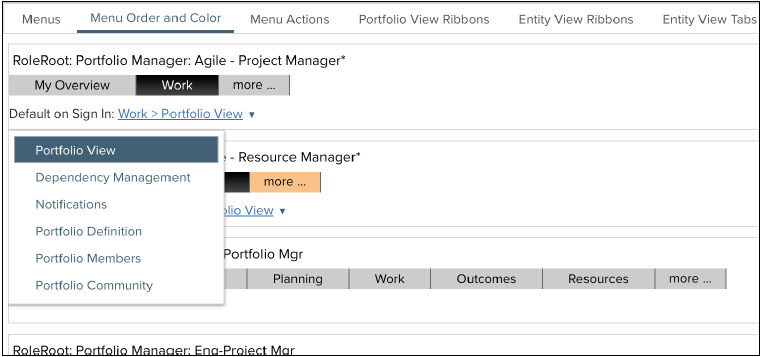 |
| After |
 |
Delegate Requests Display Control Option in Menus and View Settings
A “Delegate Requests” display control option has been added to the Menu Actions tab of the Menus and View Settings administration area. In previous versions of Planview Portfolios, this function was displayed on the Requests menu by default if the user had the requisite Dispatch Requests user role feature.
| Before: Requests Menu | Before: "Dispatch Requests" User Role Feature |
 |
 |
In the October 2023 release, the “Delegate Requests” function is now available as an option in the action menu on the secondary navigation bar in Requests and Request Portfolios screens, as shown below.
| After |
 |
Note: The Delegate Requests option must be enabled in Menus and View settings > Menu Actions to enable this functionality in the October 2023 release and later. This respects the Dispatch Requests user role feature.
 |