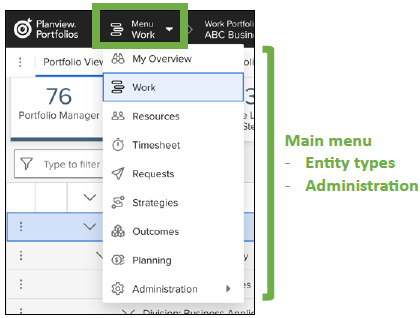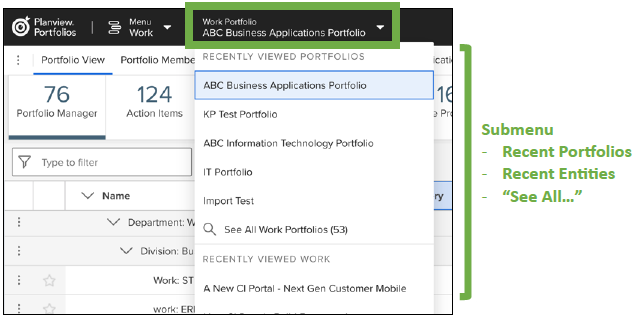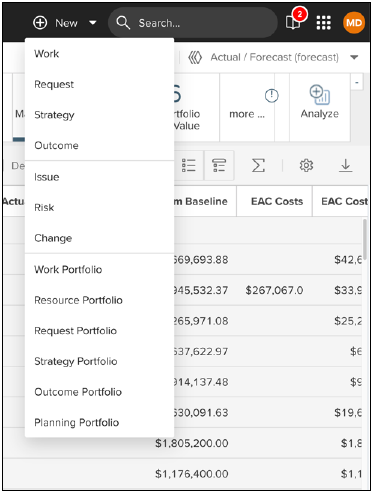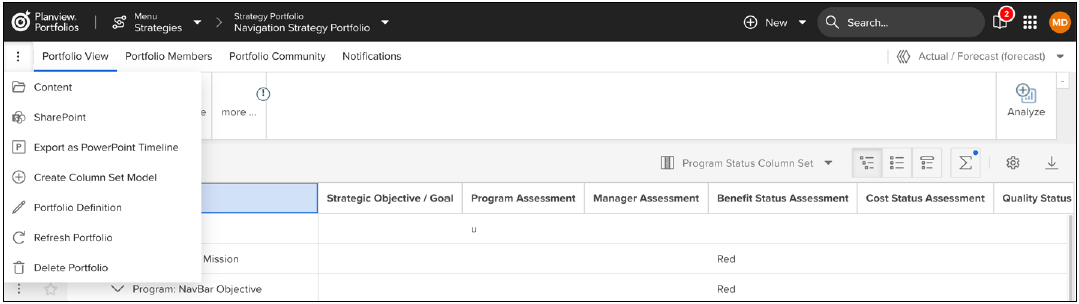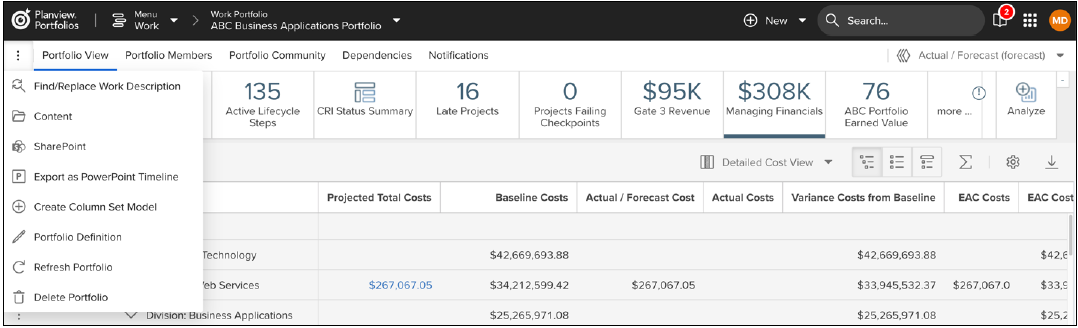Planview Portfolios Quick Reference: Updates to Menus and Navigation – October 2023
- Last updated
-
-
Save as PDF
This quick reference guide is intended as concise documentation for the updates to menus and navigation in Planview Portfolios released in October 2023, with numerous before and after screenshots. For more thorough documentation, refer to the Planview Portfolios product help beginning October 5, 2023.
When Is This Changing?
This change is effective for the Planview Portfolios October 2023 release.
Who Is It Changing For?
All versions of Planview Portfolios starting in October 2023 and beyond will have these changes. These changes cannot be disabled or enabled on a partial basis.
What Is Changing?
- Primary navigation bar (main menu, submenu, and +New).
- Secondary navigation bar (tabs and action menu).
- Tabs now include entity and portfolio screens; action menu includes only explicit actions.
- The default screen names are changing for the following screens. (Any label customizations by administrators via Configurable Text will not be overwritten/changed).
- “Work and Assignments” changes to “Plan”
- “Dependency Management” changes to “Dependencies”
- “Resource Management and Assignments” changes to “Staffing”
- “Financial Planning Detail” changes to “Financials”
- Administration screens to support the above changes (refer to accompanying Administration guide).
What Is Not Changing?
(Note: This list is not exhaustive; elements below the navigation bars did not change).
- A user’s role and grant access to—and visibility of—screens that a user is not allowed to access.
- Tiles, ribbons, and reports.
- Search fields and search results.
- Configured screens design/format and lifecycles.
- Table/grid interactions, custom attributes, fields, and column sets.
- Lifecycles functionality.
Menus: Before and After
The following are examples of the changes made to the main menu in Planview Portfolios, using the Work entity as a context. The main menu is used to select the entity type; the submenu is used to select the entity or entity portfolio; the Add New menu is used to create new entities, entity portfolios, and changes, risks, and issues.
|
Before
|
 |
|
After
|
|
Main menu
|
Submenu
|
"Add New" menu
|
 |
 |
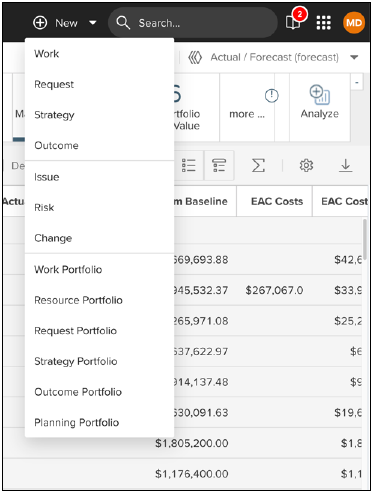 |
Navigation Bar: Before and After
The following are examples of each primary navigation bar, secondary navigation bar, and the tabs on the secondary navigation bar, by entity and portfolio (Work, Resources, etc.).
Note: Tabs and configured screens are determined by a number of settings—these screenshots are not representative of what any one user will have available.
Work
|
Before
|
|
|
|
After
|
 |
Resource Portfolio
|
Before
|
|
|
|
After
|
 |
Request Portfolio
|
Before
|
|
|
|
After
|
 |
Strategy
|
Before
|
|
|
|
After
|
 |
Strategy Portfolio
|
Before
|
|
|
|
After
|
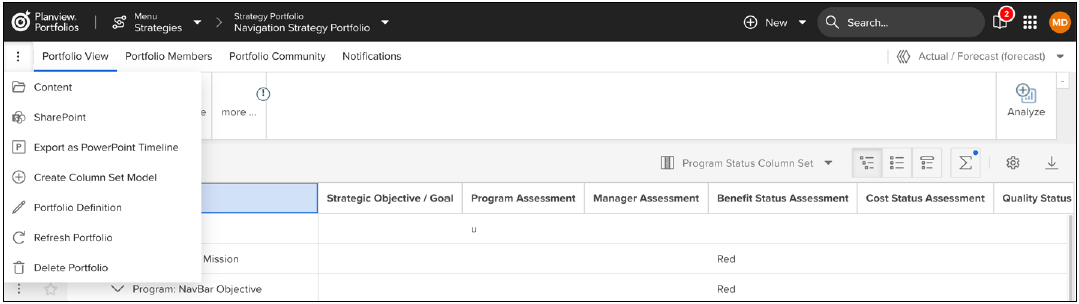 |
Outcome
|
Before
|
|
|
|
After
|
 |
Outcome Portfolio
|
Before
|
|
|
|
After
|
 |