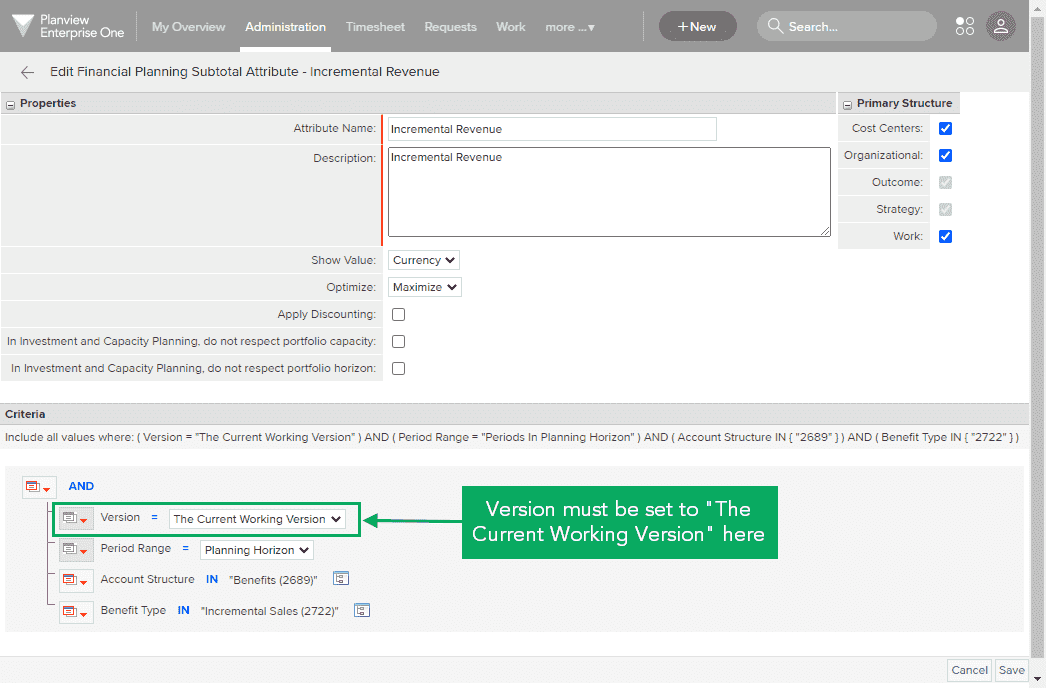Edit a Financial Subtotal Column
Sign in to access this product help article.
How to Edit a Financial Subtotal Column
To make editing financial data within a Planning portfolio easier, some financial subtotals are editable within the Rank and Analyze pivot views. The financial subtotal types where this is available are: cost, benefit, unit, and effort. The Portfolio Target subtotals on the top of the page are also editable on the Analyze pivot view. Data edited in financial subtotal columns is then updated in the underlying financial plans, based on business rules. Please review the business rules before editing financial subtotals.
The video below shows a quick demonstration of editing an effort subtotal and seeing the change reflected in the financial planning detail screen.
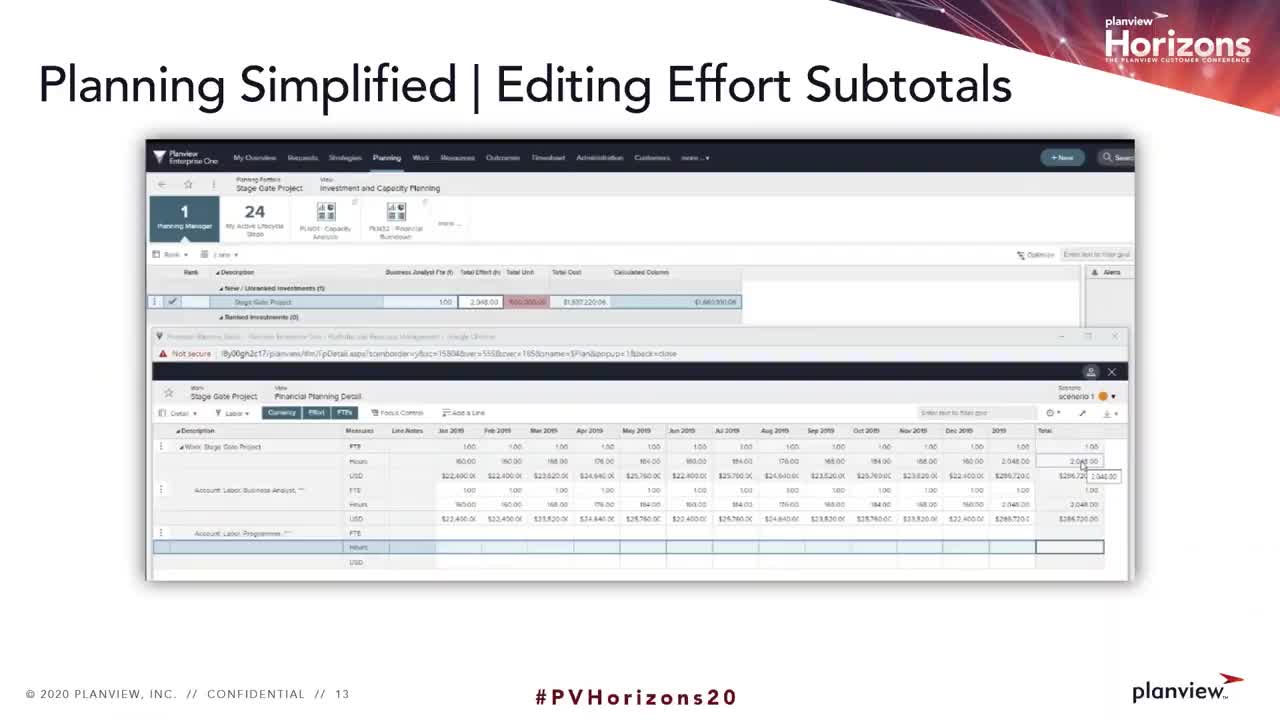
Example of editing a financial subtotal
To edit a financial subtotal column:
- On the screen's toolbar, click View, and then click either Rank or Analyze. (If editing Portfolio Targets, click Analyze.)
- Click in a white, editable cell, then edit by replacing the value.
- Click off of the row to save.
- Data is saved both in the subtotal column as well as the underlying financial data:
- Data is edited by adjusting each editable value by a percentage across the subtotal period range and saved into the each applicable period
- For editable periods only
- For the accounts included
- For the line items with the attributes included.
TIP
Data is edited in each period based on the old values in each period, keeping the shape of the data the same. It does not evenly spread the values from the total into the editable periods. It figures out the percentage difference between old total and new total, then adjusts each editable month value by that percentage. It can only change a month that already has a value, so if any period has no data before the edit, it will continue to have no data after the edit.
Specifically, the calculation follows these steps:
- Get the percent change between old and new values.
- Split the total into locked values and editable values.
- Calculate the virtual column total for only the locked values.
- Subtract the locked value from both old and new total.
- The percent change is the new editable total divided by old editable value.
(new total – locked total) / (old total – locked total) = percent change
- For all editable values that are part of the column total, multiply them by the percentage change.
NOTE
When saving changes to columns with the type of Units or Effort, the cost will also be recalculated.
- Data is edited by adjusting each editable value by a percentage across the subtotal period range and saved into the each applicable period
NOTE
Changes cannot be saved for rows or cells with these restrictions:
- Versions or accounts that are flagged as ‘do not allow edits.’
- If the user does not have the version edit feature or read/write permissions.
- Labor accounts that don’t allow cost overrides.
- Or when all values in that subtotal column are before the first editable period of the horizon.
NOTE
Calculated columns are not editable. Only subtotal columns are editable.


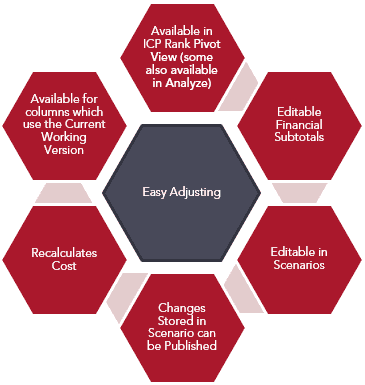
 > Edit Attribute for the subtotal column. In the Criteria section, the setting must be: Version = The Current Working Version.
> Edit Attribute for the subtotal column. In the Criteria section, the setting must be: Version = The Current Working Version.