Timesheet Print Out for Contractors - Analytic
| RPM Analytics ▲ | RPM Configuration Case Studies ▲ | Timesheet Print Out for Contractors ▼ |
|---|
| Overview |
|---|
| A timesheet report that is configured to show the daily detail of timesheets, plus the timesheet audit information that includes the date/time and name of the timesheet approver. This report is an appropriate output for contractors to use as back up evidence when submitting invoices for billed time. This report can be created to appear in My Planview so that it is automatically executed against the resource linked to the logged in user so the contractor can run the report themselves. |
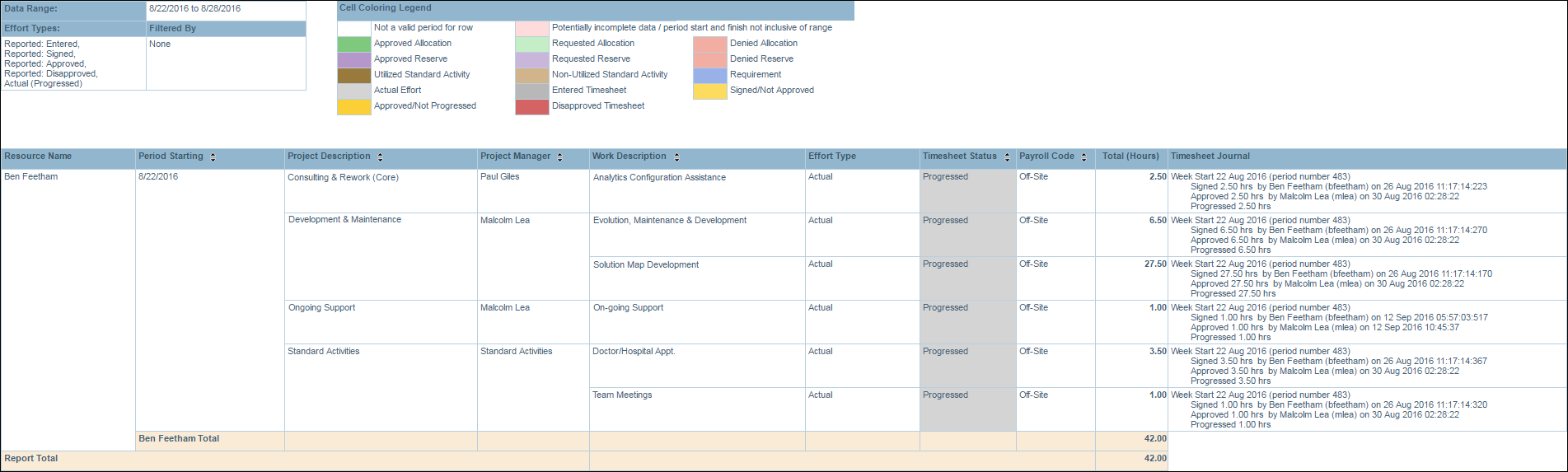
| Configuration |
|---|
| The single contractor self administered report should use the MY26 base report created against a My Planview ribbon The report to run against a portfolio of contractor resources should use the RES26 base report created against a Resource portfolio ribbon. The report should be configured to provide a view of timesheets with timesheet audit history included to evidence approval of the effort worked/booked. Create a Persona of MY26/RES26 and update the following configuration entries in the RPM report configuration structure to achieve the above output. For more information on creating personas, please see Report Personas. |
| Parameter Configuration (Information for Planview Administrators) | |||
|---|---|---|---|
| Parameters | Description | Configuration Options | Default/Example Settings |
| Section Attribute | The section attribute defines high level groupings of data with subtotals (and possible page breaks, if configured) |
Configure the report to show the Resource Name as the first grouped (and subtotaled) column Recommend that |
section_attribute=resource_description |
| Table Columns | This report supports a total of three required/grouped columns and six optional columns |
Using the section_start option forces the report to group by week (TIMEREPORT period) immediately after the Resource Name first column. |
section_start |
| Include Timesheet Journal | Ability to show Timesheet journal information (submission/approval/disapproval/resubmisison/reapproval) |
timesheet_journal=Y timesheet_journal=N |
timesheet_journal=Y |
| Report Title | Configurable report title that appears at the top of the report. | If a longer report title is required, then create additional report_title=xxx entries and these will be concatenated together based on the order in which they are listed in the configuration structure. | report_title=Timesheet Print Out for Contractors |

