Projects My Team Are Working On - Analytic
| RPM Analytics ▲ | RPM Configuration Case Studies ▲ | Projects My Team Are Working On ▼ |
|---|
| Projects My Team Are Working On Overview |
|---|
|
This report is targeted at resource managers and delivers an alternative view of the assignments of their team of resources - it provides a list of resource assignments sorted and grouped by project, for all of the resources in a resource portfolio.
|
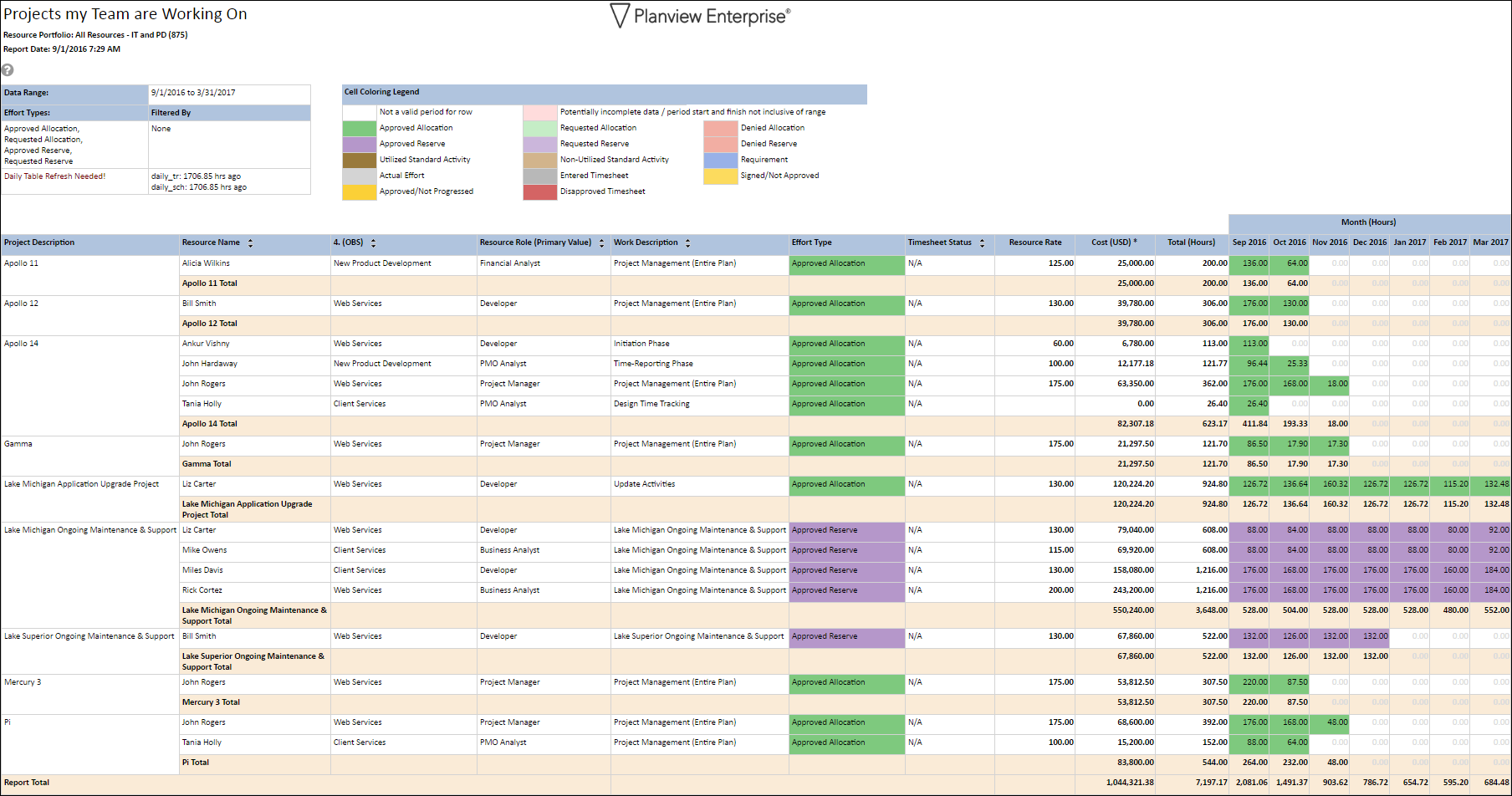
| Projects My Team Are Working On Configuration |
|---|
| This report uses the base report RES24, configured to provide a view of projects that have specific Resources assigned to them by changing the focus of the sorting of the report data using the section attribute value. Create a Persona of RES24 and update the following configuration entries in the RPM report configuration structure to achieve the above report. For more information on creating personas, please see Report Personas. |
| Parameter Configuration (Information for Planview Administrators) | |||
|---|---|---|---|
| Parameters | Description | Configuration Options | Configuration Values |
| Table Columns | This report has a total of three required/grouped columns and six optional table columns |
The first column is set to the Resource Name (resource_description), followed by (if required) resource attributes such as role, and these are followed by the activity name (work_description). |
resource_description obs_level_4_res obs20_prim_res work_description |
| Effort Type(s) to include | This report can look at scheduled, reported and/or actual effort. With the exception of actual effort, the other two types are broken down into more detailed selections | You can enter multiple selections; each selection is a new entry in the configuration structure. Valid values are: I=Actual/Integrated E=Entered P=Signed, not approved R=Approved, not progressed D=Disapproved AA=Approved Allocation AR=Approved Reserve RA=Requested Allocation RR=Requested Reserve RQ=Requirement DA=Denied Allocation DR=Denied Reserve A warning to the user about duplicate effort will appear on the report if they choose any reported effort along with any scheduled effort values. |
This report is designed to show scheduled effort, therefore it uses the following defaults; effort_type=AA effort_type=AR effort_type=RA effort_type=RR (only show named resource assignments and no requirements or timesheet information) |
| Show Standard Activities ☑ Added in v2.2.0 |
Parameter option which determines if standard activities are included in the report:
|
If desired, the report can be configured to include standard activities by adding effort_type config entry to include Standard Activity Types SAU and SAN for Utilized and Non-Utilized respectively. |
effort_type=SAU effort_type=SAN |
| Section Attribute |
The section attribute defines high level groupings of data with subtotals (and possible page breaks, if configured) Any work or resource attribute can be used, but since this is a resource report – the default is the resource name. |
To drive the grouping of this report by Project the Project Name attribute (project_description) is set as the section attribute | section_attribute=project_description |
| Report Title | Configurable report title that appears at the top of the report. | If a longer report title is required, then create additional report_title=xxx entries and these will be concatenated together based on the order in which they are listed in the configuration structure. | report_title=Projects my Team are Working On |

