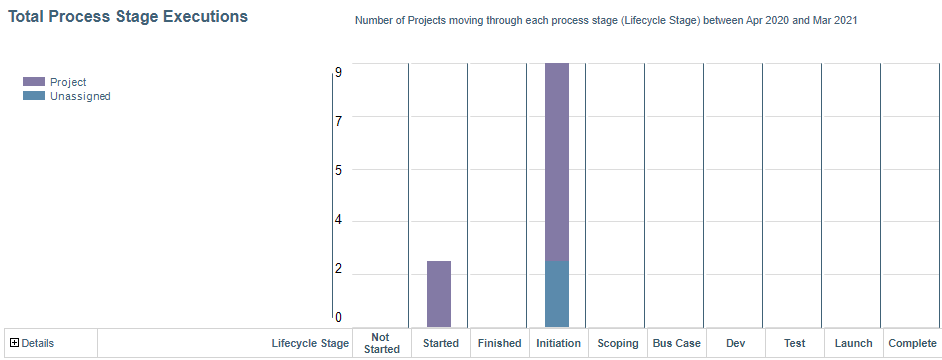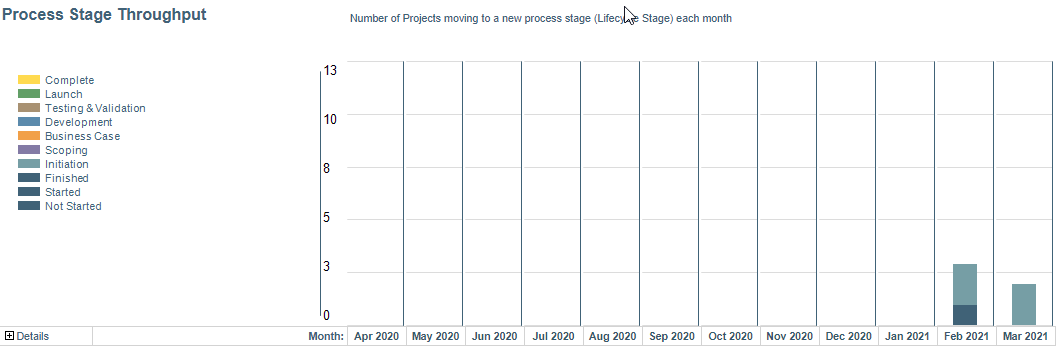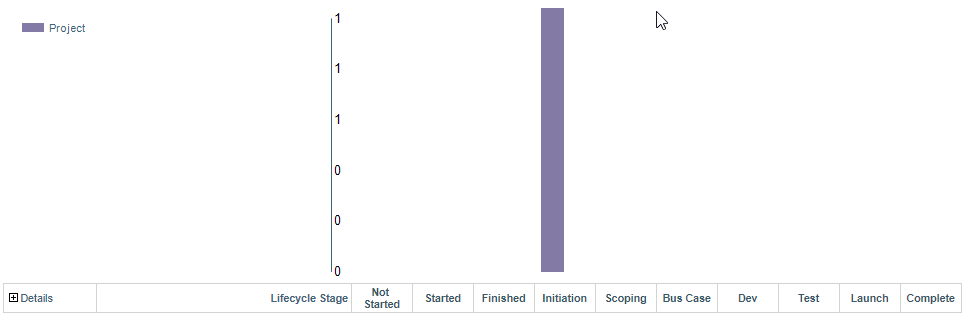WRK41 - Project Process Analysis - Lifecycle Stage
Overview
Work portfolio report that can select cost or revenue/benefit based measures from the financial planning data to drive bubble size.
Process control analytic that can be used to measure and monitor governance processes and to drive improvements in process cycle times. This work portfolio report analyzes the project Lifecycle Stage attribute, providing insight into:
- Number of projects at each stage in the governance lifecycle
- Measurement of overall (end-to-end) process cycle times, the time taken to pass between governance gates
- Allow analysis of process cycle times by work attributes, such as work type, customer, work priority, etc
- Comparison to process cycle time targets and identification of items that are exceeding target cycle times
Through the monitoring of a process, bottlenecks and process inefficiencies can be identified and this information used to target and deliver improvements in process.
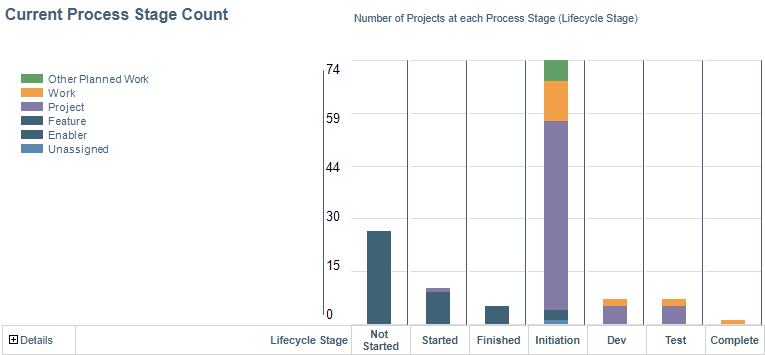
WRK41 example