WRK13 - Project (and Portfolio) Business Case Report
- Last updated
- Save as PDF
Overview
Summary of key business case information on the project into a “one page” report for project stakeholders and investment review meetings. Includes project attributes and responsibility information, descriptive business case information, milestone information, commentary and risk lists.
Report can be run for a single project, or across a portfolio of projects. Portfolio report includes a Summary table on page 1 and each project in the portfolio on a new page.
It is recommended that a portfolio is created to select all projects ready for investment approval and then this report is executed against that portfolio, exported, and provided as pre-read for investment review meeting members.
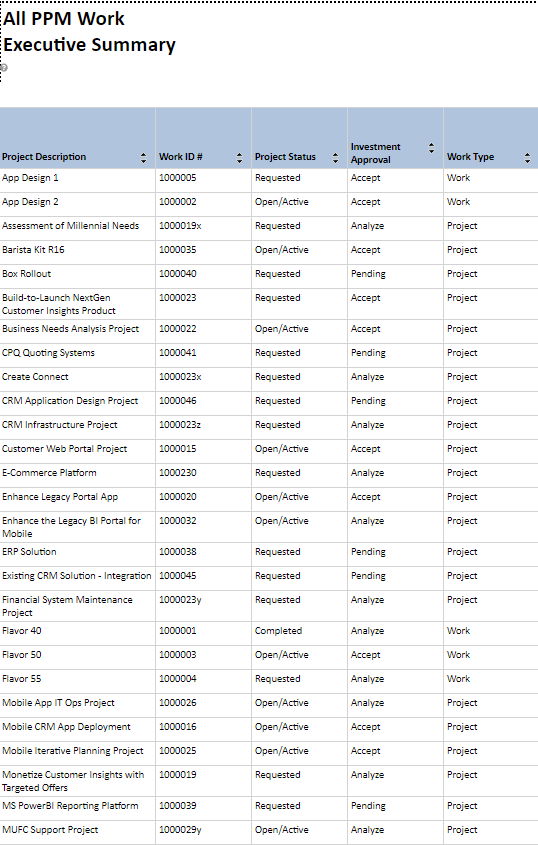
Portfolio Summary page 1
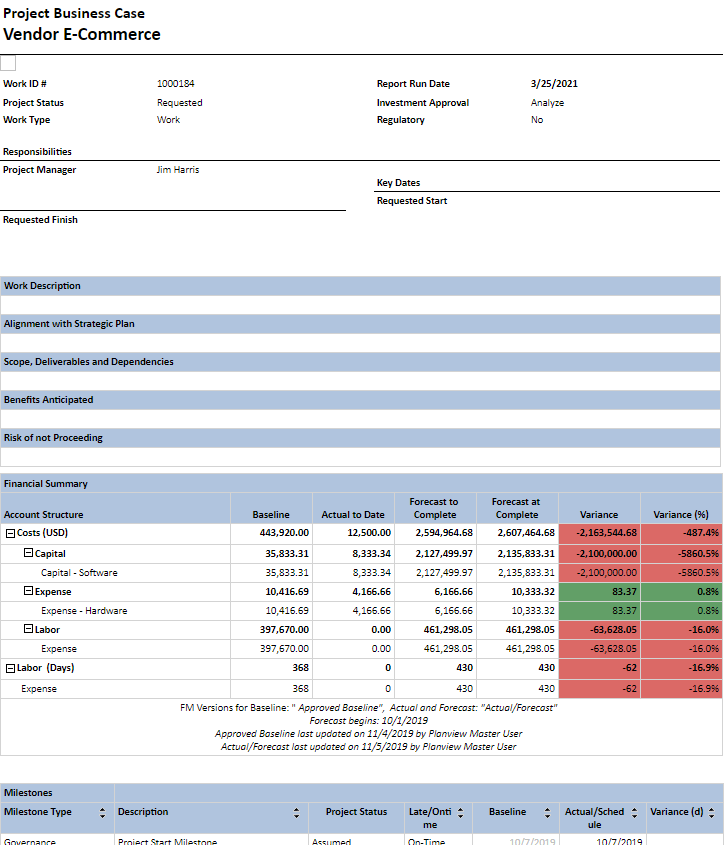
One-Page-per-Project Detail
From page 2 onwards there is a detailed page, one per project in the portfolio.
Business Outcomes
- Drive the discipline that Planview Portfolios will provide the single source of truth relating to business case status.
- Visibility of business case status to project stakeholders
- Rapid and efficient collation of business case status information, across the portfolio, allowing the production of investment board report packs.
Supporting Capabilities
- Project Planning and Scheduling
- Financial Management
Report Details
Key Summary Information
Section designed to highlights Key Project Information that can be configured to show any important project data points. Section breaks with headings and dividing lines can be added to separate groups of project attributes.
Attribute History Section
Provides the ability to plot time trended changes in project attributes such as RAG assessment indicators. Up to four can be configured to show in the report at any time. Charting colors provide visual representation of values which is especially useful for highlighting the history of status assessment values.
Long Text Narrative
Narrative can be configured to show customer specific long-text fields or project level notes from the Work and Assignments screen. Displays up to ten entries in the order they appear in the configuration structure.
Financial Summary Table
Shows financial effort data from the financial plan. You have the option to show or hide the financial summary and the user parameter can be used to select different versions for financial summarization and comparison in the report output. The financial summary table is expandable and collapsible along the account structure and the report config structure can be used to set the default for this preference when opening the report. A negative variance will display in red; a positive or no variance will display in green.
Changes, Risks and Issues Tables
All associated changes, risks, and issues for the project are shown in this section of the report. Each CRI type can be turned on or off in the config structure for customer preference, and the tables are automatically hidden for instances where the CRI types are not in use.
Logo
This image can be configured through the FastTrack Report Configuration Structure to show the customer’s own logo.
Reporting Period
This can display either an attribute or a date that is used to represent the status report date/reporting period.
Status Assessment Indicators
Can be configured to show the current value of up to nine additional RAG status assessment indicators for the project.
Project Schedule Table
Shows current scheduled or actuals dates and their variance to the selected baseline. The project schedule section of the report can be turned off in its entirety or configured to return any desired level of detail from the project schedule. The configuration structure can also be used to determine the work attribute that will appear next to the work description column.
Milestones
The Milestone section shows milestones from the schedule and is dependent upon the creation of a schedule baseline to determine variances. The configuration structure provides the ability to filter milestones based on one or more alternate structure values
Report Business Rules
This report is showing data from the Planview Portfolios transactional database. Therefore, updates made to project data will update "real-time" into the report. However, there are dependencies on various batch processes and administrative tasks:
- The financial data and effort data displayed in the Financial Summary table is sourced from the Financial Planning Detail screen of the project.
- The effort values are dependent upon the planning of resource effort in the project schedule (displayed on the Work and Assignments screen), on the submission of project, on execution of the Progressing Engine and on the load of effort from the schedule into the Financial Plan.
- The Forecast to Complete column in the Financial Summary shows the costs and effort that are planned (forecasted) to complete the execution of the project, and is the sum of all values for financial periods including and after the Forecast Period.
- The Baseline values in the Financial Summary table display the financial data held in the selected baseline Financial Management version.
- The Variance column shows the difference between the Baseline and the Forecast at Complete.
Printing and Exporting
This report is designed with with printing in mind. It is formatted to fit to Letter/A4 portrait size with the intention of being suitable for distribution in an easily readable format.
Recommended export formats are:
- Microsoft Word
In order to print to hard copy, a report must be exported to PDF format and the PDF file sent to the printer.
User Parameter Configuration (for Administrators)
| Parameters | Description | Configuration Options | Default/Example Settings |
| Portfolio Size Check |
Parameter shows number of projects in the portfolio. and contains report logic that prevents the report from running automatically IF the number of projects in the portfolio exceeds a threshold. |
A default can be set using:
If the amount of projects does not exceed the configured threshold, the report will execute as normal. It is IMPORTANT to note that configuring a higher value does not guarantee that the report will run with that number of projects. This configuration option is strictly for customers who have been able to successfully run the report with larger numbers of entities but would like to avoid the warning. This parameter is only applicable when run against a work portfolio |
The default FastTrack configuration portfolio size check threshold is set to:
|
| Target Currency | In a multi-currency system the currency for the financial data can be selected. | Uses standard multi-currency exchange rates for conversions between currencies for financial consolidation. | Target currency is pulled from the user record. |
| History Period Timeframe | Time interval used for the attribute history intervals | Can be week, month, or quarter breakdown_unit=week|month|quarter |
breakdown_unit=month |
| History Attribute | Provides a way to show an attribute's history | Any work single-select work alternate structure that has been enabled in Attribute properties to be Available in Analyze Charts, has Track History enabled, and has colors assigned can be configured to display in the Attribute History section. Up to four history attributes can be displayed. They are displayed in the order they appear in the configuration structure. The first configuration entry is used to set the default user parameter (the user can change only the first attribute). If you want this first attribute to appear regardless of the user parameter selection, add a duplicate configuration entry for it. (The duplicate will be ignored if the user doesn’t change from the default.) hist_attrib_id=none should be used when a customer doesn’t want to see the history attribute. This will make the history box disappear. (Takes value from the last day of the period in the attributes history.) The History attribute uses the last day of the timeframe to determine the prevailing value. So if you choose to break down by weeks, it will use the last calendar day of each week. |
hist_attrib_id=none |
| FM: Baseline Version | Allows selection of two Financial Management (FM) versions that are used for FM calculations. Defaults to marked and forecast and marked as baseline. Can be adjusted to compare to (for example) compare to a different baseline. | If zero (or not provided) the marked versions from the model will be used. Values provided are the version ID. Baselines are chosen from a list of master baselines for schedule variance calculations used in dates and milestones sections. | bl_version_id=0 |
| FM: Working Version | Allows selection of two FM versions that are used for FM calculations. Defaults to marked and forecast and marked as baseline. Can be adjusted to compare to (for example) compare to a different baseline. | If zero (or not provided) the marked versions from the model will be used. Values provided are the version ID. Baselines are chosen from a list of master baselines for schedule variance calculations used in dates and milestones sections. | fc_version_id=0 |
| Account Types for Financial Summary | Sets the default selections for what account types to include in the financial summary. | Values provided are the sequence ID of the account types. Note: If you configure one of the configuration entries to be: account_type=ACTP$CAP and “Capital” is not in the list of parameter values then nothing will default – even if the other configuration entries do exist. All account entires must be valid. |
account_type=ACTP$CAPaccount_type=ACTP$EXPaccount_type=ACTP$LAB |
| Financial Table View | The financial summary table is expandable and collapsible along the account structure. This entry sets the default value for whether the table is expanded or collapsed | Values are:
|
fm_tbl_view=collapsed |
| Filter Milestones |
This provides the ability to filter the milestones based on one or more alternate structure values. |
The viewer of the report has the ability to select the attribute values that the milestones are filtered on. But the list that the user sees in the parameter is ultimately determined administratively. Here are some scenarios to consider:
There are some general rules for configuration to consider:
|
ms_filter_value=none Configuration Scenario Examples: Objective: Ability for user to filter by Work Status with default value as Open/Active only ms_filter_value=WBS20$OPEN Objective: Ability for user to filter by milestone type with no default ms_filter_value=Wbs712Root Objective: Ability to filter by Work Status and Milestone Type with defaults of: Work Status = Open/Approved Milestone Type = Governance or Deliverable ms_filter_value=WBS20$OPEN ms_filter_value=86 ms_filter_value=87 |
| Schedule Baseline | Ability to choose from a list of master baselines for schedule variance calculations used in dates and milestones sections. | Available values are active or baseline ID from the list of master baselines. Baseline IDs are shown in brackets next to the baseline name in drop-down list. | sch_baseline_id=active |
| CRI Statuses | Include Change Request, Issue or Risks of only the selected CRI statuses | This parameter determines which statuses of CRI records are returned. The default returns all CRI records with the following statuses: Approved Awaiting Approval Disapproved Escalated Follow Through In Analysis Open The user can amend the statuses returned by adding or subtracting status values from the drop down list. |
Default can not be changed |
| Include Effort | Controls whether or not the Effort labor information appears in the Financial Summary | Yes/No | N/A |
Hidden Parameter Configuration (for Administrators)
| Parameters | Description | Configuration Options | Default/Example Settings |
| Show/Hide Executive Summary | This parameter allows the Executive Summary at the beginning of the report to be removed. | hide_exec_summary=Y or N If parameter is not included, the Executive Summary will be shown. |
hide_exec_summary=N |
| Executive Summary Columns | Provides ability for customers to override which columns appear in the executive summary. | The default is the first three (or four) table columns. However it is possible to manually override these columns with the following options:exec_sum_col1=attribute_idexec_sum_col2=attribute_idexec_sum_col3=attribute_idexec_sum_col4=attribute_id | No defaults exec_sum_col1= exec_sum_col2= |
| Executive Summary Grouping | The list of projects in the executive summary can be grouped by the attribute identified here. | This attribute should be an alternate structure (single or primary).If empty or not assigned then no grouping will take place (the default). | exec_sum_grp= |
| Executive Summary Grouping Order | This sets the sorting for the executive summary grouping. | Options are: alpha will sort the grouping attribute alphabetically structure will sort the grouping attribute by the structure order. exec_sum_grp_sort=alpha|structure |
exec_sum_grp_sort=alpha Sorting prior to parameter addition in v2.2.0 will be alphabetical |
| Executive Summary Header ☑ Added in RPM Analytics v2.5.4 |
This parameter sets the header/title for the Executive Summary Heading Section | The title can be set using:
|
The default FastTrack configuration for the parameter will display the title as:
|
| Show/Hide the Last Change Date column for the RAG Status Column | The Executive Summary will show the Last and Current values for the main Assessment Status Attribute. This column can be hidden if required. | hide_rag_change_date=N|Y This parameter (default=N) turns Last Change in Value on or off in the executive summary. |
hide_rag_change_date=N |
| Report Header Attributes | Twenty-nine columns are available for display in the report header section. Executive Summary table on page 1 of the report (when run on a portfolio) includes the first four table columns. These Executive Summary columns can be separately configured. See below. |
Appear in the sequence in which they are placed in the structure. Minimum number of columns is seven columns. Recommendations – key project categorization, status and responsibility attributes. These attributes are configured in the Table Columns Section of the Report Config Structure. |
work_id wbs20_plan opcapappr_plan wbs22_plan wbs3_plan section_break2=Responsibilities section_break2 lc_role_3_plan lc_role_4_plan section_break2=Key Dates section_break2= pw_requested_start pw_requested_finish section_break1 |
| Section Break in Report Header Attributes | Provides ability to add a section break between report header data points. These breaks can be configured with a section heading and/or a fixed dividing line | Section breaks are a type of Report Header attribute inputted in the Table columns section of the report configuration structure. Available Options for adding in to the report header are
|
See above for defaults Examples: Add a Section Break with heading section_break1=section break heading section_break1 Add a Section Break with a Heading and Dividing Line section_break2=section break heading section_break2 Add a blank space section_break1 Ideal for adding space between sections or to end a section with an un even number of attributes so the next section break can be added horizontally. |
| Reporting Period | Attribute or field that is used to represent the status report date/reporting period at the top of the report. | To show the current date (run date) of the report use: reporting_period=getdate() If the parameter is left blank then the report will display: Report Run Date: Today's Date |
reporting_period=wbs1_plan |
| Additional Assessment Indicator (RAG) entries | This report supports up to 9 additional RAG entries (without history). These will appear in a table immediately underneath the existing Attribute History Table. | Charting colors have to be assigned. The RAGs appear in the order that the structure entries are created:other_rag=attribute_id. Short Name entered on the charting colors screen is what will be shown against the RAG colors in the additional RAG boxes |
no defaults |
| RAG Status Background Color | This parameter determines how the various RAG or history attributes are highlighted in both the executive summary and report . Background sets the cell's background color (font color is black).Use foreground to set the font color and leave the background to white. Using off (or any other value) turns the highlighting off. This is especially useful for those who have difficulty seeing colors. | rag_highlight=background|foreground|off | rag_highlight=background |
| Long Text Fields Section of Report | Determines the list of long text fields near the top of the report | Entries can be either long text fields or project (PPL) level notes from Work and Assignments. No minimum required, maximum of ten values. Fields will appear in the order in which they are listed in the configuration structure. long_text=Field ID |
long_text=pe01 long_text=rpm_buscase1 long_text=rpm_buscase2 long_text=rpm_buscase3 long_text=rpm_buscase4 |
| Hide Financial Table/Information | Controls whether or not the Financial Summary Table is displayed. | Values are Y or N.The account type configuration entry must be set to N/A in order to disable financial information. | hide_financial_summary=N account_type=NA |
| Labor Account Structure | The financial summary table will display labor information to the level of detail determined by this hidden attribute. | The value determines the number of labor line attributes that appear as the account name separated by dashes (as it does in the Financial Plan). They appear in the order in which they are configured. | max_labor_attributes=2 |
| Financial Summary View | The financial summary table is expandable and collapsible along the account structure. This entry sets the default value for whether the table is expanded or collapsed. | Values are:
|
fm_tbl_view=collapsed |
| Variance Calculation Type | The report allows the administrator to determine how the financial variance is calculated | The options are:
|
variance_calculation_type=1 |
| Financial Model | Ability to override the global setting for the financial model for this report | The financial model for this report can be changed from the global default by making an entry in the Global Default Overrides section of the WRK14 node using the following parameter 'def_prj_model_id==?' Example: def_prj_model_id==3 |
No override exists as default Financial Model will not differ from Global Default unless entry is added |
| Scheduled Dates Table | Provides users with the ability to include WRM project schedule information in the report output | The table can be configured to control the depth of the WBS information returned and a single work attribute that will appear next to the work description column. Configuration entry 'sch_dates_depth=' defines the maximum depth of the WBS (starting at PPL) that should appear in the “Schedule Dates” section.
There is NO filtering available in this table |
sch_dates_depth=0 For customers upgrading from pre v2.1.1.0 The install script will automatically set the sch_dates_depth value to -1’ if their existing configuration has the “Hide Dates” option set to “Y” on the previous dates table (maintaining the existing preference to hide it). |
| Show Baseline Dates | Provides users with the ability to hide Baseline Dates in the Schedule and Milestone Tables. | This parameter can be set using:
|
The default FastTrack configuration will:
|
| Milestone Type Attribute | The table of milestones can be grouped by a milestone type attribute. | This setting defines the attribute that is used. | milestone_type_id=wbs712_plan |
| Milestone Attribute | The milestone table has a column that can be used to display a single select activity level attribute. | This parameter sets the attribute used in the new column added to the milestones section. The default value (if not configured) is wbs20_plan (work status). ms_field=attribute_id |
ms_field=wbs20_plan |
| Hide Milestone | Provides the ability to hide the milestone section of the report | Accepted valueshide_milestones=Nhide_milestones=Y | hide_milestones=N |
| Milestone Range | Provides ability to set the time range of milestones returned | Provides ability to limit the time range of the milestones that are included in the report, based on the Actual/Scheduled date of each milestone. For example:
Blank is no limit. |
ms_range_min= ms_range_max= |
| Milestone Type Sorting | This parameter is a configuration option used for determining how milestones should sort: | Option available:
Note: If there is a milestone group - the sorting is done within the groups (the group will sort first). |
ms_sort_order=structure If no entry exists config will default to structure. |
| Hide CRI Tables | Ability to Include/Hide Change Request, Issue or Risk Tables in Report | This parameter determines whether the CRI summary tables are included.If set to Y and a project has no C/R/I, static text is shown saying there are no associated C/R/I.These controls can be made report specific by making entries in the report specific Config in the Global Default Overrides node.If CRI is not being used in global defaults in the FastTrack Configuration Structure, the CRI status parameter is pre-populated and pre-selected to Not Applicable, and the CRI section of the report is completely hidden. | use_changes=N use_risks=Y use_issues=N |
| Issue Table Long Text | Determine long text field in Issue section. Note that the first column "Description" column in the table shows the short name/title of the issue concatenated with the long description of the issue. |
The only configurable element of the table of issues included in the report is the final long text column. This is controlled by this parameter. | issue_text_field=cri_acplan |
| Risk Table Long Text | Determine long text field in Risk section. Note that the first column "Description" column in the table shows the short name/title of the risk concatenated with the long description of the risk. |
The only configurable element of the table of risks included in the report is the final long text column. This is controlled by this parameter. | risk_text_field=risk_plan |
| Change Request Table Long Text | Determine long text field in Change section. Note that the first column "Description" column in the table shows the short name/title of the change request concatenated with the long description of the change request. |
The only configurable element of the table of change requests included in the report is the final long text column. This is controlled by this parameter. | change_text_field=ch_benifit |
| Configurable Sorting | This allows the customer to choose three sort criteria prior to sorting by project name. | "report_sort1=xyz", "report_sort2=xyz", "report_sort3=xyz" where xyz is the attribute to sort on.The attribute does not have to be a visible table column. | report_sort1=project_description |
| Customer Logo | Ability to change the report logo | The Global Default Parameter defines the location/filename of the logo shown at the top of the report. A report specific logo can be used by making an entry in the Global Default Overrides section of the WRK14 node. |
customer_logo=/Reports/RPM_PROD/pv_logo_600x90.png |
| Report Title | Configurable report title that appears at the top of the report. | If a longer report title is required, create additional report_title=xxx entries. These will be concatenated together based on the order in which they are listed in the configuration structure. | report_title=Business Case Highlight Report |
Technical/Database Information
| Report (RDL) Location | …/Reports/FastTrack/Work/WRK14-ProjectStatusReport/WRK14.rdl |
| Dashboard | The same RDL is used in both Work Portfolio and Work Project dashboard. |
| Database | This report uses the transactional database and updates will be real-time. |

