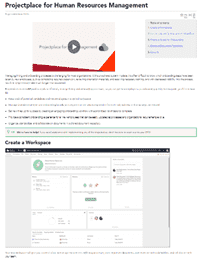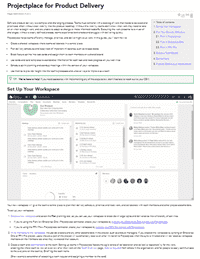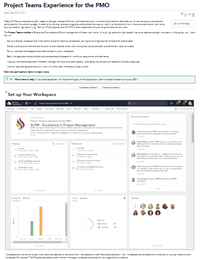Projectplace Enablement and Adoption
Ensuring a Successful Roll-out
As the ProjectPlace owner/administrator, you have a key role in making sure your organization gets off to a great start. We encourage you to follow the steps in each phase below. Good thing getting started with ProjectPlace is easy! Setting up a user account only takes a couple of minutes, and users can start collaborating and working on tasks instantly. To make onboarding even smoother, we offer a variety of Enablement & Adoption resources for you and your team(s) to leverage. And, as always, your Customer Success Manager (CSM) is here to support you on your journey, too. Follow the path below to get started.
Connected Delivery Certification Course
Check out our certification course in the University of Planview. It is an interactive course starting with the value and benefits of the connected solution. It then outlines how to utilize Planview Portfolios for overall project governance, manage project plans, resources, expenses, and reporting. You will also learn how to empower your project teams to use Planview ProjectPlace to manage tasks, project documentation, and collaborate effectively.
Introducing ProjectPlace
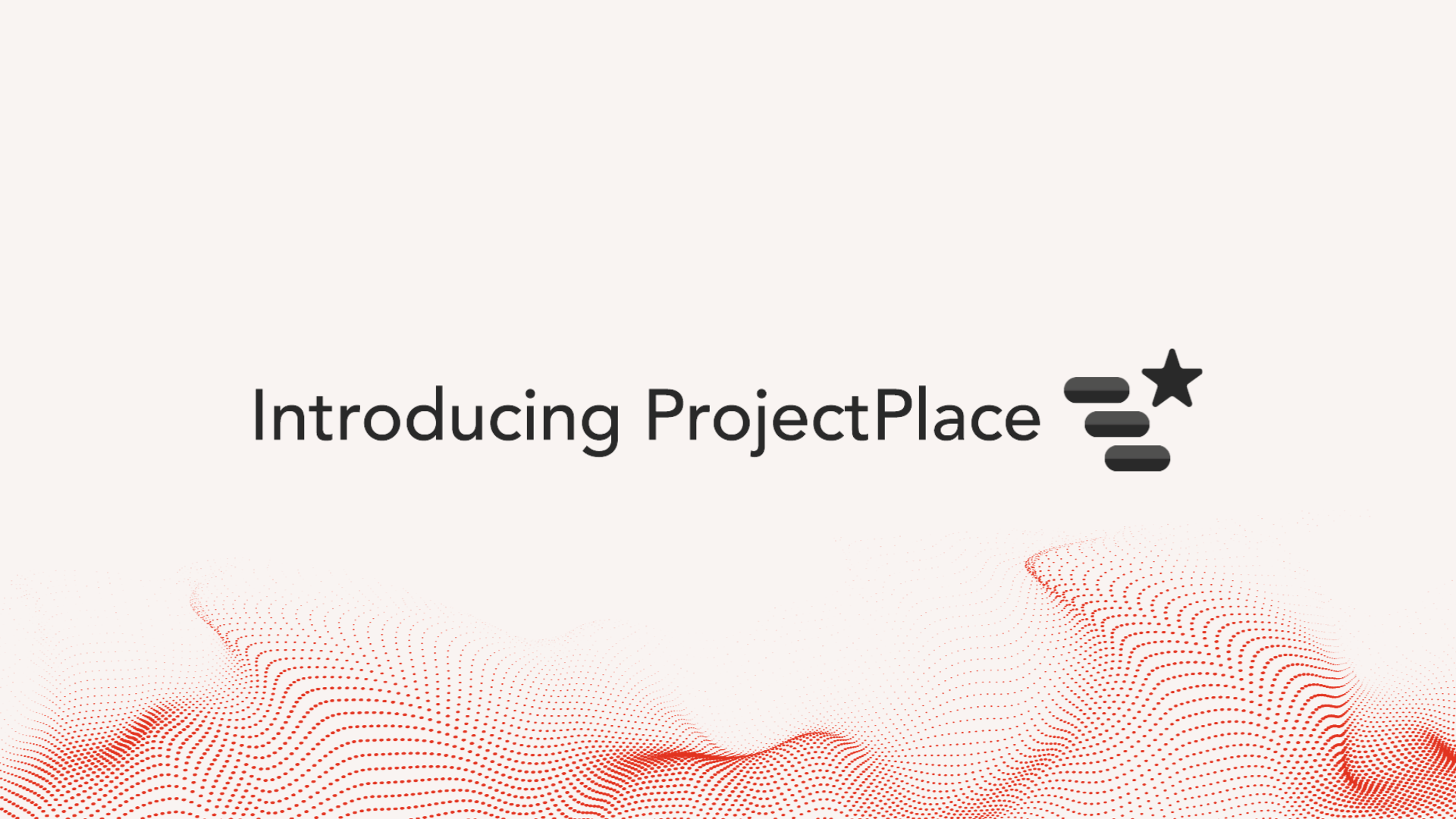
TIP
Is your ProjectPlace account currently a trial account? Reach out to your CSM to get your trial environment converted to production.


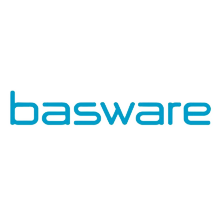
.png?revision=1)
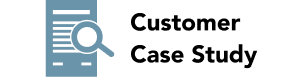
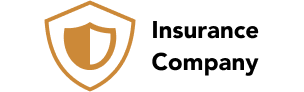.png?revision=1)