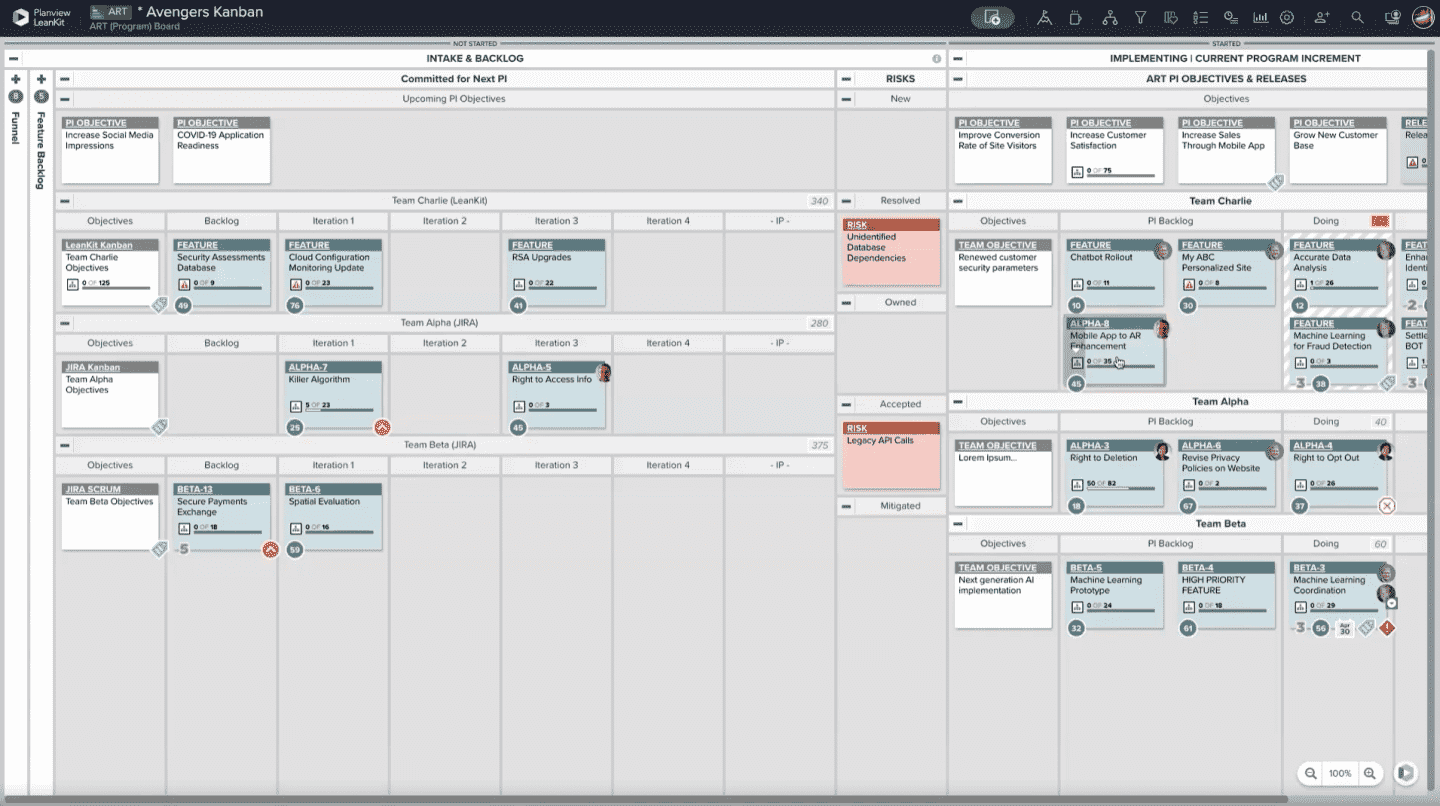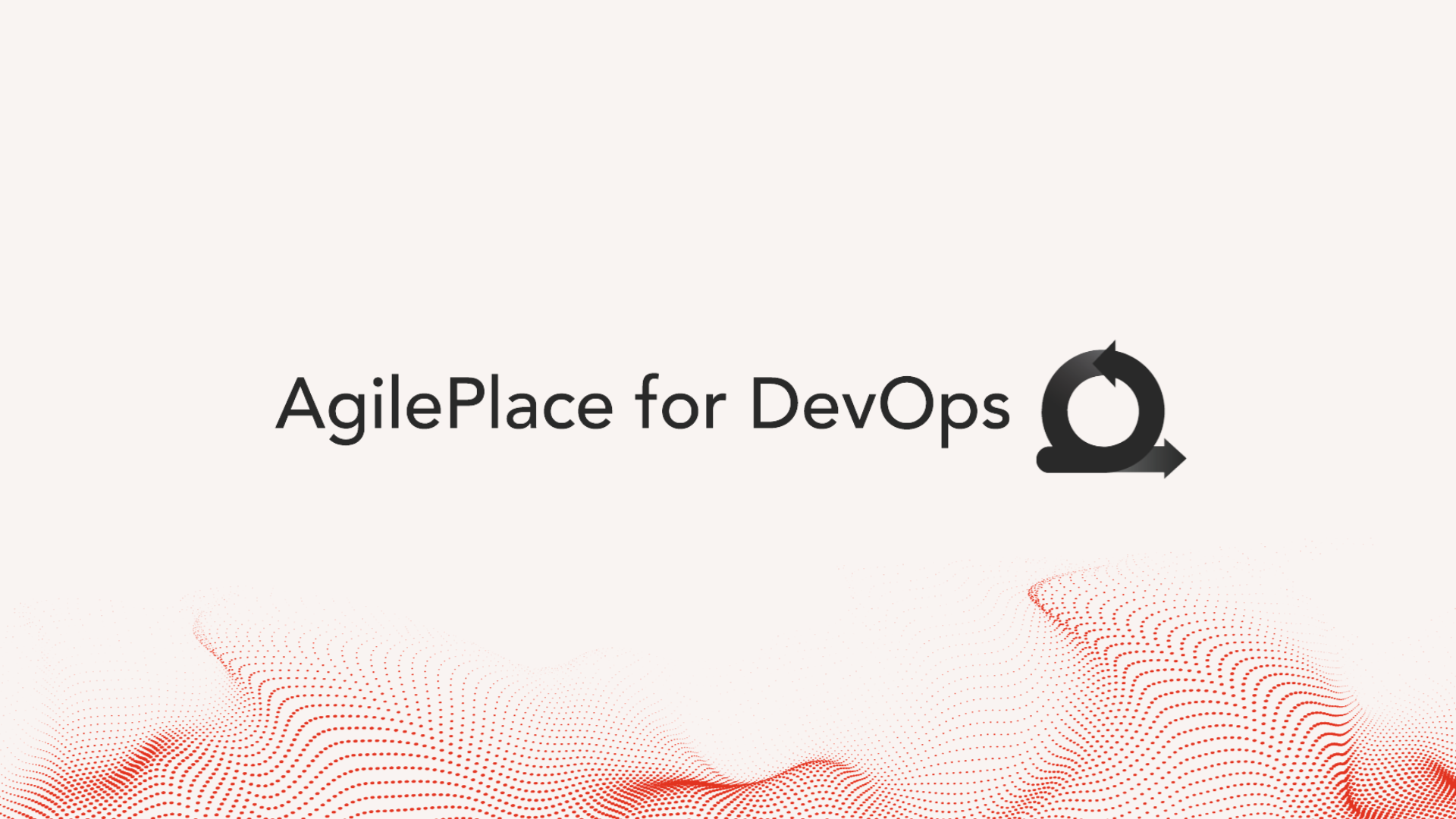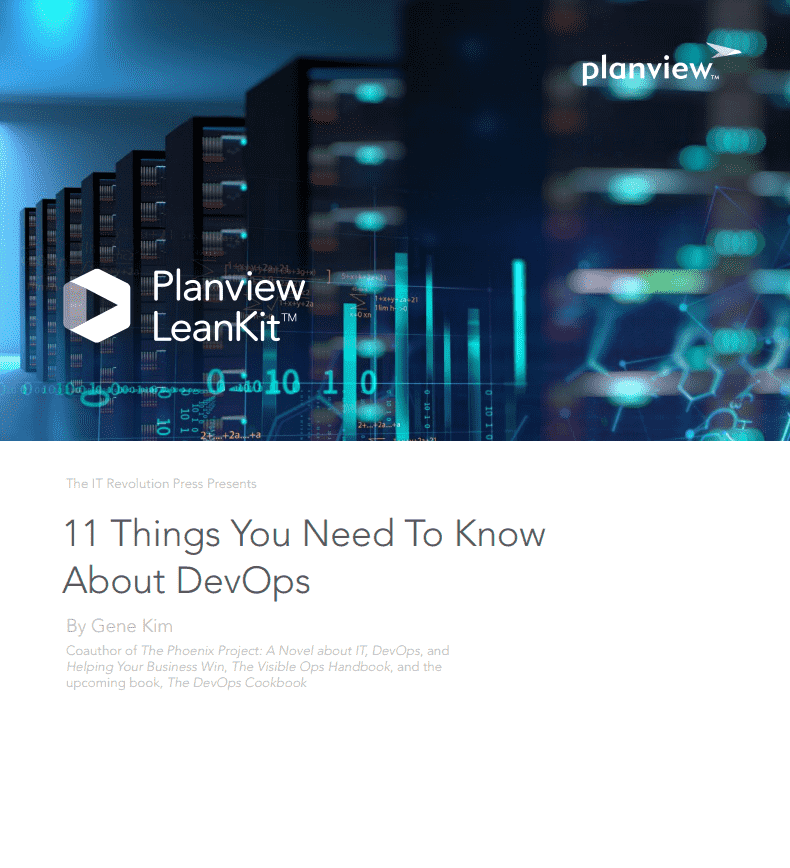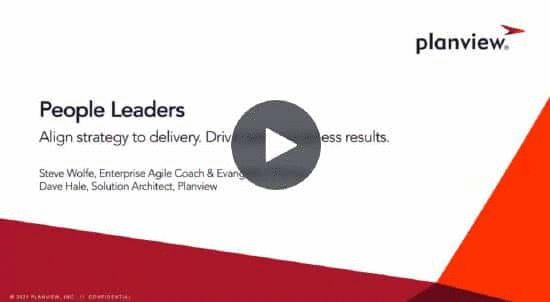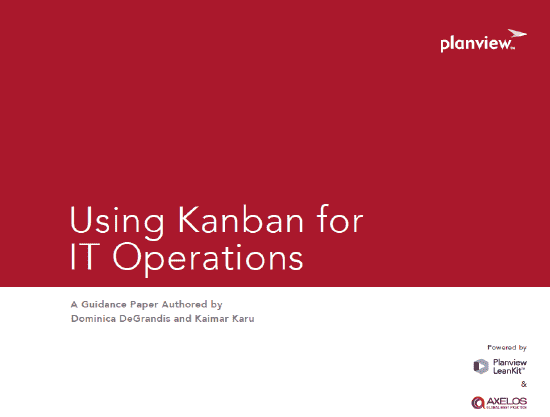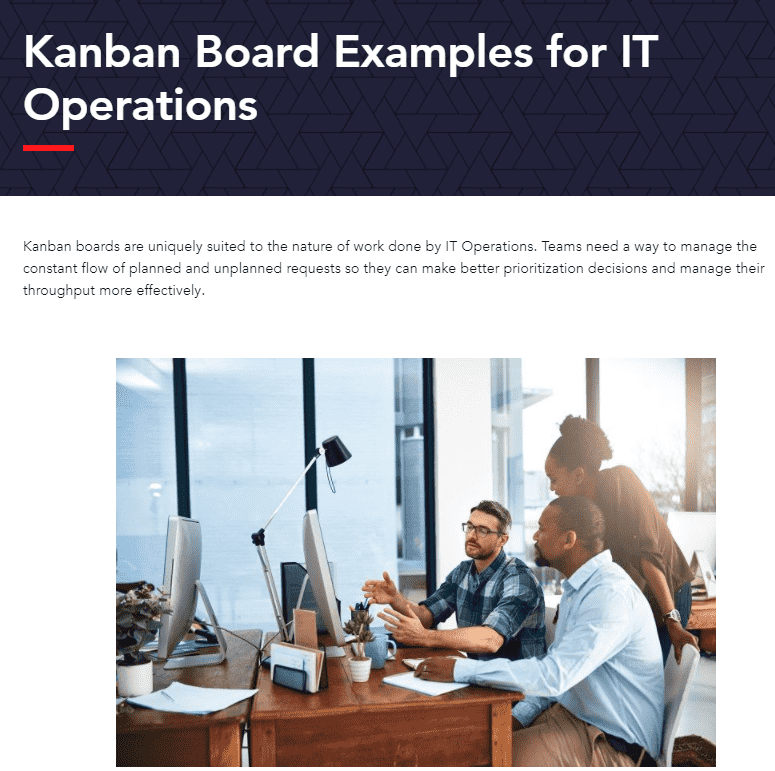AgilePlace for DevOps
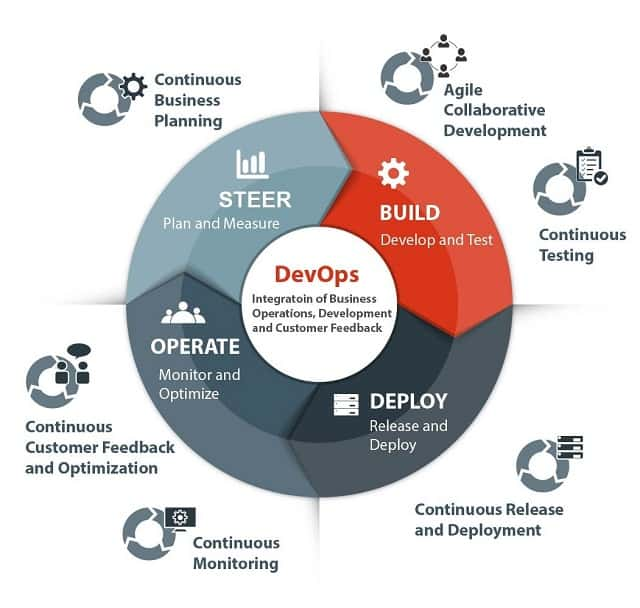 |
With AgilePlace and the Kanban framework, DevOps teams can easily communicate committed work, work status, and ultimately create greater governance and control around their task intake practices. AgilePlace makes it easy for DevOps teams to visualize their work, identify bottlenecks in the process to learn and limit work in progress (WIP) to ensure the fast flow of work. In this guide, you’ll learn how to:
|
Create a Board from the Template Library
You can create a new board, or choose one from AgilePlace’s Template Library. For this use case, we recommend the DevOps Workflow template.
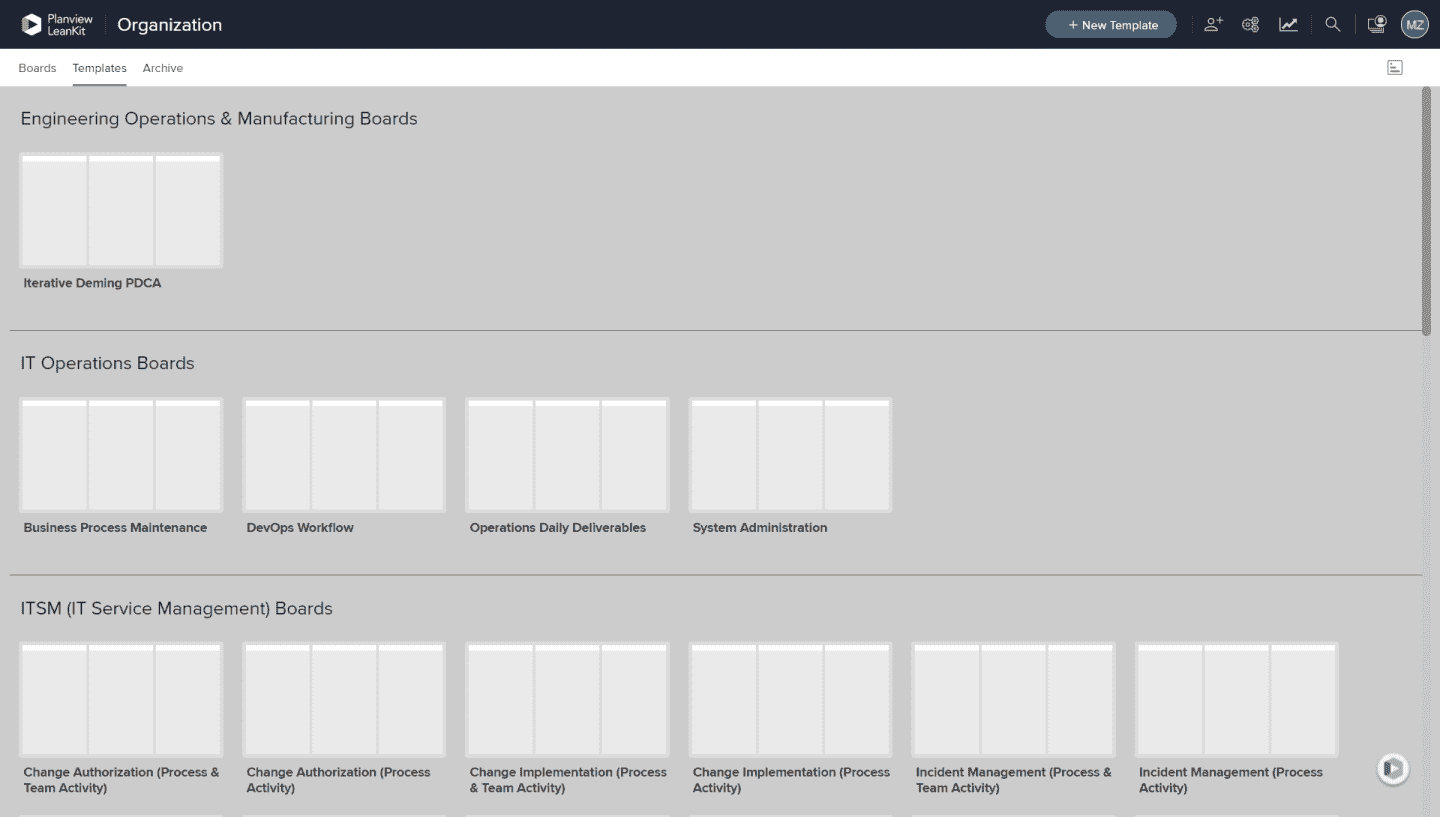
Work with your Board
Work items under Dev Queue are coming from development.
Under Dev – In Flight, testers (Quality Assurance) are working on their testing and validation.
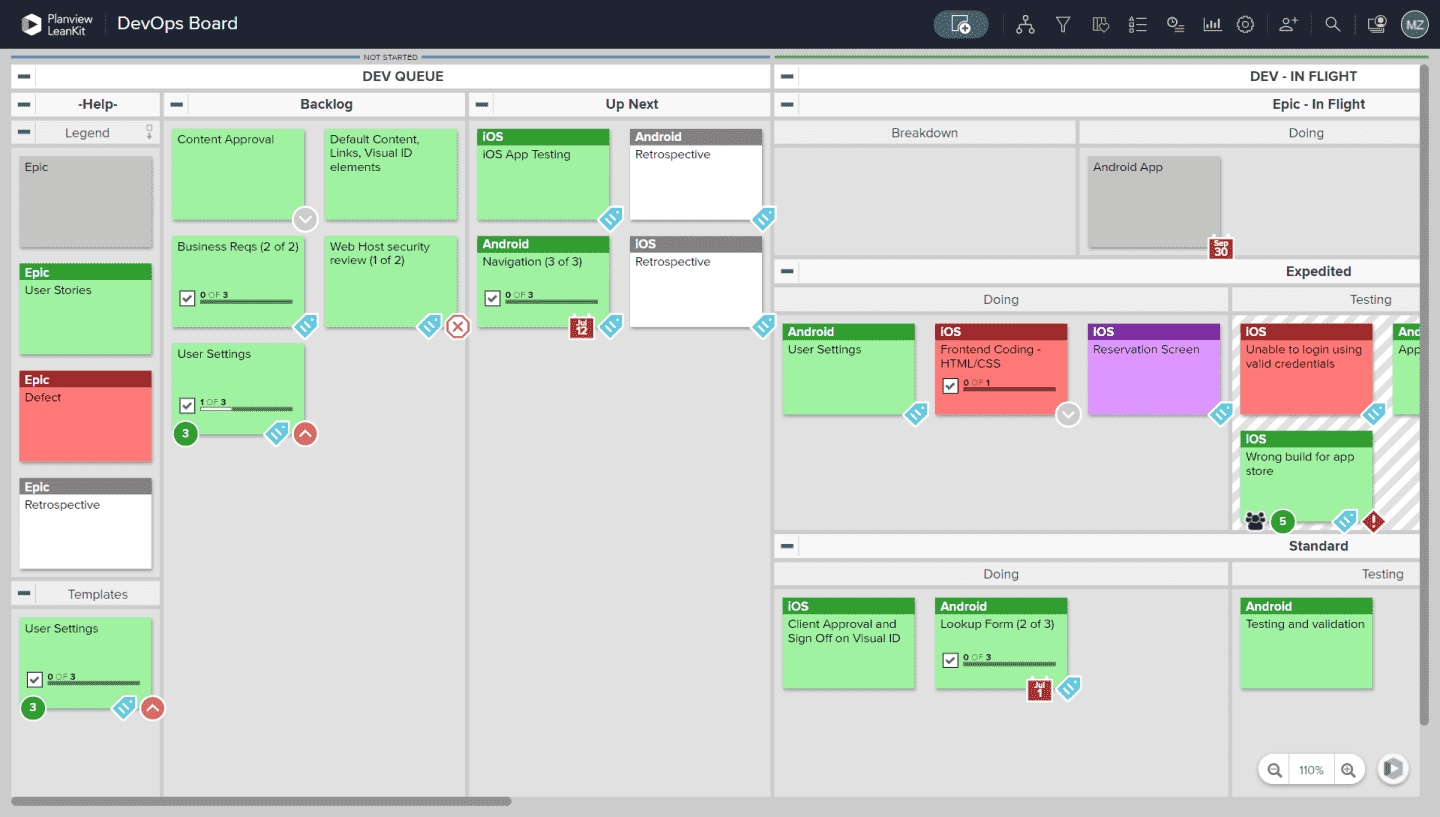
On the board, Operations Queue and Ops – In Flight contains cards for
- "Lights On" work (ongoing work such as maintenance and testing)
- Work going through pre-production
- Promoting QA work
- Taking your code through pipeline

Create New Cards via Email
To create a new card via email, first locate your board's email address by clicking on the default drop lane icon.
Click Copy Email to copy the board's email address to your clipboard.
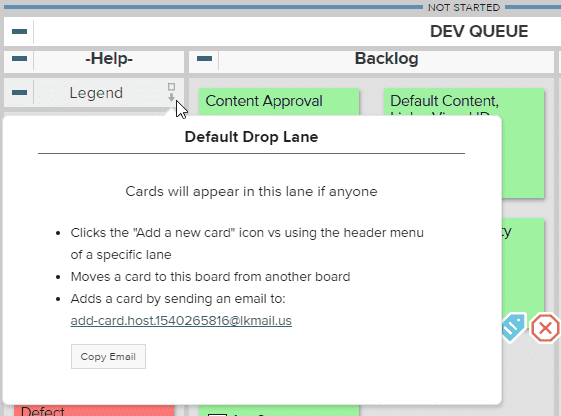
Paste the board's email address in the draft email and edit the email fields to correspond with the card information as follows:
- The subject line becomes the card title.
- Any additional text in the message body is included in the card description.
- Email attachments become card attachments.
Work with Cards
You can connect cards to parent cards of features that teams are delivering. Parent cards represent the larger work effort, while child cards represent individual deliverables needed to complete the large work effort.
For example, as a DevOps team member, you may need to connect to a parent card to track the work that developers have finished. Their completed work is dependent on when you start your database updates.
TIP
You can connect to parent/child cards on other boards.
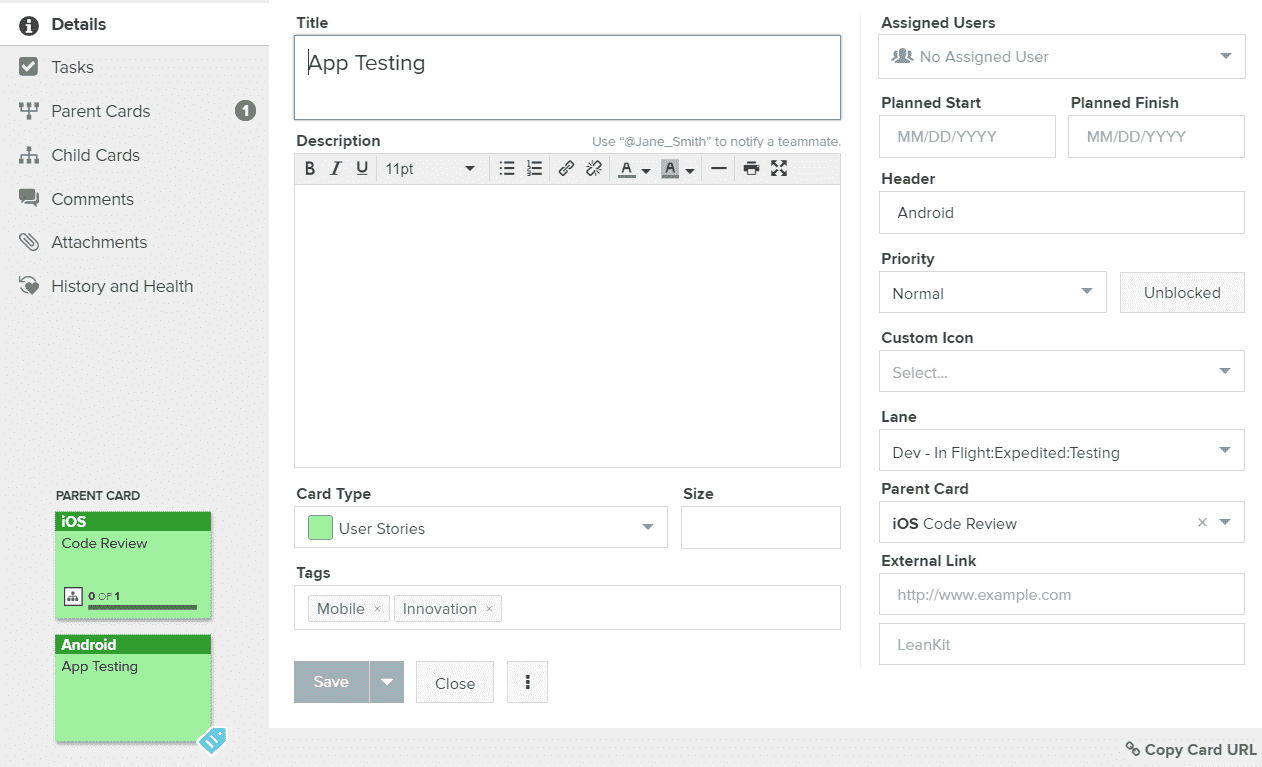
Card Connections
Card connections can be useful if, for example, a card is created to track an issue found during testing. To keep visibility on the card, connect to the parent card that contains the use case.
You can use the filter option to view the parent card connection this board.
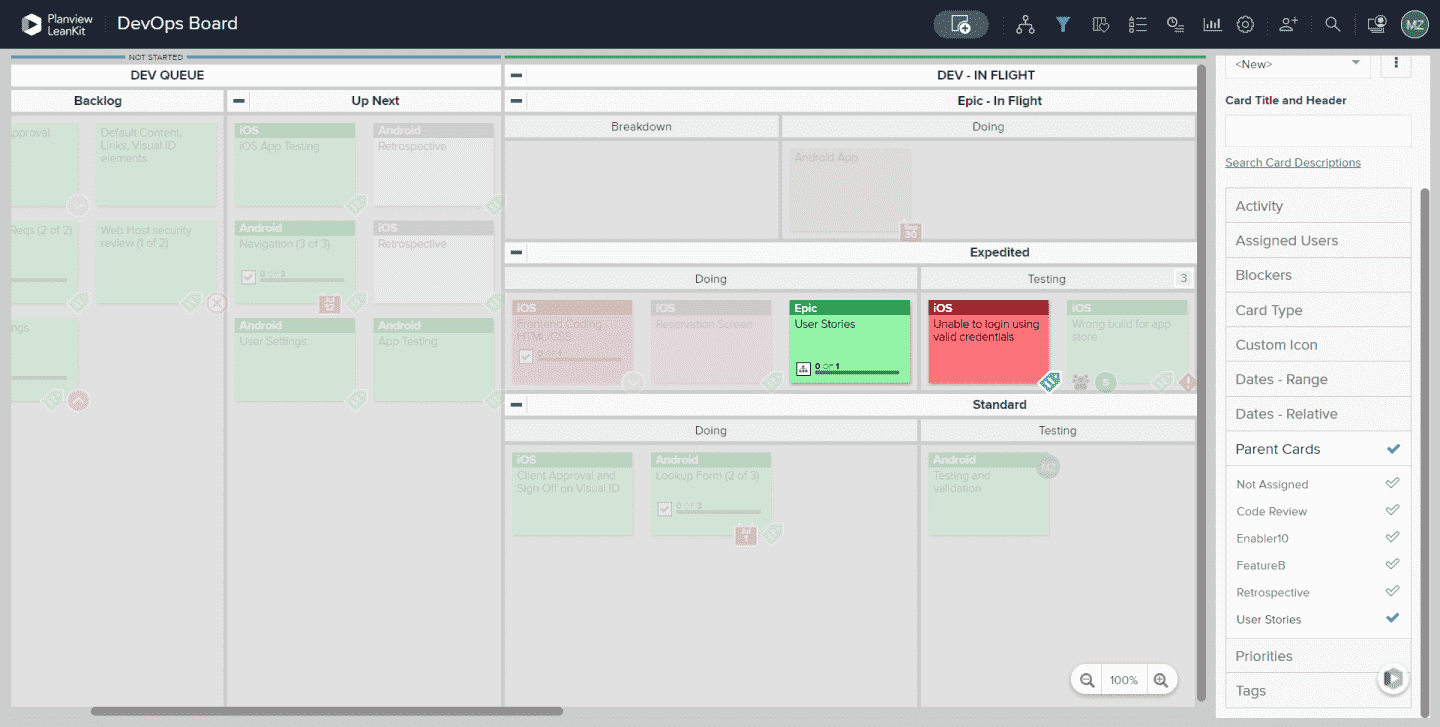
AgilePlace API
Our RESTful API allows you to programmatically leverage the power of AgilePlace. All APIs use https and are based at https://<yourhostname>.leankit.com/io/. Our APIs use standard http authentication, response codes, and verbs. Data is sent and received as JSON unless specified otherwise.
Reporting data is available using our reporting API endpoints. Please be aware that data retrieved through these APIs is not real-time and may be 24 hours out of date.
You can also create, delete, move, update, or assign cards using API.
TIP
Create and manage your tokens by choosing the "My API Tokens" tab in your AgilePlace User Profile.
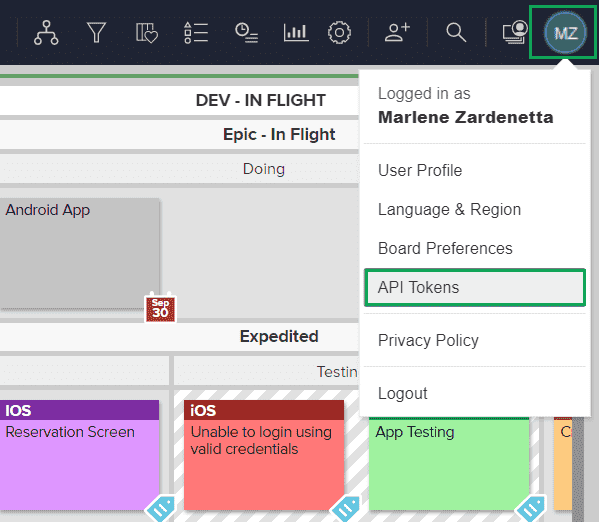
Automatically Create Scheduled Cards Using Zapier
You might have work items that are repeated on a daily, weekly, or monthly cadence. Zapier integrations allow you to automate the creation of scheduled cards for these repeated events so that you don’t even have to think about adding them to your board, they’ll just be there when you need them.
You can also connect AgilePlace to Web Apps with Zapier. Zapier’s blog about Automated Project Management with AgilePlace has more great information.
Tasktop
AgilePlace integrations can also be powered by Tasktop including agile integrations.
Board Health
The Board Health panel contains three widgets (Bottlenecked Lanes, Work In Process (WIP), and Card Throughput) that allow users to easily see whether their teams and processes have been improving or worsening.
To access your board’s health progress, click the heart shaped icon and the panel appears to the right.
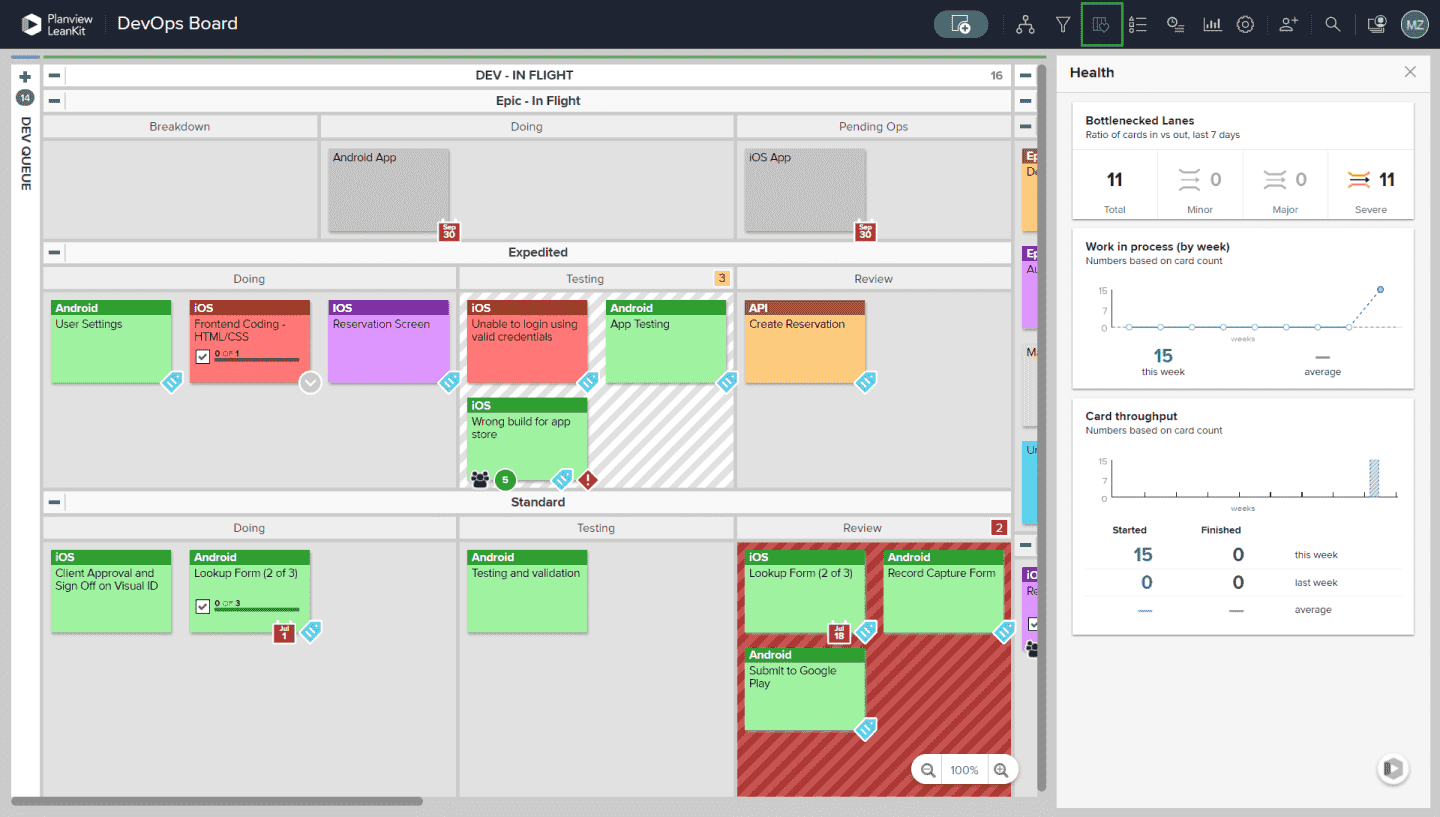
Reports
Built-in metrics help with better planning by viewing the flow of the work. Available metrics will also display inefficiencies or bottlenecks.
Other Historical Trend reports that are useful are Speed and Flow reports. Current State reports that are useful are Exceptions and Distribution reports, which are available in real-time and beneficial to use during stand-ups.
Current State Reports
An Exceptions Report can help team leaders know when to intervene to keep their team’s work on track. The report also helps teams better identify problems and make room for improvement.
The Distribution chart shows the current distribution of cards within a board by lane, priority, type, or Custom Icon. These snapshots provide a quick overview of how work items are distributed within the system and how much of your capacity is dedicated to different types of work.
Historical Trend Reports
The Speed Report shows the average amount of time that a card takes to be processed from a specified start lane(s) to a specified finish lane. This report is generally used to calculate the amount of time that work items take from the time that they enter the work in progress until they are completed.
The Flow Report allows you to see how smoothly the work is flowing through your process.
Widening colored bands (as shown below) represent an increase in the number of cards (or size) in a particular lane, which could indicate a bottleneck or constraint in your workflow process.
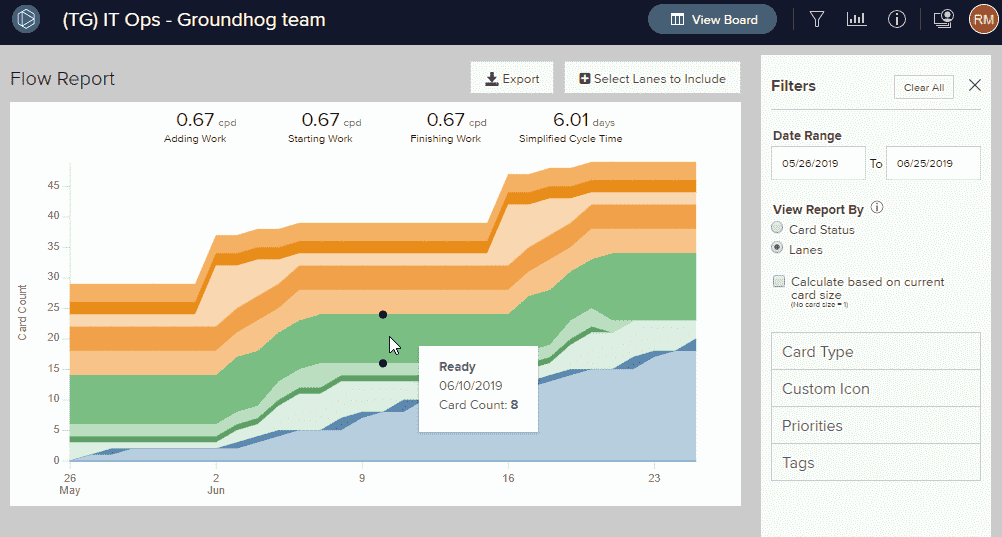
Best Practices
Limit Work In Progress
Limiting WIP contributes to better focus, clearer communication, and more realistic analysis and projection.
In AgilePlace, you can set WIP limits to control the number of cards that can be loaded into one lane or assigned to one user. By using limits, you can ensure that one team, or one individual, does not get overloaded with work-in process. You’ll also gain more granularity and accuracy in your metrics.
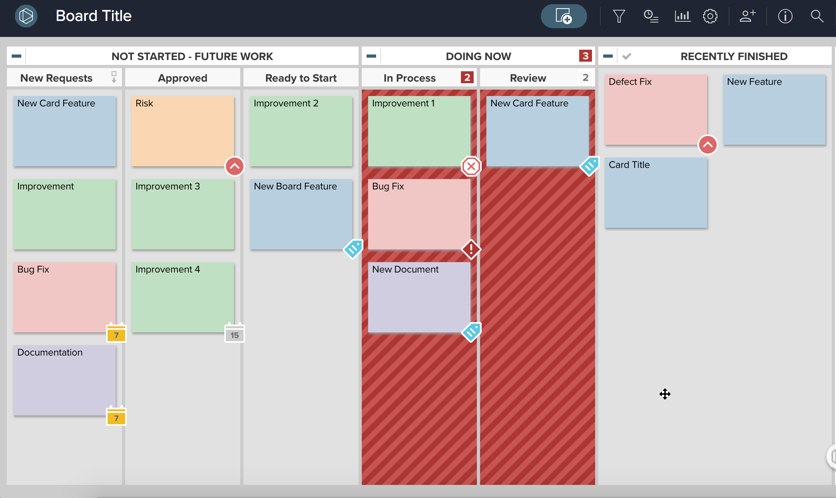
Maintain Balanced Capacity
Avoid overworking team members. On the Program board, you can view each team’s progress in real-time avoiding work overload.