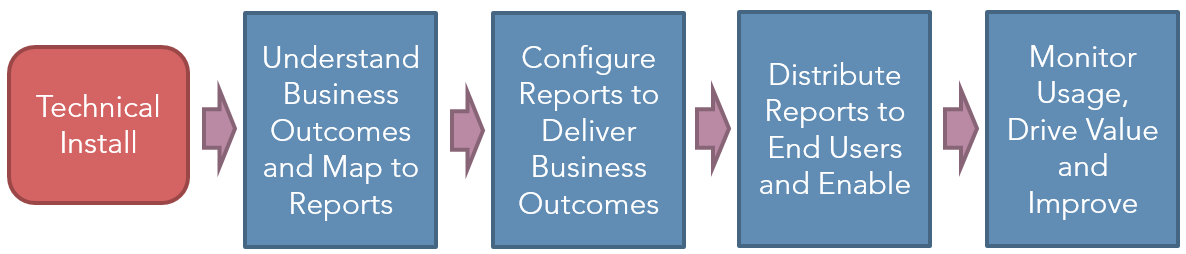|
|
| For Planview Enterprise version 11.5 and higher the technical installation process for FastTrack Analytics v3 will create the Report Tiles required for accessing each of the FastTrack Analytics. Following the technical installation, the Planview Administrator must configure the access rules for each tile and include them in default ribbons, as well as carrying out any required report configuration. |
|
|
In versions of Planview Enterprise prior to PVE 11.5 the only method of accessing a report is through an Analytics and Reporting Portal dashboard. A “master” dashboard must be created that uses the standard RDL and ReportID configuration, and saved in the in the dashboard staging area. Some customers might maintain master dashboards in the personal folders of PVMASTER. The instructions that follow assume that the dashboard staging area is being used.
The Planview Administrator must create a dashboard for each RPM Analytic. In the Analytics and Reporting Portal click on the Manage Dashboards > Create link. This will open up a new empty dashboard.
- Locate the RPM RDL in the "Select Web Parts" area, drilling into Reports > RPM_PROD >.
- Drag and drop the report RDL into the dashboard.
- Enter a name for the dashboard. It is recommended that all RPM Dashboards are prefixed with the Report ID.
- Select the appropriate Dashboard Type; Work-Portfolio, Work-Project, Resources, etc. Each RDL is designed to work within a specific dashboard type.
- Check the option to "Create in Staging Area
- It is recommended that the web part title is set to match the Dashboard Name.
- Click create to save the new dashboard
Refer to Create Dashboards (with Reports) for more information.

Once the dashboard has been created it can be published to names users/Publishing Groups. Refer to Publish and Unpublish Dashboards for further information. |
|
|
Customers can upgrade their deployed FastTrack Analytics to the latest version. The upgrade of the deployed FastTrack Analytics from a prior version to the latest version involves;
- Update of the database objects in the Planview Enterprise database that provide the FastTrack Analytics Configuration Framework
- Insertion/updates to new entries in the FastTrack Analytics Configuration Alternate Structure. Existing customer specific configuration is retained. An install of a new version will leave all customer specific configuration settings in place and will add any new configuration settings relevant to the new release.
- Update of the report definition files (RDLs) that are stored in the Reports directory of the Analytics and Reporting Server
- Configuration of the reports
- Deployment of the reports as;
- Report Tiles in the ribbon in PVE 11.5+, which are created/updated automatically by technical installation process
- Deployment in Analytics and Reporting Portal dashboards in versions prior to PVE 11.5.
- Refer to the FastTrack Analytics - Migrating from RPM Analytics v1 or v2.0 to v2.3 topic for further details on the process form migrating from RPM Analytics v1 or v2.0.
- Refer to the Upgrading from RPM Analytics v2.1.x to v2.3 topic for further details on the process for upgrading from RPM Analytics v2.1+ to RPM Analytics v2.2.
- Refer to the Testing New Version FastTrack Analytics During an Upgrade topic for details on the process for testing new version FastTrack Analytics before upgrading the reports in production.
|
|
|
The technical installation process is initiated by;
- Planview Hosted (SaaS) customers should raise a Customer Care ticket to initiate the process to upgrade their deployed FastTrack/RPM Analytics
- Planview on-premises customers should raise a Customer Care ticket to request the latest installation package. Support from the Global Technical Services team can be requested through a statement of work or Remote Advisory Services (RAS)
|
|
|
Like most areas of the Planview Enterprise application, the FastTrack Analytics require configuration and deployment to;
- Determine which analytics will deliver value and assist in meeting business outcomes
- Ensure that the configuration of Planview Enterprise and associated business processes will deliver the data required by the analytics
- Configuration of the analytics to match the customer data model
- Deployment of the analytics to end users
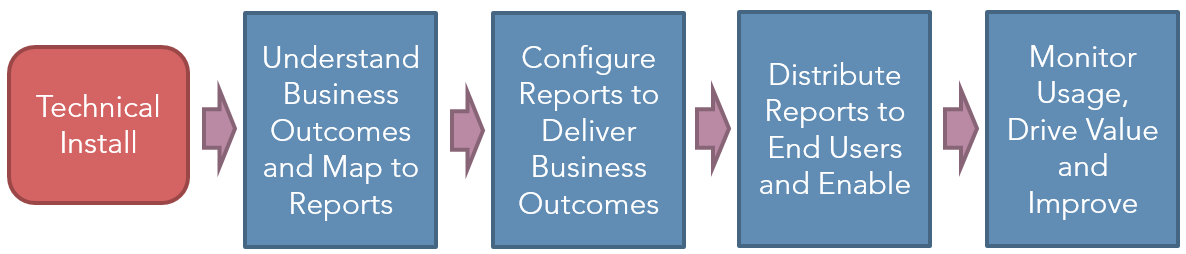
It is recommended that customers engage Planview Consulting services to assist with the analytic configuration and deployment process. Please contact your Planview Consulting representative, or Customer Success Manager, for assistance. These services will be provided through a statement of work or as Remote Advisory Services (RAS). |
Please sign in to see this content.