RES08 - Timesheet Compliance (Administration)
- Last updated
- Save as PDF
Report Data Table Column Configuration
The following configuration is maintained in the Table Columns node in the Report ID branch of the FastTrack Report Configuration Structure.
| Parameter | Description | Configuration Options | Example Settings |
| Table Columns | The report supports a total of 5 table columns that can be configured to appear in the report. | The report supports a total of 5 table columns:
|
The following table columns are included in the default FastTrack configuration for the report:
|
User Parameter Default Configuration
The following configuration is maintained in the Parameter Defaults node in the Report ID branch of the FastTrack Report Configuration Structure.
| Parameter | Description | Configuration Options | Example Settings |
| First/Last Period | Determines time period for data returned | Not configurable | N/A |
| Table Format |
Parameter that determines the format of the detailed data table in the report. Users can select a formatted layout, with grouping and expand/collapse, or a plan, flat-table, format that is designed for use when exporting the report to Excel for further data analysis in Excel. |
A default can be set using:
|
The default FastTrack configuration table format is set to:
|
Other Configuration Options
| Parameters | Description | Configuration Options | Default/Example Settings |
| Show resubmission in chart | Controls whether timesheets that are subject to disapproval and resubmission are shown separately in the chart. | Options are Yes (Y) or No (N) Color used is controlled by the chart color parameters. |
use_quality_ind=Y |
| Rule for calculation of approval performance | Determines if the approval performance indicator is driven from time elapsed between the timesheet period end date or timesheet signed and submitted date. | Options:
|
appr_measure_from=period_end |
| Chart colors for categories | Determines the color used to show resubmitted timesheets | Resubmission applies to timesheets that have been disapproved and resubmitted. | color_missing=Gainsboro color_green=LightGreen color_green_resub=Green color_yellow=Yellow color_yellow_resub=DarkOrange color_red=Tomato color_red_resub=FireBrick |
| Hours after deadline category thresholds | Hours resources have after the end of the time-report period, the determination of the deadlines for signing and approval. e.g. 'you have 12 hours after the deadline to submit your timesheet and indicate a 'green' status |
Deadline is either the period_end or the administratively set deadline for the period or the resource in the configuration structure. | sign_grn_yel=12 sign_yel_red=24 appr_grn_yel=12 appr_yel_red=24 |
| Tolerance Category Names | Determines the names for the timesheet 'lateness' categories | Parameters will provide names to the green/yellow/red categories with the above tollerances i.e. Green could be named 'On-Time' |
name_green=Green name_yellow=Yellow name_red=Red name_missing=Missing |
| Default Range of Periods | Optional. Number of periods back from today that should be included. Default is 8. | def_time_periods=8 | |
| Resource Time Zone Offset | Identifies the resource custom field (numeric) that contains the number of hours difference from the server’s time zone. | Optional. This ultimately shifts the period/resource deadline appropriately. This field should be created by the consultant/customer as a numeric field (no more than 2 decimals) for resources. res_tz_field=field_id This parameter is not set on world time zones, but instead on the server time. Positive values are hours east of the server, negative are hours west. |
res_tz_field= No default entry |
| Report Title | Configurable report title that appears at the top of the report. | If a longer report title is required, then create additional report_title=xxx entries and these will be concatenated together based on the order in which they are listed in the configuration structure. | report_title=Timesheet Compliance |
| Resource Deadline Override | Resource Deadline Override is a Global Setting that impacts this report by overriding the default deadline for a resource/group of resources. | Resource Deadline Overrides can be found in the Timesheet Reporting Config section of the FastTrack Report Configuration Structure Syntax ZZZ-XXX=YYYY-MM-DD TT:TT:TT Example: 14923-100=2015-08-08 23:59:59 Where Z = the Seq-ID for the resource/resource structure branch that the override will be applied to Where X = Seq-ID for the TIMEREPORT period for which you want to override the date for Where YYYY_MM_DD TT:TT:TT = the time for the new resource(s) deadline Applying the override at any level in the Resource Heirachy will have an effect on every resource within that selected branch. |
The Resource Deadline Overrides structure will be empty by default |
Indicator Configuration
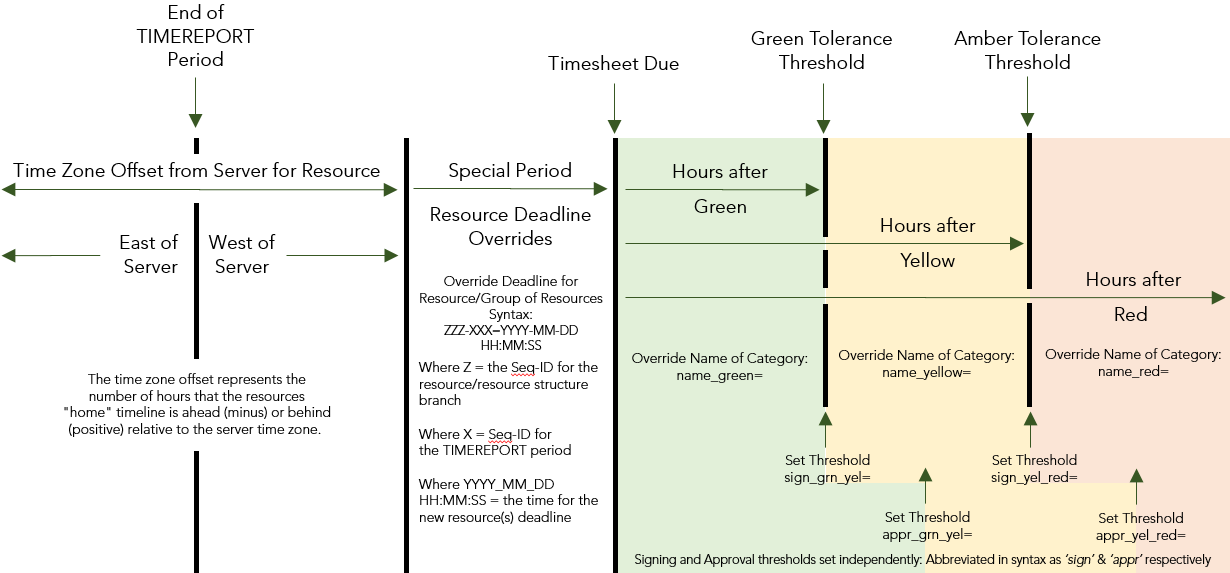 |
| Parameters | Description | Configuration Options | Default/Example Settings |
| Indicator Font |
Configurable font family | The indicator font sets the font family.. Wingdings can be used to provides the most interesting options for indicators | indicator_font=Wingdings |
| Indicator Font Size |
Configurable font size | Point size of the font used for the indicators, 12 or 14 is recommended for readability. | indicator_font_size=12 |
| Set Color Thresholds for Signed and Approved Timesheets (Based on hours after deadline) |
This parameter outlines the color thresholds used in the following indicator configuration: Color Green = Signed Timesheets less than sign_grn_yel Approved Timesheets less than appr_grn_yel Color Yellow = Signed Timesheets greater than sign_grn_yel and less than sign_yel_red Approved Timesheets greater than appr_grn_yel and less than sign_yel_red Color Red = Signed Timesheets greater than sign_yel_red Approved Timesheets greater than appr_yel_red Color Missing = Timesheets that are not Signed, nor Approved |
Deadline is either the period_end or the administratively set deadline for the period or the resource in the configuration structure. Set the values for the amount of hours overdue that the timesheets should be to be classified as red yellow and green. sign_grn_yel= sign_yel_red= appr_grn_yel= appr_yel_red= Once the thresholds colors have been set, the indicator icons and colors for these thresholds can be determined below. |
sign_grn_yel=12 sign_yel_red=24 appr_grn_yel=12 appr_yel_red=24 |
| Indicator Colors |
Selects the color of the characters for each color thresholds listed above | Based on the above thresholds, select the desired color for each. TopTip: Report can be used by users who are color blind by configuring indicator characters to be text letters like "R" "Y" "G" "M" as well as the colors. |
color_green=#629f67 color_green_resub_ind=2757 color_yellow=#ffda4f color_yellow_resub_ind=2757 color_red=#db6966 color_red_resub_ind=2757 |
| Indicator Characters |
Configure the Unicode character for each color threshold for submitted timesheets Information on Unicode symbols and codes can be found on-line. For example: |
Selected characters are configured using the ascii value (the characters after the U+ xxxx) of the character to be used as the appropriate color threshold. color_green_ind=29BF color_yellow_ind=29BF color_red_ind=29BF color_missing_ind=26D4 |
color_green_ind=29BF color_yellow_ind=29BF color_red_ind=29BF color_missing_ind=26D4 |
| Indicator Characters (For Resubmitted Timesheets) |
Configure the character for each color threshold for resubmitted timesheets Information on Unicode symbols and codes can be found on-line. For example: |
Selected characters are configured using the ascii value (the characters after the U+ xxx) of the character to be used as the appropriate color threshold. color_green_resub_ind=2757 color_yellow_resub_ind=2757 color_red_resub_ind=2757 |
color_green_resub_ind=2757 color_yellow_resub_ind=2757 color_red_resub_ind=2757 |
| Indicator Highlighting |
Sets where the highlighting occurs. The color can either be applied to the foreground (bullet) or the background. |
Indicator highlight options are either foreground 'fg' or background 'bg' Tip! One possible use for this is if customer chooses to color the background and they pick a character that’s a space then they just get colored boxes. |
indicator_highlight=fg |
Technical/Database Information
| Report (RDL) Location | …/Reports/FastTrack/Resources/RES08-TimesheetCompliance/RES08.rdl There is a second report “RES08-TimesheetCompliance_homeview_v2.rdl” that can be published as a Homeview dashboard. This will run only for the currently logged in user. |
| Database | This report uses the transactional database and updates will be real-time. |
| Performance | This Analytic has been enhanced for performance, effective from v2.2.0. |


