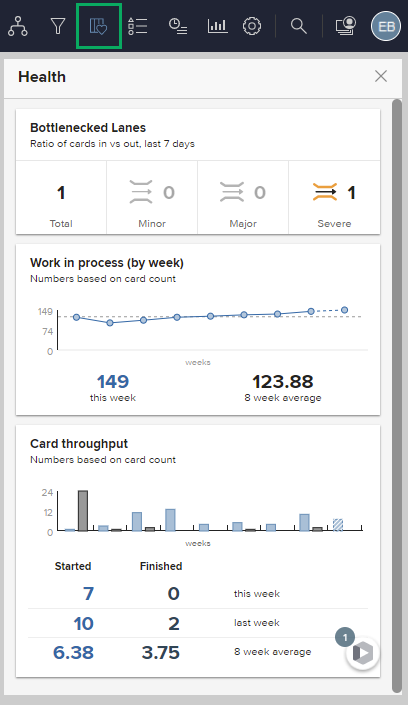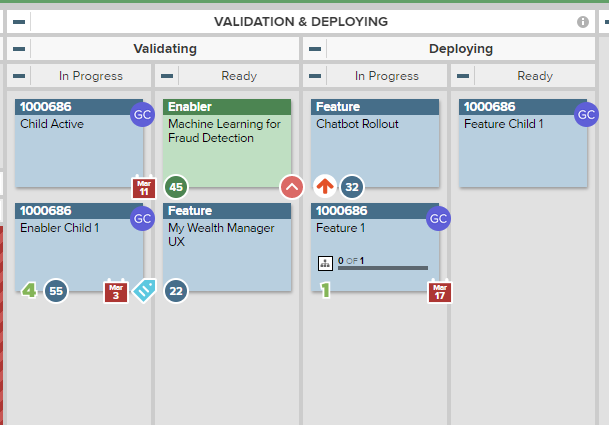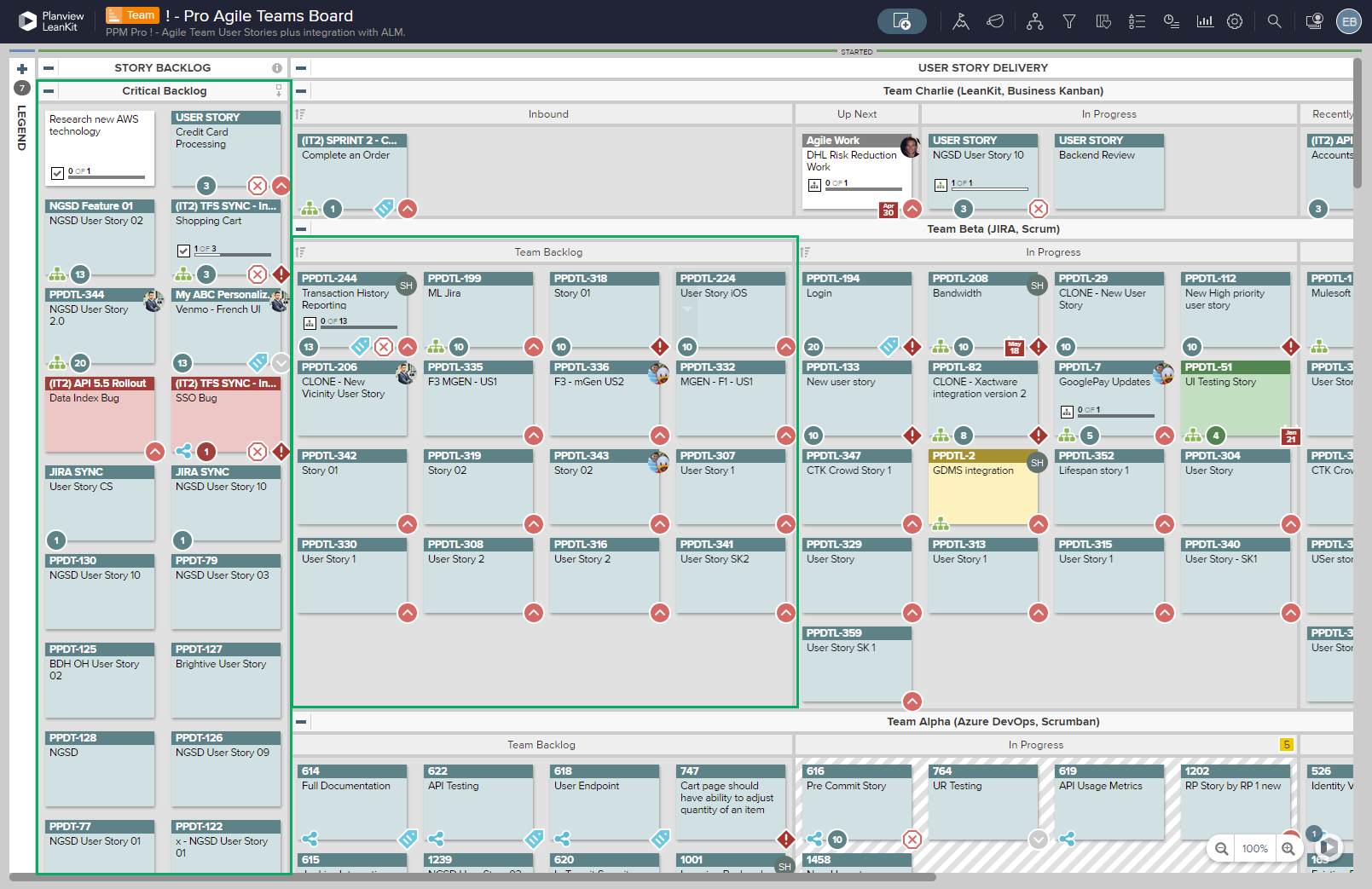Team Kanban Module Quick Wins – Improve Time to Delivery
Speed Counts in Today's Work Environment
There's a reason so many organizations are moving toward including Agile principles and techniques. Going from project inception to final delivery needs to be quicker and more efficient.
Planview commissioned a global benchmark study in December 2020 to assess how organizations are adapting to change in uncertainty. It found that the most successful organizations are ready to increase the speed of their delivery as demand increases. The findings and insights are revealed in the report – The State of Strategy Execution: Embracing Uncertainty to Adapt at Speed.
62% of Strategy Execution Leaders, who already reported going fastest with the highest quality outcomes, stated they strongly agreed with the statement: “To ensure its success, my organization needs to make decisions and execute faster than it currently does.” (vs. 24% Challengers, 34% Laggards)
The Team Kanban module, powered by AgilePlace, is designed to be a key tool in improving time to delivery within and across teams. It allows teams to clearly track progress and focus on getting work done without unnecessary distractions, allowing those in the PMO or other strategic areas to use analytics to see where a process needs improvement. The use of kanban boards from the team level to the program level makes it easy to attain these goals without a loss in quality. The Planview Team Kanban module, with its board and lane model that can be configured in a variety of ways, is a smart and easy way to both monitor time to delivery and work quickly with both flexibility and consistency. Take this case study from a leading chemicals company, who were able to optimize their processes and drastically increase their time to delivery speed:
"Since implementing Planview AgilePlace, the Maintenance team reduced cycle times from 180 days to just 27, and work order backlogs have decreased from around 9,000 to about 3,000. "
Ready to get started? Here are steps any organization can take to use boards to track and schedule work, build and manage flexible plans, and execute against strategy to deliver more value to customers, faster.
TIP
We're here to help! If you need assistance with implementing any of the steps below, don't hesitate to reach out to your CSM.
NOTE
Prefer to watch videos? Check out the Improve Time-to-Delivery with AgilePlace on-demand webinar, or our AgilePlace video library.


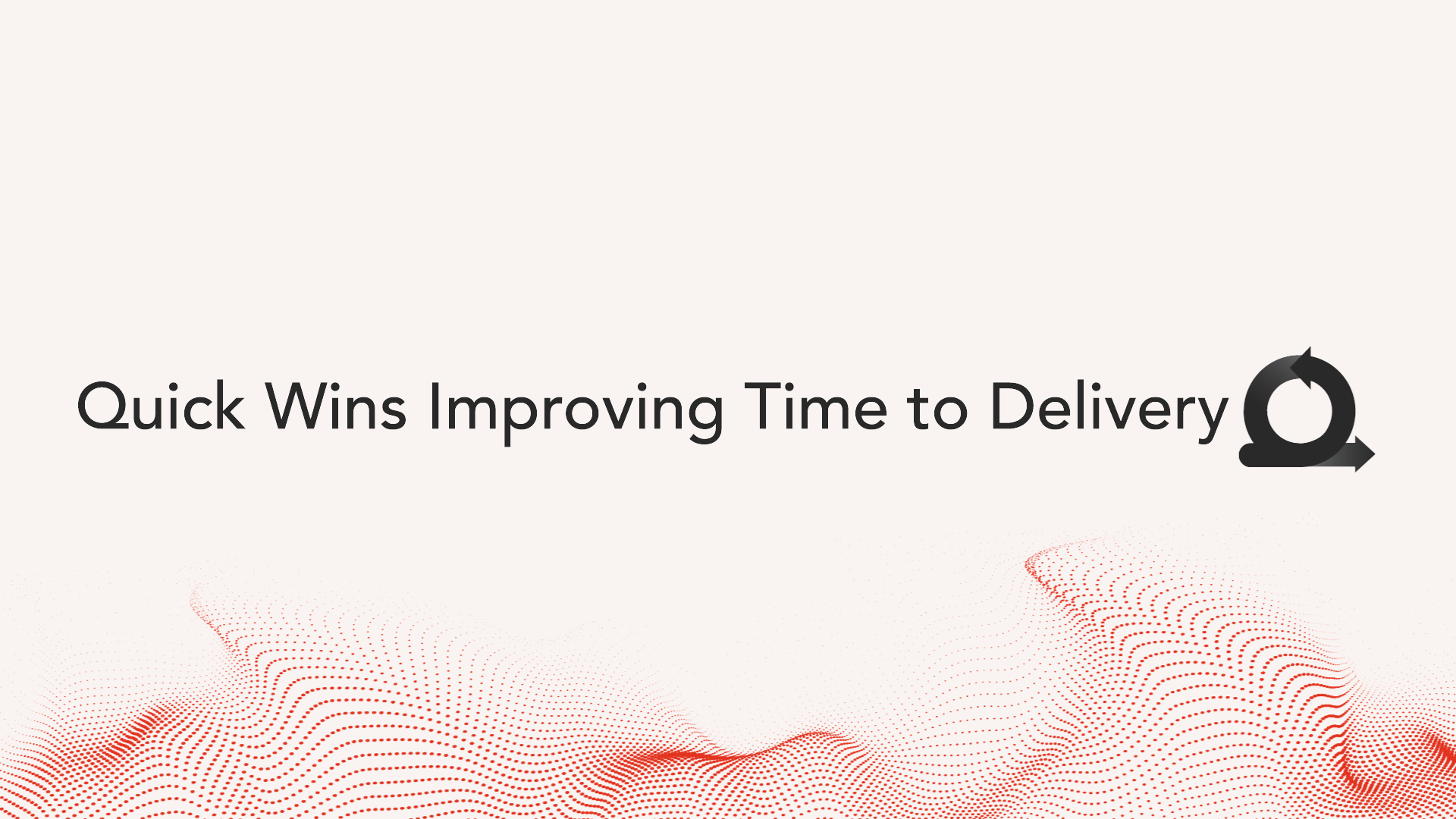
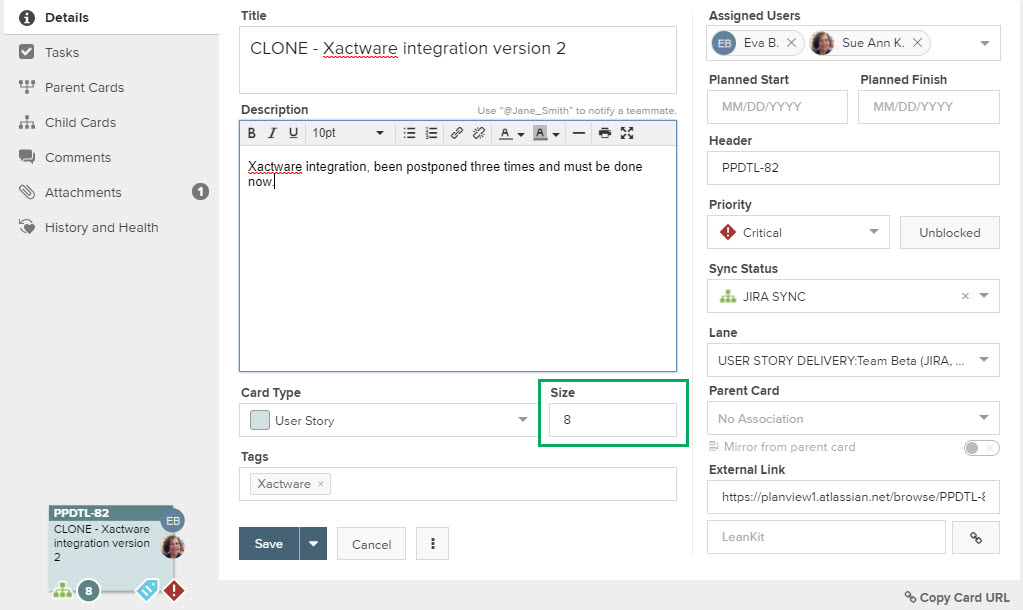
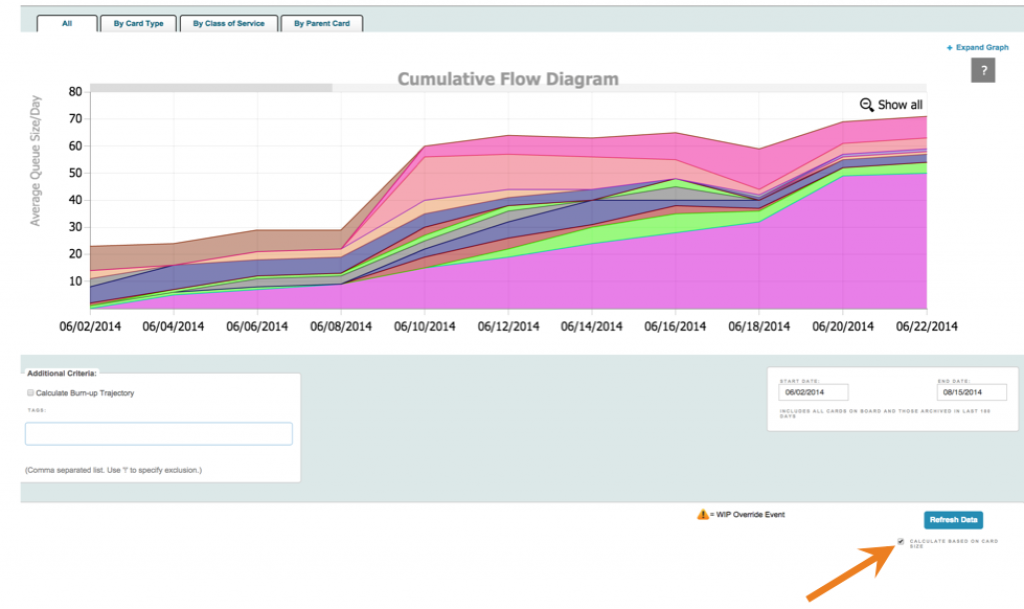

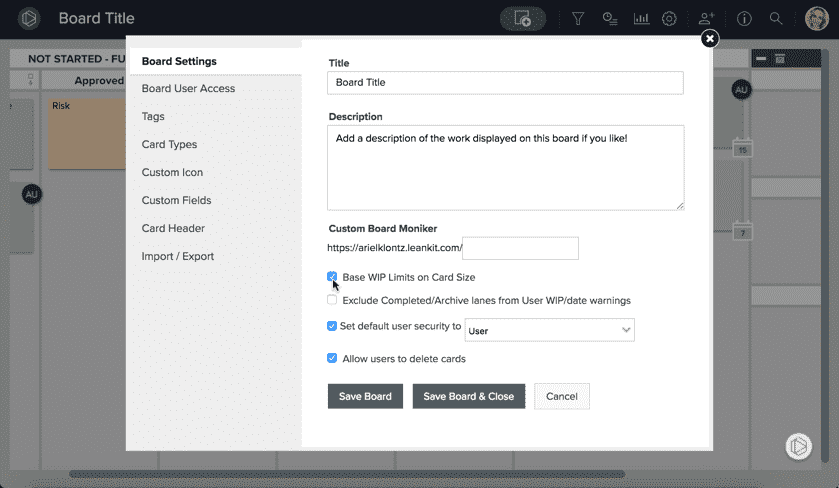
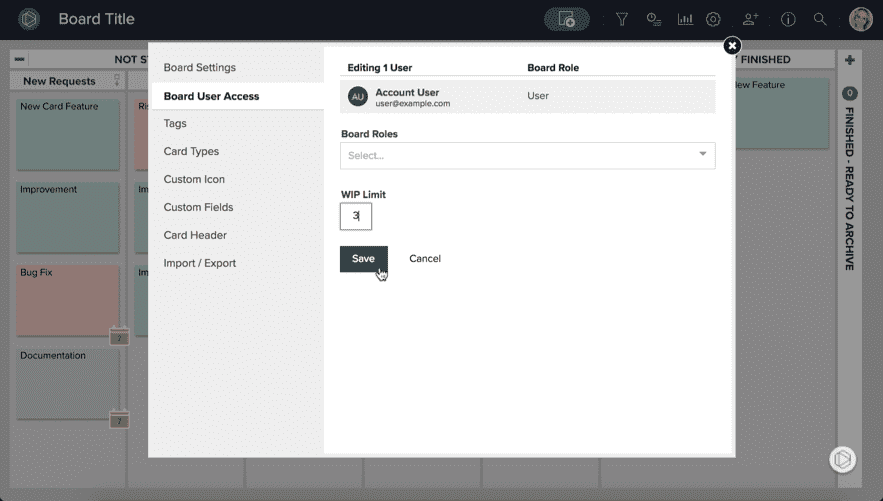
 in the top menu bar.
in the top menu bar. , graphically displays your bottlenecks, how many cards you process per week, and card throughput, which is how many cards were started versus how many cards were finished.
, graphically displays your bottlenecks, how many cards you process per week, and card throughput, which is how many cards were started versus how many cards were finished.