WRK42 - Project Status Process Analysis
- Last updated
- Save as PDF
Overview
Project or work portfolio based report. A work portfolio report analyzing changes in project status to aid analysis on throughput, volume, and cycle time. Allows further analysis based on project attributes, such as work type or customer.
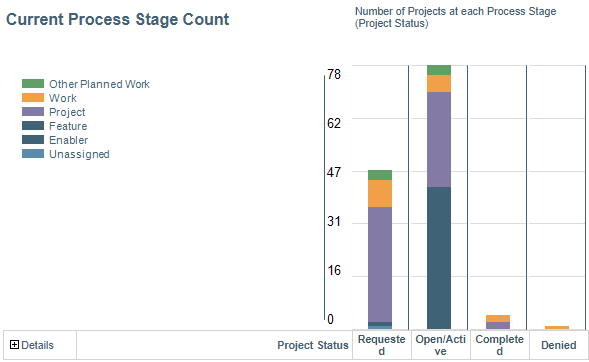
WRK42 example
Business Outcomes
- Supports the tracking of performance in terms of volume, throughput, and cycle times for projects through the project lifecycle
- Provides data to support the optimization of the project lifecycle process
Supporting Capabilities
- Project Governance
Report Detail
Current Work Status Distribution
This chart visualizes the distribution of projects by the work status they are currently assigned, and provides a detailed listing, which can be configured to show key attributes, such as the project manager name.
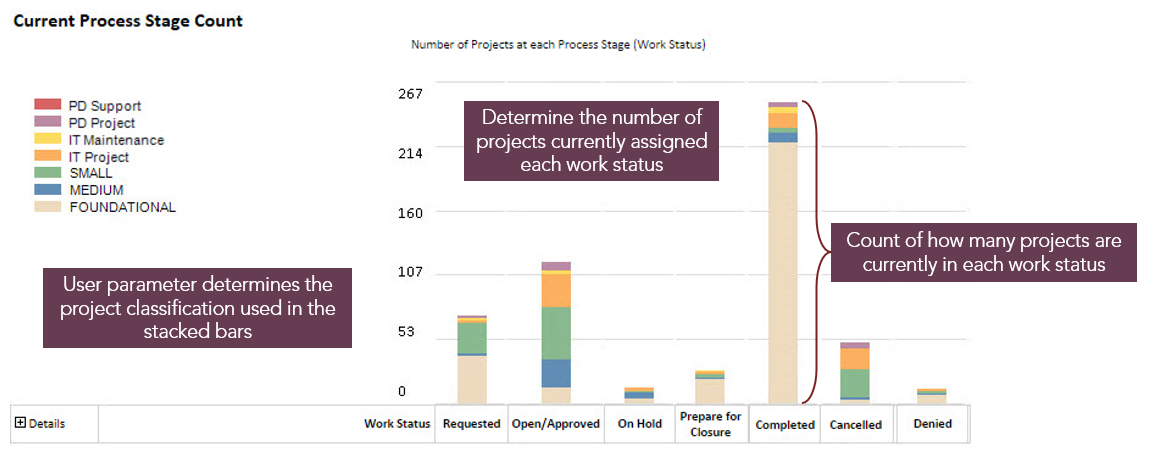
Current Process Stage Count
Total Process Stage Executions
This chart summarizes the total number of work status value changes for a user specified time period, for example, the last month, the last quarter, the last year.
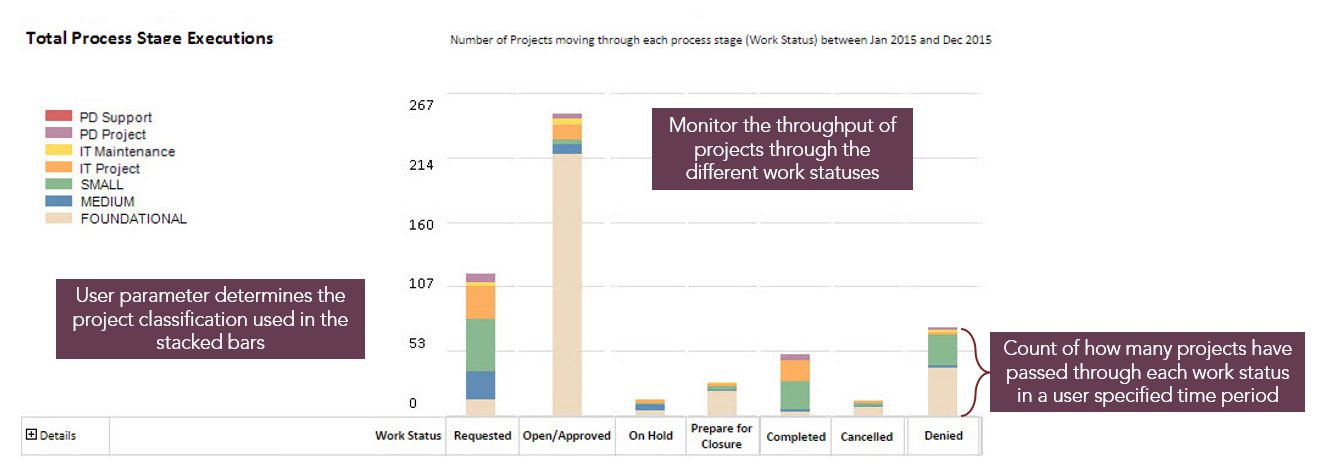
Total Process Stage Executions example
Total Work Status Throughput
This chart summarizes the total number of work status value changes each month, across a user specified time period.
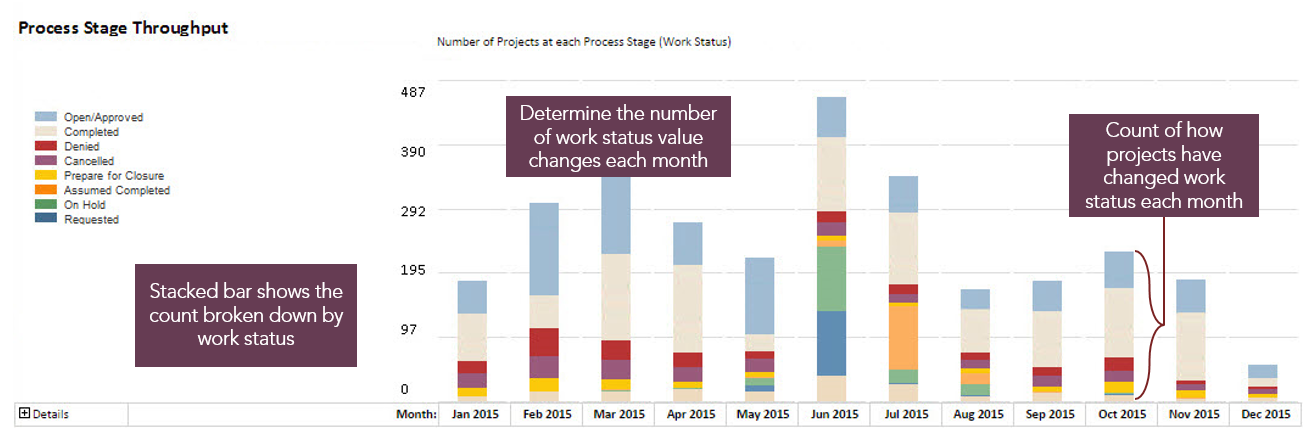
Total Work Status Throughput example
Average Status Cycle Change Time
This chart provides an average cycle time (duration) for each change in work status across a user specified time period. Duration is based on the number of working days between each gate (based on the STANDARD calendar).
User parameters allow analysis by any work classification attribute, such as work type, work priority, or customer, visualized as the stacked bars.
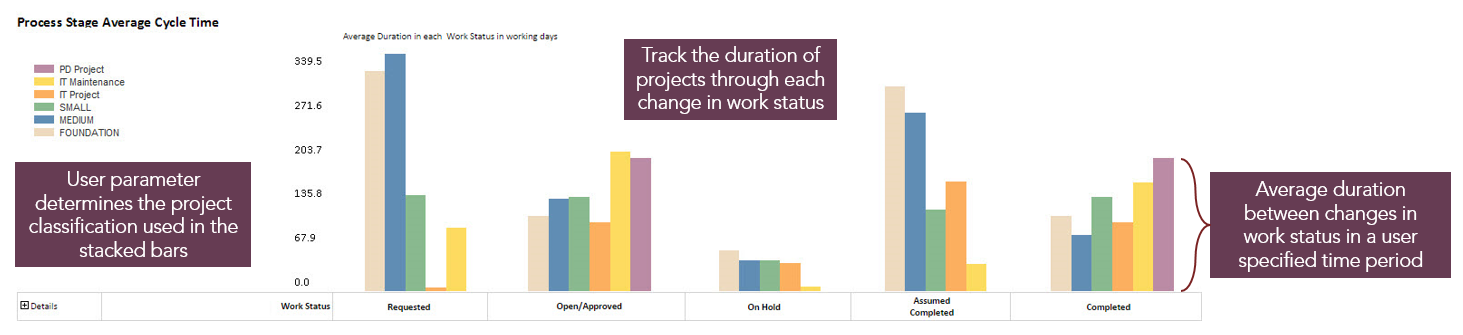
Average Status Cycle Change Time example
Report Parameters
| Parameters | Description |
| Range start | This parameter determines the start of the range of dates for which data is returned. See Date Range. |
| Range end | This parameter determines the finish of the range of dates for which data is returned. See Date Range. |
| Attribute for Grouping | Attribute used for slicing in the report. Your administrator must define charting colors against an attribute for it to be displayed in the list. |
| Report View | Determines the default view of the report. Possible values are:
|
| Table Format | Defines how the detail table at the bottom is formatted. Possible values are:
|
Date Range
The date range dates come from the daily table, which need to updated to an appropriate range of dates to use in the date range report parameters.
To update, run daily tables once from the daily screen before running the report, as well as setting up any daily tables job for the following reasons:
- The daily table jobs do not provide the option to set the range of data to update. This is done only from the daily table screen. And this is where the DAILY_PRD table will be updated.
- The daily table refresh (from the daily screen) truncates and repopulate all the daily tables.


