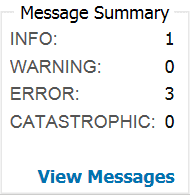Skip to main content
Troubleshooting Excel Roundtrip Job Errors
- Last updated
-
-
Save as PDF
View the Job's Details
- On the Jobs sub-tab, select your job and click the View button in the lower right corner.
- The Job Details window contains information about the job's category, status, and run time.
- Check to see if the job category is Excel Roundtrip.
View the Message Summary
- The Message Summary section contains a count of result codes for the selected job. Available result codes are:
- INFO: The job finished normally, and information is available.
- WARNING: An issue was encountered that could cause a problem with an application feature.
- ERROR: An issue was encountered that could cause an application feature to terminate abnormally.
- CATASTROPHIC: An issue was encountered that caused the job run to fail.
- To view more detailed messages, click the View Messages link at the bottom of the Message Summary box.
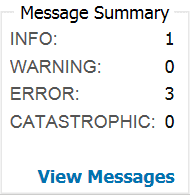
View Messages

- The Messages table contains more information about specific issues encountered during the job.
- The Severity column contains the result code for each message. Review the Severity column for any ERROR codes.
- The Message column contains the sheet, row, and cell number causing the error, and a brief description of the error.
Review Your Spreadsheet
- Check to see if your spreadsheet is in .XLSX format. .XLS format is not supported.
- If specific cells were indicated in the messages table, review them and try to correct the error based on the description of the error.
- If you got an error message about unresolved relationship references:
- Check to see if the component(s) you listed in the relationship columns are also listed on their individual worksheets.
- Check to see if the component(s) you listed in the relationship columns are spelled correctly on their individual worksheets.
- If you got an error message about multiple components having the same identification:
- Check the cells indicated for duplicate entries and remove them from the spreadsheet.
- Check your spreadsheet for common mistakes, such as:
- Duplicate entries
- Misspellings
- Extra spaces
- Missing spaces
- Illegal characters, such as: