Planview Portfolios and ProjectPlace Connector Release Notes
- Last updated
- Save as PDF
Planview Portfolios and ProjectPlace Connector
May 2025
Released: May 1, 2025
New Features
-
None.
Resolved Issues
- Previously, when a connected template was set to Yes, Plan Managed in ProjectPlace, the template was not available in scripted dialogs. This issue has been fixed.
Known Issues
-
None.
April 2025
Released: April 3, 2025
New Features
-
The flow of workspace creation in ProjectPlace has been enhanced for the connected use case. When creating a workspace in ProjectPlace using a connected template, you can choose to sync the workspace with Planview Portfolios at creation, ensuring that the connected template artifacts are applied in both Planview Portfolios (assignments, expenditures, etc.) and ProjectPlace (groups, boards, cards, etc.). Previously, only ProjectPlace artifacts were applied. If you do not sync the workspace when creating it, only ProjectPlace template artifacts will be applied.
Resolved Issues
- None.
Known Issues
-
When a connected template is set to Yes, Plan Managed in ProjectPlace, the template is not available in scripted dialogs.
Workaround: Update the connected template to Yes, Plan Managed in Portfolios. After the scripted dialog is configured, you can then set the template back to Yes, Plan Managed in ProjectPlace.
March 2025
Released: March 6, 2025
New Features
-
None.
Resolved Issues
- None.
Known Issues
-
When a connected template is set to Yes, Plan Managed in ProjectPlace, the template is not available in scripted dialogs.
Workaround: Update the connected template to Yes, Plan Managed in Portfolios. After the scripted dialog is configured, you can then set the template back to Yes, Plan Managed in ProjectPlace.
February 2025
Released: February 6, 2025
New Features
-
For synced projects where Planview Portfolios or Planview ProjectPlace is managing the plan, you can no longer create the ProjectPlace Card action item type in Planview Portfolios. This was done to avoid end-user confusion, as an action item of this type created in Planview Portfolios does not sync to ProjectPlace (card sync is only is one direction, from ProjectPlace to Planview Portfolios).
Resolved Issues
- None.
Known Issues
-
When a scripted dialog is used both to paste a WBS template that has defined dependencies (predecessors and successors) and to set the Sync with ProjectPlace option to Yes, Plan Managed in ProjectPlace, the dependencies are not respected; however, Sync with ProjectPlace is set successfully to Yes, Plan Managed in ProjectPlace. On the Plan screen's Task Information tray, you can remove these dependencies to avoid confusion.
December 2024
Released: December 5, 2024
New Features
-
A new Creation Source attribute is now available. This attribute indicates where an entity was created (i.e., Planview Portfolios, Planview AgilePlace, Planview ProjectPlace, or Planview IdeaPlace).
Resolved Issues
- None.
Known Issues
-
When a project's Sync with ProjectPlace option is set to Yes, Plan Managed in ProjectPlace, action items are read-only in Planview Portfolios; however, action items are still editable in the following locations:
-
The Action Items tab on the Plan screen's Task Information tray while using the Schedule and Schedule and Assignments views.
-
Action Item tiles.
NOTE
A fix is targeted for the February 2025 release, where action items with the type ProjectPlace Card will not be editable or allowed to be created in Planview Portfolios when a project is synced to ProjectPlace.
-
-
When a scripted dialog is used both to paste a WBS template that has defined dependencies (predecessors and successors) and to set the Sync with ProjectPlace option to Yes, Plan Managed in ProjectPlace, the dependencies are not respected; however, Sync with ProjectPlace is set successfully to Yes, Plan Managed in ProjectPlace. On the Plan screen's Task Information tray, you can remove these dependencies to avoid confusion.
-
When a connected template is set to "Yes, Plan Managed in ProjectPlace" the template is not available in Scripted Dialogs. Workaround: Update connected template to "Yes, Plan Managed in Portfolios" once Scripted Dialog is configured, you can then set the template back to "Yes, Plan Managed in ProjectPlace".
November 2024
Released: November 7, 2024
New Features
-
For synced projects where Planview Portfolios or Planview ProjectPlace is managing the plan, the ProjectPlace Card action item type in Portfolios cannot be updated in Portfolios; it is read-only and reflects updates that have been made in ProjectPlace.
Resolved Issues
- When the Sync with ProjectPlace (ID: PPSync) alternate structure's display settings are updated and the Available as Column option is not selected (which removes the structure from column sets), the Plan screen in Planview Portfolios now loads as expected and an error no longer appears.
Known Issues
-
When a project's Sync with ProjectPlace option is set to Yes, Plan Managed in ProjectPlace, action items are read-only in Planview Portfolios; however, action items are still editable in the following locations:
-
The Action Items tab on the Plan screen's Task Information tray while using the Schedule and Schedule and Assignments views.
-
Action Item tiles.
NOTE
A fix is targeted for the November/December 2024 release, where action items with the type ProjectPlace Card will not be editable or allowed to be created in Planview Portfolios when a project is synced to ProjectPlace.
-
-
When a scripted dialog is used both to paste a WBS template that has defined dependencies (predecessors and successors) and to set the Sync with ProjectPlace option to Yes, Plan Managed in ProjectPlace, the dependencies are not respected; however, Sync with ProjectPlace is set successfully to Yes, Plan Managed in ProjectPlace. On the Plan screen's Task Information tray, you can remove these dependencies to avoid confusion.
-
When a connected template is set to "Yes, Plan Managed in ProjectPlace" the template is not available in Scripted Dialogs. Workaround: Update connected template to "Yes, Plan Managed in Portfolios" once Scripted Dialog is configured, you can then set the template back to "Yes, Plan Managed in ProjectPlace".
September 2024
Released: September 5, 2024
New Features
-
Connected templates can now be managed in Planview ProjectPlace. A connected (synced) template must be created in Planview Portfolios first. Then. after the template is synchronized, the managing system can be toggled to ProjectPlace or remain managed in Planview Portfolios. This allows customers to set up finish-start dependencies in ProjectPlace and allow more flexibility with template management.
-
For more information, see Connected Templates.
Resolved Issues
- None.
Known Issues
-
When a project's Sync with ProjectPlace option is set to Yes, Plan Managed in ProjectPlace, action items are read-only in Planview Portfolios; however, action items are still editable in the following locations:
-
The Action Items tab on the Plan screen's Task Information tray while on the Schedule and Schedule and Assignments views.
-
Action Item tiles.
A fix/change is targeted for the October 2024 release, where action items of the type ProjectPlace Card will not be editable or allowed to be created in Planview Portfolios when a project is synced to ProjectPlace.
-
-
When a scripted dialog is used both to paste a WBS template that has defined dependencies (predecessors and successors) and to set the Sync with ProjectPlace option to Yes, Plan Managed in ProjectPlace, the dependencies will not be respected; however, Sync with ProjectPlace will be set successfully to Yes, Plan Managed in ProjectPlace. On the Plan screen's Task Information tray, you can remove these dependencies to avoid confusion.
-
When the Sync with ProjectPlace (ID: PPSync) alternate structure display settings are updated and the Available as Column option is unchecked (which removes the structure from column sets), the Plan screen in Planview Portfolios does not load and displays an error.
Workaround: Go to the alternate structure and update the Display Settings to enable the Available as Column option.
July 2024
Released: July 4, 2024
New Features
- ProjectPlace: Planview Portfolios permissions assigned to users at the Work level (PPL) are now supported. Users who have read/write permissions only to specific work items in Planview Portfolios can now edit plan in ProjectPlace.
- ProjectPlace: When ProjectPlace manages the plan, importing a plan (WBS) from CSV or MSP files is now supported and available in ProjectPlace.
- ProjectPlace: Improved visibility for Planview Portfolios permissions on the Planview Portfolios integration administration screen in ProjectPlace, which allows workspace administrators to view and refresh the permissions cache. For more information, click here.

- ProjectPlace: Improved visibility for Planview Portfolios permissions at the individual user level, allowing users to view and refresh their own Planview Portfolios permissions cache.

- ProjectPlace: Improved notifications, visibility, and resolution when overlapping dependencies occur. For more information, click here.
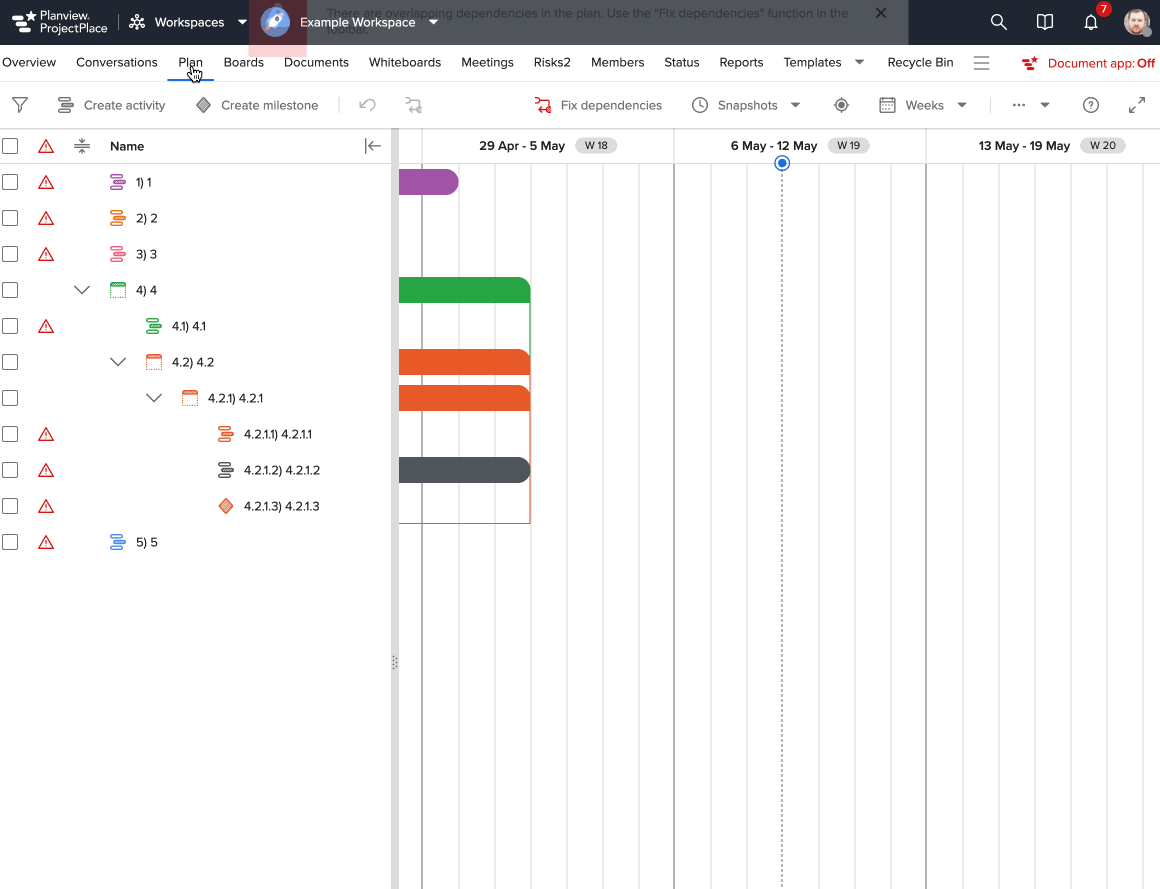
Resolved Issues
- The PP Sentiment Score attribute is now updated or removed in Planview Portfolios when card comments are deleted in ProjectPlace.
- In ProjectPlace, on the Planview Portfolios integration screen (Administration > Planview Portfolios Integration), changing where the plan is managed will update the Sync with ProjectPlace attribute in Planview Portfolios for the work item. We have now resolved an issue where a user was able to change the control in ProjectPlace even when dependencies existed in Planview Portfolios, although the connector would not save the change. Now, in ProjectPlace, the user will see an error when attempting to give control of a plan to ProjectPlace when Planview Portfolios dependencies exist.
Known Issues
-
When a project is set to Yes, Plan Managed in ProjectPlace, action items are read-only in Planview Portfolios; however, action items are still editable in the following locations:
-
The Action Items tab on the Plan screen's Task Information tray while on the Schedule and Schedule and Assignments views.
-
Action Item tiles.
A fix/change to logic is targeted for the September 2024 release, where action items of the type ProjectPlace Card will not be editable or allowed to be created in Planview Portfolios when a project is synced to ProjectPlace.
-
-
When a scripted dialog is used both to paste a WBS template that has defined dependencies (predecessors and successors) and to set the Sync with ProjectPlace attribute to Yes, Plan Managed in ProjectPlace, the dependencies will not be respected; however, Sync with ProjectPlace will be set successfully to Yes, Plan Managed in ProjectPlace. On the Plan screen's Task Information tray, you can remove these dependencies to avoid confusion.
-
When the Sync with ProjectPlace (ID: PPSync) alternate structure display settings are updated and the Available as Column option is unchecked, which removes the structure from column sets, the Plan screen in Planview Portfolios does not load and displays an error.
Workaround: Go to the alternate structure and update the Display Settings to enable the Available as Column option.
May 2024
Released: May 2, 2024
New Features
- ProjectPlace Manages the Plan: This feature provides the ability to select where the project plan will be managed, enabling project managers to manage and update the plan within ProjectPlace. Previously, the plan was read-only in ProjectPlace. Now, if you manage the plan in ProjectPlace, the plan will be read-only in Planview Portfolios.
For more information, see Managing Connected Plans in ProjectPlace.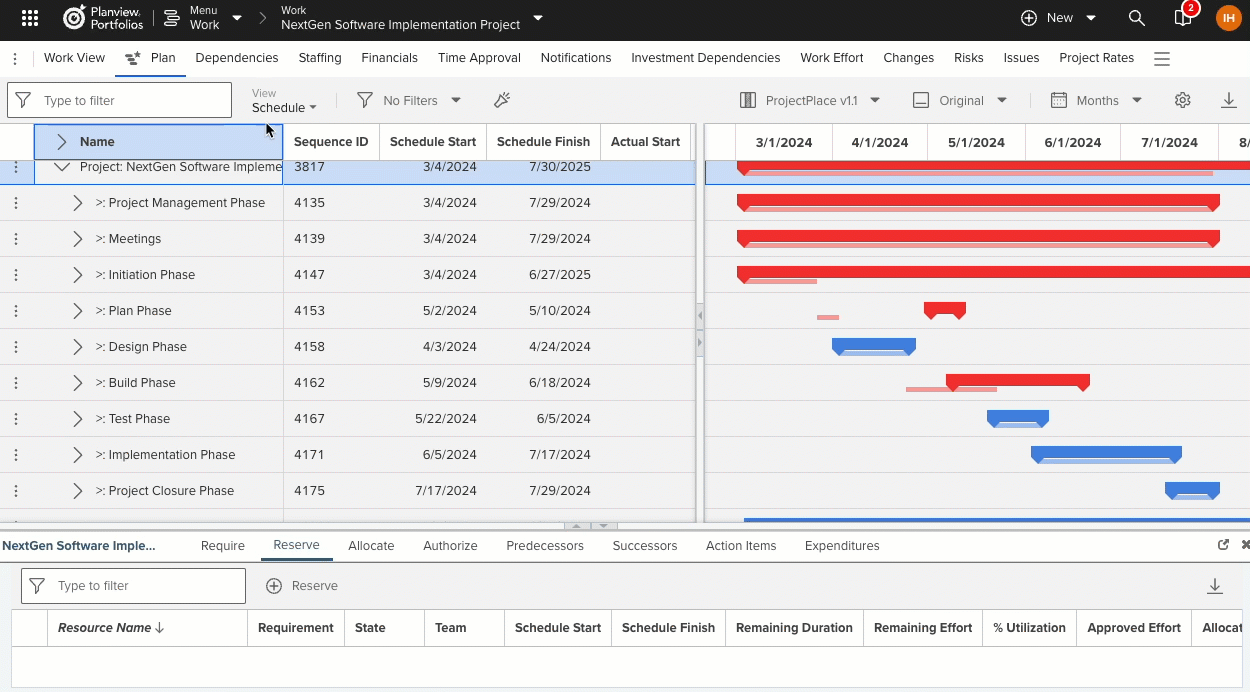
- The ability to view ProjectPlace card details within Planview Portfolios in the context of action items. For a work or resource portfolio, Action Items tiles have a new View details (ProjectPlace) action menu option for each ProjectPlace card. Click
 > View details (ProjectPlace) to open a small screen that shows the card details as seen in ProjectPlace.
> View details (ProjectPlace) to open a small screen that shows the card details as seen in ProjectPlace.
NOTE
ProjectPlace Workspace permissions are bypassed with this link, so as long as the Planview Portfolios user has permissions to see the action item, they will be able to access and view the ProjectPlace card details within Portfolios.
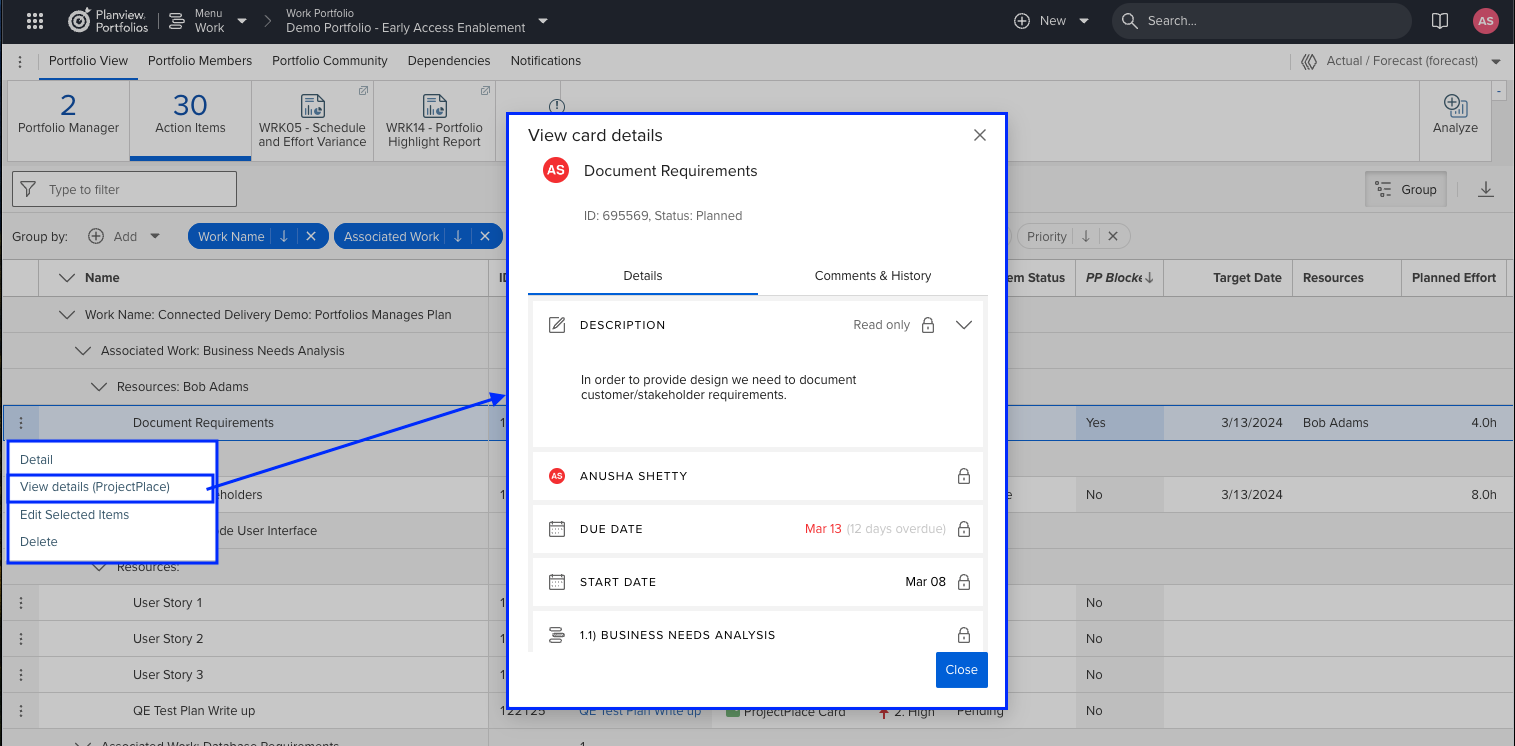
Add caption here
Resolved Issues
- None.
Known Issues
- PP Sentiment Score is not being updated in Planview Portfolios when card comments are deleted in ProjectPlace.
-
When a project is set to Yes, Plan Managed in ProjectPlace, action items are read-only in Portfolios; however, we currently have a bug where action items are still editable in the following locations:
-
The Action Items tab on the Plan screen's Task Information tray while on the Schedule and Schedule and Assignments views.
-
Action Item tiles.
A fix is targeted for the June 2024 release.
-
-
When a scripted dialog is used both to paste a WBS template that has defined dependencies (predecessors and successors) and to set the Sync with ProjectPlace attribute to Yes, Plan Managed in ProjectPlace, the dependencies will not be respected; however, Sync with ProjectPlace will be set successfully to Yes, Plan Managed in ProjectPlace. On the Plan screen's Task Information tray, you can remove these dependencies to avoid confusion.
-
In ProjectPlace, on the Planview Portfolios Integration screen (Administration > Planview Portfolios Integration), changing where the plan is managed will update the Sync with ProjectPlace attribute in Portfolios for the work item. However, while a Portfolios work item with dependencies cannot be managed in ProjectPlace, the Planview Portfolios Integration screen does not prevent you from attempting to set the attribute to Yes, Plan Managed in ProjectPlace. If you do so, the connector reverts the setting the Yes, Plan Managed in Portfolios, but there is no error message in ProjectPlace to inform you that the change was not saved.
April 2024
Released: April 4, 2024
New Features
- The ability to view (read-only) ProjectPlace card details within Planview Portfolios in the context of action items.
- For a work or resource portfolio, Action Items tiles have a new View Details (ProjectPlace) action menu option for each ProjectPlace card. Click
 > View Details (ProjectPlace) to open a small screen that shows the card details as seen in ProjectPlace.
> View Details (ProjectPlace) to open a small screen that shows the card details as seen in ProjectPlace.
- For a work or resource portfolio, Action Items tiles have a new View Details (ProjectPlace) action menu option for each ProjectPlace card. Click
NOTE
ProjectPlace Workspace permissions are bypassed with this link, so as long as the Planview Portfolios user has permissions to see the action item, they will be able to access and view the ProjectPlace card details within Portfolios.
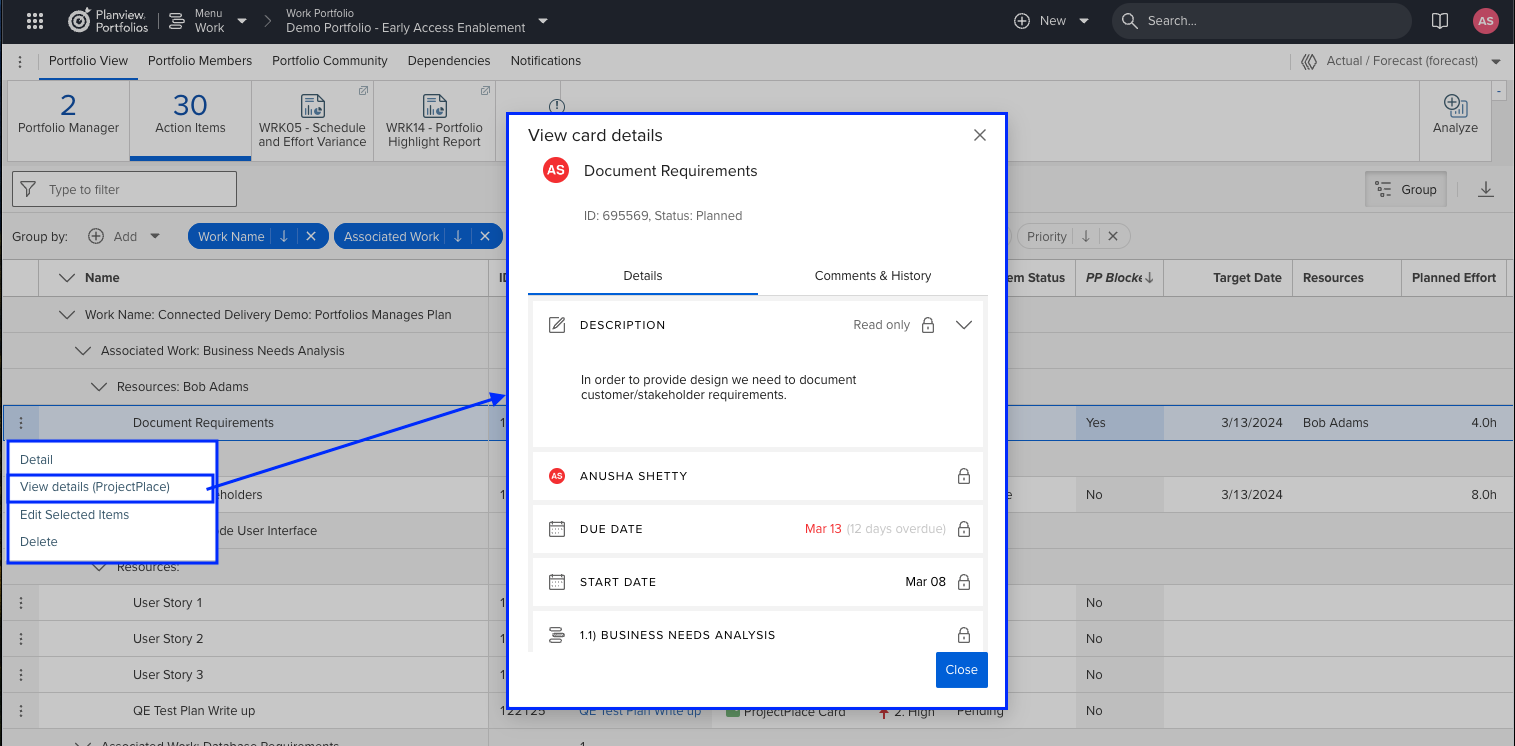
Add caption here
Resolved Issues
- None.
Known Issues
- PP Sentiment Score is not being updated in Planview Portfolios when card comments are deleted in ProjectPlace.
March 2024
Released: March 7, 2024
New Features
-
Early Access: ProjectPlace Manages the Plan: This feature provides the ability to select where the project plan will be managed, enabling project managers to manage and update the plan within ProjectPlace. Previously, the plan was read-only in ProjectPlace. Now, if you manage the plan in ProjectPlace, the plan will be read-only in Planview Portfolios. In addition, we have added further enhancements that are tied to ProjectPlace Manages the Plan.
-
ProjectPlace attributes have been updated to from Projectplace to ProjectPlace to reflect the correct product name.
-
Two new card attributes are now being mapped to Planview Portfolios action items:
-
PP Tags: This new attribute will reflect card tags in a string format (e.g. Tag 1, Tag 2, Tag 3).
-
PP Sentiment Score: This new attribute will reflect Positive, Neutral, and Negative values in Planview Portfolios, as seen in ProjectPlace.
-
Resolved Issues
- None.
Known Issues
- PP Sentiment Score is not being updated in Planview Portfolios when card comments are deleted in ProjectPlace.
January 2024
Released: January 4, 2024
New Features
-
None.
Resolved Issues
- The Sync with ProjectPlace attribute can now be seen only at the project planning level (PPL) and is no longer available below PPL; the Display Only at PPL option for the attribute is always enabled and cannot be cleared.
Known Issues
- None.
December 2023
Released: December 7, 2023
New Features
-
Performance improvements.
-
The ProjectPlace Workspace Head Administrator is now mapped to the ProjectPlace Head Admin lifecycle role in Planview Portfolios when synchronizing from ProjectPlace to Portfolios.
NOTE
This mapping will only happen if the Portfolios user is assigned the ProjectPlace Head Admin lifecycle role.
-
Deactivated users or resources with an end date will not be invited as members to a ProjectPlace Workspace.
Resolved Issues
- On the Plan screen (formerly called the Work and Assignments screen), when the ProjectPlace Visibility column is used in the active column set, the column is now read-only as expected.
Known Issues
- None.
November 2023
Released: November 2, 2023
New Features
- None.
Resolved Issues
- None.
Known Issues
- In Work and Assignments, when the ProjectPlace Visibility column is used in the active column set, the column is editable instead of read-only.
October 2023
Released: October 5, 2023
New Features
- None.
Resolved Issues
- None.
Known Issues
- In Work and Assignments, when the ProjectPlace Visibility column is used in the active column set, the column is editable instead of read-only.
September 2023
Released: September 7, 2023
New Features
- Partial Plan (WBS) Synchronization: The ability to synchronize only parts of the Planview Portfolios plan (WBS) with ProjectPlace. For more information, see Partial Plan (WBS) Synchronization.
Resolved Issues
- None.
Known Issues
- On a Planview Portfolios screen, when the ProjectPlace Visibility column is used in the active column set, the column is editable instead of read-only.
August 2023
Released: August 3, 2023
New Features
- Early Access: The ability to synchronize only parts of the Planview Portfolios plan (WBS) with ProjectPlace. Please submit a Customer Care ticket to request early access in your sandbox. Your sandbox must be upgraded to the August 2023 release. Product help is coming soon.
Resolved Issues
- None.
Known Issues
- None.
Installation Instructions
To request the installation of this connector, contact Planview Customer Care with the following information:
- Planview Portfolios Environment
- Planview Portfolios Database
NOTE
For the Planview Enterprise One – Portfolio and Resource Management (PRM) and Projectplace connector, see Planview Enterprise One and Projectplace Connector Release Notes.
Further Assistance
If you have any questions or require further assistance, contact Planview Customer Care.

