Get Started with Aligned Autonomy
- Last updated
- Save as PDF
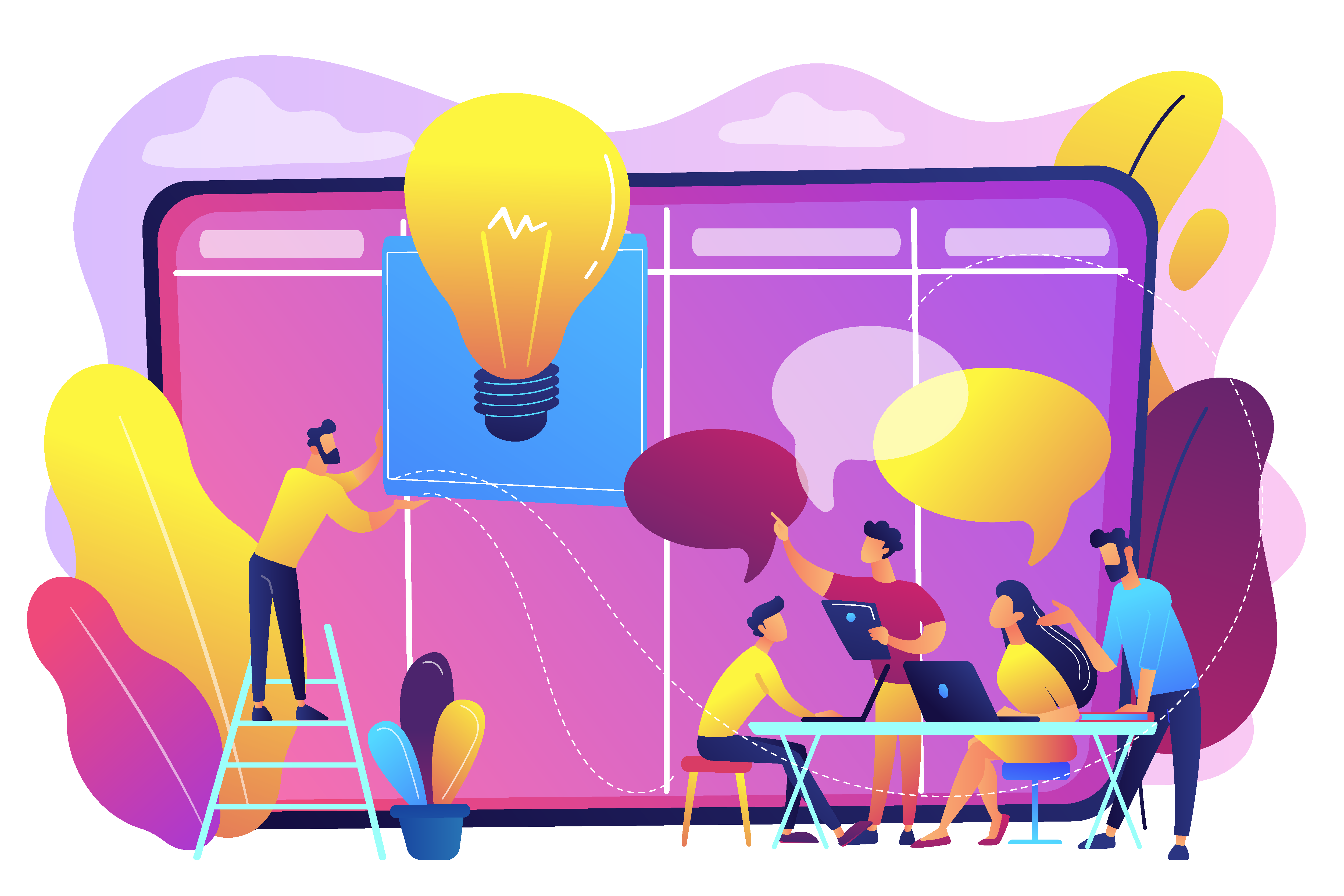
Now that work is visible among teams in Planview AgilePlace, the next step in your Enterprise Agile Planning journey is to use the Planview Portfolios connectors to connect team delivery tools up into the portfolio. By surfacing detailed delivery data and status metrics from team tools in Planview Portfolios, the agile PMO can better understand how work is progressing at the portfolio level without having to drill down into the team tools to search for critical information. Most importantly, real-time status reporting enables the agile PMO to make accurate portfolio-level decisions and keep teams aligned to strategy.
Enabling the connection between team tools and portfolios also has benefits for the teams themselves. Teams can continue to enjoy the autonomy to work with their preferred methodologies and tools for delivering on strategy. With status reporting automated by the connector, team members are able to clearly communicate progress on connected work without having manually enter status metrics. Planview AgilePlace also provides a framework for facilitating coordinated delivery across teams, and enables teams to link their work with high level organization initiatives, so they can plan their work according to strategic objectives.
Planview Portfolios – AgilePlace Connector: Alignment Between Teams and Portfolios
The first critical step to aligned autonomy is setting up the connector from Planview Portfolios to AgilePlace, so that real-time information about work progress can flow up to the portfolio level. These status metrics can then inform portfolio-level decisions and align strategy to delivery.
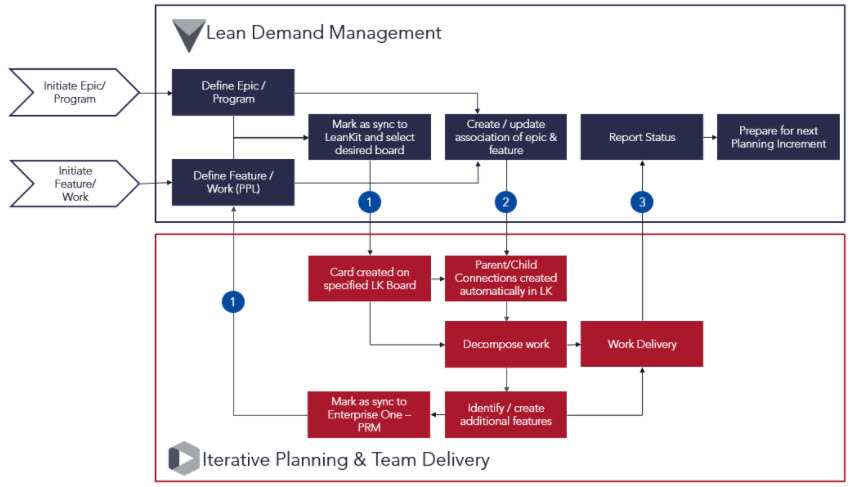
Overview of the Planview Portfolios – AgilePlace Connector workflow
The connector is bi-directional and uses fixed, pre-defined data elements that sync between Planview Portfolios and AgilePlace. With the Planview Portfolios – AgilePlace connector, Planview Portfolios is the system of record for strategies and work items, while detailed work items are managed in AgilePlace. When strategies or work items are synchronized with AgilePlace, the connector converts the item to a card and adds it to the default drop lane of the selected AgilePlace board. AgilePlace cards can be synchronized with Planview Portfolios projects, so that when a card is created on a board, it is automatically converted to a work item that includes all details from the card.
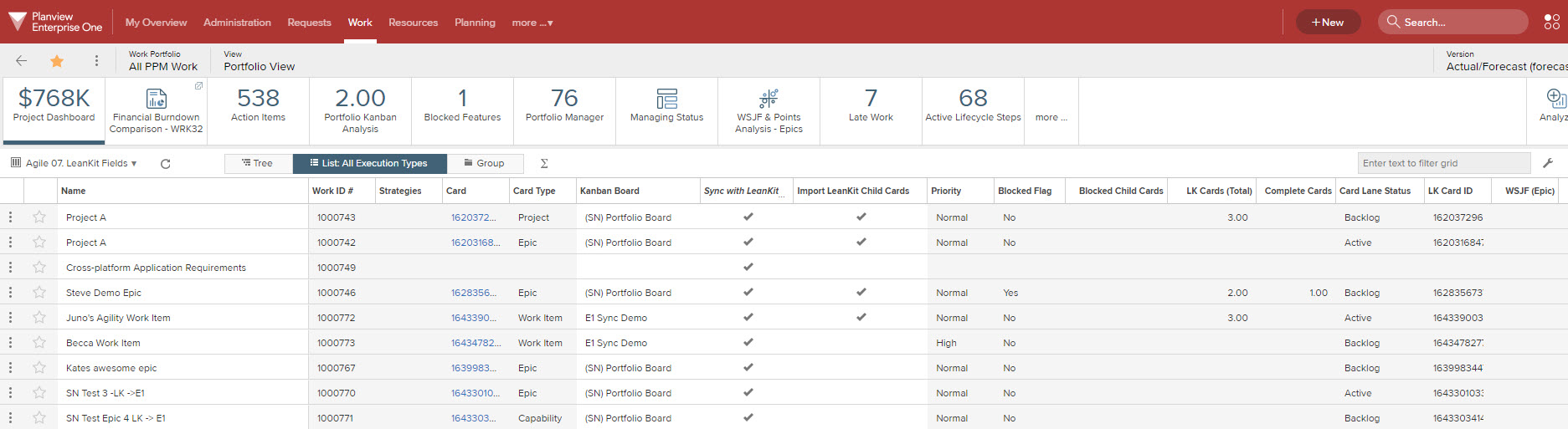
Work items with AgilePlace card details and direct links to the associated cards
To set up the connectors, first submit a customer care ticket requesting the connection to be enabled. Include the following information with your request:
- The Planview Portfolios environment URL (for example, customer.pvcloud.com)
- The Planview database name (for example, PROD)
- The Planview AgilePlace account URL
Guided help is also available for configuring and using the connectors:
- Configuring the Planview Portfolios and AgilePlace Connector
- Using the Planview Portfolios and AgilePlace Connector
TIP
For customized syncing, you can use our Planview AgilePlace and TaskTop integration to define what you would want to sync.
Board Levels: Facilitate Coordinated Strategy, Planning, and Delivery
Many organizations use different boards for different types of planning and work. Board levels can be used to ensure that work is aligned with corporate strategies, yet teams have the autonomy to work together on projects within their own boards. This hierarchy of board levels from detailed to thematic enables leadership to easily understand what work is being done, how it ties back into overall strategy, and the status of that work (started, finished, or blocked.)
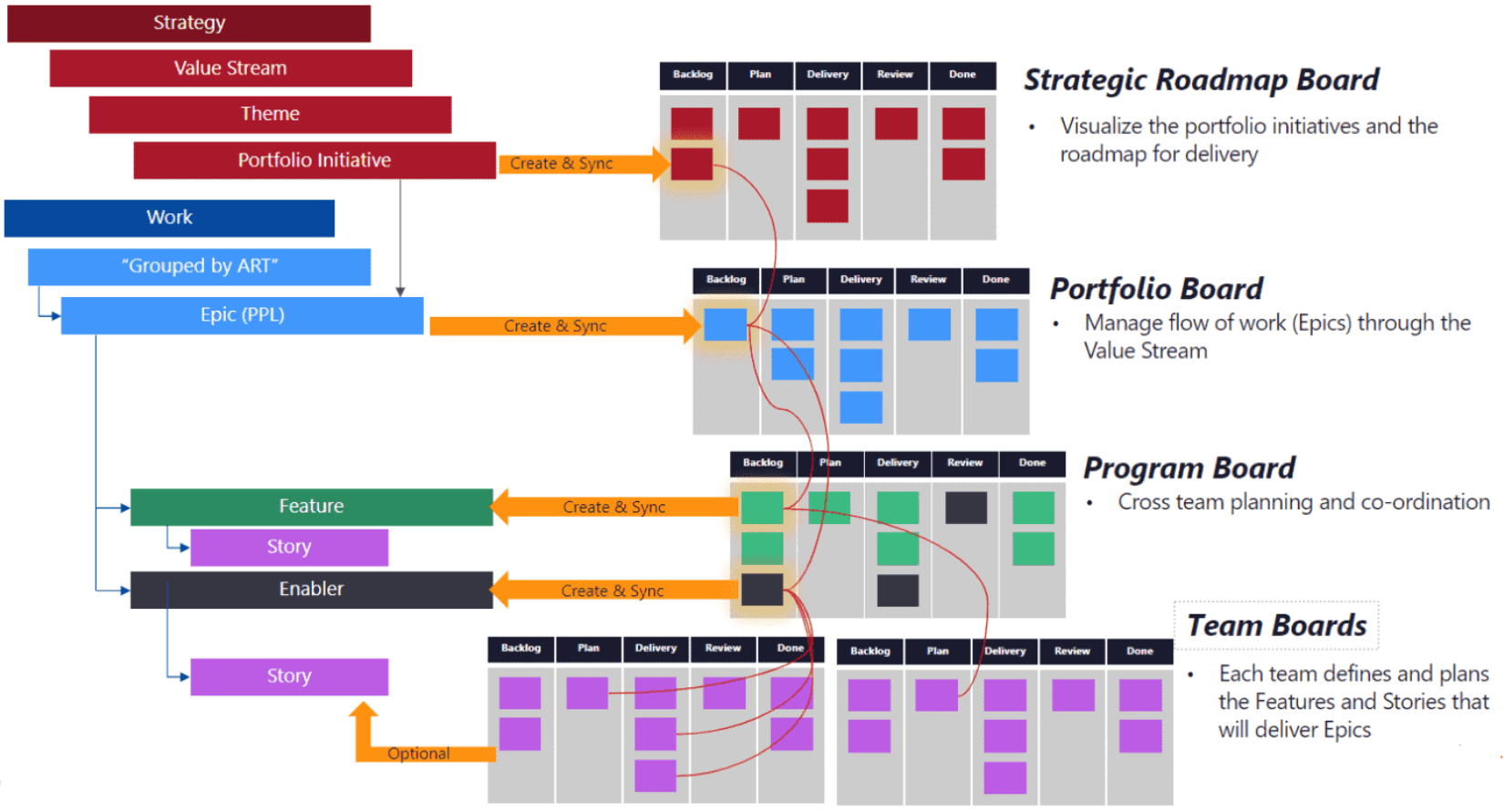
Board levels example
Strategic and portfolio kanban boards visually represent strategic initiatives or themes. Leadership can use these boards to prioritize and agree on which initiatives and epics are the highest priority, so they can be broken down into features and stories on program and team level boards.
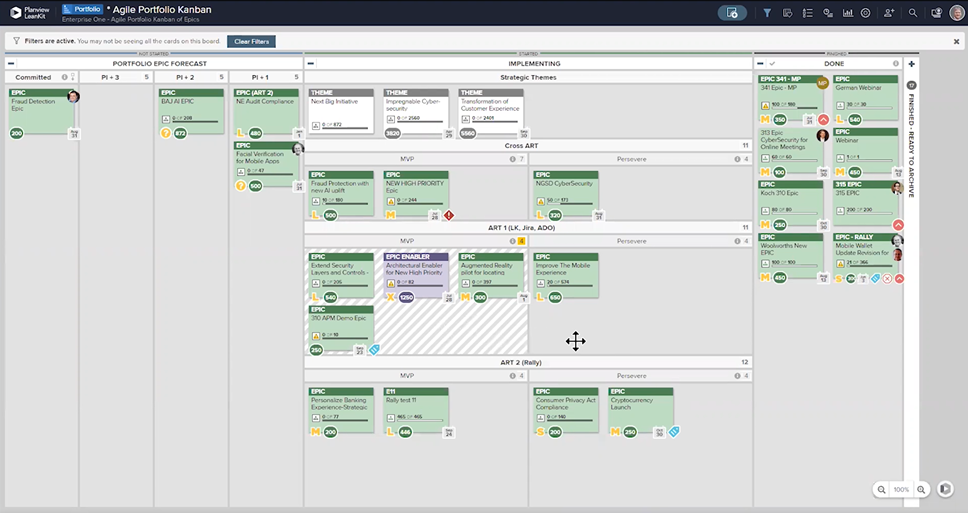
An example of a portfolio-level kanban board with cards for initiatives and epics
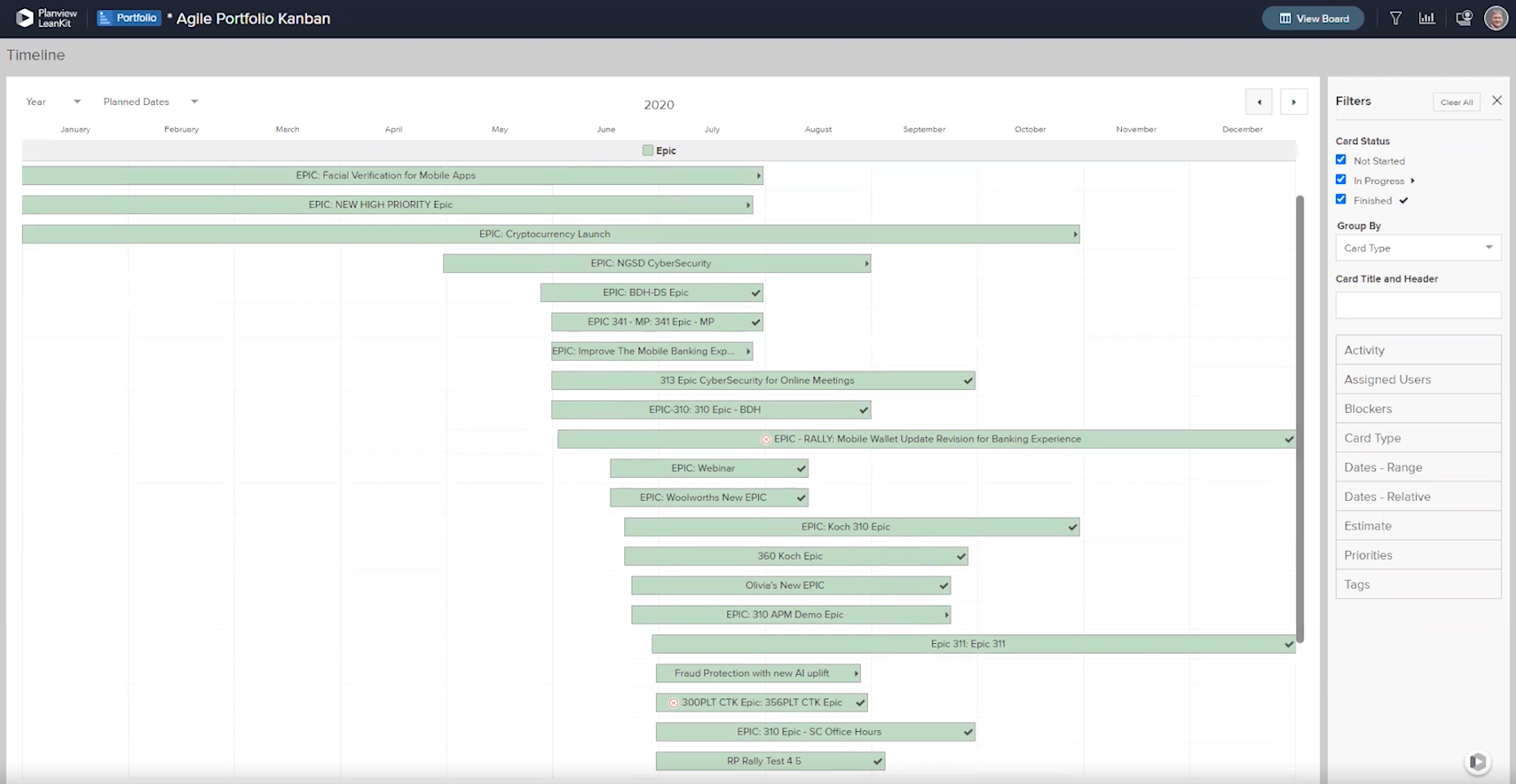
Portfolio kanban roadmap view showing not started, in-progress, finished, and blocked epics
A program-level board enables you to visualize all the programs being completed by cross-functional teams, capture ideas and requests, track risks and dependencies, and facilitate strategic decisions about work being done across the organization.

Program level board example with lanes for tracking risks and deliverables from multiple cross-functional teams
Team boards will often include the features (also sometimes called deliverables) from their parent program board, broken into smaller stories that are completed by each team.
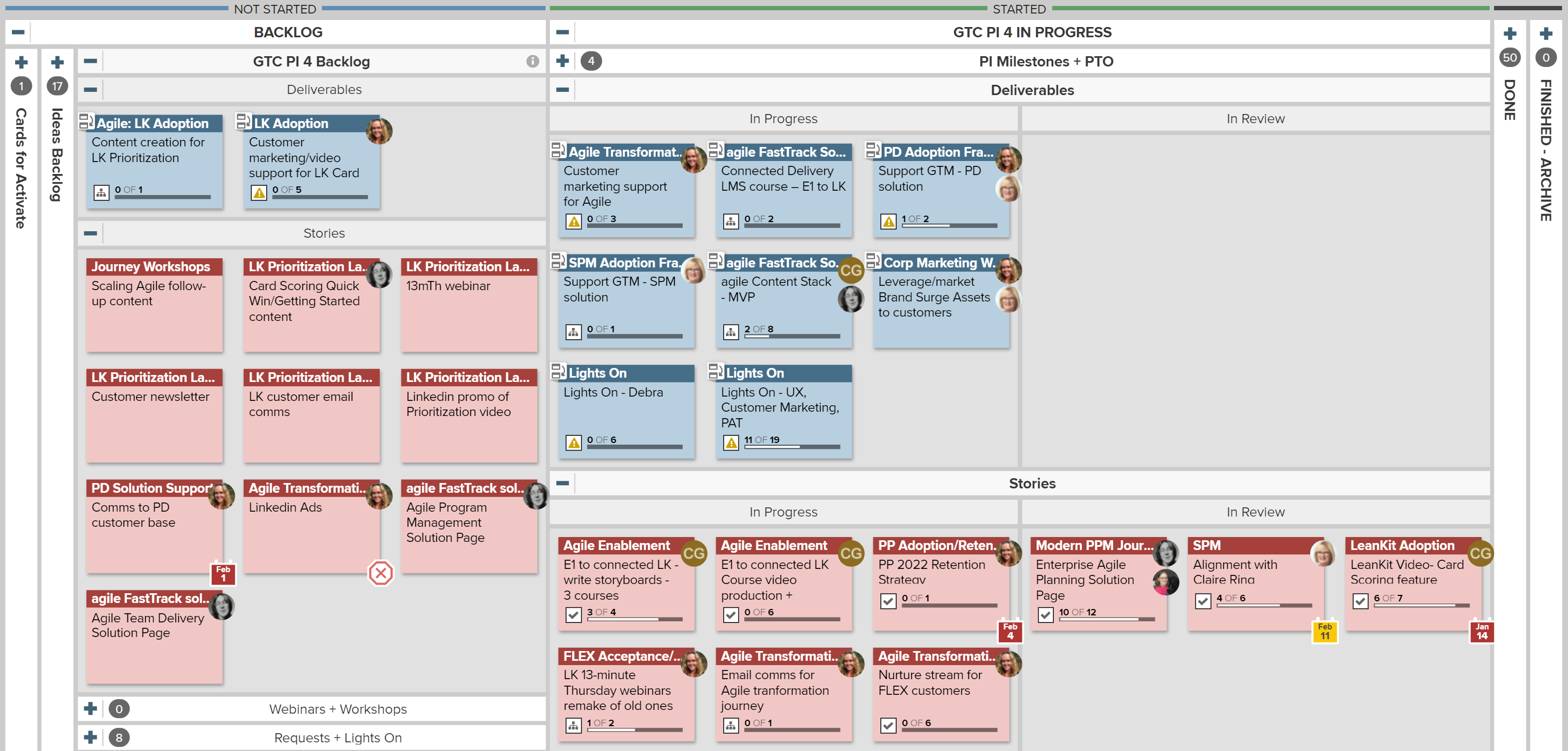
Team board example with swimlanes for deliverables (blue cards) and stories (red cards)
Card connections are essential for linking related cards, whether on the same board or across board levels. For example, cards on a team board can be connected to represent dependencies, or to higher-level cards on the program or portfolio level boards to show how work ties into overall strategy. Similarly, card mirroring is useful for making an exact duplicate of a card so that it can appear on two boards (for example, so that initiatives and their data can be shared with the program and team level.)
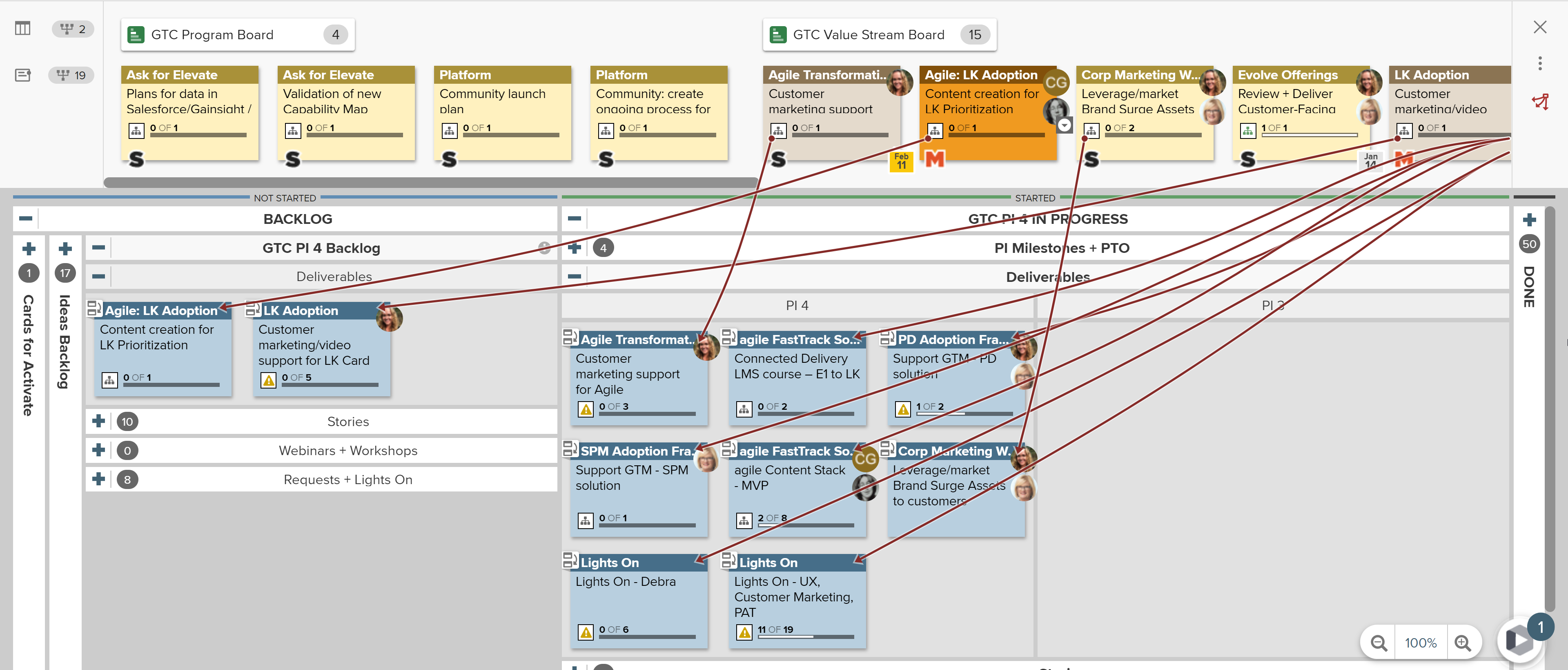
Parent and child card connections from a program board to a team board. In this example, cards from the program board are mirrored to the team board (indicated by the  icon)
icon)
TIP
You can filter boards by level on the Boards home screen, and easily know which level a board has been assigned to from the label next to the board title.
ACTIVITY
Try out card connections! Explore some of the initiatives on program or portfolio level boards for your organization and use card connections to add some of your cards as “child cards” to the “parent” initiative cards.
Team OKRs: Connect Strategy to Delivery
OKRs are a framework for defining and tracking key results, which helps create alignment and engagement around measurable goals. Setting team OKRs can help your team coordinate work around strategic objectives, and measure the collective progress towards achieving those goals. Simply put, Objectives ask, “where do we want to go?” and Key Results ask, “how will we measure our efforts to get there”?
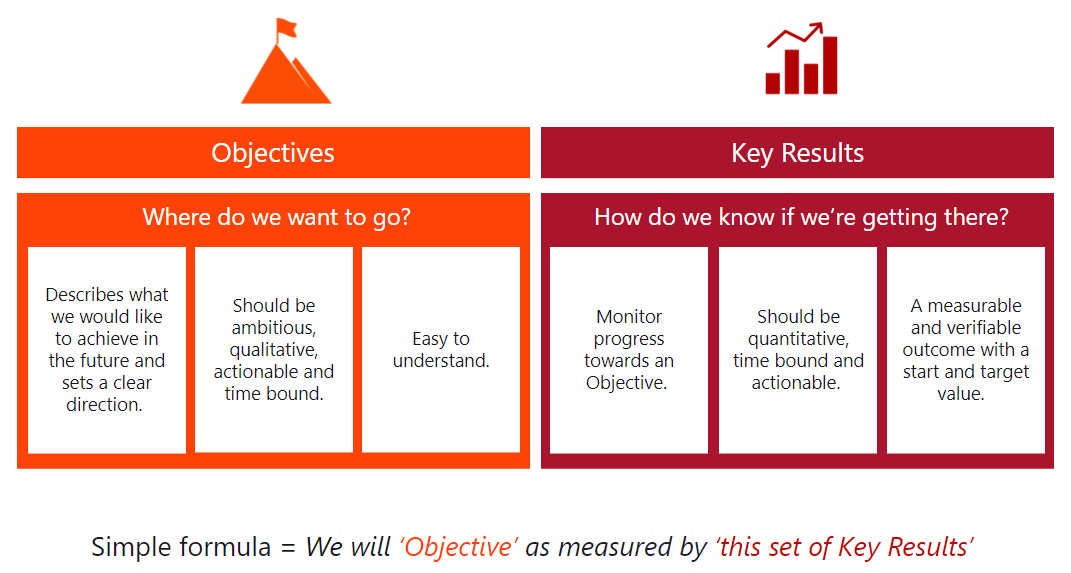
Use this simple formula to define team OKRs
After adding Objectives and Key Results, you can capture which work items are connected to specific goals by connecting Activities to your Key Results. As you make progress on those cards, you can also report progress update information directly on your Key Results.
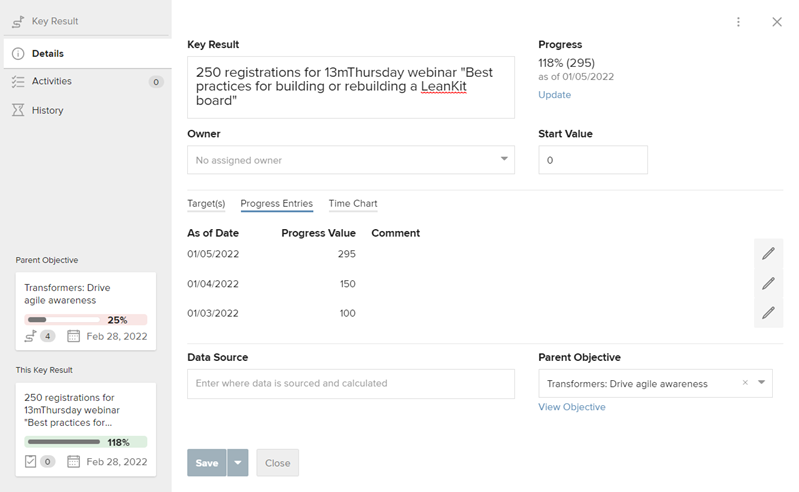
Connect cards to key results and update work progress
Card Sizing and Scoring: Scope and Prioritize the Backlog of Work
Before beginning their work, teams need a way to realistically assess the scope of the work needed to complete each feature, as well as rank potential work items. Card size (or in some agile frameworks, points) represent the effort associated with each feature or deliverable. Combined with a general understanding of each team member’s capacity, sizing cards helps teams to reasonably estimate how much work they can do during a sprint. Priority values can also be assigned to cards to represent their overall value or importance to strategic initiatives. To further determine which deliverables can create the most value in the least amount of time, teams can use the Weighted Shortest Job First (WSJF) model, which ranks each work item by dividing the cost of delaying work by the size of the work.

Card size/points are displayed on the face of each card
Story Cards: Schedule and Execute the Work
After scoping and prioritizing the backlog of deliverables, the team's next task is to plan out how and in what order they will do the work. In agile frameworks, teams often sequence prioritized features into sprints. Sprints are set periods of time (usually a few weeks to a month) in which work is begun and completed. When scheduling work, it's normal for teams to have more cards in the backlog than they can reasonably complete in the allotted time. If this happens, those features are considered "out of scope" for the sprint and stay in the backlog. They can either be picked up in the next sprint, or used to make tradeoffs if priorities change during the sprint.
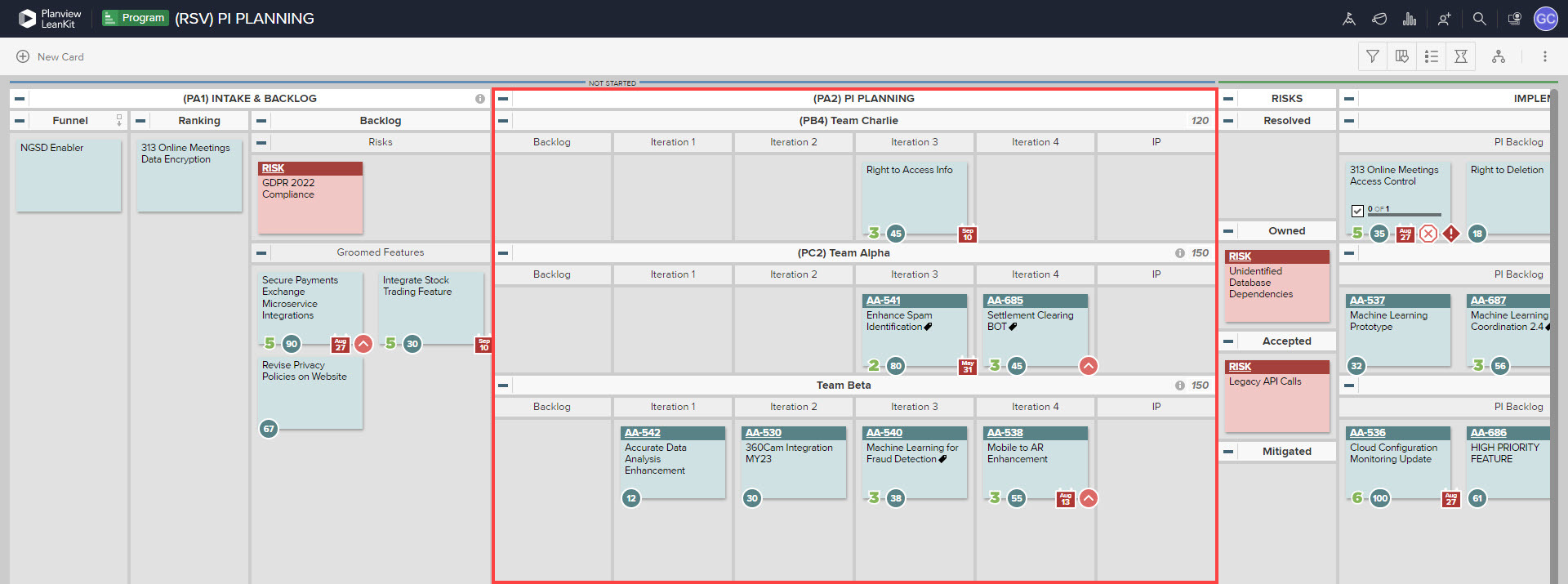
After sizing cards in the backlog, this agile team scheduled their deliverables into sprints, leaving out of scope items in the backlog
TIP
Remember to represent the team's "run the business" or "keep the lights on" work on the board. This is work that represents reoccurring tasks that are necessary to run the business and take up capacity, but may not result in a deliverable.
Now the team has a set of deliverables scheduled on the program board, they can begin planning out the tasks needed to complete each deliverable on their team board. In agile frameworks, tasks that fulfill features or deliverables are called "user stories". To break down each deliverable card into story cards, use card mirroring to copy the deliverables from the program-level board to the team board. Then on the team board, use card connections to create story cards as "children" to the relevant "parent" deliverable.
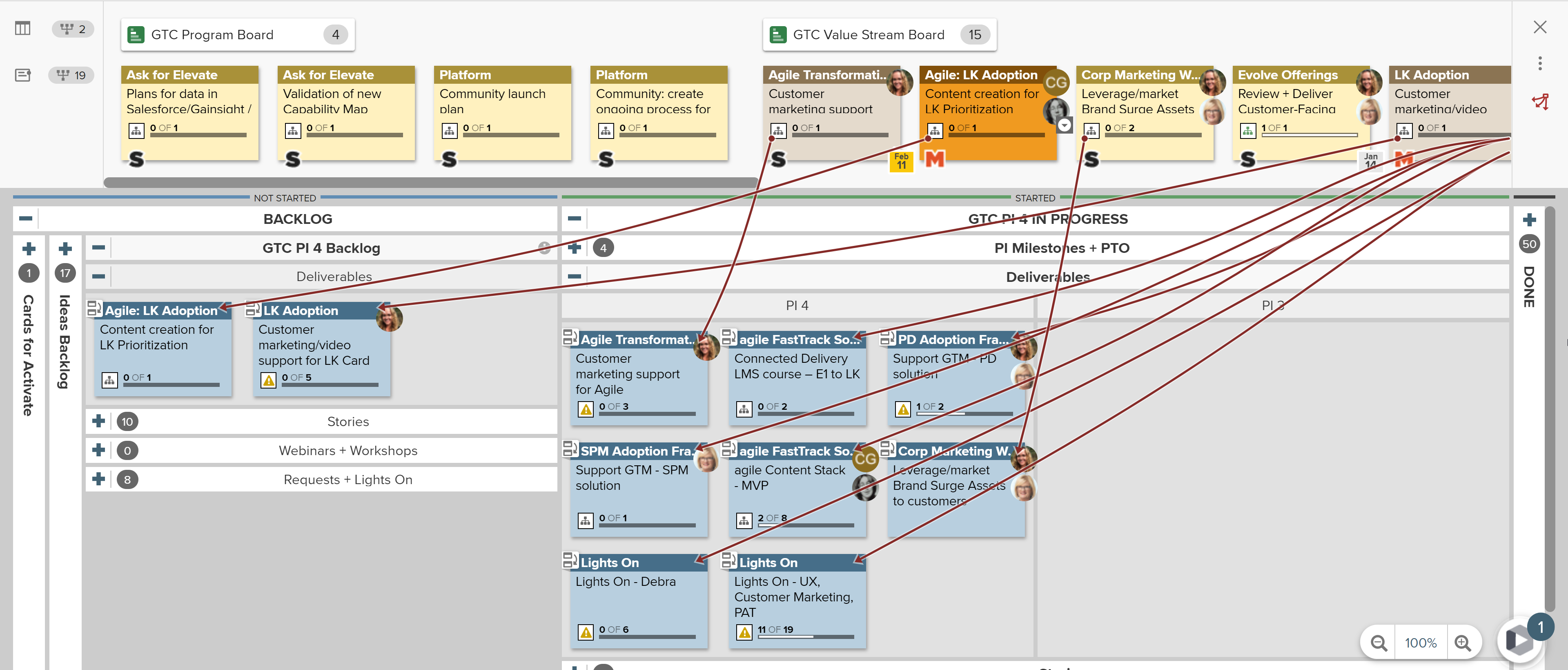
Deliverable cards from the program board are mirrored to the team board (indicated by the  icon)
icon)
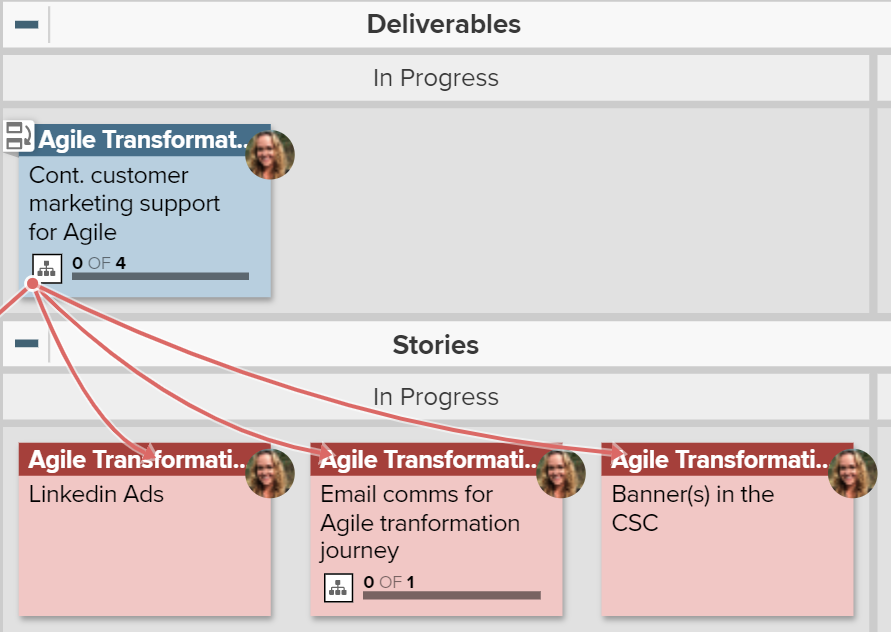
An example of a parent deliverable card with three child story cards
Remember to fill in the details of each story card with information relevant to the team. At a minimum, each story card should include the following information:
- Description
- Assigned Users
- Planned Start and Finish Date
As cards are placed in the Finished lane on the team board, progress is reflected on the parent cards on the program and portfolio level boards. On parent cards, you can click the Child Cards tab and use the Not Started, Started, and Finished tabs to see the status of specific cards.
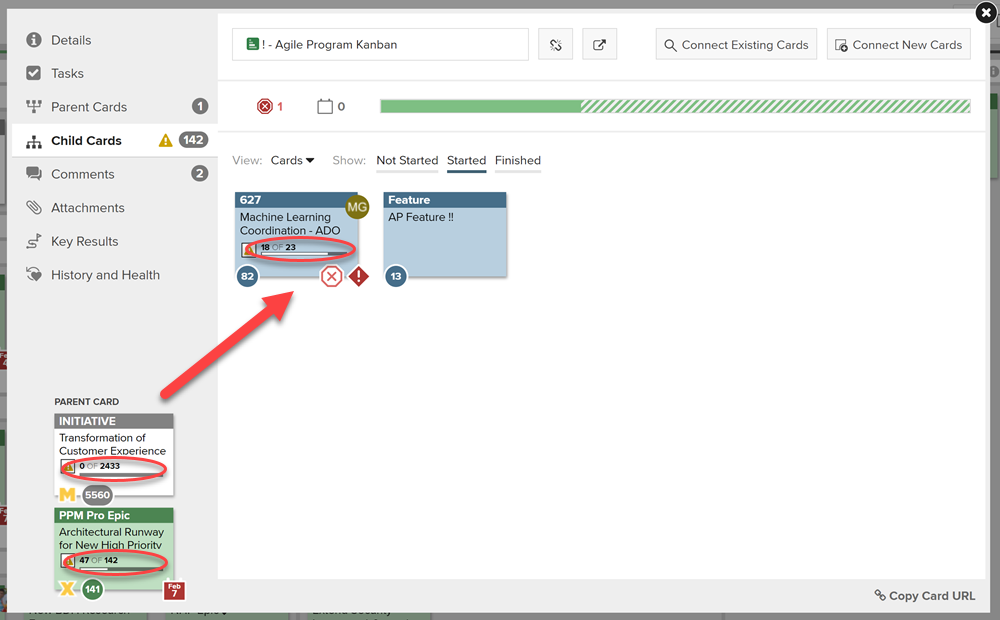
On parent cards, a progress bar is displayed on the face of the card
Focus on Flow: Identify Bottlenecks and Set WIP Limits
The agile principle of delivering fast by managing flow is based on the idea that a piece of work is only valuable when it actually reaches the customer. The faster you can deliver value to your customers, the sooner you can begin to learn from customer feedback; the more we learn from our customers, the better able we are to give them exactly what they want.
Use the Flow report to get detailed information about how your work in progress is moving through the board's lanes. Narrow areas indicate a constraint or bottleneck in your workflow process, while bulges indicate that work isn’t moving through a lane fast enough. Limiting the time that work spends in queues can help keep work flowing through the system.

Flow report filtered by card type
It may seem counter-intuitive, but limiting the amount of work in progress actually helps teams manage capacity and improve flow. Setting WIP limits on your board will help your team focus on delivering just a few projects at a time, quickly moving things through to Done with the fewest possible distractions, delays, or hand-offs. To improve flow, you can implement WIP limits in overburdened lanes, or add a WIP limit to the lane that precedes or follows the problem lane.
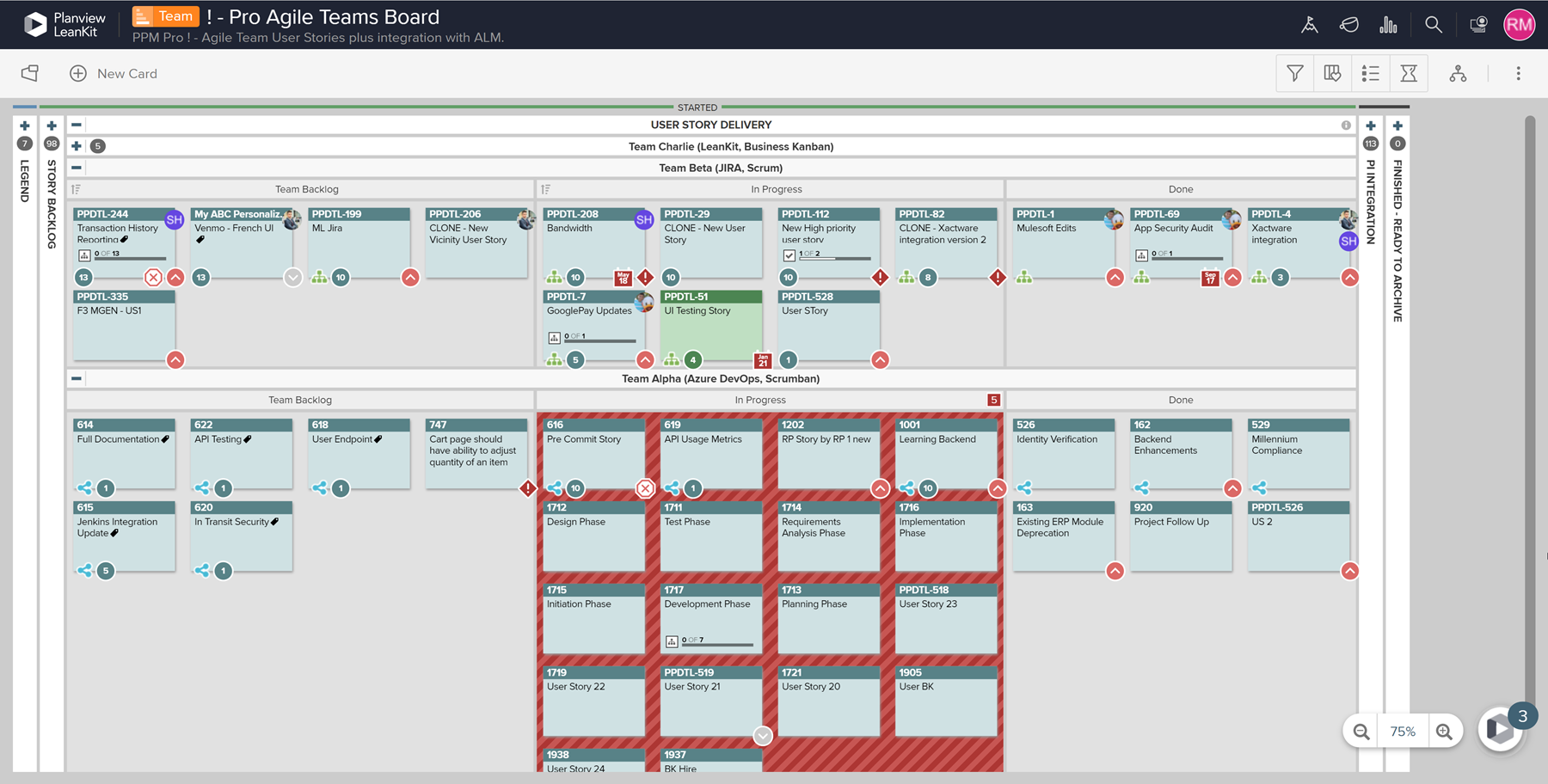
On an AgilePlace board, any lane exceeding the WIP limit turns red
More Resources and Next Steps
Ready for more? Share some of our favorite resources on Aligned Autonomy written by Planview experts with your team, or go to the next step in your Enterprise Agile Planning journey.
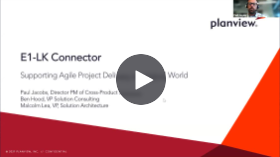 |
On-Demand Webinar: Supporting Agile Project Delivery in a Hybrid World |
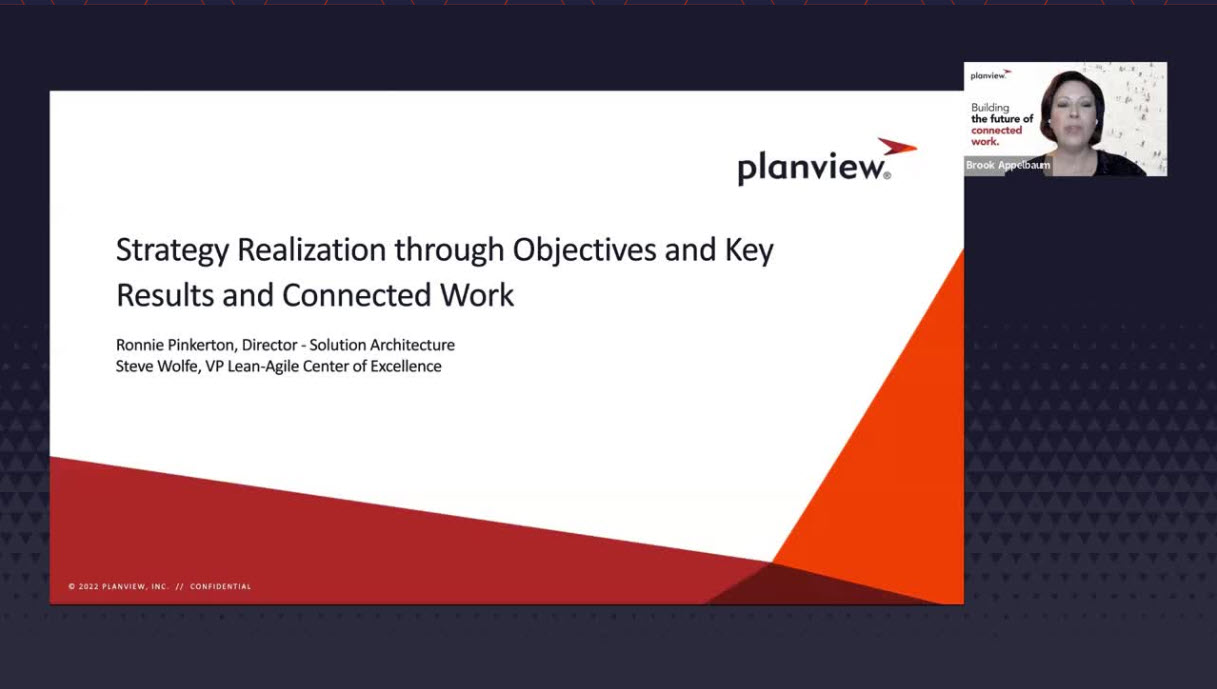 |
On-Demand Webinar: Strategy Realization through OKRs and Connected Work |
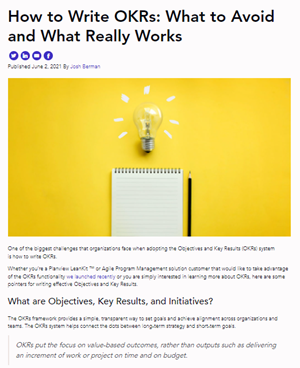 |
Blog: How To Write OKRs Read Now → |
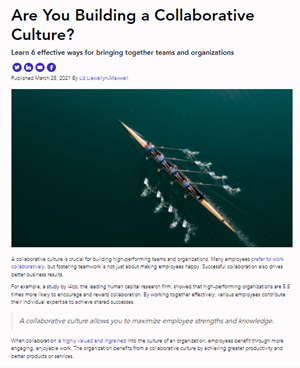 |
Blog: Are You Building A Collaborative Culture? Read Now → |

