RFP's - Loopio (NO LONGER IN USE)
- Last updated
- Save as PDF
Loopio is here for the SC Team!!!
Solution Consultants are using Loopio to streamline the RFP response process. Being sponsored by sales operations and the security team, Loopio allows us to build a library of RFP questions and answers. This can then be used to automatically provide responses to common RFP questions received from new clients.
How to use Loopio?
Video on how to use Loopio |
|
|
Listen to the January 4, 2021 Global SC Team Meeting Recording (pw: SCDEMO1!). Loopio discussion starts at 29.29 mark and ends at 46.54 of the recording. More Recordings are coming... |
|
How to access assigned RFPs in Loopio? |
|
|
Through single sign on from My Apps. 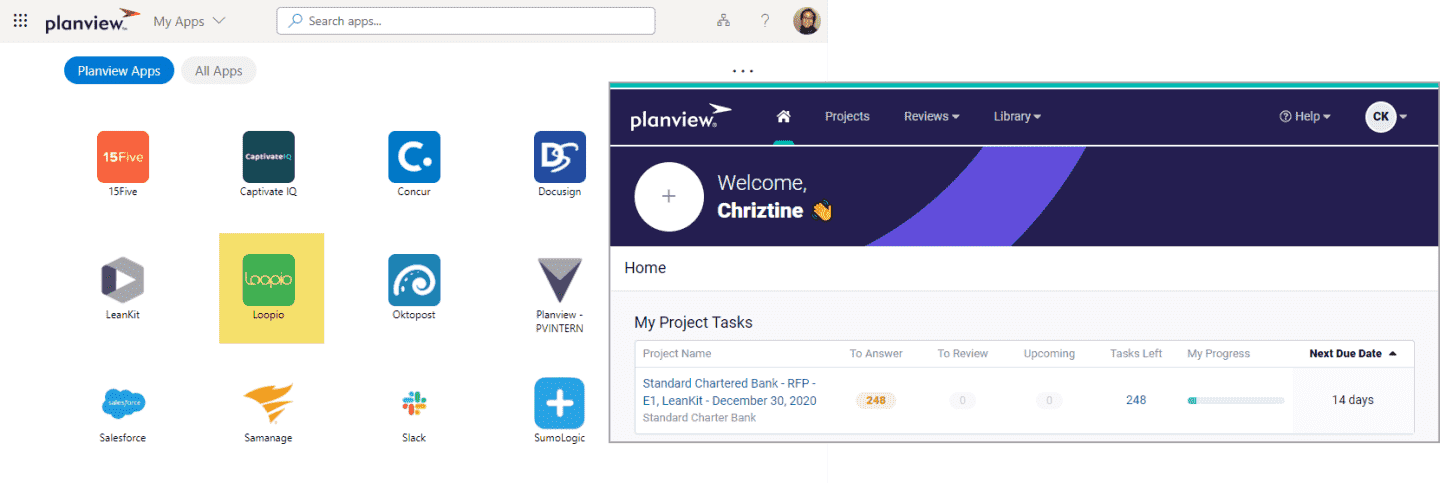 |
|
How to answer RFPs with Loopio? |
|
|
|
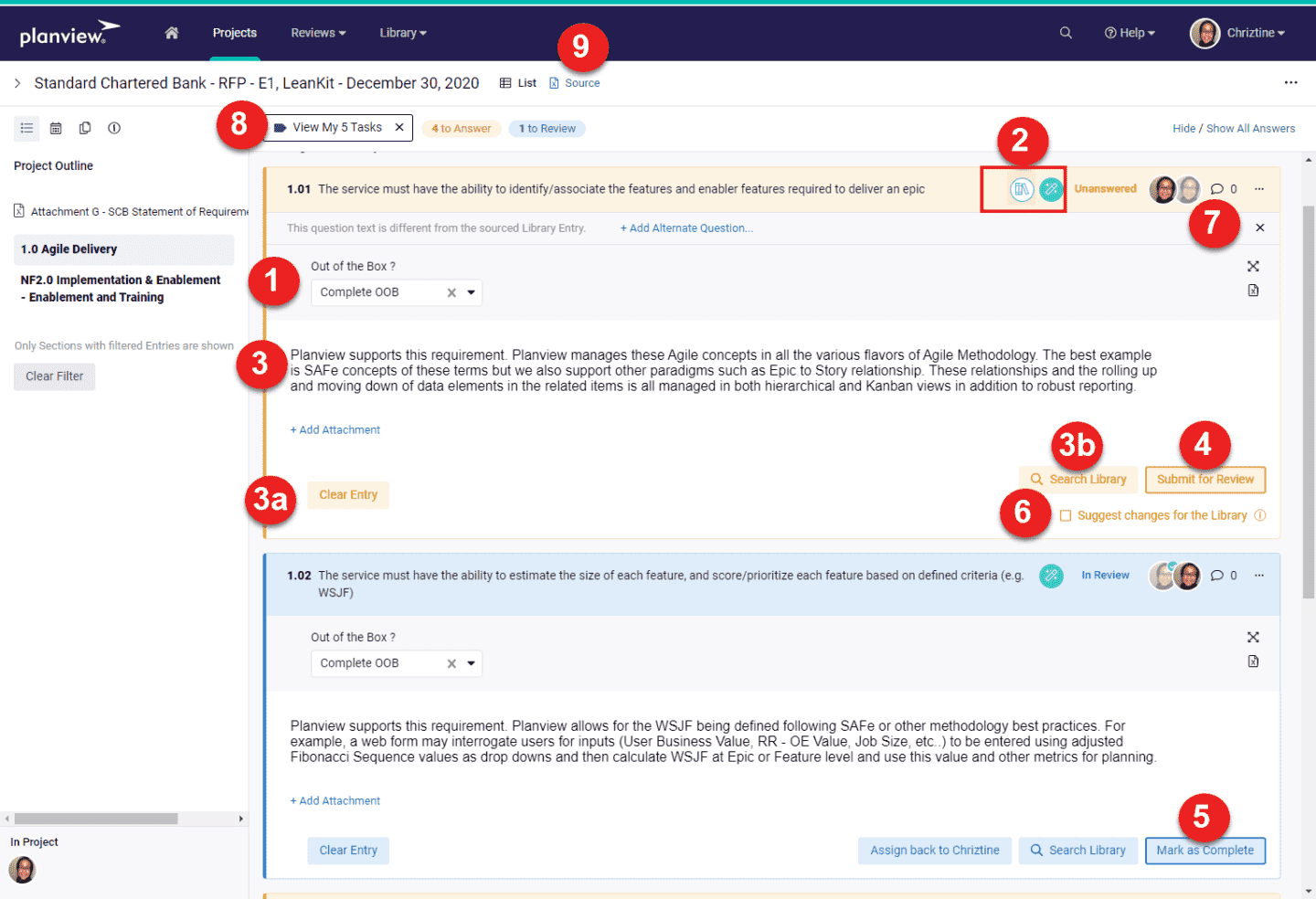 |
|
How RFPs get into Loopio? |
|
|
SalesOps – Philip Dai or Sean Emberley handles the following:
|
|
What types of Loopio notifications will I get? |
|
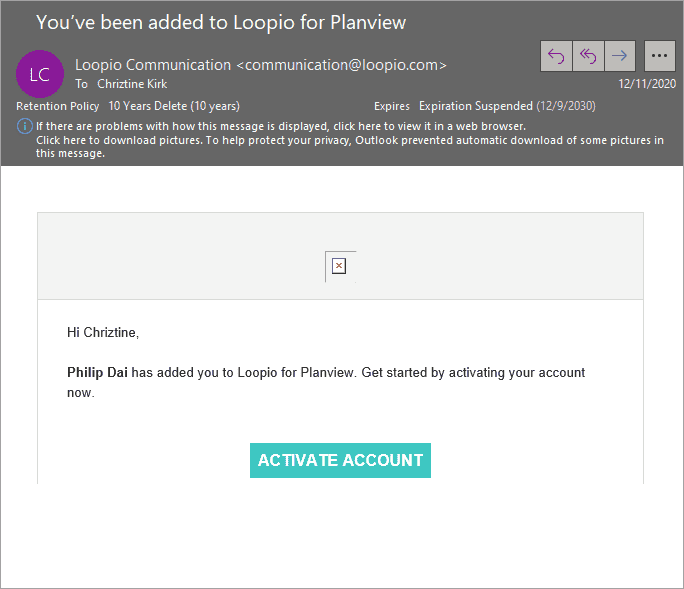 |
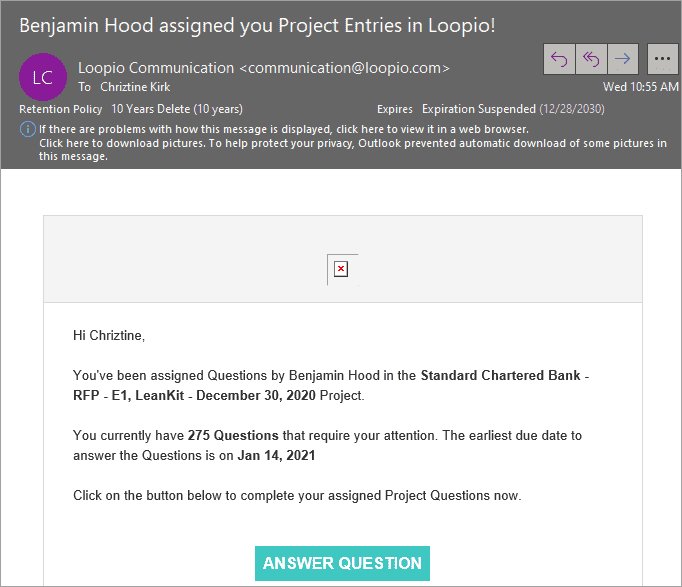 |
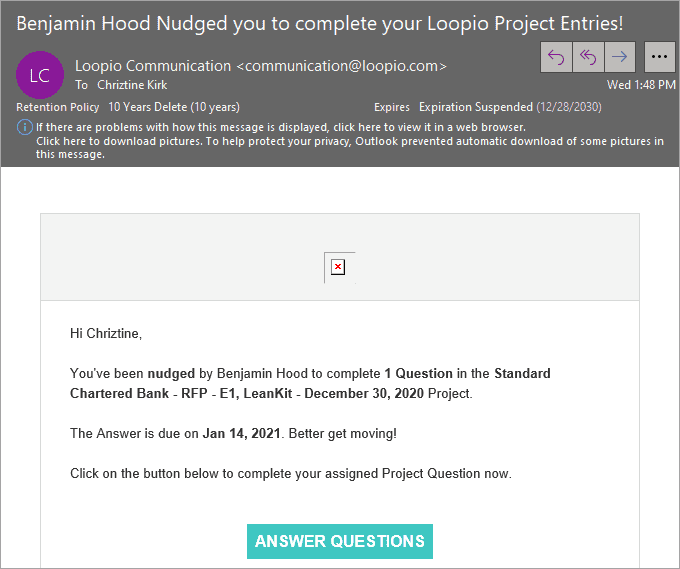 |
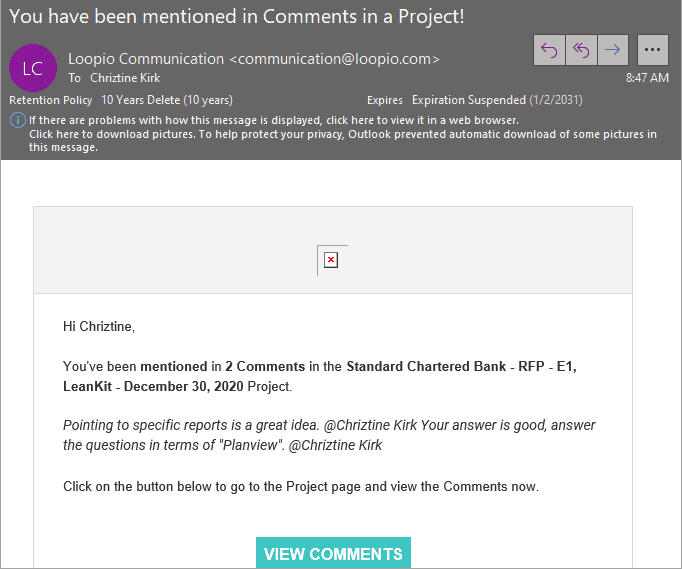 |
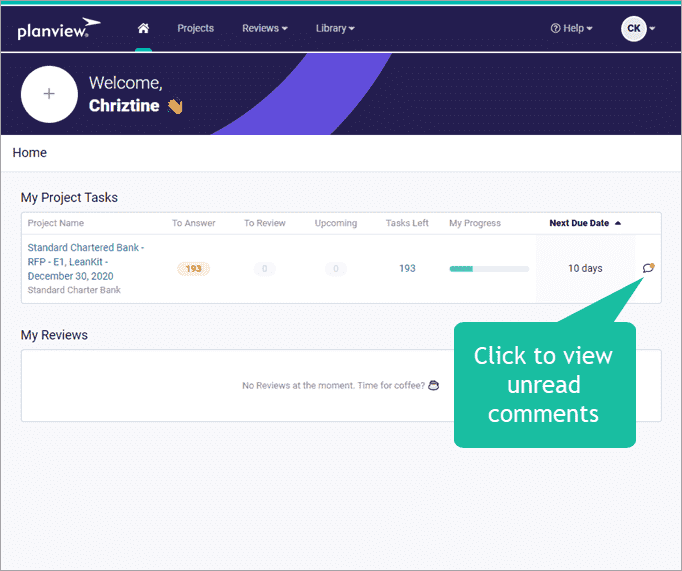 |
|
Loopio Crash Course
Crash Course Video on How to Use Loopio as an SC |
Loopio Enablement Videos
Click Me.... to Open a PDF that contains all the videos below. |
Click Me..... Import RFP Source Document. How do I import an RFP or Questionnaire. This step is typically done by rfphelp@planview.com |
Click Me..... Running Magic on on RFP\Questionnaire. This step is typically done by rfphelp@planview.com |
Click Me..... Assign Questions to other RFP Team Members |
Click Me..... How to Answer Question from Library content |
Click Me..... How to Export a Project. This step is typically done by rfphelp@planview.com |
Subject Matter Expert Presentation
Loopio + Planview Business Case Overview
Click Me... to review the Loopio Business Case in PDF form. From original sales cycle.
Planview Product SME Matrix
|
|
|
OLDER ONE: The Experts for the Various Planview products can be found in the presentation to the right |
|

