Manage System Dependencies
Introduction
Add upstream and downstream System dependencies to the System using the ‘System Dependencies’ feture.
Pre-requisite
You must have ‘Update System’ user permission.
Navigation
Environment > Systems
Access ‘System Dependency’ section
To access the System Dependency section:
- Navigate to the ‘Systems’ page.
- Search for the System on which you want to add the System Dependency. You can use the filter options available on this page.
- Open the System by clicking on the System Name.
The Systems pop-up displays. The existing dependent Systems are displayed in the ‘System Depedency’ section
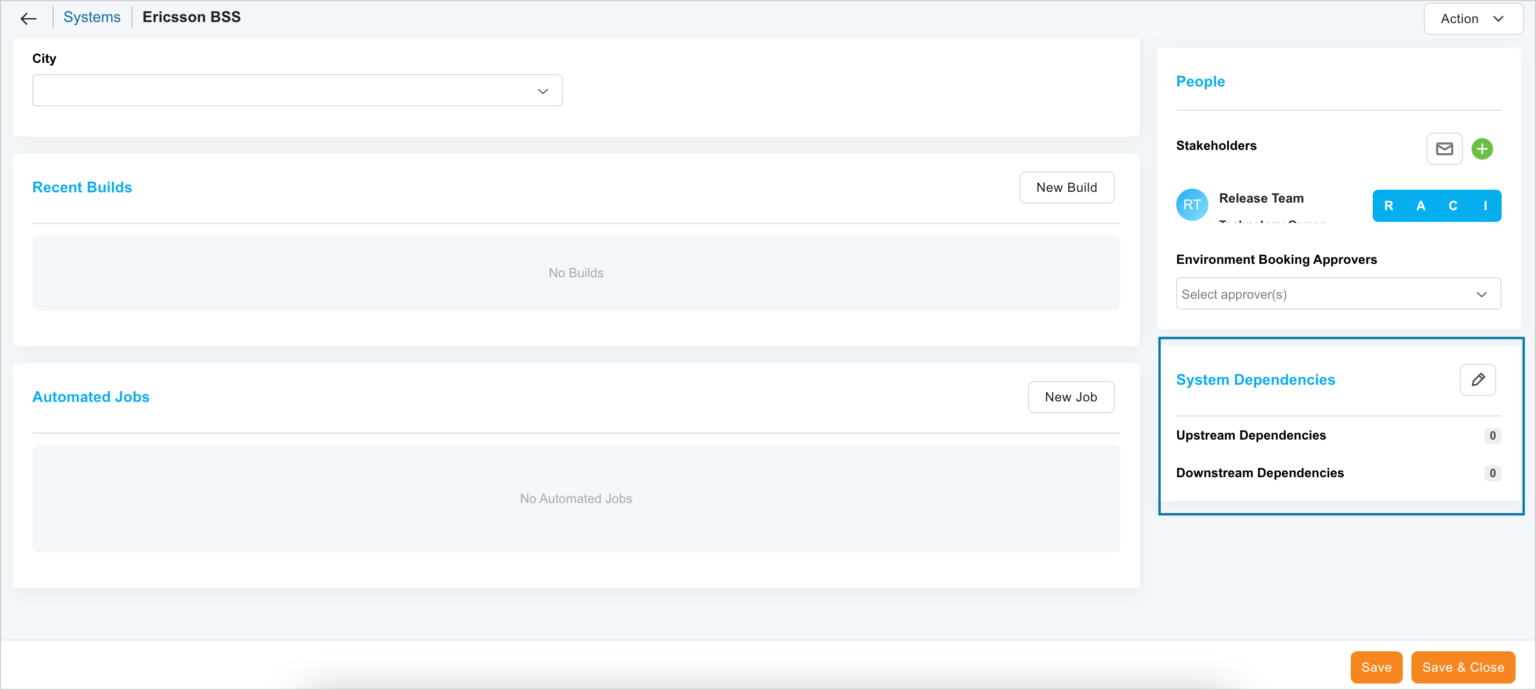
Add System Dependency
To add a dependency, click  on the ‘System Dependencies’ section. The ‘System Dependency’ pop-up displays. The left-hand side displays the available Systems. You can filter the Systems by ‘Portfolio’ or ‘System Name’.
on the ‘System Dependencies’ section. The ‘System Dependency’ pop-up displays. The left-hand side displays the available Systems. You can filter the Systems by ‘Portfolio’ or ‘System Name’.
The right-hand side displays the ‘Upstream Depedencies’ and ‘Downstream Dependencies’ panel. If you have any dependent Systems, they will display here. To add a dependent System, drag and drop the System from the ‘Systems’ section to the Upstream or Downstream panel.

Your changes are auto-saved and a confirmation notification displays stating ‘Your changes are saved’.
Close the pop-up by clicking  and go back to the Systems pop-up. Click
and go back to the Systems pop-up. Click .
.
The System Dependencies section displays the Upstream and Downstream Dependencies.
Update/Remove System Dependencies
To update the existing System Dependencies, click  on the ‘System Dependencies’ section. The ‘System Dependency’ pop-up displays. Drag and drop the Systems as required. Plutora updates the dependencies as per your action. Click
on the ‘System Dependencies’ section. The ‘System Dependency’ pop-up displays. Drag and drop the Systems as required. Plutora updates the dependencies as per your action. Click  .
.
More Information
On the Systems pop-up, the number of dependent Systems is displayed next to the ‘Upstream Dependencies’ and ‘Downstream Dependencies’.


