Manage Subsystem Instances
Introduction
Sub-systems are used to represent the microservices/components that an Application or business domain is made up of.
The attributes of a System or Sub-system are almost identical in regards of details and related entities with the only difference being Sub-systems must have a parent System. Sub-systems can be linked to other records in Plutora such as Changes, Releases, TEBRs, Deployment Plans, Deployment Plan Activities and PIR items similar to Systems
You add, edit and Sub-systems from the ‘Sub-systems’ section within the Systems page. This article provides a brief overview of the steps to add, edit and delete Sub-systems.
NOTE
When you add or delete Sub-systems it will automatically add or delete Sub-system instances on any Environment linked to the Parent System
Navigation
Environment > Systems
Access ‘Sub-systems’ section
To access the Sub-systems section:
- Navigate to the ‘Systems’ page.
- Search for the System in which you want to add/edit the Sub-system. You can use the filter options available on this page.
- Open the System by clicking on the System Name.
The Systems page displays. Scroll down to the ‘Sub-system’ section. The existing Sub-systems, if any, are displayed here.

Add a Sub-system
To add a Sub-system click 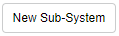 . ‘Add New Sub-system’ pop up displays.
. ‘Add New Sub-system’ pop up displays.
Information
Enter the Name (mandatory) and Description of the System.
Details
| Fields | Description |
|---|---|
| Status | Mandatory; Toggle to label the System as active or inactive. |
| Vendor | Mandatory; Enter a vendor. |
| Portfolio Association | Select from the tree menu. |
| Alias | Aliases are alternative names for the System. They must be unique and cannot be the same as the System’s name. To add an Alias, enter an Alias in the Alias field. Press the Enter key on your keyboard. To delete an Alias, Click the X next to the Alias name. |
Additional Information
The Additional Information tab contains custom fields, which administrators have added using System Custom Fields Customization. These fields will vary between each Plutora installation. Please consult your administrator for the procedure for filling in these fields. If you lack permission to see a custom field, that field will be hidden for you. (The permission is set in System Custom Fields Customization.)
Manage Builds
To add builds to the Sub-system, you must save the record by clicking  . Click
. Click to add build to the Sub-system. For more details, see Manage Builds.
to add build to the Sub-system. For more details, see Manage Builds.
Automated Jobs
To add automated jobs to the Sub-system, you must save the record by clicking . Click
. Click  to add a new automated job to the System. For more details, see Orchestration Using Automated Jobs.
to add a new automated job to the System. For more details, see Orchestration Using Automated Jobs.
Stakeholders
Manage Stakeholders associated with your Sub-system in the Stakeholders tab. For more information, see Manage System Stakeholders.
System Dependencies
Add the Upstream and Downstream Dependencies to the Sub-system using the ‘System Depedencies’ functionality. For more information, see Manage System Dependencies.

After making all the entries, click  .
.
Click 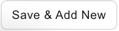 to save this Sub-system and create another.
to save this Sub-system and create another.
NOTE
When a new Sub-system is created under a System, a Sub-system instance will automatically be created under any Environment linked to the parent System
Edit Sub-system
To edit an existing Sub-system, scroll to find the Sub-system on the Sub-systems section. Click on the Sub-system Name to open and edit. For details, see the above sections.
Duplicate Sub-system
To duplicate a Sub-system, scroll to find the Sub-system on the Sub-systems section. Select the Sub-system using the checkbox next to the Sub-system name, Click ![]() and select the option to Duplicate.
and select the option to Duplicate.

A pop-up displays. Enter a new name for the duplicate System if required then select  .
.
Delete Sub-system
Sub-systems can be deleted from the Sub-systems page. You can also bulk delete Sub-systems from the Sub-systems section on the parent System page.
Delete from Sub-system page
To delete a single Sub-system, open a Sub-system, then select Delete from the  drop-down.
drop-down.

Click  on the prompt.
on the prompt.
Delete Sub-system from Sub-system section
To delete multiple Sub-systems, scroll to find the Sub-systems on the Sub-systems section. Select the Sub-systems using the checkbox next to the Sub-system names, Click  and select the option to Delete.
and select the option to Delete.

Click  on the prompt.
on the prompt.
NOTE
When a Sub-system is deleted, any existing Sub-system instance on Environments linked to the parent System will automatically be deleted along with all Build configuration
View Audit History
To view Audit History, open a System, then select History from the ![]() drop-down.
drop-down.


