Manage Automated Jobs
Introduction
Plutora’s Integration Hub allows automated jobs and orchestrated events from any application that supports APIs. Jenkins Integration allows automated jobs from Jenkins. You can add the automated jobs to the System via the ‘Automated Jobs’ section in the Systems pop-up. This article provides you with an overview of steps to add and edit automated jobs to a System.
For more information see Orchestration Using Automated Jobs.
Pre-requisite
Enable and configure automated jobs in Integration Hub and Jenkins Integration.
Navigation
Environment > Systems
Add Automated Jobs
Automated jobs that have been enabled and created in Integration Hub and Jenkins Integration can be added to Systems, where they flow down to the System’s Environments, and from there to TECRs and Deployment Plan Activities.
To add automated jobs in a System:
- Go to Environment > Systems.
- Click to open a System.
- Under the Automated Jobs section view a list of the automated jobs associated with the System. The jobs cascade down to the System’s Environments and those Environments’ TECRs.
- To add or edit automated jobs from Jenkins or Integration Hub click
 .
. - Fill in the following:
| Fields | Description |
|---|---|
| Application | Mandatory; Select the Jenkins or IntegrationHub from the drop-down menu |
| Instance | Mandatory; Select an instance. |
| Job | Mandatory; For Jenkins: Select a Job. For Integration Hub: Type the Job name. For Integration Hub the value entered into the job field here will be passed through as a parameter to the script. The script should be able to run multiple jobs, based on this parameterized input. |
| Approved User(s) | Select users to run the job. If selected, only these users or User Groups can run the job or else all the users can run the job. |
| Job Type | Select the job type from the drop-down. |
- Click
 .
.
To add more jobs, click 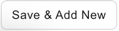 and the current job saves and the template will be cleared and ready for the new job.
and the current job saves and the template will be cleared and ready for the new job.
The new job displays in the ‘Automated Jobs’ section.

Edit Automated Jobs
To edit an automated job, click  next to the job in the ‘Automated Jobs’ section. The ‘Edit an Automated Job’ pop-up displays. Update the job details and click
next to the job in the ‘Automated Jobs’ section. The ‘Edit an Automated Job’ pop-up displays. Update the job details and click  .
.

Delete Automated Job
To delete an automated job, click  next to the job. Then click
next to the job. Then click  on the confirmation prompt.
on the confirmation prompt.
More Information
Sort Jobs Order
If multiple jobs are selected, they will be run from the top of the list to the bottom. Reorder jobs by dragging and dropping.

