Duplicate Release/Template
Introduction
You can duplicate a Release and Release Template to create a new one. This saves your time from entering information multiple times.
The steps overlayed in this article is applicable to
- duplicate Release to create a new one and
- duplicate Release Template to create a new one.
Pre-requisite
You must have the relevant ‘Create’ user permission for the Release type. For example, ‘Create Enterprise Release’.
Navigation
Release > Manager
Duplicate a Release/Template
To duplicate a Release and create a new one:
- Navigate to the ‘Release Manager’ page.
- Click the Release or Template toggle button as required.
- Select the Release (or Release Template) that you want to duplicate.
- Click
 .
. - Click Duplicate.

The ‘Duplicate Release’ (or Duplicate Release Template) pop-up opens. Fill in the fields:
| Section | Description |
|---|---|
| Release ID | Enter the ID for the new Release (or Template). |
| Release Name | Enter the name for the new Release (or Template). |
| Release Dependency | Select the parent Release from the drop-down to which the duplicated Release will belong. |
| Duplicate Options | Select the options as applicable. You may need to update the dates based on the option you have selected. |
| Information to be Duplicated | Select the information that you want to duplicate. |
| Open release template after duplicating | Select if you want to open the record after duplicating. |
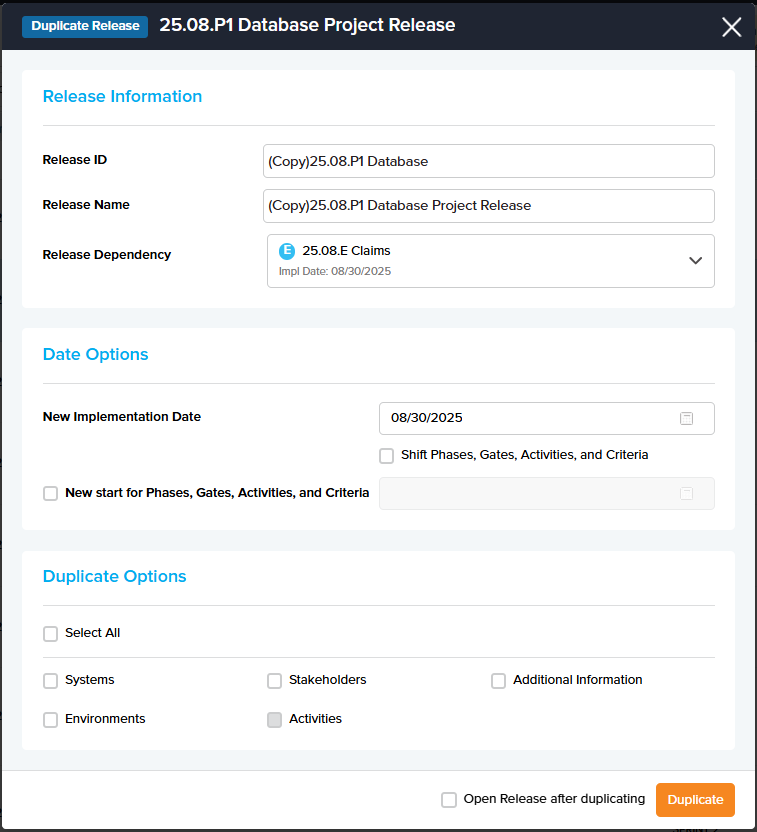
- Click
 .
.
The record will be duplicated and available on the grid.

