Environment Map
Introduction
The Environment Map page displays a selected Environment Group and its connections.
Pre-requisite
You must have the ‘View Map’ user permission.
Navigation
Environment > Map
Access Environment Map
Navigate to Environment > Map and select an Environment Group from the drop-down. Then click  .
.
Administrators can prevent users from viewing and booking Environments and Environment Groups outside their Portfolio Association by selecting the My Portfolio Association checkbox for the ‘Restrict Site-Wide View’ of Environments user permission.

Features of the Environment Map
Single connection
Colored lines between Environments shows the single connections. (Line color is set by the Connectivity Type.)

Multiple connections
Black, dotted lines between Environments shows the multiple connections with the same direction that have different Types. Hovering your mouse cursor over the connection number will open a tooltip listing the Types.

Integrated Environments
Red dotted lines between Environment Groups show the Integrated Environments. (Environment Groups are integrated with Environments from the Integrated with the field when adding or editing an Environment.)

View Options
Edit Environment Group
Edit the selected Environment Group by clicking  . See Manage Environment Groups.
. See Manage Environment Groups.
View Environment Details
Click an Environment icon to see more information about that Environment.

The side panel opens when an Environment is clicked to show:
- Name.
- System.
- Build: This field will be visible if Builds are enabled. See Manage Builds for more details.
- Icon: Select an icon to represent the Environment.
- Technical Specs and Configurations.
Integrated Environment Groups on the red, dotted lines are not clickable.
You can change the Environment Icon by clicking the Icon drop-down. Icons can be chosen from the Environment Map or while adding or editing an Environment.
To close the panel, click  .
.
Reset Environment Map
Click  to reset the Environment Map and its original position.
to reset the Environment Map and its original position.
Manage Environment Map Display
Click  for the following options:
for the following options:
- Show Environment Names: Click to toggle the visibility of the Environment Names.
- Show Environment Group/s: Click to toggle the visibility of the integrated Environment Groups.
- Show Connectivity Type Info: Click to toggle the visibility of single connection types and multiple connection numbering.
- Show Details of Multiple Connections: Click to toggle the visibility of multiple connection types.

Full Screen
Click 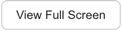 to expand the Environment Map to the full screen.
to expand the Environment Map to the full screen.

Press the Escape key on your keyboard to close full-screen view.
Copy Configurations
You can select one or more Technical Specs fields on the Environment Map and copy them using right-click copy, Control + C, or Apple Key + C.
To copy the components, click  . Paste the copied Technical Specs component data can now be pasted into another application or document. When pasted, the component data looks like this:
. Paste the copied Technical Specs component data can now be pasted into another application or document. When pasted, the component data looks like this:
host-162
Application
Build # (1)
Version (1.1)
Network
IP (1.2.3.4)
Operating System
Patch (2.3)
Version (12.4)
Database
Version (8.5)
Middleware
Version (4.5)

To copy the version number only:
- Click to select an Environment icon. (Integrated Environment Groups on the red, dotted lines are not clickable.)
- Select a Version field.
- Press CTRL+C (for Windows) or the Apple Key + C (for Macs).
- Paste the version number into another application or document.

