Delete Environments
Introduction
Delete Environments from the Environment Manager page.
Deleting an environment will not delete it from existing records. But it will no longer be available when creating new releases.
Pre-requisite
You must have ‘Delete Environments’ user permission.
Navigation
Environment > Manager
Delete from the Pop-Up
To delete an Environment from the pop-up:
- Go to Environment > Manager.
- Click Environment Name to open.
- Click
.png?revision=1) on the pop-up.
on the pop-up. - Click
.png?revision=1) again on the confirmation prompt.
again on the confirmation prompt.
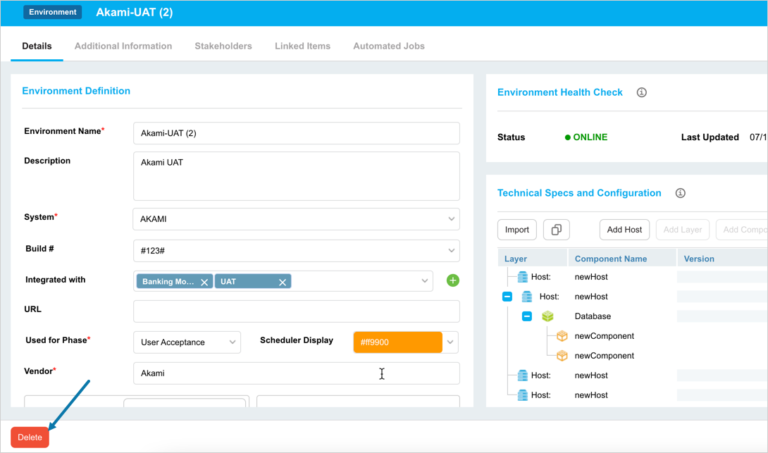
Delete From the Grid
To bulk delete an Environment from the grid:
- Go to Environment > Manager.
- Select the one or more Environments that you want to delete.
- Click
.png?revision=1) .
. - Click Delete.
- Click
.png?revision=1) on the confirmation prompt.
on the confirmation prompt.


