Manage Deployment Plan RACI
Introduction
This article provides a brief overview of steps to add and update the stakeholders (RACI) to the Deployment Plan.
Pre-requisite
You must have ‘Update Master Deployment Plan’ and/or ‘Update Deployment Plan’ user permissions.
Navigation
Deployment > Manager
Access ‘RACI’ tab
To access the RACI tab:
- Navigate to the ‘Deployment Plan Library’ page.
- Search for the plan on which you want to manage the Stakeholders. You can use the filter options available on this page.
- Open the plan by clicking on the Name.
- Click the RACI tab.
The existing Stakeholders are displayed here.

Add Stakeholder
| Fields | Description |
|---|---|
| Name or User Group | Select a user or user group from the drop down as the Stakeholder |
| Role | Select one or more roles for this Stakeholder |
| This field auto-populates the email ID of the Stakeholder if you had selected a user. For the user group, this field is disabled. | |
| Stakeholder RACI | Select one or more Stakeholder roles for this Stakeholder. |

NOTE
If you add the same Stakeholder more than once, on the grid they will appear only once with all their Roles and Stakeholder RACI Roles merged. For example, if a stakeholder with Role A and all the RACI Roles was added again with Role B and no RACI Roles, the Stakeholder would appear only once with Roles A and B and all the RACI Roles.
Edit Stakeholder
You can edit the Role and Stakeholder RACI on this grid. To edit, click on the Stakeholder to open the ‘Edit Stakeholder’ pop-up. Edit the fields as required. Refer to the above table for more details. After making changes click  .
.
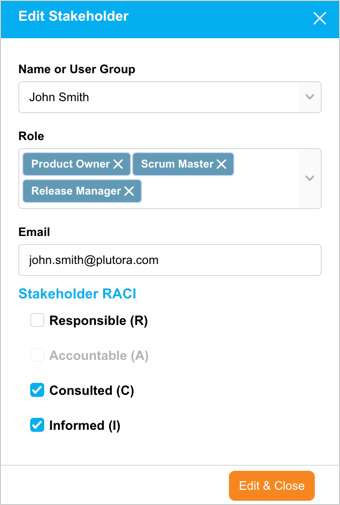
Remove Stakeholder
To remove (or delete) a Stakeholder, click  against the Stakeholder. Then click
against the Stakeholder. Then click .png?revision=1) . Plutora will remove the Stakeholder from the grid and will no longer be Responsible, Accountable, Consulted, or Informed of this plan.
. Plutora will remove the Stakeholder from the grid and will no longer be Responsible, Accountable, Consulted, or Informed of this plan.
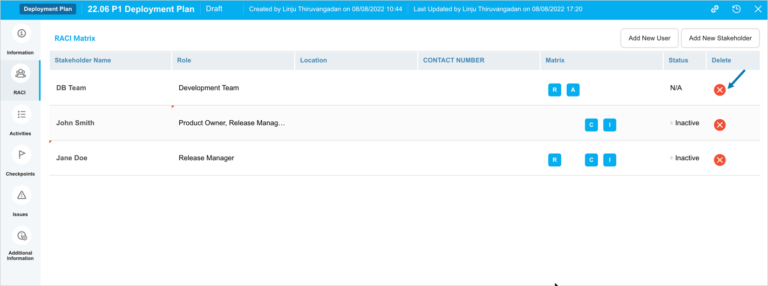
Stakeholder Activity Status
The Status column on the grid displays whether the Stakeholders have been recently active in the Status column.
- Active (Online): The Stakeholder has been active in the last five minutes.
- Inactive (Offline): The Stakeholder has not been active in the last five minutes.
- N/A: The Stakeholder is a user group.

Add New User
You can add a new user on this grid who cannot log into Plutora but can receive the notifications. This option is used for contractors and other non-staff members who do not need to log into Plutora but still need to be kept up-to-date with Deployment Plan Activities and so on.
To add a new user, click  . Fill in the following in the ‘Add New User’ pop-up.
. Fill in the following in the ‘Add New User’ pop-up.
| Fields | Description |
|---|---|
| First Name | Mandatory; Enter the first name of the user. |
| Last Name | Mandatory; Enter the last name of the user. |
| Mandatory; Enter the unique email id of the user. | |
| Phone Number | Enter the user’s phone number |

More Information
View Group Members
If the Stakeholder is a user group, hovering your mouse cursor over the user group shows the group members.

Grid Filter Option
You can show/hide columns displayed on the grid column selector. Hover your mouse cursor over the column header to see .png?revision=1) . Click the button and select Columns. The list of columns available on the grid will be displayed. Select or deselect the checkboxes to show or hide columns.
. Click the button and select Columns. The list of columns available on the grid will be displayed. Select or deselect the checkboxes to show or hide columns.

