Widget Grid Customization
The Widget Grid Customization allows administrators to customize the widgets on the Home page.
Widgets appear in groups of three. If the number of widgets is not a multiple of three, the final one or two widget areas will be blank.

Location of the Widgets on the Home Page
TIP
The Home (Default) page must be enabled in order to make the Plutora logo in the blue navigation menu link to home
To locate the widgets:
- Go to Home.
The widgets are located under the Quick Links.
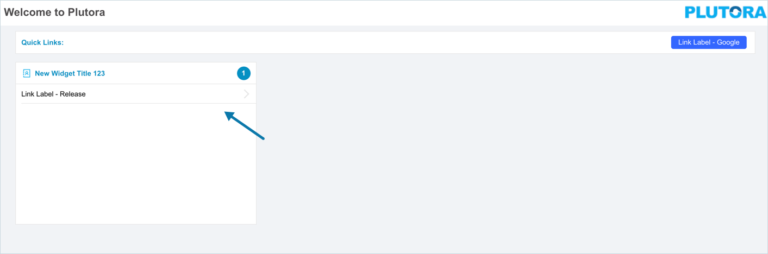
Add or Edit a Widget
To add a widget:
- Go to Settings
 > Customization > Site Settings > Welcome Page Settings.
> Customization > Site Settings > Welcome Page Settings. - Click Widget Grid.
- Add: Click + New Link.
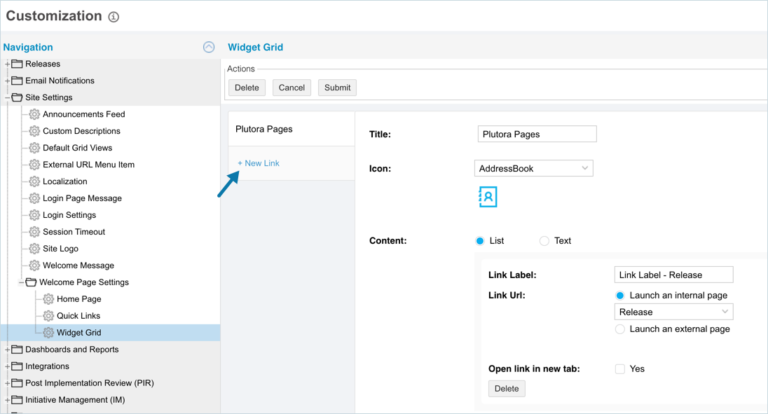
Edit: Click the widget.

- Type the widget Title.

- Select an Icon. Icons appear in the top-left corner of the widget.

- Manage the Content:
- Link List:
TIP
Links inside widgets cannot be sorted. Add them in the order that they need to be in.
- Click to select the List radio button.
- Click Add link.
- Type a Link Label.
- Manage the Link URL:
- Launch an internal page:
- Click to select the Launch an internal page radio button.
- Select the internal page.
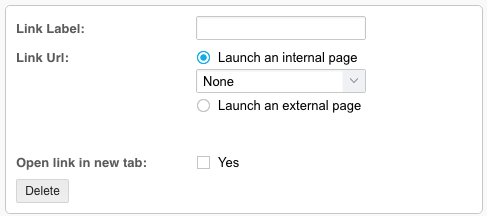
- Launch an external page:
- Click to select the Launch an external page radio button.
- Type the external page URL.
- Select the Open link in new tab to open the page (internal or external) in a new browser tab.
TIP
External links will always open in a new browser tab.
- Launch an internal page:
The yellow Your changes have been saved pop up opens and closes.
If you click away from the Customization page without clicking Submit, your changes will not save. - Link List:
- Refresh your browser to see the changes.
Sort Widgets
TIP
The links inside widgets cannot be sorted
To sort widgets:
- Go to Settings
 > Customization > Site Settings > Welcome Page Settings.
> Customization > Site Settings > Welcome Page Settings. - Click Widget Grid.
- Left click and drag the widgets.
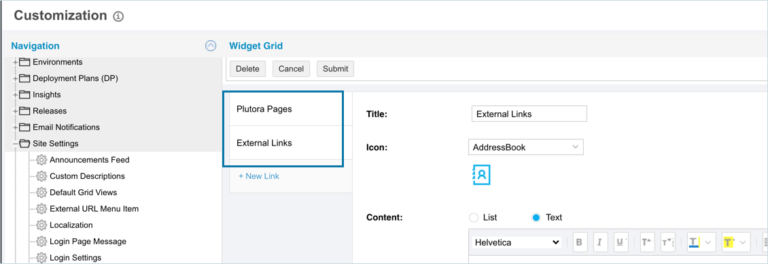
- Click Submit.
The yellow Your changes have been saved pop up opens and closes.
If you click away from the Customization page without clicking Submit, your changes will not save. - Refresh your browser to see the changes.
Delete a Widget
To delete a widget:
- Go to Settings
 > Customization > Site Settings > Welcome Page Settings.
> Customization > Site Settings > Welcome Page Settings. - Click Widget Grid.
- Click to select a widget.
- Click Delete.
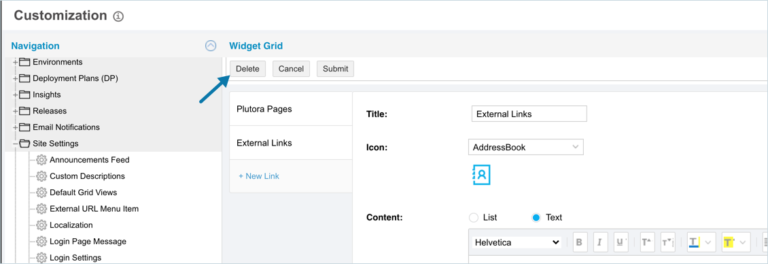
- Click Submit.
The yellow Your changes have been saved pop up opens and closes.
If you click away from the Customization page without clicking Submit, your changes will not save. - Refresh your browser to see the changes.


