Tab Names Customization (Change)
Introduction
Tab Names customizes the titles of the Change dialog tabs.
Pre-requisite
To be able to customize the tab names, you must have ‘Access Customizations’ User Permission.
Settings .png?revision=1) > Customization > Changes > Tab Names
> Customization > Changes > Tab Names
Location of Tab Names
To locate the Change tabs:
- Go to Release > Change.
- Click to open a Change.
- The Change tabs are located along the top of the Change dialog.

Customize the Change Manager Tab Names
To customize a tab name:
- Navigate to the ‘Customization’ page.
- Click Changes.
- Click Tab Names.
- Click the radio button next to the tab name field.
- Enter the new tab name.
- Click
.png?revision=1) . Your changes will be saved and a confirmation message will display.
. Your changes will be saved and a confirmation message will display. - Log out and back into Plutora for the update take effect.
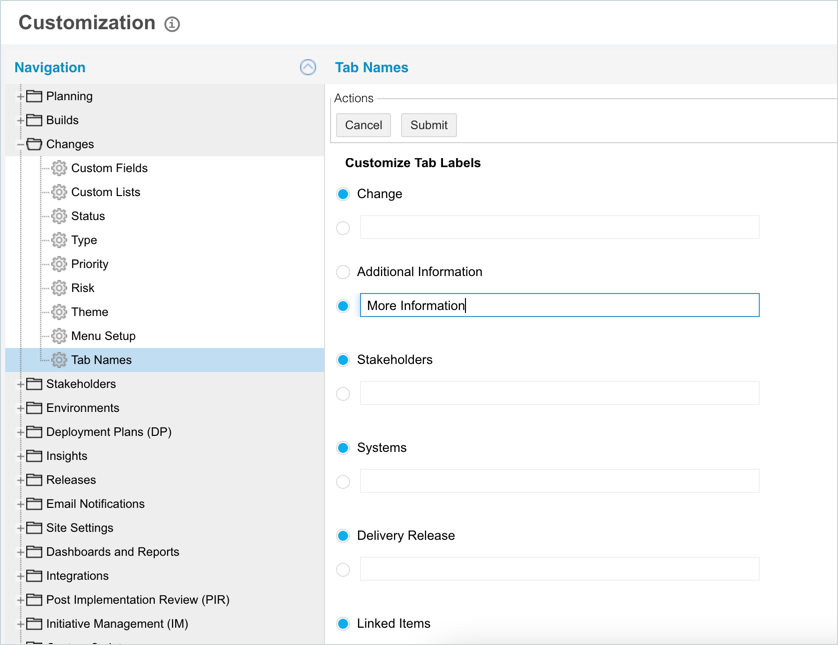
Use the Default Change Manager Tab Names
To use a default tab name:
- Navigate to the ‘Customization’ page.
- Click Changes.
- Click Tab Names.
- Click the radio button next to the default tab name.
- Click
.png?revision=1) . Your changes will be saved and a confirmation message will display.
. Your changes will be saved and a confirmation message will display. - Log out and back into Plutora for the update take effect.

