Form Builder Customization
Form Builder Customization allows administrators to manage Initiative Management forms.
TIP
Enable the Initiative Management module using the Initiative Setup customization.

TIP
Form Builder Customization has on-demand saving. Most fields will save once the user clicks away, so it isn’t necessary to click a Save button. Administrators can still toggle whether the Save & Close and Continue Later buttons appear.
TIP
Automated migration of forms is currently not possible.
What elements do IM forms contain?
An Initiative Management form can contain:
- Tabs, which contain
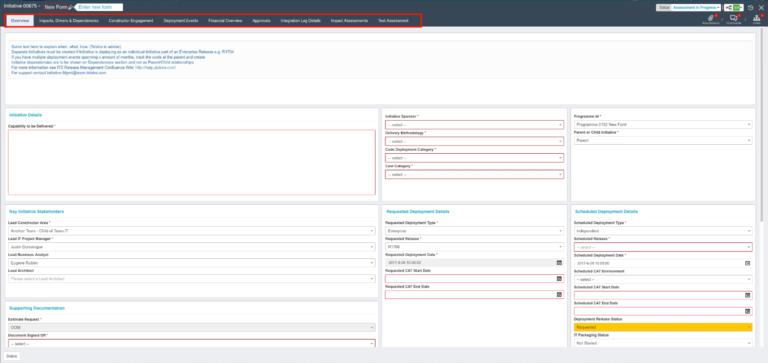
- Sections (also known as Panels), which contain

- Fields.

Add or Edit IM Forms
To add or edit IM forms:
- Go to Settings
 > Customization > Initiative Management (IM).
> Customization > Initiative Management (IM). - Click Form Builder.
- Manage IM Teams.
- Add or edit forms:
- To add a form:
- Click + New Form to open a new form in Form Designer.
.png?revision=1)
- Click + New Form to open a new form in Form Designer.
- To edit a form, click a Form Title to edit a form in Form Designer.
- To add a form:
- Manage the form size.

- Manage Form Information:
- Manage Form ID.
- Allow Attachments.
- Allow Comments.
- Allow Status.
- Allow Workflow.
- Allow Scripts.
- Allow Permission.
- Show CoreParent Links.
- Show Continue Later and Save & Close Buttons.
- Hide Form Identifier.
- Hide Form Name.
- Hide Delete buttons in Links.
- Hide “+ New” and “+ Link” buttons in Links.
-
-
TIP
- Possible children.
- Core Parents.
- Manage the Form Designer:
- Manage tabs.
- Manage sections (or panels).
- Manage fields:
- Button
- Checkbox
- Checkbox Group
- Date Field
- Number
- Radio Group
- Select
- Text Field
- Text Area
- HTML Editor
- Data Table
- Dynamic (form)

