Add/Edit Builds
Introduction
You can add Builds in Plutora manually or via automated jobs. This article provides a brief overview of steps to add a Build using both methods.
You can create Builds via Systems as well. See, Manage Builds in System.
Pre-requisite
- Ensure Enable Builds is checked in Build Setup to be able to view ‘Build’ in the menu.
- You must have ‘Create Builds’ and ‘Edit Builds’ user permissions.
- To create and delete public filters in the Build grid’s Query Builder, you must have ‘Create/Delete Build Public Query Builder’ user permission.
Navigation
Environment > Builds
Add/Edit a Build Manually
Builds created manually have fewer fields and can be added via Systems or via the Builds grid.
To add a Build from the Build grid, navigate to the ‘Builds’ page and click  . Fill in the following on the ‘Add New Build’ pop-up:
. Fill in the following on the ‘Add New Build’ pop-up:
| Fields | Description |
|---|---|
| System | Mandatory; Select a System or Subsystem from the drop-down. |
| Linked Release | Linked Releases available for selection are:
|
| Linked Change | Linked Changes available for selection are:
|
| Environment | Environments that are linked to the System or Subsystem are available for selection. |
| Build Instance | For Subsystems only, select the build instance to replace or create a new one and update the build note |
| Manual/Automated | Select Manual |
| Build # | Mandatory; Enter the build number. Usually, the internal version number. |
| Build Tag | Enter the build tab, usually the external version number such as 3.1.1. |
| Branch | Enter the name of the branch from the source control management tool. |
| Build Status | Mandatory; Select a Build Status. |
Click 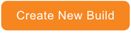 .
.

Add a Build using Automated Jobs
To add Jenkins jobs to Builds from the Builds grid, navigate to the ‘Builds’ page and click .png?revision=1) . Fill in the following on the ‘Add New Build’ pop-up:
. Fill in the following on the ‘Add New Build’ pop-up:
| Fields | Description |
|---|---|
| System | Mandatory; Select a System or Subsystem from the drop-down menu. |
| Linked Release | Linked Releases available for selection are:
|
| Linked Change | Linked Changes available for selection are:
|
| Environment | Environments that are linked to the System or Subsystem are available for selection. |
| Build Instance | For Subsystems only, select the build instance to replace or create a new one and update the build note |
| Manual/Automated | Select Automated |
| Automated Jobs | Select the checkboxes of Automated Jobs (sourced from Jenkins or Integration Hub). |
| Parameters | Select Parameters: Click |
Click .png?revision=1) .
.

View Build Details
To view and manage Builds in their Systems, go to Environment > Systems and open a System.
Opened Systems show the following panels.
Recent Builds Panel

- Loads the 25 most recent Builds for that System.
- The Build Status updates in real-time when a Build is run.
- To see all the Builds for this System, go to Environment > Builds and filter by System.
Click a Build # to open the following information about that Build.
Build Name
If a Build has been created manually, you can edit its name. Hover the mouse cursor over the Build name and click  to edit.
to edit.

Details Panel
The ‘Details’ panel shows the Build Tags and other information about the Build.
Click to edit:
- Build Tag.
- Branch Name.
- Build Status.
- Linked Release.
Click to View Log the Change Log, which is the commit information generated by the CI tool.
.png?revision=1)
Deployment History Panel
The Deployment History panel shows the list of deployments of the Build to various Environments belonging to the Build’s System. This can show the Build’s progression through Environments, from Development to Production, and where the deployment has been triggered from, for example, a TECR or a Deployment Plan Activity.
.png?revision=1)
Job Execution History
The Job Execution History panel shows the data from the automated jobs from Jenkins and Integration Hub that have been linked to the Build.
Click View Log to see the console output.
.png?revision=1)
Changes Panel
The Changes panel shows the Changes that were selected when creating a Build. These Changes are only selectable if they are linked to the Build’s System and, if a Release is selected, to the Release as well.
.png?revision=1)

