Delete Blockouts
Introduction
Deleting a Blockout Period will permanently remove it from Plutora. You can also Bulk Delete Blockout Periods. This article provides an overview of the steps to
- delete a Blockout Period from the grid.
- bulk delete a Blockout Period.
Pre-requisite
You must have the ‘Delete Blockout Periods’ user permission.
Navigation
Release > Blockouts
Delete a Blockout Period
To delete a Blockout Period from the Blockout Period page:
- Go to Release > Blockouts.
- Select the Blockout Period that you want to delete.
- Click
.png?revision=1) .
. - Click Delete.
- Click
 on the confirmation prompt to confirm.
on the confirmation prompt to confirm.
.png?revision=1)
Bulk Delete Blockout Period
To bulk delete Blockout Periods from the Blockout Period page:
- Go to Release > Blockouts.
- Select the one or more Blockout Periods that you want to delete.
- Click
.png?revision=1) .
. - Click Delete.
- Click
 on the confirmation prompt to confirm.
on the confirmation prompt to confirm.
.png?revision=1)
More Information
You can delete a Blockout Period on the ‘Edit Blockout Period’ pop-up by clicking 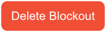 .
.
.png?revision=1)

