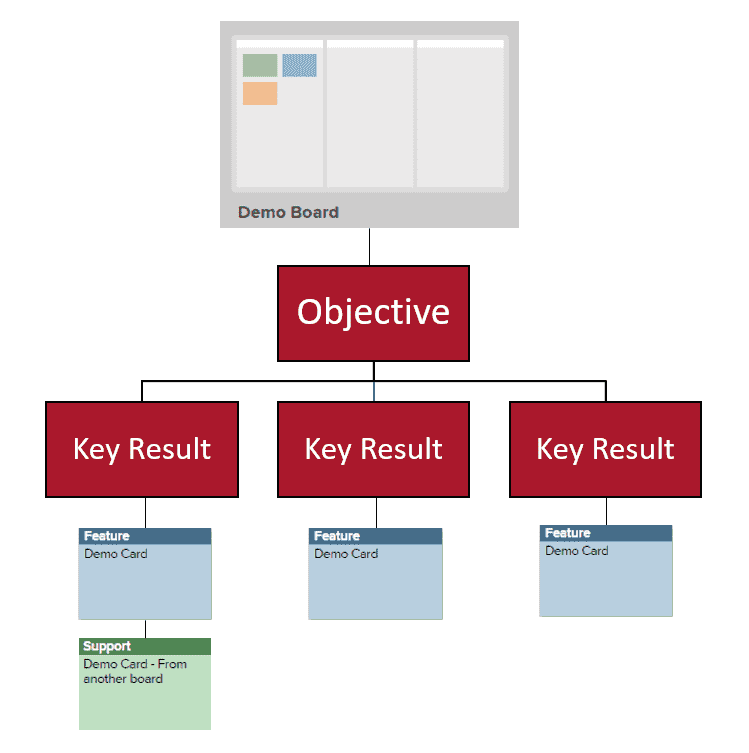Understanding OKRs
How do OKRs work with AgilePlace?
For general overview information about Planview OKRs, see Planview OKRs.
Each AgilePlace board has its own OKR view, which means Objectives are tied to a specific AgilePlace board. Each Objective can have multiple Key Results, but each Key Result can only have one Objective. Key results use a numeric metric to track their completion percentage.
The percent complete of key results is rolled up to the parent Objective to indicate the objective's completion percentage. Individual work items, such as AgilePlace cards, can be associated with Key Results. Key Results can have multiple AgilePlace cards from multiple boards. Similarly, individual AgilePlace cards can be associated to multiple Key Results.
What are Connected OKRs?
Connected OKRs are Planview AgilePlace objectives that are connected to Planview Portfolios objectives either as a parent or as a child, and which share data across the Planview platform. For example, you could use connected OKRs if you are using Planview Portfolios for funding and investment capacity planning and AgilePlace for program/work delivery.
For more information about connected OKRs, see Connected OKRs.
Who can access OKRs?
Access to OKRs is based on board-level access. This means that anyone who has access to the board, can view or edit the board's OKRs, with a few exceptions:
- Readers can only view OKRs, Users can create and edit OKRs
- If a Parent or Child Objective is from another board, you will only be able to interact with them based on your role on that OKR's board. For example:
- Users of the destination board can make edits including: updating the objective names and dates, entering progress, and connecting/disconnecting work.
- Users can modify parent/child relationships and associate objectives to objectives on other boards that they have at least Reader access to. Once connected, anyone who can access the OKR view can see the parent/child relationships.
- Users can only connect Key Results to work they have access to.
- The Board Manager role only provides access to edit OKR settings.
- AgilePlace Account Administrators can enable OKRs for the AgilePlace Account and configure OKR Levels.
On associated AgilePlace cards, you can only see a Key Result's Activities if you have access to the AgilePlace board the objective comes from.
IMPORTANT
A new Objectives and Key Results screen is not activated until a user with edit (read/write) permissions to create strategies, work items, or boards opens the new screen. Until a user with edit permissions opens the new screen, other users will not be able to open or search for the new screen.
How can I learn more?
For more information about working with OKRs in Planview AgilePlace, see: