Polarion ALM

Overview
The Polarion unified ALM solution offers an efficient requirements gathering and system development management capability, focused on customizable workflows, visibility and traceability. Polarion ALM offers an easy-to-use document view for requirements management, traceability, and test management.
To improve your overall software development process, artifacts must flow freely between systems. Planview Hub makes it happen, connecting Polarion products to a broad range of third party systems. These integrations can dramatically increase productivity through real-time stakeholder collaboration across best-of-breed tools. And they enable unified reporting, traceability and centralized governance from within Polarion ALM.
For Example:
- Let’s say your business analysts manage and arrange their work in Polarion’s requirements management solution, but testing is conducted in Micro Focus (HPE) QC.
- Hub will automatically replicate the requirements from Polarion to Micro Focus (HPE) QC and keep track of ongoing changes in the status, description and other fields on both sides.
- Once tests have been associated to requirements on the Micro Focus (HPE) side, the latest cover status is updated and kept in sync on both sides, giving business analysts thorough visibility into status of the associated tests.
- In addition to seeing that a particular requirement is covered by a test, the test case itself can also be replicated in the Polarion repository.
- The relationship between the requirement and the test case on the Polarion side can also be maintained using Hub's Artifact Relationship Management functionality.
Key Features and Benefits
- Synchronizes artifacts across the lifecycle, allowing information to flow freely between Polarion and other tools
- Improve team collaboration by connecting Polarion to third party tools and allow artifacts to be synchronized across the lifecycle – ensures changes in Polarion are instantly reflected in other tools
- Support cross-tool traceability and reporting, including automatic reporting of defects found during test execution, removing the need for manual processes and spreadsheets.
Common Integration Patterns
Demo Videos
Connector Setup Details
This section describes the basic steps needed to prepare your Polarion instance for use with Hub. Note that additional fields for synchronization or configuration of queries may be required depending on the requirements of your integration.
Minimal User Permissions & Hub User
We recommend that you create a new user within your external tool, to be used only for your Hub integration. This is the user information you will enter when setting up your repository connection within Planview Hub. By creating a new user, you will ensure that the correct permissions are granted, and allow for traceability of the modifications that are made by the synchronization.
In general, your user account should have sufficient permissions to create, read, and update artifacts in your repository. However, depending on the use case, your user may need different permissions. For example, if you are only interested in flowing data out of your repository, your user may not need to have full CRUD access, as the 'create' and 'update' permissions may not be needed.
Your user should have a secure password or token. Please be aware that Hub will not allow you to save a repository connection utilizing a weak password/token, such as 'tasktop.'
Before creating a connection to the Polarion repository, a user with the necessary permissions must be created if one does not exist already. Follow the steps below to create a user with the necessary permissions for use with Hub:
- In the Polarion UI, click the gear icon in the top left corner of the screen and select Administration.
-
Expand the User Management section on the left of the screen and select Roles.
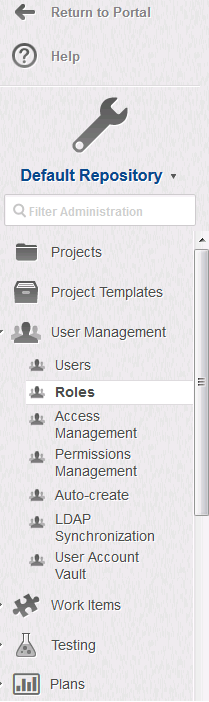
-
- Select Create new Role, enter a name for the role and click Save.
-
Select Access Management beneath User Management, and ensure that the role has read/write access to the projects you will be using with Hub.
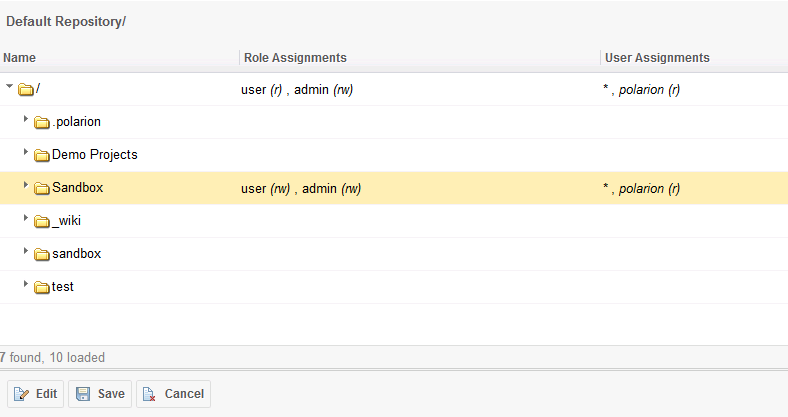
-
- Select Permissions Management beneath User Management, and select the following permissions under the By Role tab:
- Permission to LOG IN (Accounts)
- Permission to VIEW (Projects)
- Permissions to READ (Work Items)
- Permissions to CREATE NEW (Work Items)
- Permissions to MODIFY (Work Items)
- Permissions to DELETE (Work Items)
-
Permissions to COMMENT (Work Items)
- Select Permissions Management beneath User Management, and select the following permissions under the By Role tab:
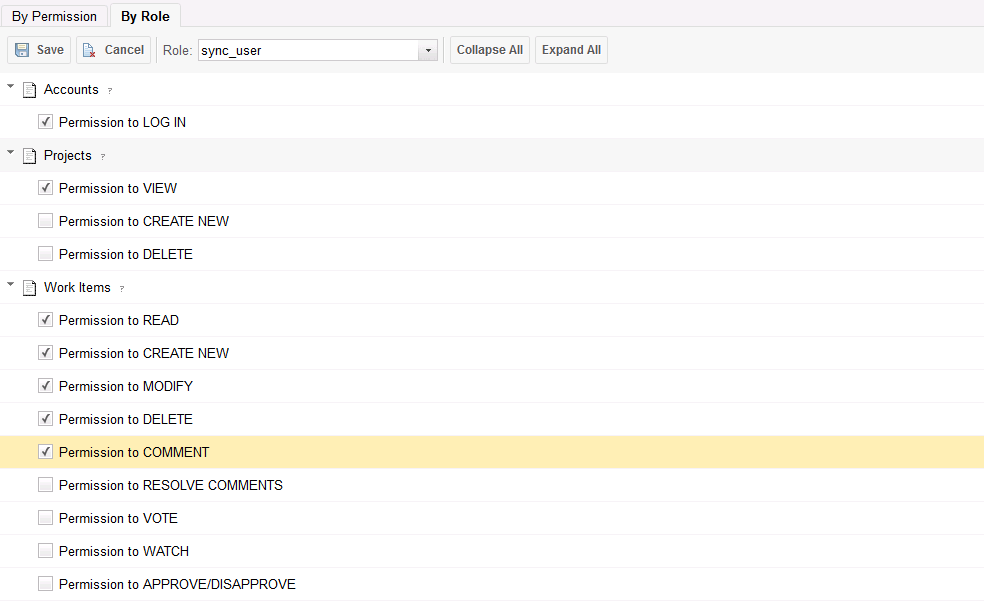
-
- Select Users beneath User Management and create a new user.
-
Give the user the newly created role in addition to the default user role and project user roles.
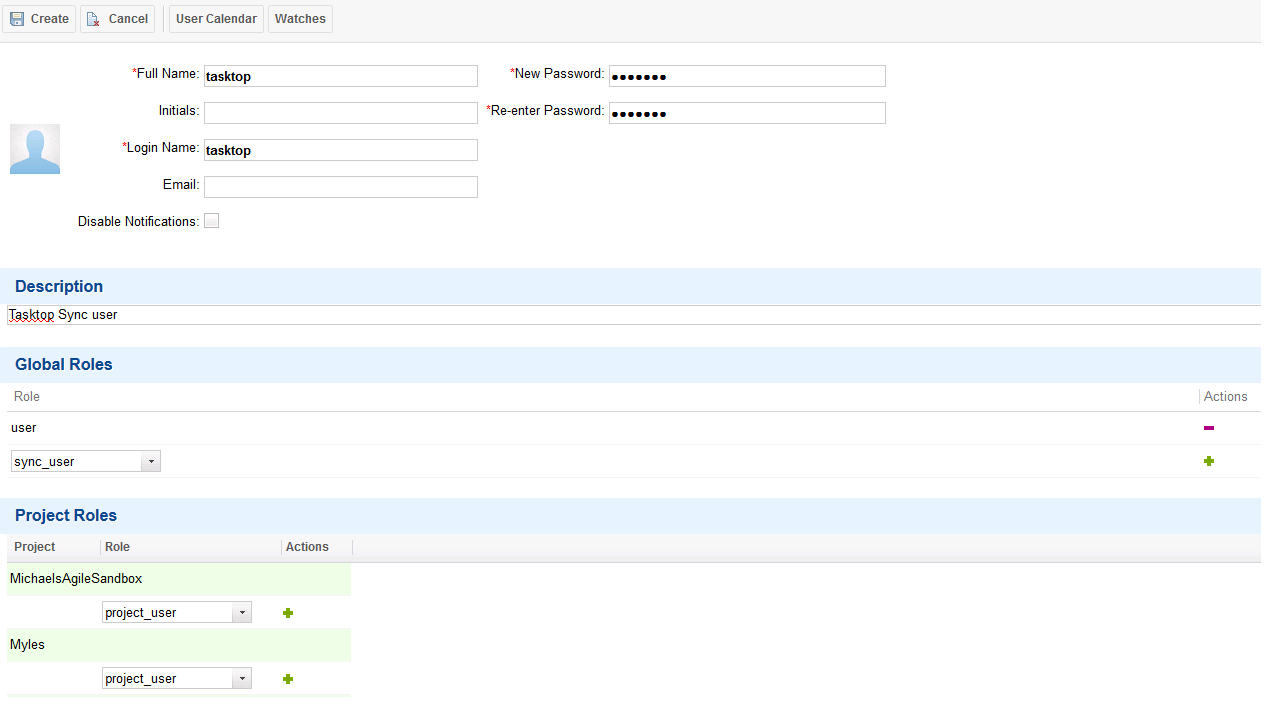
- Click the Create button to create the user.
Connecting to the Polarion ALM Repository
Standard Authentication
Required Fields:
- Location/Connection URL
- Example Format: http://abc-mega999.van.server.com:8070/polarion
- Username
- Password
Optional Fields:
- Throttling Settings: This field indicates the number of API calls that can be made per minute. See details here.
- Note: This field should only be set under the guidance of customer care as the ideal value is highly dependent on each customer's unique environment.
- Connection Security: If checked, insecure connections to this repository will be allowed. See details here.
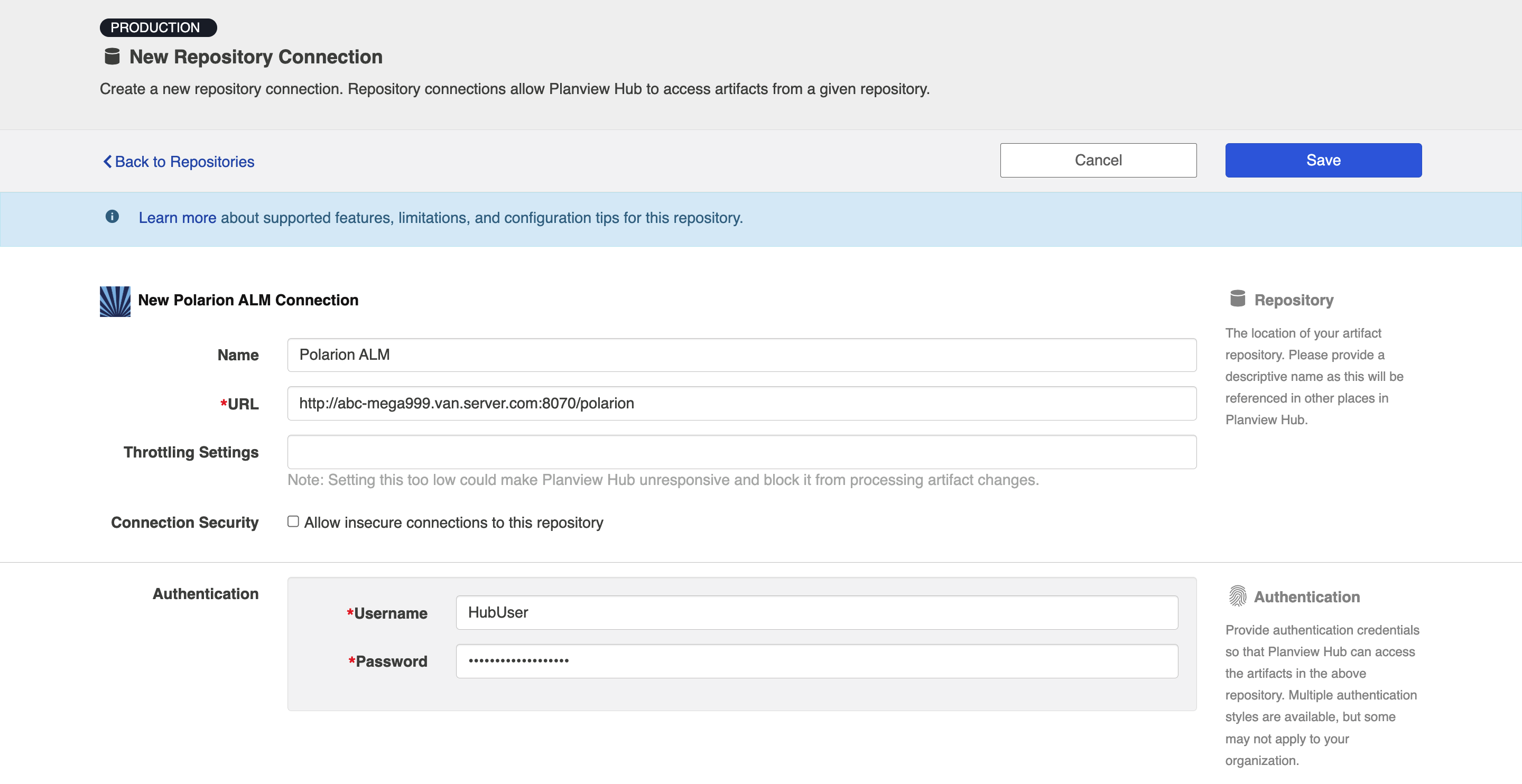
Learn more about how to set up your repository in Planview Hub here.
Creating a Proxy Association Attribute (Tasktop Sync)
What is Proxy Association Attribute?
A custom string attribute is recommended to be used as the proxy association storage. Tasktop Sync needs to keep track of the association between a task and its proxy task. The association is persisted in a proxy store allowing the synchronization to be restored if there is any catastrophic failure of Tasktop Sync.
A proxy association attribute must be created for each artifact type to be synchronized.
The Proxy Association Attribute field must be a text/string type field in your ALM repository. We recommend creating this field with the name "Tasktop Sync Proxy."
To create a custom string field in Polarion, follow these instructions:
When using the attribute-based proxy store, a proxy association attribute must be created for each project where items are to be synchronized. This is done by creating a custom field within the given project. To create a custom field within a Polarion ALM project:
- In the Polarion ALM UI, at the top of the navigation panel on the left, click on the gear icon and select Administration.
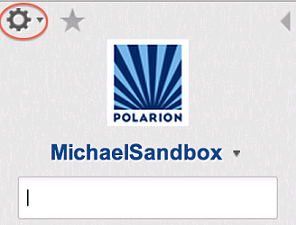
- Expand the Work Items section and click on Custom Fields.
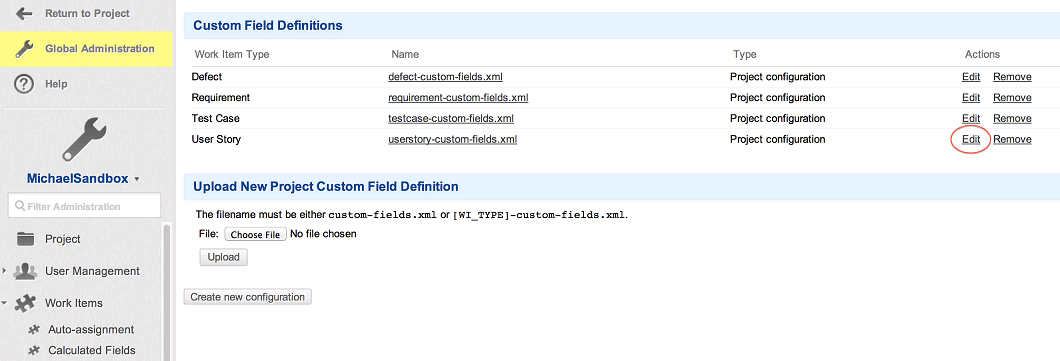
- Select the Edit link for the Work Item Type you want to add a custom field to.
- Enter the Proxy Attribute field information. It should be of type ‘String (single line plain text)’.

- Use the + button to add it and click Save.
Initialization and Changes Queries (Tasktop Sync)
Tasktop Sync uses queries in the ALM systems to determine the artifacts to synchronize and detect changes in the system.
The initialization query represents the full set of artifacts to synchronize and is only run on initial configuration or manually.
The changes query should be defined the same as the initialization query but include some time scoping information (e.g. last 7 days) as this is the query that is executed on the defined schedule to detect changes. In many cases, these queries can be defined in the ALM system, providing the power of the built-in filters to properly scope the synchronization. If this is not possible, Tasktop Sync provides other mechanisms for filtering items in scope.
|
Query |
Instruction |
|---|---|
|
Initialization Query |
You can choose a project specific search or define your own in the Polarion UI and then use that as basis for your query.
|
|
Changes Query |
For Changes query, you may add a criteria to limit items returned only to those that have been edited in the last few days or even hours. To do so, add an expression to your saved query: updated:[$today-7d$ TO $today$]
|
Other Configuration Settings
State Transitions
Planview Hub: 21.3 and later
In Polarion, there are a number of items associated with state transitions, or Workflow Actions as they are referred to in Polarion. State transitions support the following in Polarion:
-
Required fields
-
Cleared fields
-
Functions
See Functional Limitations table for limitations regarding state transitions.
Person Reconciliation
Planview Hub: 18.4.0.20180715-b410 and later
Tasktop Sync: 4.16 and later
For person reconciliation, the following fields are available
|
Fields Used for Hub’s Default Person Reconciliation Algorithm |
Field Names for Person Reconciliation Extensions (Note that these are case sensitive) |
Label in Polarion ALM |
|---|---|---|
|
ID |
person-id |
Username |
|
Username |
person-username |
Username |
|
|
person-email |
|
|
N/A |
person-display-name |
Name |
|
N/A |
person-uri |
URI |
|
N/A |
person-description |
Description |
Planview Hub: 17.1 - 18.4.0.20180710-b405
Tasktop Sync: 4.0 - 4.15
For field based (advanced) person mapping scenarios, you can choose to use any of the following person object fields.
- Available fields: person-id
- Default: person-id
- Default person ID is your log in username
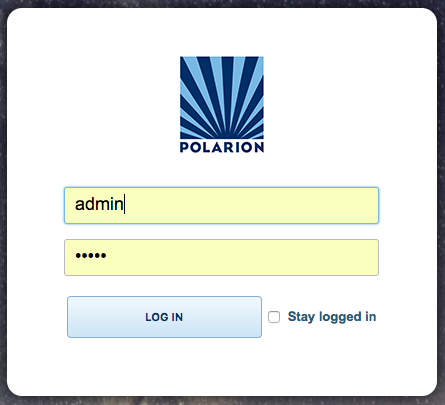
Learn more about how to configure person reconciliation in Planview Hub here.
Full Scan
In general, a full scan is not required to synchronize updates from this repository. However, it is possible that some read-only fields may require a full scan. Please consult with customer care for additional details.
Supported Features
Special Features Supported
You can learn more about special features in Planview Hub here.
|
Feature |
Custom Type Supported? |
Applicable Hub Versions |
Applicable Repository Versions |
Default Maximum Size in Repository |
|---|---|---|---|---|
|
|
||||
|
|
N/A |
Planview Hub: All Tasktop Sync: 4.0 and later |
Any supported repository version: |
N/A |
|
|
N/A |
Planview Hub: All Tasktop Sync: 4.0 and later |
Any supported repository version: |
50MB Learn more about maximum attachment size here. |
|
(See Functional Limitations table for details) |
N/A |
Planview Hub: 21.3 and later |
Any supported repository version: |
Supported Artifacts
Supported Work Items
Learn about the difference between containers and work items in Planview Hub here.
|
Supported Work Item Type |
Applicable Hub Versions |
Applicable Repository Versions |
Unique URL? |
|---|---|---|---|
|
Requirement |
Planview Hub: All Tasktop Sync: 4.0 and later |
Any supported repository version: |
Yes |
|
Defect |
Planview Hub: All Tasktop Sync: 4.0 and later |
Any supported repository version: |
Yes |
|
Test Case |
Planview Hub: All Tasktop Sync: 4.0 and later |
Any supported repository version: |
Yes |
|
Custom work item types |
Planview Hub: All Tasktop Sync: 4.0 and later |
Any supported repository version: |
Yes |
Supported Containers
Learn more about containment in Planview Hub here.
|
Containers that can synchronize between repositories |
Applicable Hub Versions |
Applicable Repository Versions |
Unique URL? |
|---|---|---|---|
|
N/A |
|
|
|
|
Containers used to define the boundary of a collection (When clicking 'Manage Projects' on a Collection) |
|
|
|
|
Projects |
Planview Hub: All |
Any supported repository version: |
N/A |
|
Containers used for artifact routing |
|
|
|
|
Projects |
Planview Hub: All |
Any supported repository version: |
N/A |
Supported Field Types
Note: If one field of a given type is supported, others that are also that type in theory should also work. However, sometimes there are instances in which this is not the case due to the repository. So, while we can claim support for fields at the type level, there is a chance that some specific fields of a given type will not synchronize properly.
|
Standard Field Type |
Does Hub support custom fields of this type? |
How is field type referenced in the repository? |
Sample Repository Fields Supported |
Particular Repository Fields NOT Supported |
|---|---|---|---|---|
|
|
|
String (single line plain text) Text (multi-line plain text) |
Work item ID Work item URI Revision ID Title |
|
|
|
|
Enum |
Target Version Work Item Type Status Resolution Project Priority |
|
|
|
|
Enum Multiple choices |
|
|
|
|
|
Boolean |
|
|
|
|
|
Date |
Created |
|
|
|
|
Date time |
Updated on Resolved on |
|
|
|
|
|
|
|
|
|
|
Currency, Float |
|
|
|
|
|
Integer |
|
|
|
|
N/A |
|
Author |
|
|
|
N/A |
|
Assignees |
|
|
Learn how to configure relationships in Planview Hub here. |
N/A |
|
|
|
|
|
|
Rich Text (multi-line) |
Description |
|
|
|
N/A |
Hyperlinks |
Internal Reference External Reference |
|
|
|
|
|
|
|
Functional Limitations
|
Category |
Limitation |
Applicable Hub Versions |
Applicable Repository Versions |
|---|---|---|---|
|
Third Party API Limitation |
Attachments Due to a third party API limitation, attachments are not supported in Polarion version 21R1 and later. If you'd like to synchronize attachments, a workaround is required. The workaround is as follows: (Assuming Polarion is installed in
|
Planview Hub: All Tasktop Sync: 4.0 and later |
21R1+ |
|
Third Party API Limitation |
State Transitions Requires signature behavior for a transition is not supported. |
Planview Hub: 21.3 and later |
Any supported repository version: |
|
Configuration Requirement |
State Transitions The Hub user must be in the list of required roles if required role is set. |
Planview Hub: 21.3 and later |
Any supported repository version: |
|
Third Party API Limitation |
State Transitions Conditions are not supported. |
Planview Hub: 21.3 and later |
Any supported repository version: |
|
Third Party API Limitation |
State Transitions State transitions with unsupported required fields are not supported. |
Planview Hub: 21.3 and later |
Any supported repository version: |
|
Third Party API Limitation |
Attachments Polarion ALM does not allow the following Unicode characters in attachment file names: "]," "[, "and "no-break space." If an attachment file name includes any of the above characters, the character will be converted to an underscore. |
Planview Hub: All Tasktop Sync: 4.0 and later |
Supported versions including 17.2 and later |
|
Third Party Functional Limitation |
Attachments Attachments are limited to a maximum size of 50 MB. |
Planview Hub: All Tasktop Sync: 4.0 and later |
Any supported repository version: |
|
Third Party API Limitation |
Rich Text Fields Some Polarion Rich Text fields cannot be synchronized properly to Jira. |
Planview Hub: All Tasktop Sync: 4.0 and later |
Any supported repository version: |
|
Third Party Functional Limitation |
Optimistic Locking Optimistic locking is not supported. |
Planview Hub: All Tasktop Sync: 4.0 and later |
Any supported repository version: |
|
Third Party API Limitation |
Artifact Deletion Artifact deletion is not supported. |
Planview Hub: All Tasktop Sync: 4.0 and later |
Any supported repository version: |
|
Third Party API Limitation |
Comments Comments cannot be edited: a new comment will be added if synched with edited comments. |
Planview Hub: All Tasktop Sync: 4.0 and later |
Any supported repository version: |
|
Third Party API Limitation |
Web Links Web Links will not be set when Hub creates an artifact. Instead the web links will be populated during the subsequent update. |
Planview Hub: All Tasktop Sync: 4.0 and later |
Any supported repository version: |
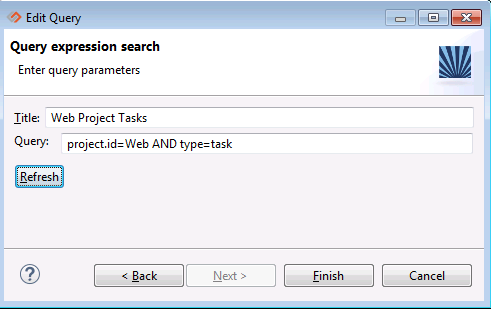
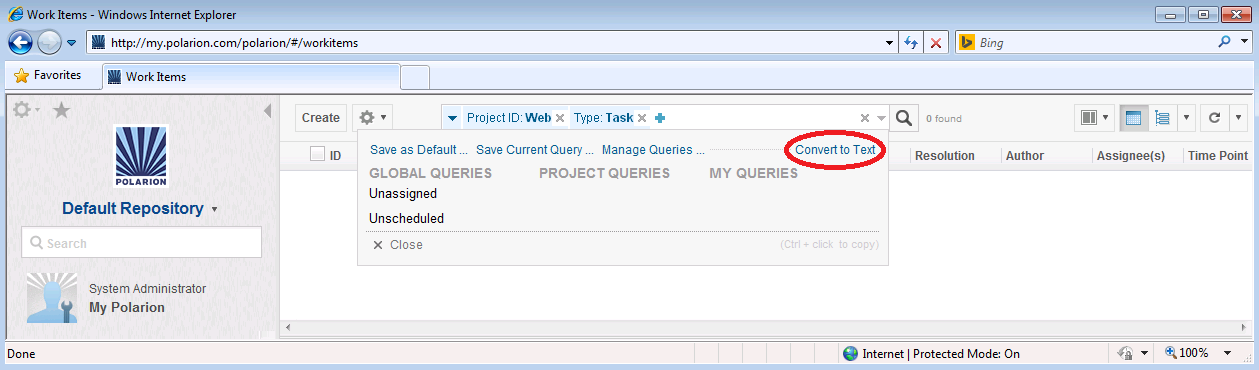
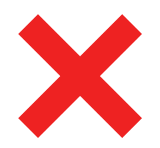 Time Worked (Worklogs)
Time Worked (Worklogs)