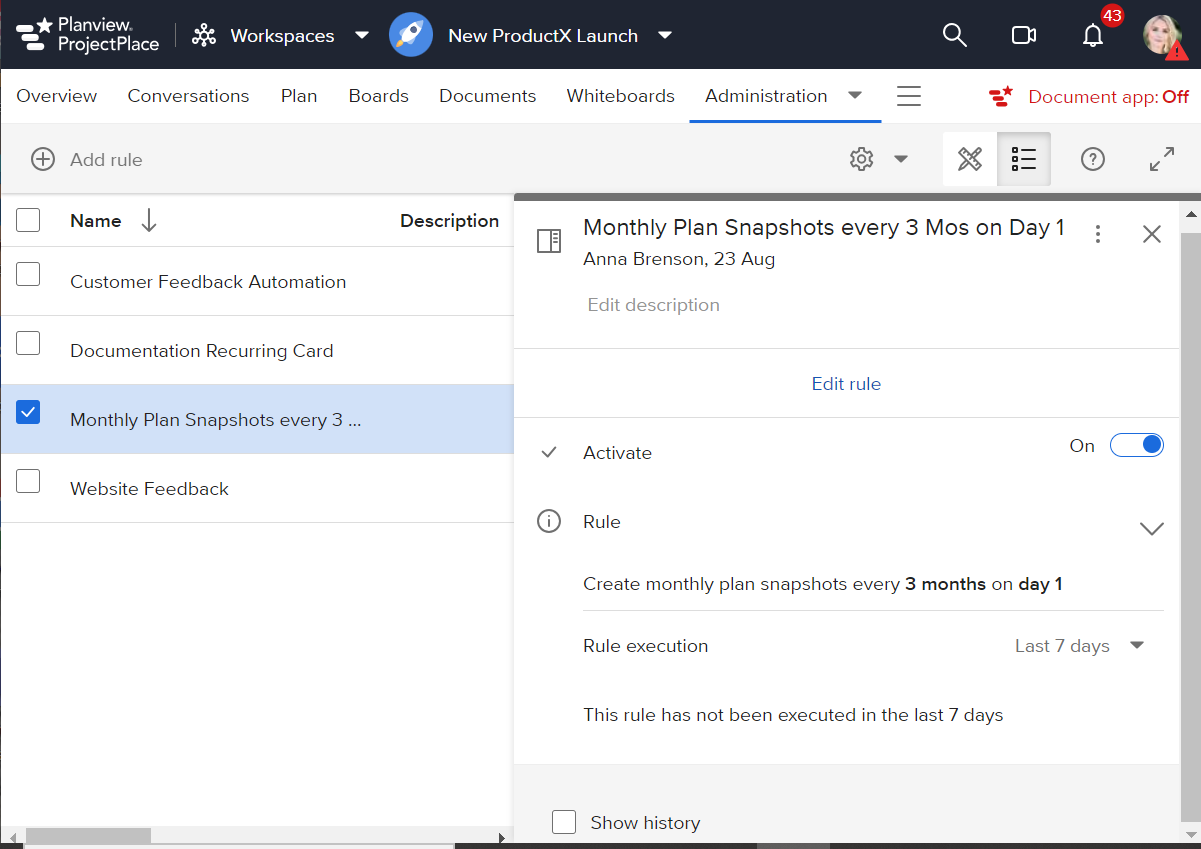September 2023
September 20, 2023
Lock Tools Visibility in Workspace Templates
The workspace template administrator can decide whether Workspace Template tool settings should be editable by the workspace administrator in new workspaces or not. Permissions for groups in new workspaces can still be changed later on by the workspace administrator. This will help organizations that want to keep the same tools setup across the new workspaces.
See Activate/Deactivate Tools in this article (Manage Workspace Settings) and see Tools & Access under Edit the Contents of a Workspace Template in this article (Create and Edit Workspace Templates).
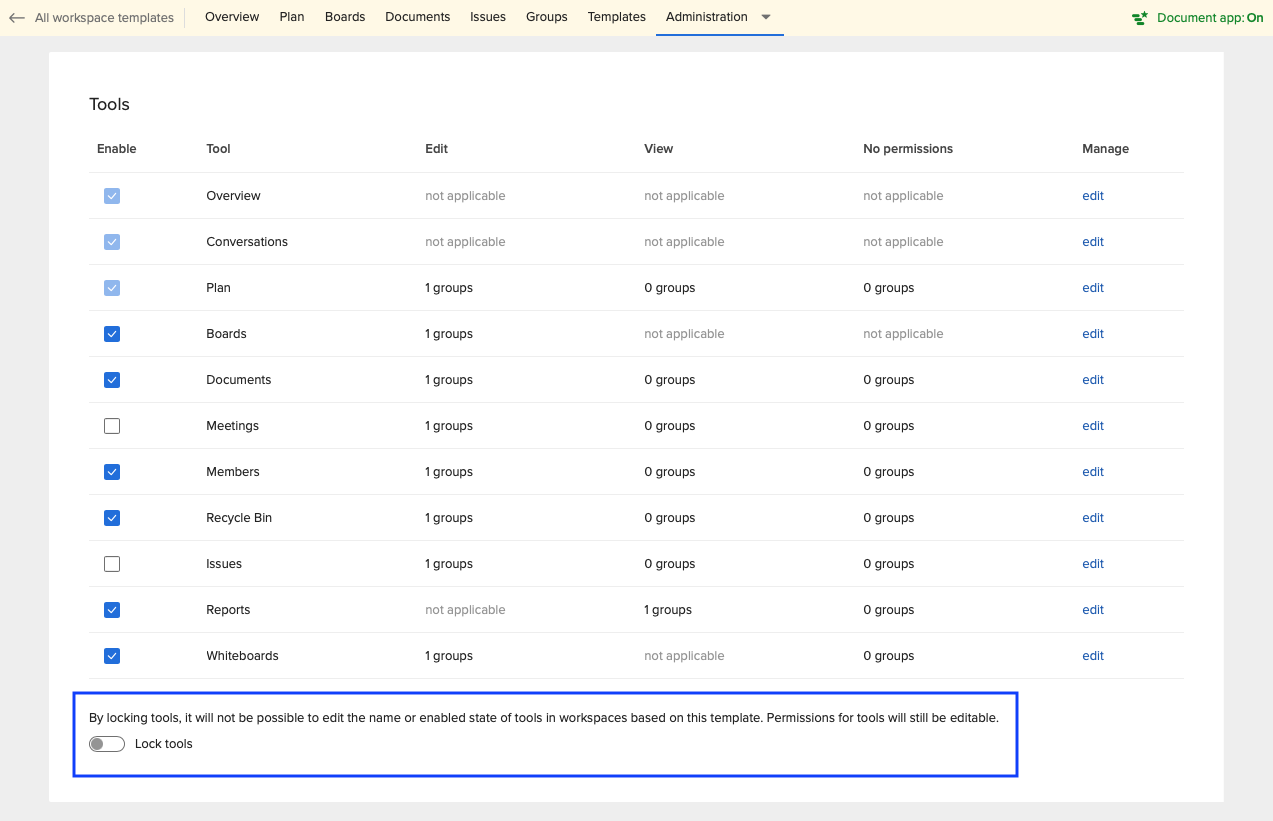
September 13, 2023
Better Control of which External Members are invited to Workspaces
To give customers a better control of which new users outside their organization (external members) are being invited to workspaces, the Account administrators can allow or block workspace members from adding external members to a workspace. Only the Account administrators will be allowed to add new external members from the Workspace details pane within Account Administration. Workspace members trying to invite a new external member will be informed to reach out to the Account Administrator.
Also in "Settings for new workspaces", the Account administrator will be able to set if workspaces members should be allowed to invite external members.
To see how Account Administrators can now allow or block members from being added to workspaces, see Manage Workspaces in the Account > section Using the Workspace Detail Pane.
To see how Account Administrators can now select whether external members can be added to a new workspace, see Manage Workspaces in the Account > section Settings for New Workspaces.
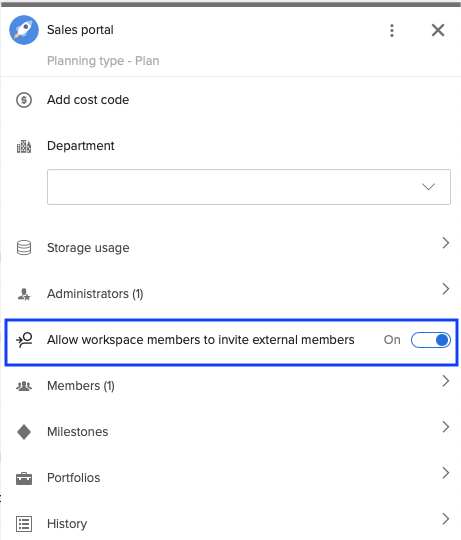
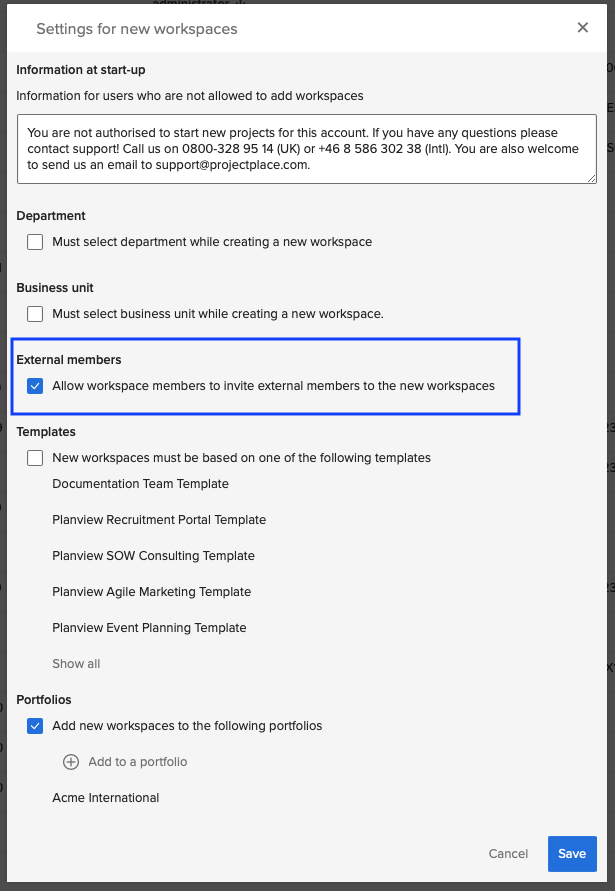
September 6, 2023
Automated Snapshots of the Plan
In July we went live with Snapshots for the Plan and now we added an additional option to automate snapshots on a weekly or monthly cadence. When selecting either of these two options it is possible to configure it further, for instance setting a snapshot to be created every second week on a Monday or every third month on the first day of that month. This provides great flexibility to customize to your needs. This functionality is available both from within the Plan where you click on the Manage snapshots option and if you navigate to Administration and click on Automation. For more information see this article.