Plan and Schedule Work
Plan Using the Plan Tool (Project Planning)
Project planning where the Plan tool is used to create a time plan with a hierarchy of activities and milestones, much like a traditional Gantt chart. This way of planning is suitable to use, for example, for running a project.
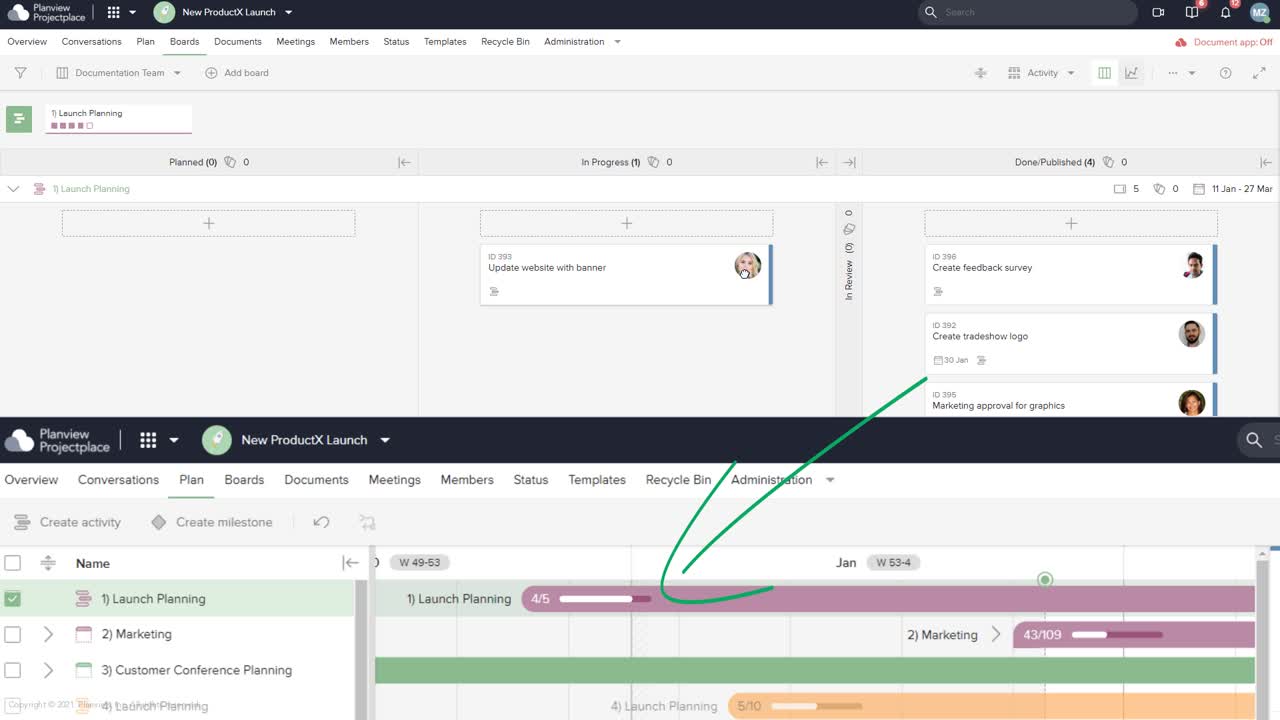
Video: Utilize the power of work streams
This is a basic workflow of planning work to be done, using both the Plan and Boards tools in ProjectPlace. Click the active links for steps 1 - 6 below to get more information for each element of the Plan tool.
- Add activities and milestones and schedule them in time. Activities are a way of visualizing the high level tasks needed to reach your goals. Milestones are important target dates such as delivery dates. Both are added to the Gantt time plan in the Plan tool to give everyone a great overview of the work to be done.
- Break down the activities into smaller segments of work. Larger activities can be split into several more manageable sub-activities, creating a hierarchical work break down structure.
- Connect the activity to a board. When it is time to start working on an activity, connect that activity to a kanban board where a team will get the work done.
- Break down the activities into cards. The lowest level of work to be performed are represented by cards that individual team members can take responsibility for and work with on a kanban board in the Boards tool.
- Follow up on progress and re-plan. In the Plan tool, a visual indication of each activity displays how many cards have been completed. A number of widgets and dashboards on the workspace overview and in the Boards tool gives you a great insight into work progress and helps you manage work progress in the plan.
For project managers, it is also very helpful to take snapshots of the whole plan in order to be able to view how the plan looked at a time in the past and how it has progressed over time.
- Set the activity as done. When work on the activity has been completed, mark the activity as Done. Marking an activity as done will clear the cards associated with the done activity from the board so that teams can focus on work still in progress.
TIP
Depending on how you usually work, there are two different ways to break down the activity into cards:
- If team members usually define the detailed tasks needed to complete a high-level task, it is a good practice to first connect the activity to the board and then let the team do the breakdown into cards, as described above.
- If the work is usually broken down into actionable pieces before the team starts working, cards can be created in the Plan tool. Then, everything is prepared for the team once the activity is connected to the board. Next, it is time to start work on the activity.
Learn more on how to plan your work in the Plan tool.