Project Portfolio Planning
Project Portfolio Planning
This capability supports a clear and consistent process for initiating new business requests, managing new projects, and progressing projects through an approval cycle into execution and delivery. When new projects are created, description and categorization information is captured, then a high-level work schedule is built out with dates, durations, milestones, and other important information. A high-level estimate of project costs and benefits are captured in the financial plan, then baselined to track progress on project delivery, business outcomes, and important program milestones.
Learn more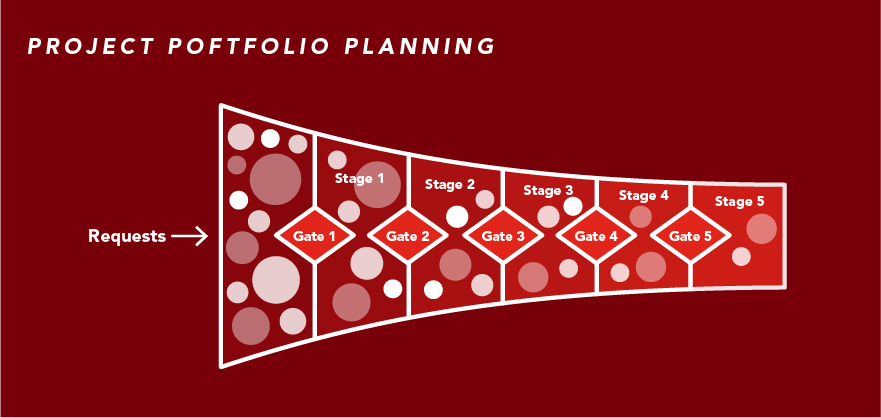
Capability resources

AdaptiveWork process flows
Review step-by-step guidance, process flows, and best practices for end users to achieve specific business outcomes.
Learn more
Connected ProjectPlace process flows
Review step-by-step guidance, process flows, and best practices for end users to achieve specific business outcomes.
Learn more
Portfolios process flows
Review step-by-step guidance, process flows, and best practices for end users to achieve specific business outcomes.
Learn more
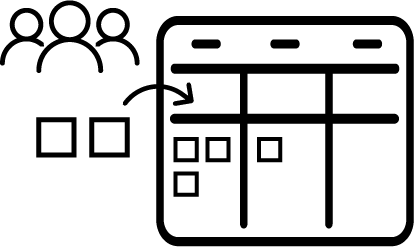 Business Requests
Business Requests Project Planning
Project Planning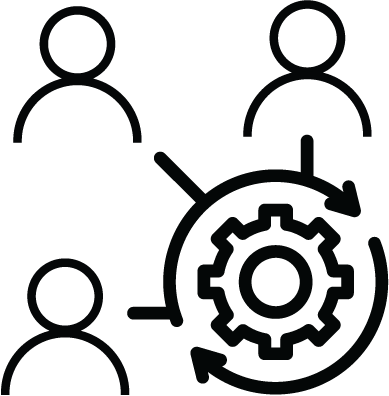 Project Governance
Project Governance