Professional Services Resource Management
Professional Services Resource Management
Professional services resource management allows you to optimize your strategic objectives by ensuring your resources are working on the right projects at the right time. By providing a single repository of resource availability information to your organization, resource managers can track and manage assignments of named resources, forecast future demand, perform what-if capacity and demand scenario planning, and collect time reporting information to measure actual project hours and costs.
Learn more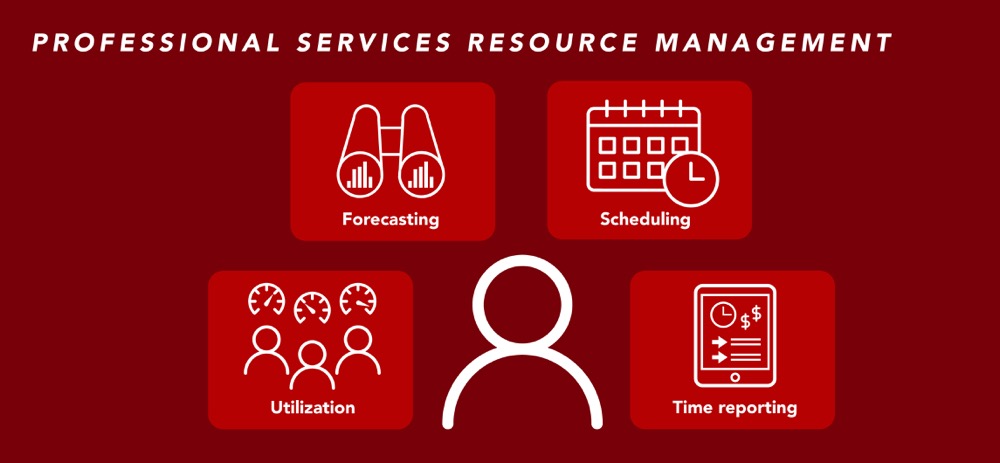
Capability resources

AdaptiveWork process flows
Review step-by-step guidance, process flows, and best practices for end users to achieve specific business outcomes.
Learn more
Customer stories
Learn how Planview customers transform their professional services resource management processes and outcomes to realize value.
Learn more
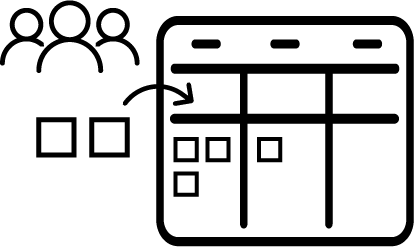 Resource Rates, Skills, and Availability
Resource Rates, Skills, and Availability Resource Assignments and Utilization
Resource Assignments and Utilization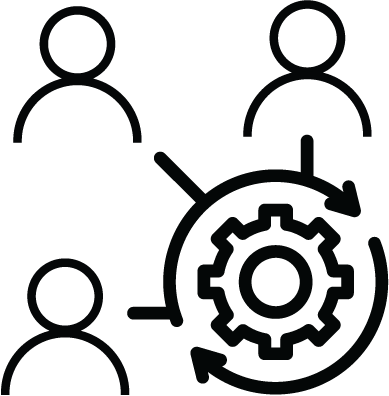 Time and Expense Management
Time and Expense Management