Organizational Funding
Organizational Funding
The organizational funding capability supports investment planning by providing the ability to set time-phased financial targets at the organizational level. Budgets are created by entering labor capacity and non-labor financial targets into a cost center financial plan, and can be adjusted based on changing priorities or desired outcomes. Planned and in-flight investments can be analyzed against the financial targets, enabling you to assess your organization’s ability to take on new investments.
Learn more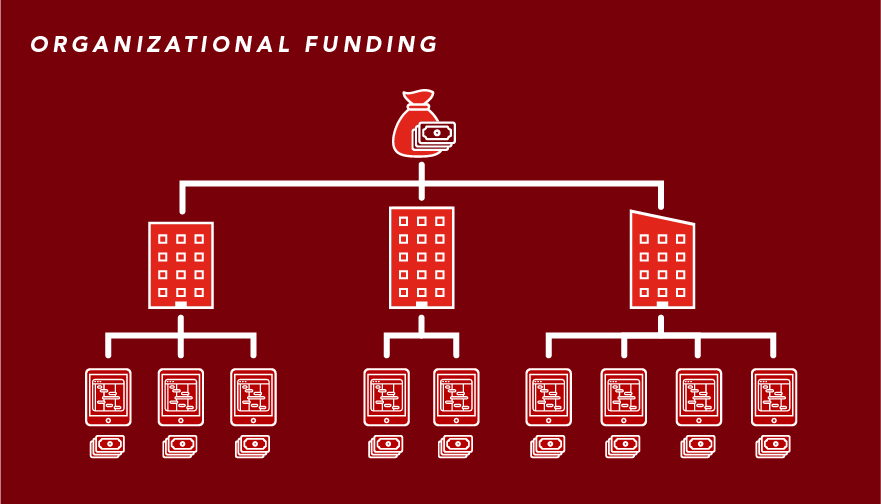
Capability resources

AdaptiveWork process flows
Review step-by-step guidance, process flows, and best practices for end users to achieve specific business outcomes.
Learn more
Portfolios process flows
Review step-by-step guidance, process flows, and best practices for end users to achieve specific business outcomes.
Learn more
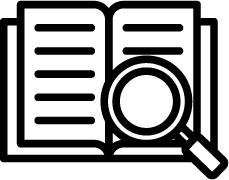 Definition
Definition Business value
Business value