Initiative Planning
Initiative Planning
The initiative planning capability allows organizations to support their key strategic missions by aligning projects and programs to their strategic plan. Organizations are enabled to perform accurate cost and benefit analysis of initiatives, then transform their business outcomes by delivering on strategy. After the strategic structure is created and initiatives are added, initiatives can be assigned, categorized, and funded by the strategic investment budget, then tracked against financial targets.
Learn more
Capability resources

AdaptiveWork process flows
Review step-by-step guidance, process flows, and best practices for end users to achieve specific business outcomes.
Learn more
Portfolios process flows
Review step-by-step guidance, process flows, and best practices for end users to achieve specific business outcomes.
Learn more
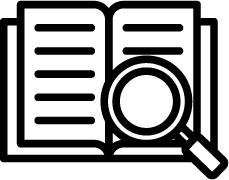 Definition
Definition Business value
Business value