Project Portfolio Planning
- Last updated
- Save as PDF
- Capabilities
- Project Portfolio Planning
Project Portfolio Planning
The Project Portfolio Planning capability’s enablers include Business Requests, Project Planning, and Project Governance. Each capability within the Planview Capability Framework has a distinct set of features and functionality, business processes, best practices, and analytics and reports that deliver value to customers in the form of specific business outcomes.
Enablers and Business Value
Business Requests
Supports a clearly-defined process to initiate business requests, including collecting relevant categorization or scoring information and initial financial data. Resulting business outcomes include:
- We have a single repository to collect requests from the business and this repository is available to all stakeholders in the organization for review.
- We have a structured process to categorize, assess, and carry out a sizing estimation of requests before taking them forward for consideration.
- We have a controlled and consistent process for reviewing and approving all work requests.
- We can ensure that request approval and review actions have been assigned to the appropriate users based upon specific criteria.
- We can ensure all appropriate actions and steps have been taken before requests are approved to progress.
Project Planning
Supports the creation of new work or projects and the entry of descriptive and categorization information. All work is centralized and can be tracked and reported on through various statuses. Resulting business outcomes include:
- We have a consistent intake process for all work.
- We have a single repository of all work, which includes new potential (not yet approved), approved, active, and completed work.
- We can describe and categorize work based on our organizational data model and attributes.
Project Governance
Provides a process and governance structure for progressing projects through an approval lifecycle into execution and delivery, ensuring that decisions are made by the right people and are based on structured data for each project entity. Resulting business outcomes include:
- We have a structured process to capture, assess, estimate, and approve projects.
- We can ensure that the appropriate governance process is applied to projects, based on specific criteria.
- We can control the progression of a project through the delivery process and ensure all appropriate actions and steps have been taken at each stage.
- We can ensure that approval and review actions have been assigned to the appropriate user.
- We have a governance model that supports assigning responsibilities within the workflow and retains an audit trail of reviews and approvals.
Best Practices
Simplify request submission
Managing requests can be messy, so optimizing the process can have a noticeable impact. Create a standardized form for requests, ensure that everyone has access to it, and keep all requests in the same place so that they are easier to manage in the evaluation phase.
Standardize request evaluation
Prioritizing requests is a difficult process. Utilizing a concise, objective set of criteria to rank and evaluate the requests eliminates the guesswork, alleviates the burden of having to choose, and lessens tension if requests are not approved.
Optimize post-review process
Once requests have been evaluated, it’s equally important to have a process in place to approve, deny, or send the request to the backlog. Make a simple, straightforward process for what happens in each case, with a single person to oversee them.
Templatize
Utilizing templates helps streamline and optimize processes. At the project planning level, it’s possible to create templates for nearly every step of the process, such as a project schedule template, a project charter template, or a project communication plan template.
Use minimal governance
Organizations can cut down on valuable time and resources by optimizing their governance processes with a streamlined and consistent “minimum viable governance” model. Project managers and teams must know where governance gates are and incorporate them into the planning process.
Mind your constraints
Constraints are factors that limit scheduling options, such as government regulation, customer deadlines, or internal policy, which usually come in the form of must-start or must-end dates. Understanding your constraints is a critical part of planning a successful project.
Always consider scope
Scoping is setting high-level estimates for the effort, time, and types of resources required to complete a project. Keeping scope in mind throughout the planning process will lead to greater success throughout the life of the project.
Processes and Reports
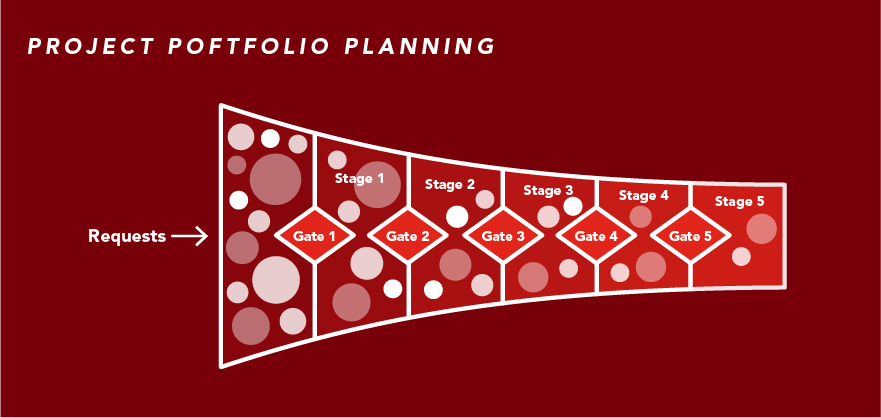
Project portfolio planning supports a clear and consistent process for initiating new business requests, managing new projects, and progressing projects through an approval cycle into execution and delivery. When new projects are created, description and categorization information is captured, then a high-level work schedule is built out with dates, durations, milestones, and other important information. A high-level estimate of project costs and benefits are captured in the financial plan, then baselined to track progress on project delivery, business outcomes, and important program milestones.
Video: Business Requests Demo
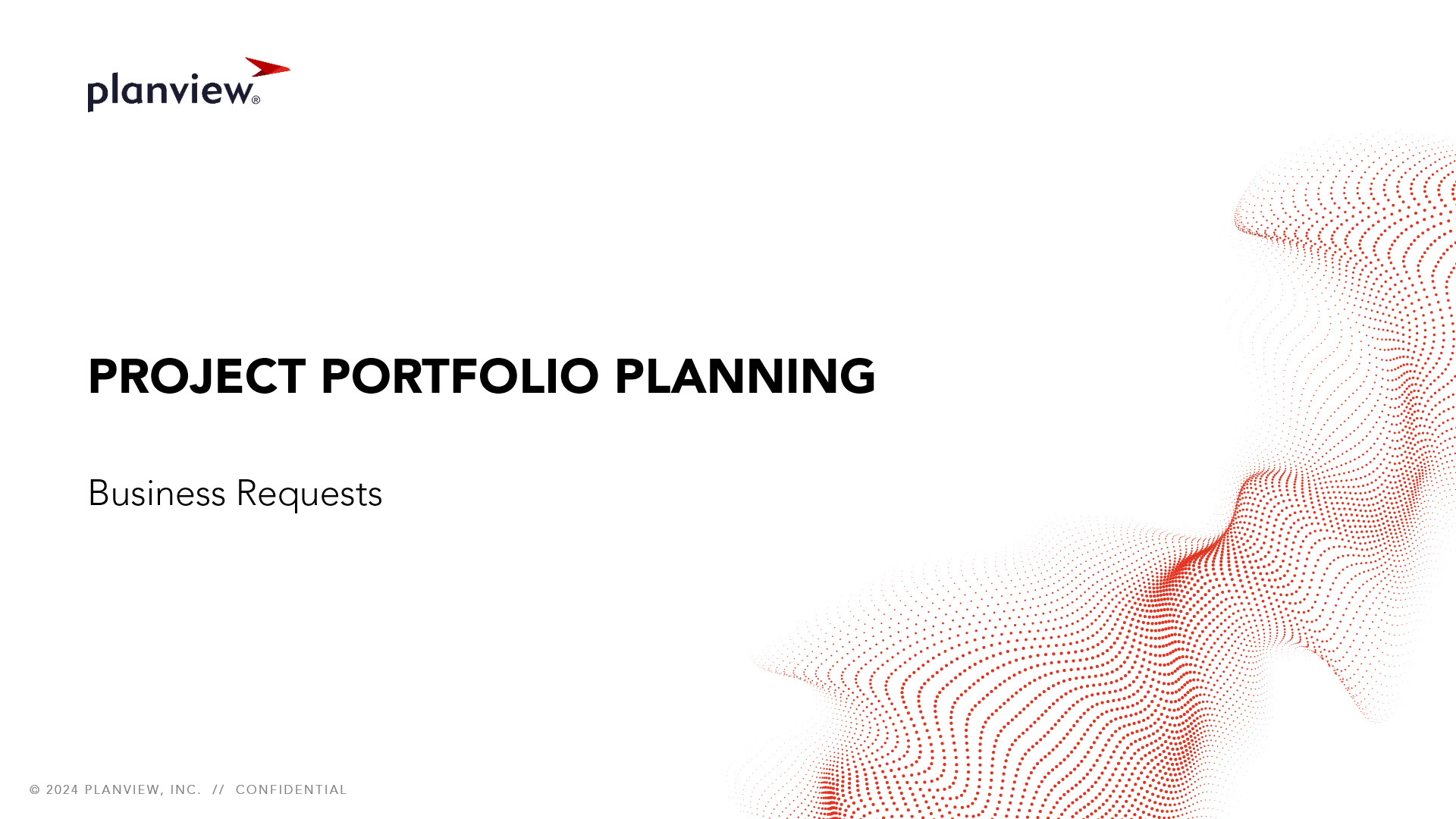
Business Requests Process Steps
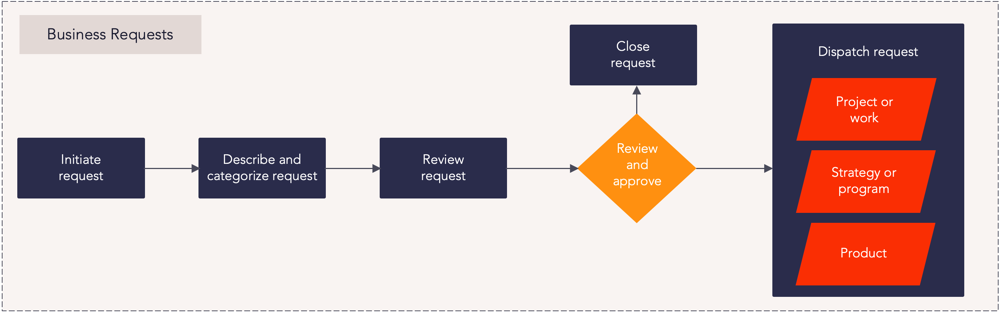
Business requests process flow
|
Process Step |
Description |
|---|---|
|
Initiate request |
Requests provide one way that new entities, such as projects, programs, products, can be initiated in Planview Portfolios. This allows incoming requests to be well-defined, categorized, and assigned to the right area for delivery. This also allows requests to be evaluated against each other to compare scoring, impacts, and alignment. When a new request is created, certain fields will be required to ensure the data needed for appropriate categorization is provided. Request assignment and any lifecycle steps will start following your defined governance process. For more information: |
|
Describe and categorize request |
During the initiation of a request, information is populated into Planview Portfolios to describe and categorize the request within the register. Often a minimum level of required categorization and descriptive information is enforced during the creation of the request via a lifecycle workflow to satisfy the specific data and information needs of the organization. For more information: |
|
Review request |
Once you have a request portfolio, you can see detailed information regarding the requests that are included in your portfolio on the Portfolio Manager tile within the Request Portfolio View screen. This will allow the request to be reviewed in preparation for dispatch. For more information: |
|
Dispatch request |
The purpose of this step is to connect the request with a relevant entity in Planview Portfolios. This can be achieved by either dispatching the request which generates a new entity or associating it with an already existing one. Planview Portfolios can route requests to a dispatcher, who is the user responsible for evaluating the requests and then performing the following tasks. Depending on whether your system supports request lifecycles, a dispatcher can perform those tasks through request lifecycles or from the Request View screen without the use of lifecycles. The dispatcher can:
A dispatcher can share dispatching responsibilities with other users. For more information: |
|
Close request |
If approval is not granted or the request is no longer needed, change the status to closed. This provides a record of its status for reporting and ensures that no further updates can be made to the request. Depending on the internal business process, the process to close the request can vary and may contain approval gates in a lifecycle workflow. In these instances, successful completion of the lifecycle steps by the relevant users will automatically close the Request. The status of the request can be changed in the Request Detail screen, or directly in the Portfolio Manager using an appropriate column set selection. For more information: |
Business Requests Reports
How are we able to see requests and their details?
|
Requests Portfolio – Portfolio Manager – Customizable Column Set |
Tile |
This tile allows you to see request data in a customizable column set with data such as start date, status, and more. |
|
Requests Portfolio – Active Requests |
Tile |
This tile shows you active requests in the portfolio. |
|
Requests Portfolio – New Requests |
Tile |
This tile shows you new requests in the portfolio. |
|
Requests Portfolio – Pending Requests |
Tile |
This tile shows you pending requests in the portfolio. |
|
Analytic |
This report allows you to analyze work requests by category, originating business unit, or any configured single select work request structures. |
|
|
Analytic |
This report provides a count of request attributes to help you analyze the portfolio. The report allows you to choose which attributes are used to slice the data. |
How can I see which requests have been approved or not approved?
|
Requests Portfolio – Active Requests |
Tile |
This tile shows you active requests in the portfolio. |
|
Requests Portfolio – Dispatched Requests |
Tile |
This tile shows you dispatched requests in the portfolio. |
|
Requests Portfolio – Closed Requests |
Tile |
This tile shows closed requests in the portfolio. |
|
Analytic |
This report allows you to analyze the speed of requests through the intake process, from the creation of a work request to dispatch into a new project or program. It can be analyzed by business unit or any configured single-select work request structures. |
|
|
Analytic |
This report shows the status of work requests. You can adjust the parameters to slice the data by category, status, and time horizon. |
|
|
Analytic |
This report analyzes changes in request status to aid analysis of throughput, volume, and cycle time. Further analysis based on request attributes such as work type or customer is also supported. |
Video: Project Planning Demo
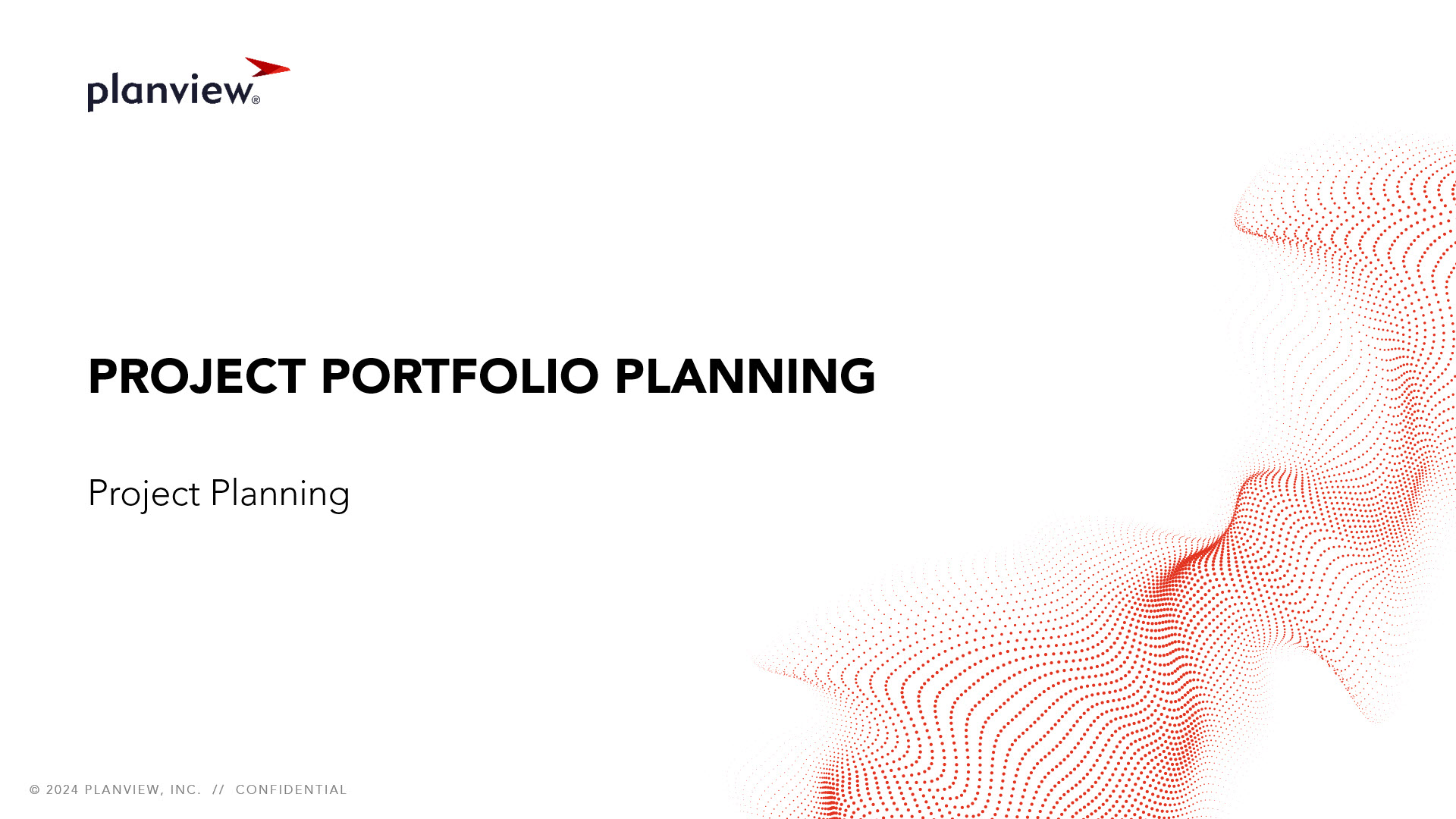
Project Planning Process Steps
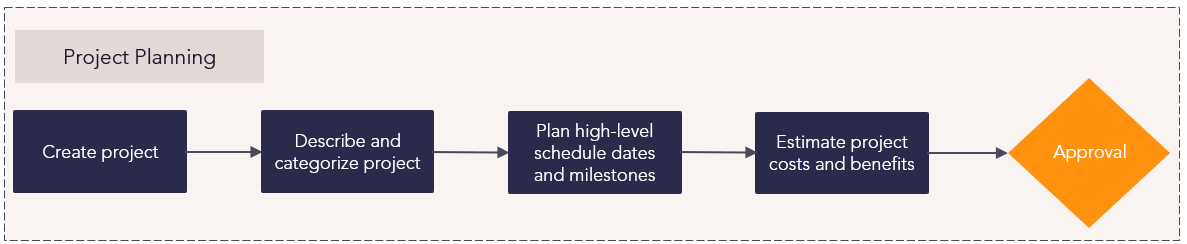
Project planning process flow
| Process Step | Description |
|---|---|
|
Create project |
A project is where work is planned, the is also known as the Primary Planning Level (PPL). It contains the breakdown of the work in the form of tasks, assignments, financial information, timelines, roadmaps, baselines, and other information needed for a project to be successful. When a new project is created, certain fields will be required to ensure the data needed for appropriate categorization is provided. Project assignment and any lifecycle steps will start following your defined governance process. For more information: |
|
Describe and categorize project |
During the creation process for each new project, relevant description and categorization information should be captured through a lifecycle-driven configured screen. Project attributes can be edited on the Work View screen of the project and can be viewed in the Work Portfolio view. For more information: |
|
Plan high-level schedule dates and milestones |
To form a high-level project schedule, you can build out the Work Breakdown Structure. As part of this step, you should also add dates, durations, dependencies, and initial resource assignments. The project schedule consists of any elements in the Work Breakdown Structure that exist below the project level in the hierarchy, such as phases, tasks, and activities as well as dates, durations, and categorizations. For more information: |
|
Estimate project costs and benefits |
Capture a high-level estimate of the costs and benefits to deliver the project in the work financial plan based on the need of your organization. Cost accounts can include labor, capital spending, and expense spending. For more information: |
Project Planning Reports
How are we able to understand the demand pipeline for work or projects?
|
Work Portfolio – Portfolio Manager – Customizable Column Set |
Tile |
This column set gives you an overview of work items in a portfolio and their details, including synced AgilePlace boards, start and finish dates, and percentage complete. |
|
FastTrack Power BI Showcase Dashboards – Work – Portfolio Balance Cost |
Power BI Dashboard |
This dashboard shows how project investment costs are balanced across strategic initiatives in a portfolio. You can view a portfolio’s total spending for each month, actual spending to date by department, and additional financial information broken down by project. |
|
FastTrack Power BI Showcase Dashboards – Work – Portfolio Balance Count |
Power BI Dashboard |
This dashboard provides you with visualizations of overall project status, lifecycle stage, strategic programs or initiatives, and internal risk level. It also provides a table of individual project information that you can sort, filter, or drill into. |
|
Analytic |
This bubble chart plots project measures such as cost of effort against project status dimensions such as lifecycle stage and project condition, which provides you with a value vs. cost visualization of the portfolio. You can select different project-based dimensions such as attributes, and measures such as effort or financials for plotting the matrix. |
|
|
FastTrack Power BI Showcase Dashboards – Work Portfolio – Portfolio Status |
Power BI Dashboard |
This dashboard provides an overview of the work portfolio with overall project count and costs, along with visualizations of lifecycle stage, work status, overall status assessment, projects over or under budget, and projects on time or late. It also includes a table of project details that can be sliced by data from the visualizations, such as lifecycle stage or overall status. |
How are we able to view information associated to projects and their status?
|
Work Portfolio – Portfolio Manager – Customizable Column Set |
Tile |
This column set gives you an overview of work items in a portfolio and their details, including synced AgilePlace boards, start and finish dates, and percentage complete. |
|
FastTrack Power BI Showcase Dashboards – Work – Portfolio Balance Cost |
Power BI Dashboard |
This dashboard shows how project investment costs are balanced across strategic initiatives in a portfolio. You can view a portfolio’s total spending for each month, actual spending to date by department, and additional financial information broken down by project. |
|
FastTrack Power BI Showcase Dashboards – Work – Portfolio Balance Count |
Power BI Dashboard |
This dashboard provides you with visualizations of overall project status, lifecycle stage, strategic programs or initiatives, and internal risk level. It also provides a table of individual project information that you can sort, filter, or drill into. |
|
FastTrack Power BI Showcase Dashboards – Work – Project Details |
Power BI Dashboard |
This dashboard provides you with details of a specific project, including visualization of overall status assessment, effort metrics, account details, and cost information. The dashboard also provides a table of individual project information. |
|
Analytic |
This report summarizes key project information into a one-page report for stakeholders and project review meetings. The report includes the following:
You can run the report for a single project or across the portfolio. The portfolio report includes an executive summary on the first page, followed by one-page summaries for each project on individual pages. |
|
|
Power BI Dashboard |
This dashboard displays a range of out-of-the-box Power BI visualizations for the Portfolio Status, Roadmap, Milestones, Dependencies, Financial Summary, Issue Tracker, and Risk Matrix dashboards. Work portfolio data is presented in an engaging and interactive way that aids detailed analysis through drill-down functionality. |
How are we able to understand the financial performance of work or projects in a portfolio?
|
Work Portfolio – Portfolio Manager – Financial Variance Column Set |
Tile |
The Work Portfolio – Portfolio Manager – Financial Variance Column Set gives you an overview of the work items in a portfolio. This allows you to see negative and positive variances in costs and effort, along with access to the details of each work item. |
|
Analytic |
This report summarizes key project information into a one-page report for stakeholders and project review meetings. The report includes the following:
You can run the report for a single project or across the portfolio. The portfolio report includes an executive summary on the first page, followed by one-page summaries for each project on individual pages. |
|
|
WRK32 – Project/Work Portfolio Financial Burndown Comparison |
Analytic |
This report compares versions of project and work portfolio financial plan data, with effort represented as FTEs, days, and hours, and financials as cost, benefits, and revenue. The report includes the following:
|
|
FastTrack Power BI Showcase Dashboards – Work – Projects Over and Under Budget |
Power BI Dashboard |
This dashboard allows for a side-by-side comparison of projects that are over or under budget, their total and baseline cost, and the time horizon. The report also includes a table that can be used to see individual project information such as status assessment, project manager, cost variance, and more. |
|
FastTrack Power BI Showcase Dashboards – Work Portfolio – Portfolio Status |
Power BI Dashboard |
This dashboard provides an overview of the work portfolio with overall project count and costs, along with visualizations of lifecycle stage, work status, overall status assessment, projects over or under budget, and projects on time or late. It also includes a table of project details that can be sliced by data from the visualizations, such as lifecycle stage or overall status. |
|
FastTrack Power BI Showcase Dashboards – Work Portfolio – Financial Summary |
Power BI Dashboard |
This dashboard gives an overview of costs and benefits of the work portfolio, including baseline, actual/forecast, and variance data. It also contains visualizations of cost and benefits that can be sliced by data such as capital, expense, labor, cost savings, and investment benefits. |
How are we able to understand the changes, risks, and issues associated to work or projects?
|
Work Portfolio – Portfolio Manager – Customizable Column Set |
Tile |
This column set gives you an overview of work items in a portfolio and their details, including synced AgilePlace boards, start and finish dates, and percentage complete. |
|
Tile |
This tile shows you active risks for entities in the work portfolio. |
|
|
Tile |
This tile shows you active issues for entities in the work portfolio. |
|
|
Tile |
This tile shows you active change requests for entities in the work portfolio. |
|
|
Analytic |
This report summarizes change requests for a portfolio of projects. This matrix is used to classify change requests by two parameterized attributes and is drillable, allowing you to slice the list of change requests. |
|
|
Analytic |
This report provides a risk registry summary for a portfolio of projects. This matrix is used to classify risks by two parameterized attributes and is drillable, allowing you to slice the list of risks. |
|
|
Analytic |
This report provides an issue log summary for a portfolio of projects. This matrix is used to classify issues by two parameterized attributes and is drillable, allowing you to slice the list of issues. |
|
|
Analytic |
This report summarizes key project information into a one-page report for stakeholders and project review meetings. The report includes the following:
You can run the report for a single project or across the portfolio. The portfolio report includes an executive summary on the first page, followed by one-page summaries for each project on individual pages. |
|
|
FastTrack Power BI Showcase Dashboards – Work Portfolio – Issue Tracker and Risk Matrix Tabs |
Power BI Dashboard |
These dashboards provide an overview of risks and issues within the portfolio, including the total count and number open, along with visualizations relating to the status and impact of the risks and issues. It also includes a table with projects associated to the risks and issues, allowing you to drill down into the project details. |
Project Governance Process Steps
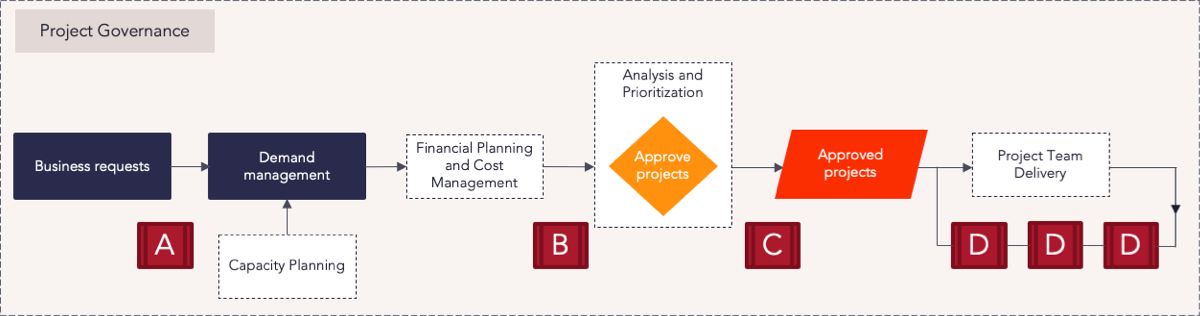
Project governance process flow
| Process Step | Description |
|---|---|
|
Governance point A |
Request intake information is reviewed. If approved, new projects or programs will be created. |
|
Governance point B |
Initial project planning information, such as description and categorization attributes, cost and benefit estimates, and roadmap dates, will be captured and reviewed to determine if enough is known to proceed with the project and include in the detailed portfolio planning process. |
|
Governance point C |
The process of investment planning allows planners to prioritize and analyze the list of proposed investments (projects) to determine which to move forward with. Analysis of investments is achieved by comparing what’s available, capacity (which can be in the form of resource capacity or financial a budget against what is required) versus demand (derived by the forecast of projects in the portfolio). Planners will create and compare a number of investment planning scenarios to model different investment decisions and various approaches to balancing investment demand with capacity. Once an approach is chosen, these decisions will be published as the agreed portfolio plan. |
|
Governance point D |
If required, projects can proceed through a gated governance process. Usually, each gate requires the project to comply with a checklist of activities/deliverables before proceeding to the next gate. |
Project Governance Reports
How are we able to view the alignment of work or projects to governing standards?
|
Work Portfolio – Portfolio Manager – Financial Variance Column Set |
Tile |
The Work Portfolio – Portfolio Manager – Financial Variance Column Set gives you an overview of the work items in a portfolio. This allows you to see negative and positive variances in costs and effort, along with access to the details of each work item. |
|
Tile |
The Strategic Portfolio – Portfolio Manager Tile – Hierarchy View gives you an overview of the strategic entities in a portfolio and easy access to edit the details of those entities. This view displays all levels of the strategy structure in a hierarchy tree, including the portfolio’s strategic entities and programs with associated real-time project data and related outcomes. Strategic entities can be edited directly on this screen, and programs are editable in their respective menus. |
|
|
Analytic |
This bubble chart plots project measures such as cost of effort against project status dimensions such as lifecycle stage and project condition, which provides you with a value vs. cost visualization of the portfolio. You can select different project-based dimensions such as attributes, and measures such as effort or financials for plotting the matrix. |
|
|
Analytic |
This report is a process control analytic that can measure and monitor governance processes and drive improvements in process cycle times. It allows you to analyze the Lifecycle Stage attribute, providing insight into:
Through the monitoring of a process, you can identify bottlenecks and process inefficiencies, and improve target and deliver in future processes. |
|
|
Power BI Dashboard |
This dashboard provides an overview of the work portfolio with overall project count and costs, along with visualizations of lifecycle stage, work status, overall status assessment, projects over or under budget, and projects on time or late. It also includes a table of project details that can be sliced by data from the visualizations, such as lifecycle stage or overall status. |
How are we able to view the current state of work or projects in the stage-gate and approval process?
|
Tile |
This column set gives you an overview of work items in a portfolio and their details, including synced AgilePlace boards, start and finish dates, and percentage complete. |
|
|
Tile |
This column set gives an overview of lifecycle steps for entities in the work portfolio such as the user responsible, date, and accepted or rejected steps. |
|
|
Analytic |
This bubble chart plots project measures such as cost of effort against project status dimensions such as lifecycle stage and project condition, which provides you with a value vs. cost visualization of the portfolio. You can select different project-based dimensions such as attributes, and measures such as effort or financials for plotting the matrix. |
|
|
Analytic |
This report is a process control analytic that can measure and monitor governance processes and drive improvements in process cycle times. It allows you to analyze the Lifecycle Stage attribute, providing insight into:
Through the monitoring of a process, you can identify bottlenecks and process inefficiencies, and improve target and deliver in future processes. |
|
|
Analytic |
This report presents data on the project approval process to help you analyze throughput, volume, and cycle time. The report also allows for further analysis based on project attributes, such as work type or customer. |
Business Requests Process Steps
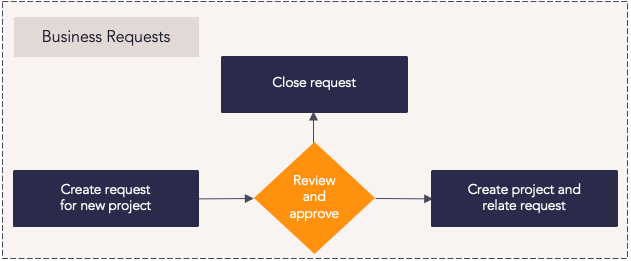
Business requests process flow
| Process Step | Description |
|---|---|
|
Create request for new project |
New project requests provide one way that project work can be initiated in Planview AdaptiveWork. It is an opportunity to ensure that the incoming work requests are well defined, categorized, and assigned to the right area for delivery. This also allows project requests to be evaluated against each other to compare scoring, impacts, and alignment. When a new request is created, certain fields will be required to ensure the data needed for appropriate categorization is provided. Request assignment and any lifecycle steps will start following your defined governance process. Relevant users will receive notifications via Discussions or email. Requests can be initiated from the Requests module, as well as using a web form or email. For more information: |
|
Submit request for approval |
The request must be assigned or reassigned to the relevant approval authority to gain approval from within your organization's governance structure. The users assigned may take an action to approve the request, seek more information, or reject the request. When taking an action, the owner of the request will be notified via Discussions. |
|
Convert to project |
Once the request has been approved, it may be converted into a project. The originating request and project will be related. The request owner and project manager will be notified via Discussions. |
|
Close request |
If approval is not granted or the request is no longer needed, close the request. This provides a record of its status for reporting and ensures that no further updates can be made to the request. |
Project Planning Process Steps
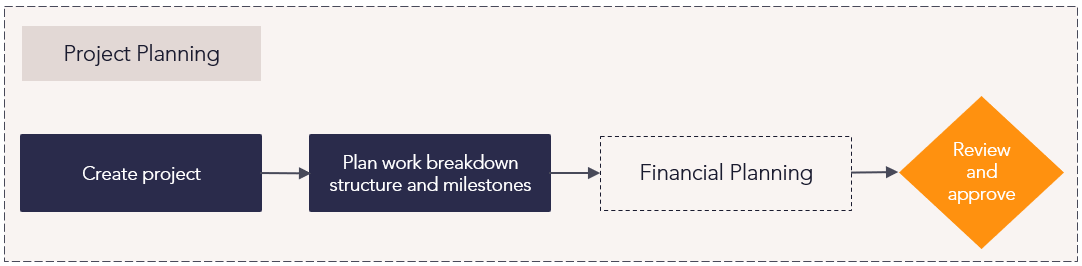
Project planning process flow
| Process Step | Description |
|---|---|
|
Create project |
A project is the basic level where work is planned. It contains units of work in the form of tasks, financial information, timelines, roadmaps, baselines, and other information needed for a project to be successful. New projects can be converted from new project requests or by creating a new project in the Projects module. When a new project is created, certain fields will be required to ensure the data needed for appropriate categorization is provided. Project assignment and any lifecycle steps will start following your defined governance process. Relevant users will receive notifications via Discussions and/or email. For more information: |
|
Plan high-level schedule dates and milestones |
Building out the Work Breakdown Structure allows a Project Manager to form a high-level project schedule. As part of this step, you should also add dates, durations, dependencies, and initial resource assignments. The project schedule consists of any elements in the work breakdown structure that exist below the project level in the hierarchy, such as phases, tasks, and activities as well as dates, durations, and categorizations. For more information: |
|
Estimate project costs and benefits |
In this step you can capture a high-level estimate of the costs and benefits to deliver the project in the work financial plan based on the need of your organization, cost accounts can include labor, capital spending, and expense spending. For more information: |
|
Review and approval |
Once the project has a schedule, roadmap, and financials in place, the final step is submitting your project to the relevant governing body for review. Once approved, the project's lifecycle state should be updated from draft to active, which will also activate all of the tasks living within the project. For more information: |
Project Governance Process Steps
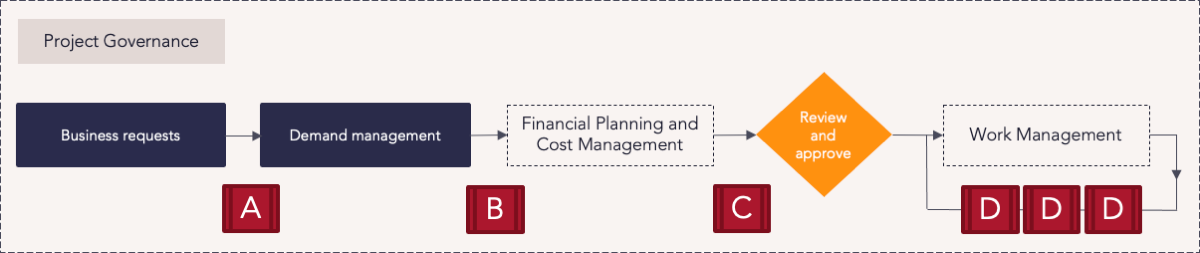
Project governance process flow
| Process Step | Description |
|---|---|
|
Governance point A |
At this potential governance point, the request intake information is reviewed and, if approved, new projects or programs will be created. |
|
Governance point B |
At this potential governance point, the initial project planning information, such as description and categorization attributes, cost and benefit estimates, and roadmap dates, will be captured and reviewed to determine if enough is known to proceed with the project. |
|
Governance point C |
At this potential governance point, the project goes through a process of analyzing proposed investments (projects) to determine which to move forward with, typically based on resource capacity and finances. For more information: |
|
Governance point D |
If required, projects can proceed through a gated governance process. Usually, each gate requires the project to comply with a checklist of activities/deliverables before proceeding to the next gate. For more information: |
Project Portfolio Planning Reports
There are several standard reports for project management in the report library. These can be run with specific filters to see the appropriate information. For more information, see Project Manager Reports, the Project Highlight Report, and the Period Project Report (PPR).
Additional reports and dashboards can be created by the administrator and shared with the organization and appropriate team members.
Project Planning Process Flow
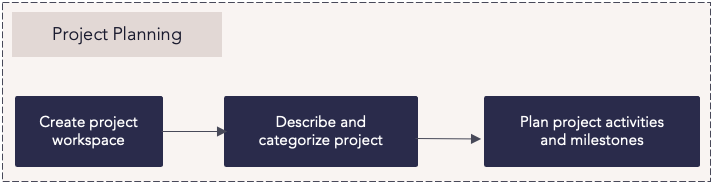
Project planning process flow
| Process Step | Description |
|---|---|
| Create project workspace |
Workspaces allow you to plan your project or work to be done and follow up as the project progresses. Create a workspace from a workspace template with a predefined structure, or create a blank workspace. Connect the workspace to scheduled project dates and targets to provide relevant project details at a glance. |
|
Describe and categorize project |
Administrators define workspace settings within the Administration tool. Relevant project details and categorization information are captured during the workspace setup. Administrators can add custom fields to the workspace for additional data. |
| Plan project activities and milestones |
Using the Plan tool, build a project schedule into a work breakdown structure by adding activities and milestones. Connect Boards to the plan to manage the progress of all activities and their associated cards. The project timeline can also be displayed as a Gantt chart, subject to the working days defined when the workspace was created. |
NOTE
Customers will need to enable the Portfolios to ProjectPlace connection to support Business Requests and Project Governance in ProjectPlace.
Related Capabilities
Work Management
Develop a work plan, manage project delivery, and report on project status and health.
Read moreResource Management
Track and manage resource assignments and forecast future demand.
Read moreProject Team Delivery
Collaborate in a workspace with integrated Kanban boards and centralized document management.
Read more
Supported Solutions

