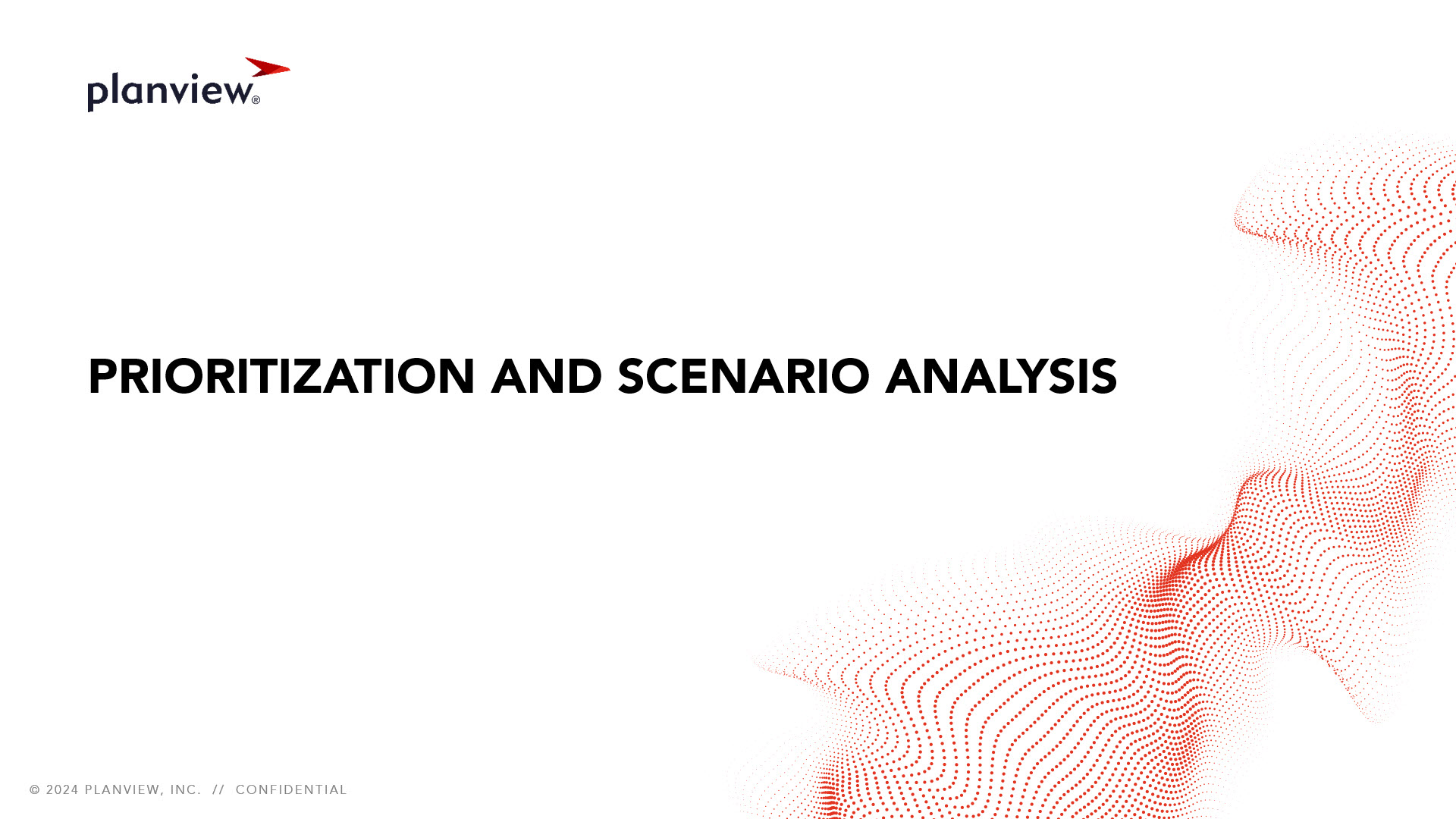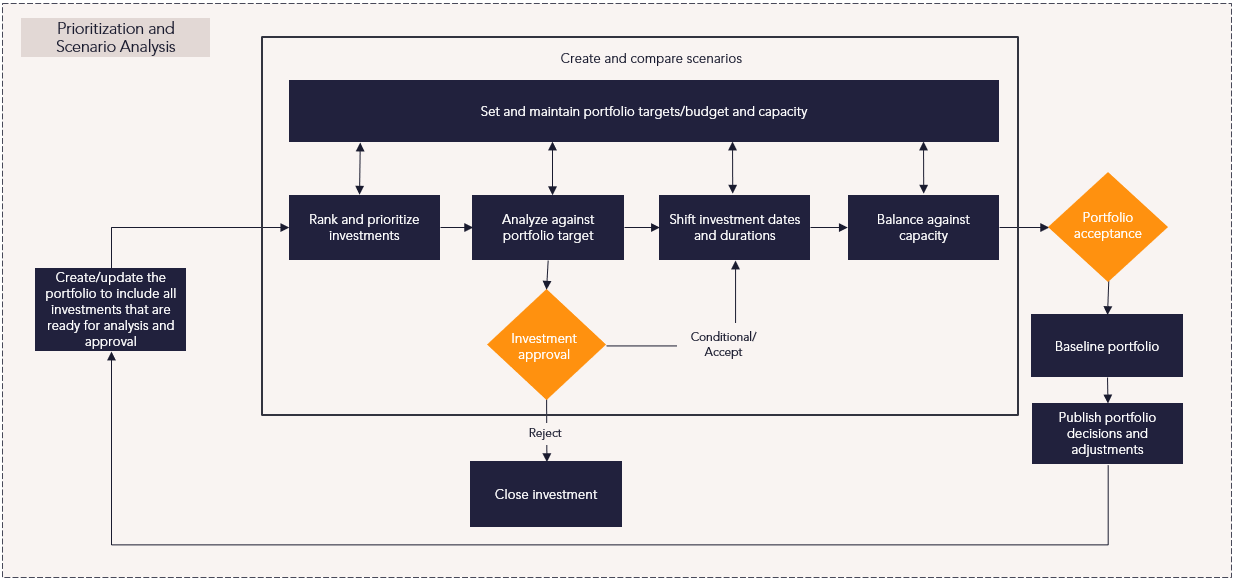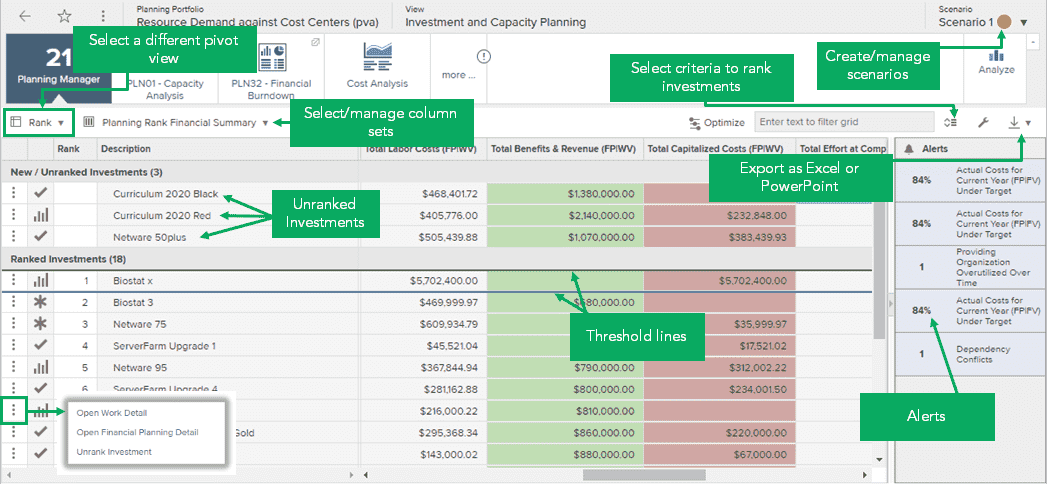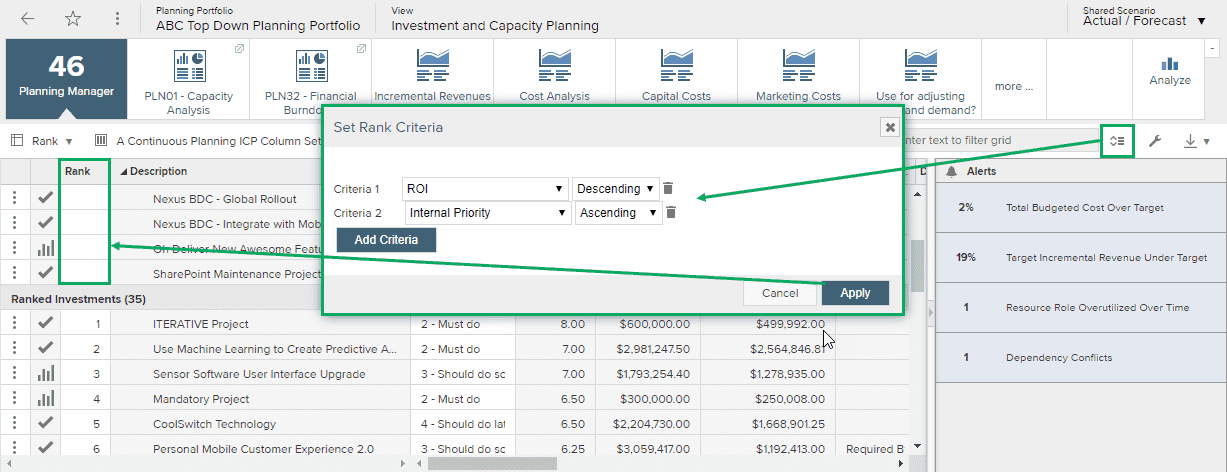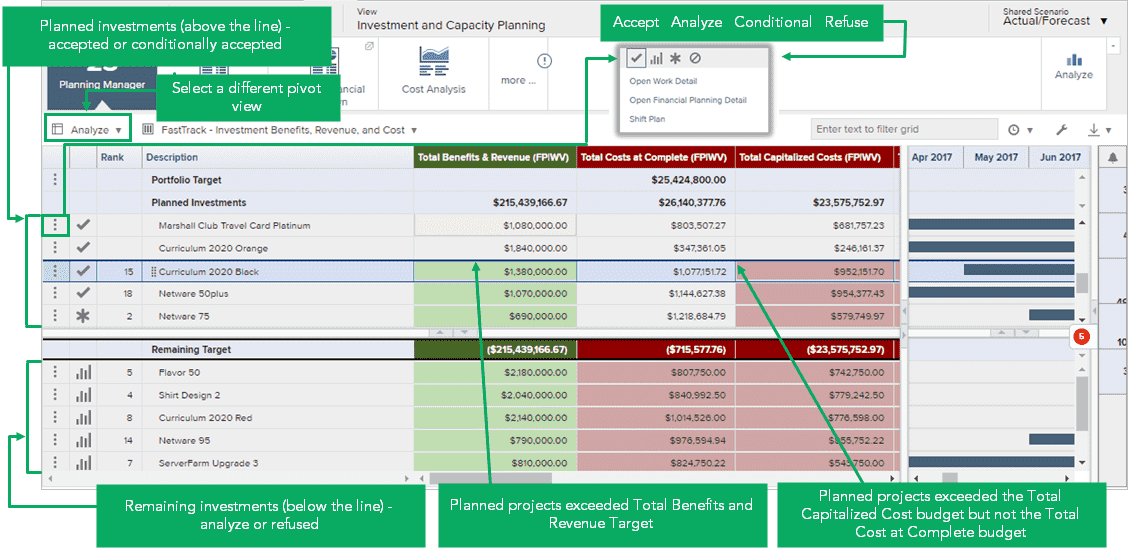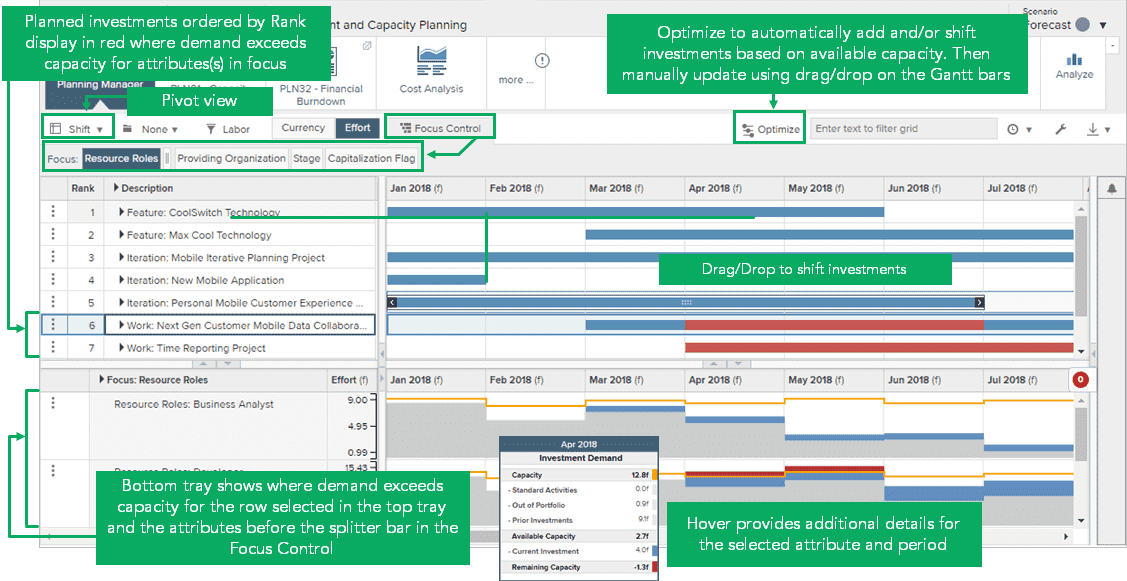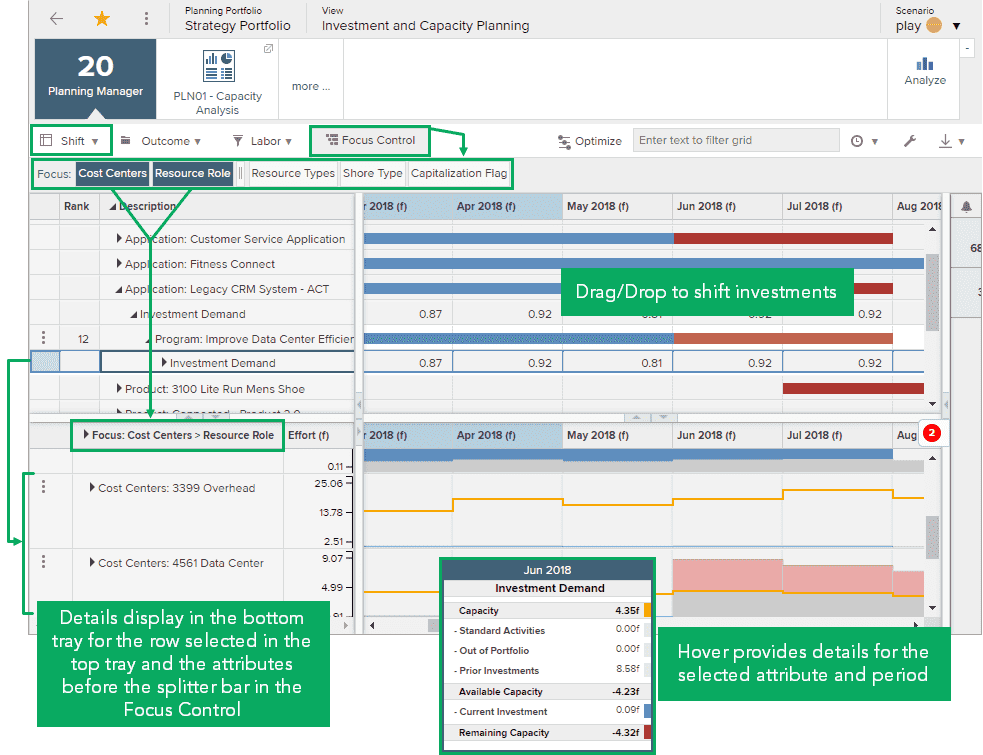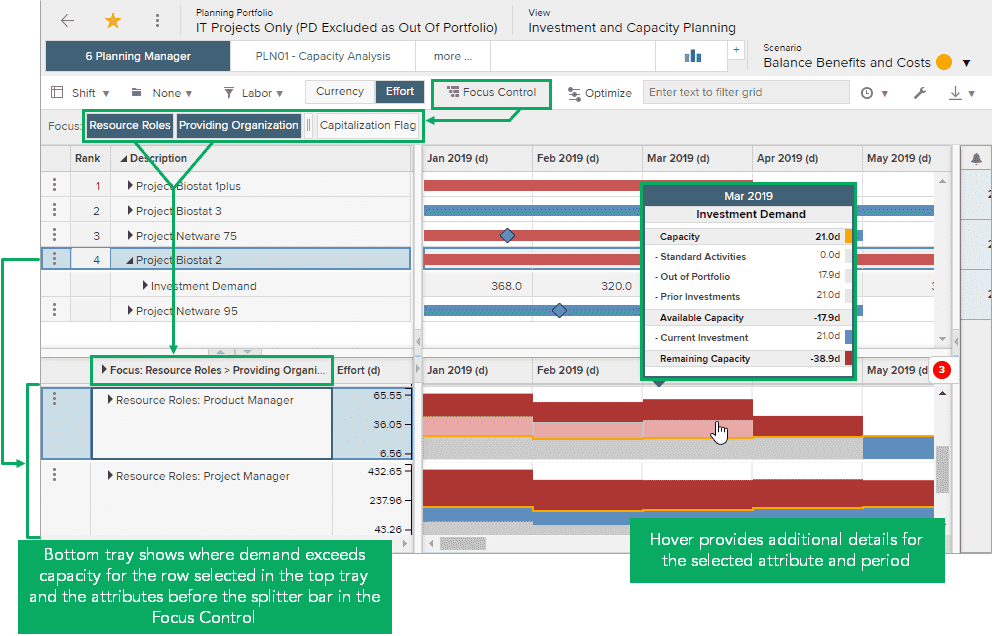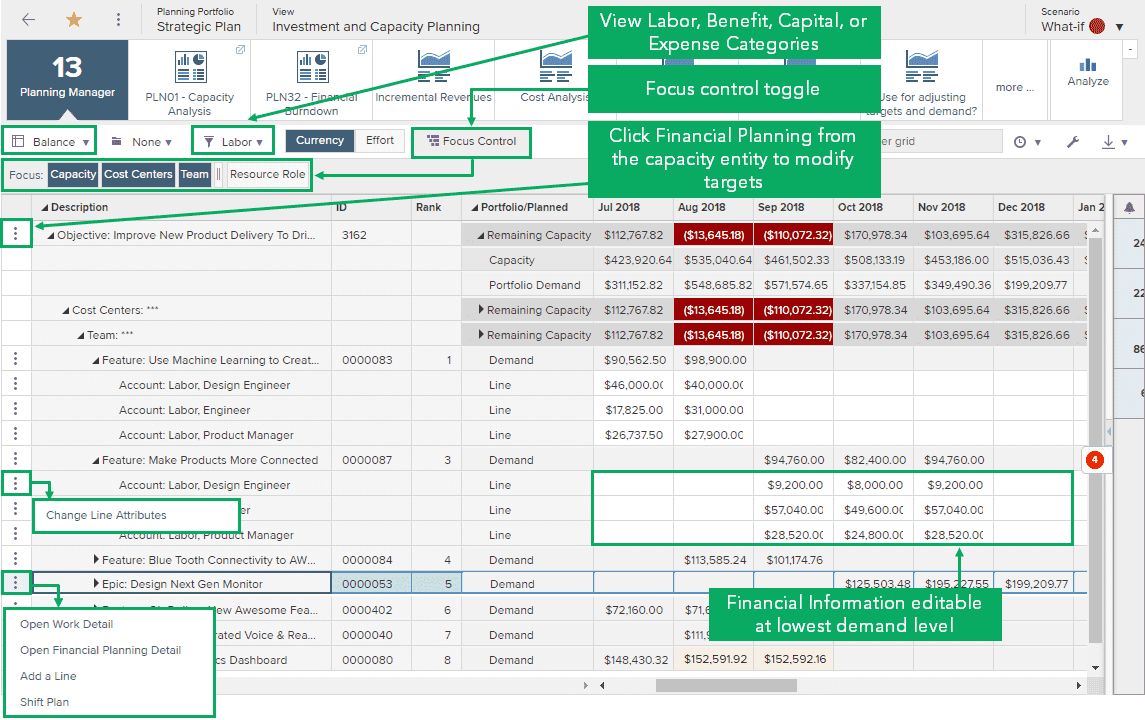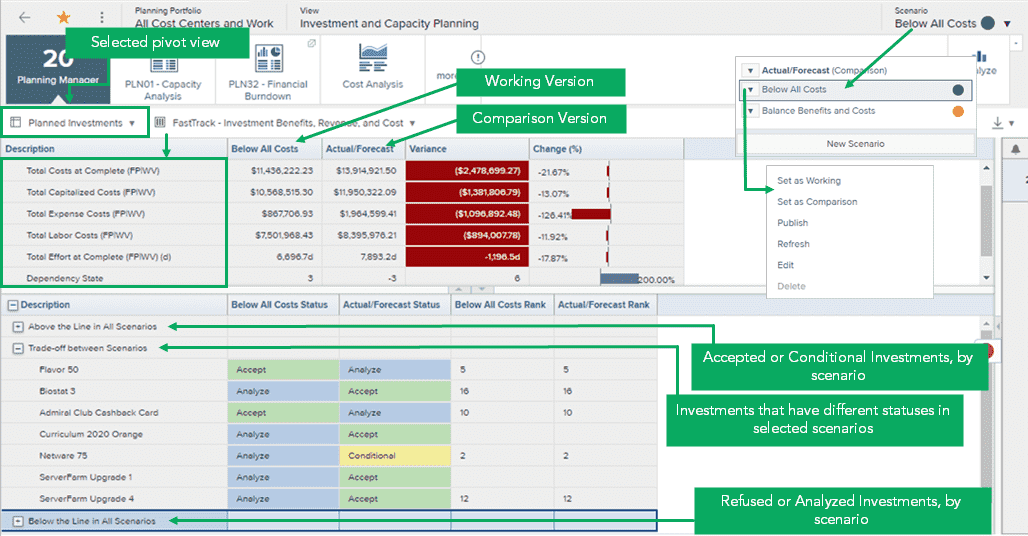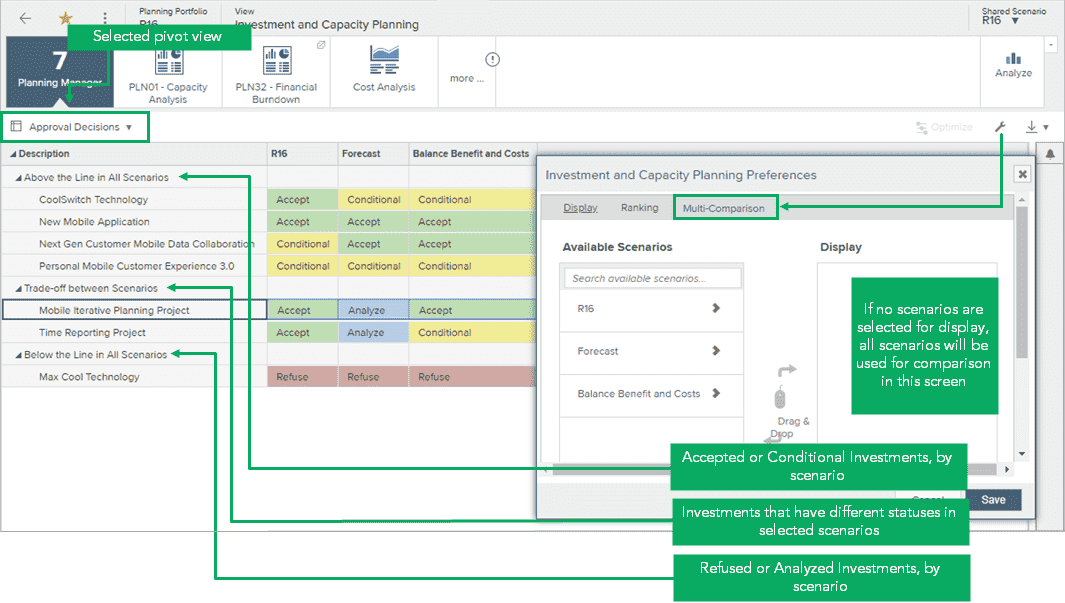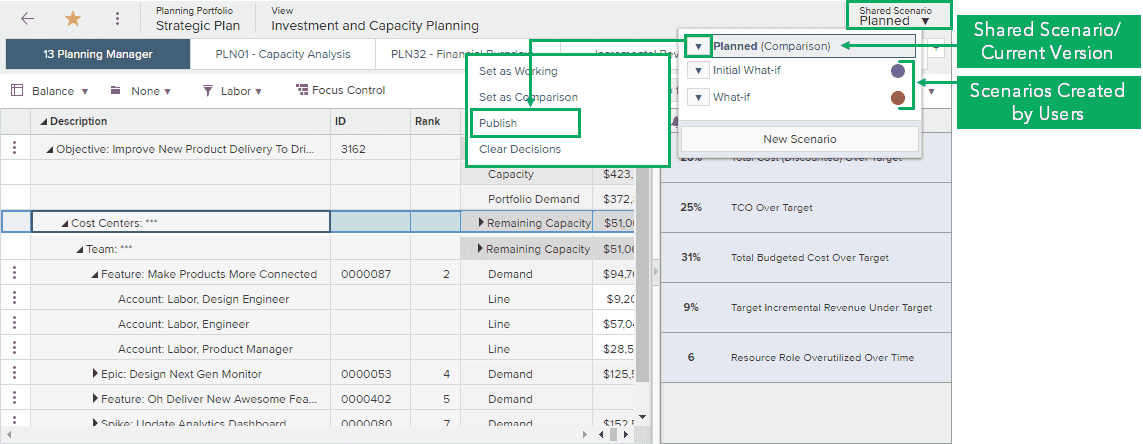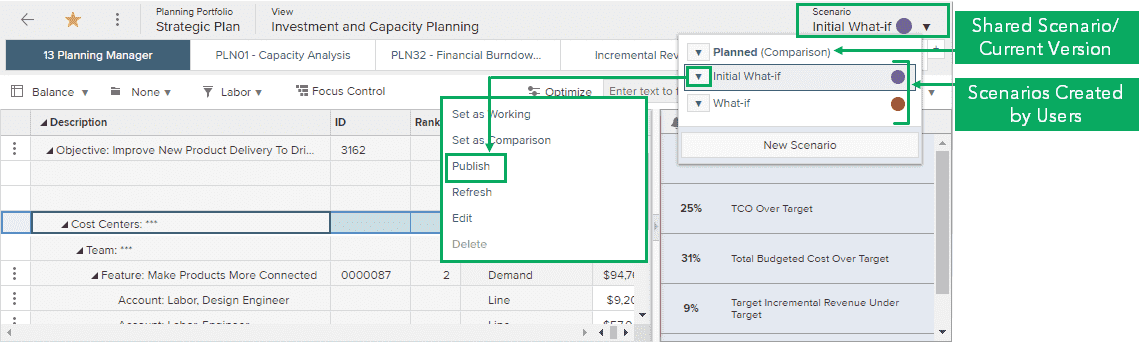Prioritization and Scenario Analysis
Prioritization and Scenario Analysis
The Prioritization and Scenario Analysis capability supports the collection and assessment of all investments before the portfolio plan approval, and the creation and comparison of what-if scenarios. Each capability within the Planview Capability Framework has a distinct set of features and functionality, business processes, best practices, and analytics and reports that deliver value to customers in the form of specific business outcomes.
Definition and Business Value
Definition
Provides a mechanism to collect all potential and existing investments for prioritization and assessment before the overall portfolio plan is approved. As part of this, planners can create and compare various what-if scenarios.
Business Value
We can consistently align and rank potential investments based on our organization’s priorities and drivers.
Business Value
We can analyze an investment portfolio against a time-phased financial budget or target, and understand how trade-off decisions might impact our ability to deliver the portfolio targets within that budget/target.
Business Value
We can identify under-achieving investments (in terms of revenue and costs) and reallocate funds or capacity to other investments.
Business Value
We can create investment what-if scenarios.
Business Value
We can share decisions about potential investments across the organization.
Best Practices
Specify prioritization drivers
Specify your prioritization drivers based on the company’s business goals, and involve knowledgeable stakeholders from other teams and departments who have the expertise to evaluate them. Consider criteria from financials (Expected Cost, ROI, Net Revenue Growth), business objectives (Strategic Alignment, Customer Focus, Innovation, Market Growth) and driving factors (Complexity, Technical Risk or Debt, Efficiencies, Legal or Regulatory Compliance.)
Establish a prioritization framework
Establish a prioritization schedule from the start; the nature of the work and stakeholder involvement will drive this. Assess which scoring frequency best aligns with your organization‘s pace of change: annually or quarterly, monthly or more frequently, or ad hoc /ongoing. Create a systematic prioritization process to support decision-making that is objective and unbiased, transparent, and repeatable and consistent.
Choose a prioritization scoring method
Effective scoring and prioritization requires an established process and just enough governance involving the right people, criteria, timing, and methods. Choose a scoring method – such as rank order or sequential prioritization, calculated or weighted scoring, or scoring with constraint analysis – and when your scoring systems don’t give a clear answer, turn to your teams for their input and expertise and perform Program Increment (PI) planning on a quarterly basis to communicate how the work that needs to be prioritized maps to the strategic plan.
Communicate with stakeholders
Before scoring and prioritizing projects, it’s important to meet with senior stakeholders, relevant experts, and those most responsible for executing project tasks – information about important projects and predicted challenges from these collaborators will help your decision-making process down the line. Share planned portfolios with stakeholders to gain cross-functional feedback, buy-in, and identify dependencies and constraints; this provides an opportunity to clarify and align on key success factors, value-based metrics, and risks. Meet with stakeholders and resources before prioritization.
Adapt with dynamic planning and rapid reprioritization
Perform dynamic planning and rapid reprioritization amid fluctuating priorities, financials, and resources. Reevaluate current and proposed investments and initiatives, and to make the right decisions, generate what-if scenarios to model the impact of potential changes, balance trade-offs, and visualize the reallocation of resources and funding. Based on these insights, the organization can shift funding and resources, ensuring a quick response to reprioritization.
Adapt and evolve continuously
As business drivers change, what and how you prioritize should also evolve. Your process and prioritization drivers should reflect changes in business objectives and goals, market conditions and customer demands, and other external and internal developments. Adapt as you learn, taking advantage of lean and iterative practices that promote continuous improvement.
Align prioritization with resource management
Combining prioritization with resource management enables the highest value work and opportunities to identify dependencies. Resource managers should ensure the right people, teams, and other resources are assigned to the right project work.
Expect and prepare for disruptions
When creating scenarios, the main idea is to challenge your organization’s preconceptions about the future. The more you can challenge subjective biases by creatively predicting where and how pitfalls might occur, the better your scenarios and resulting contingency plans will be if plans don’t go as expected.
Processes and Reports
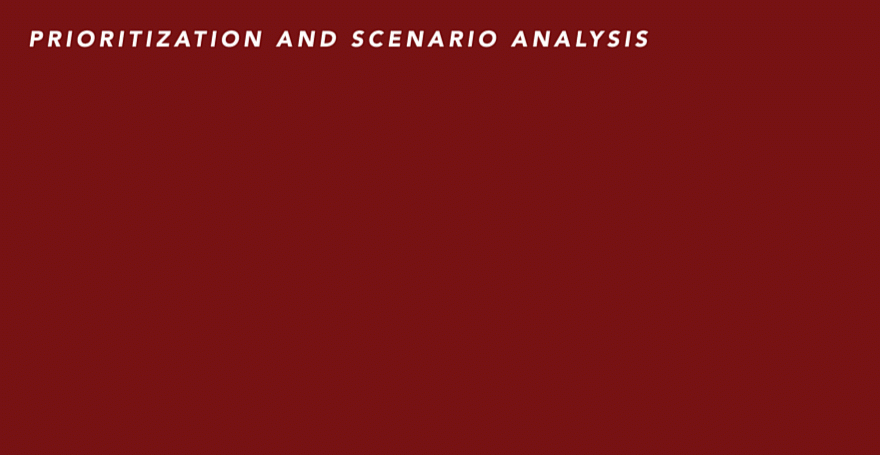
Prioritization and scenario analysis is a powerful capability that supports portfolio investment decision-making by leveraging what-if scenario planning. By allowing you to create and compare hypothetical scenarios on all potential and active investments, you can view the impact of trade-off decisions and decide which investments to prioritize based on your financial and capacity targets. The iterative planning process ensures that your portfolio has the agility to reprioritize and take in new unplanned work as priorities shift and circumstances change. In Planview Portfolios, Prioritization and Scenario Analysis is typically performed in tandem with the Capacity Planning capability, which provides the mechanism to set resource capacity time-phased targets at the relevant organizational level. These targets can be used to analyze demand and make assessments on the organization's ability to continue with or adopt new investments.
Related Capabilities
Capacity Planning
Analyze capacity against demand to assess current and new investments.
Read moreProject Portfolio Planning
Define a consistent process for initiating business requests and new projects.
Read moreFinancial Planning
Plan and manage product, program, and project financial information.
Read more
Supported Solutions
Project Portfolio Management
With a line of sight from strategy to delivery, Planview enables leaders to optimize program and project portfolios, balance capacity against demand, prioritize work, focus resources, and empower teams to deliver.
Read moreProduct Portfolio Management
Planview’s Product Portfolio Management solution provides scalable enterprise-level software that enables the management, prioritization, and continuous innovation of products in development.
Read moreStrategic Portfolio Management
With dynamic planning and execution, Planview’s Strategic Portfolio Management solution enables leaders to invest incrementally, quickly shift resources, and use cross-functional teams to align organizational goals to an ideal team work structure.
Read more