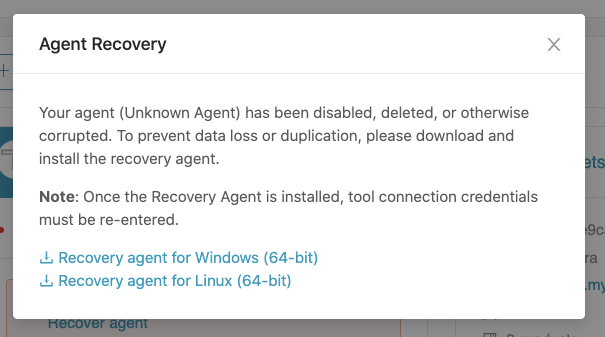How do I recover an on-prem agent?
Last Updated: | Applicable Viz Versions: All
Answer
The following steps only apply to the organization administrator. If you are an executive or member user, please reach out to your org admin to recover your agent.
If your agent database is lost or corrupted, you will need to download and install a recovery agent to ensure the associated tool connections work properly.
To recover your agent, please follow the steps below:
-
Notify customer care that the agent is lost. Do not download another agent.
-
Customer care will put the agent into recovery mode. You do not need to take any action at this time.
-
On the Tool Connections screen, you will see that the agent is unavailable and you will be unable to edit the associated tools.
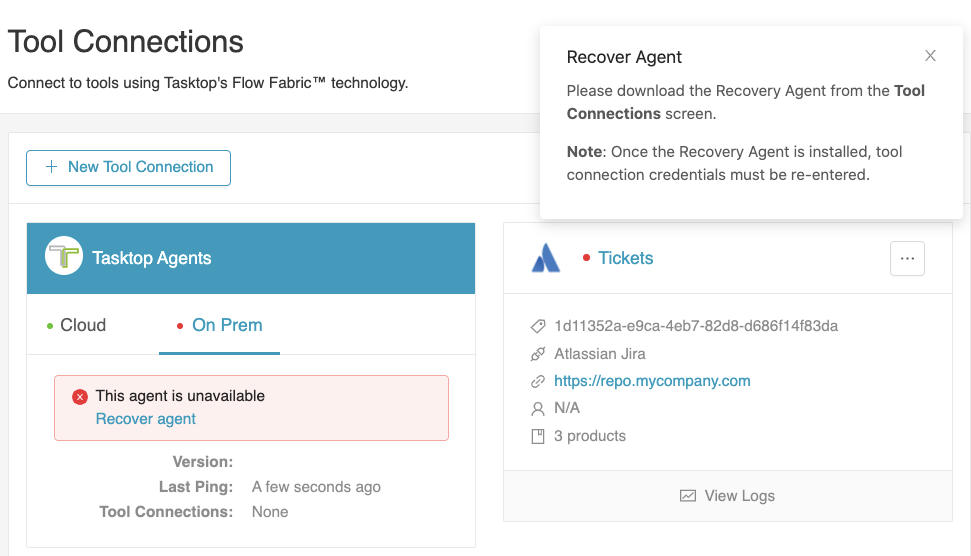
-
-
A notification will then appear instructing you to download the recovery agent. Click the link to download and install the recovery agent.
- Note: To ensure your data is protected, Planview removes all credentials from your tool connections during recovery. For this reason, you will need to re-add all of your credentials before restarting the agent.
- You can also download the recovery agent via a link on the Agent Info Card or the New Tool Connection screen.
- Note: To ensure your data is protected, Planview removes all credentials from your tool connections during recovery. For this reason, you will need to re-add all of your credentials before restarting the agent.
- After installation is complete, you can proceed to run the recovery agent.
-
On the Tool Connections screen, the agent will appear to be recovered, but change detection will need to be resumed.
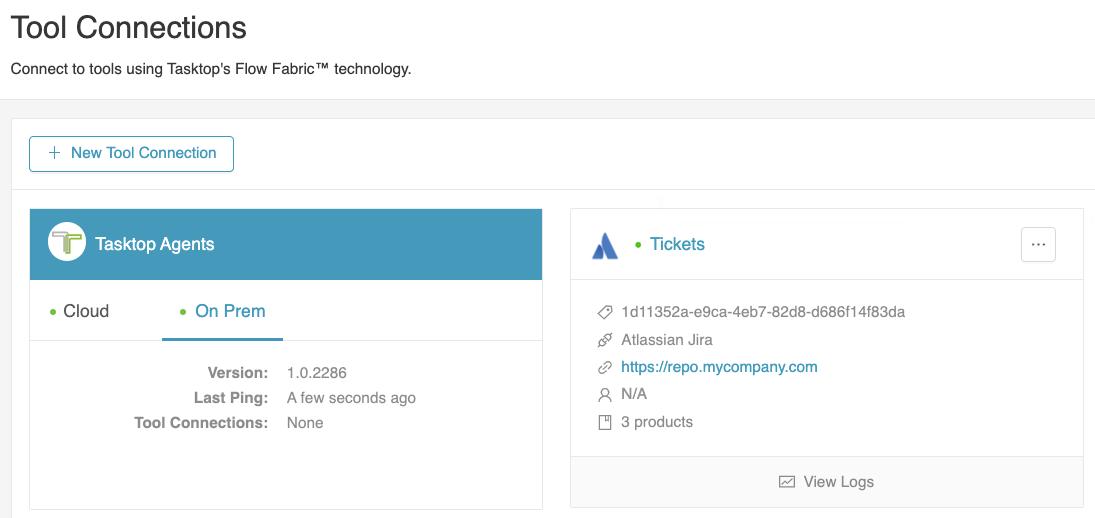
-
- A notification will appear prompting you to re-add credentials to your tools and restart the agent.
- After you've re-added all of your credentials, you can restart the agent.
- Change detection will resume but may take slightly longer than usual, depending on the volume of your data.